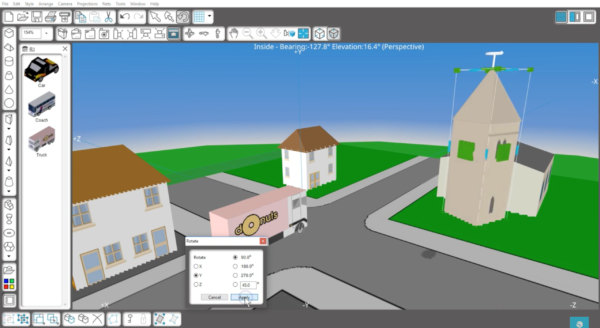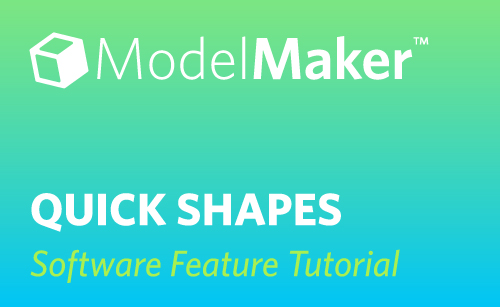In addition to drawing shapes from the side toolbar with the mouse, and by using the Shape Creation Wizard, ModelMaker™ has a library of QuickShapes. Select the QuickShapes button to open a panel containing the shapes.
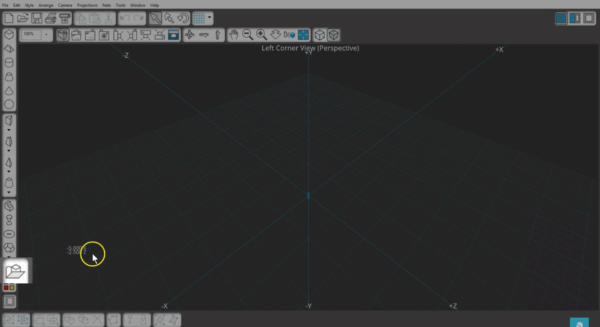
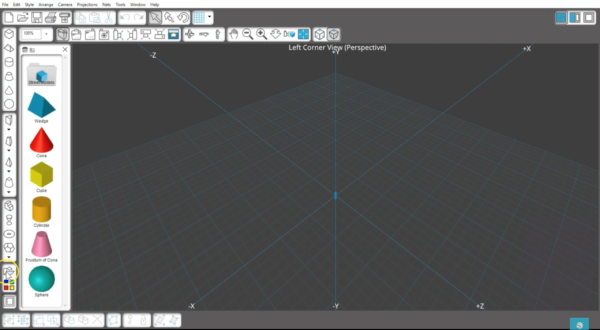
Simply click and drag any of these simple shapes onto your screen, which can then be manipulated to the size or color you need. For more details on stretching or scaling existing shapes, check our tutorial on “Manipulating Shapes in Silhouette ModelMaker™.”

The QuickShapes panel also has a folder of street models. This folder contains additional folders full of roads, buildings, houses, and a few vehicles.
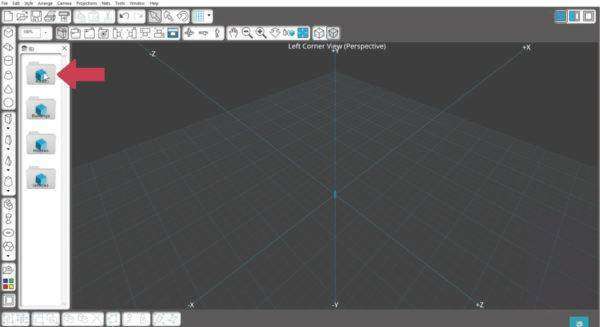
With these ready-made shapes, you can quickly create a town full of buildings and cars. We will put down a road, and then add a few buildings, a house, and a truck.

You can select the different camera views to see the model from different angles.

Click the Go Inside button to enter the model at close range, and then pan and rotate the view to see all the details.

Use the A and Z keyboard keys to look up and down.
These shapes can be rotated along the Y axis, recolored, and otherwise manipulated, just like any other shape in ModelMaker™.