I’m playing with my Curio and Silhouette’s Sugar Skull shape (Design ID #100710) to bring you these cute DIY sugar skull seals. I even successfully experimented with the Print & Cut feature on this lovely little machine, and guess what? It works perfectly!
Supplies Needed:
- Silhouette CAMEO® or Silhouette Portrait® or Silhouette Curio™
- Silhouette Cutting Mat
- Silhouette Cutting Blade
- Silhouette Studio®
- Printer
- Card Stock
- Glue
- Design ID #100710
Step One:
- Download Design ID #100710 and open it in Silhouette Studio®.
- Select the Page Setup icon located in the upper right-hand corner. Change the cutting mat to match whichever machine you are using. In this case, I selected the Curio cutting mat because that is the machine I am using for this project.
- Next, select your Ellipse tool on the toolbar on the left-hand side of the page and draw a circle to create your seals. I created mine as circles (1 in. wide)
- Take Design ID #100710 and layer the colored skull pieces over one another. Select all of the pieces, right-click the design, and click Group.
- Resize the Sugar Skull design to fit within the circle shape that you created earlier. Once you have it to your liking, select both the Sugar Skull and the circle and Group them together.
- Next, use the replicate tool to create several seals.
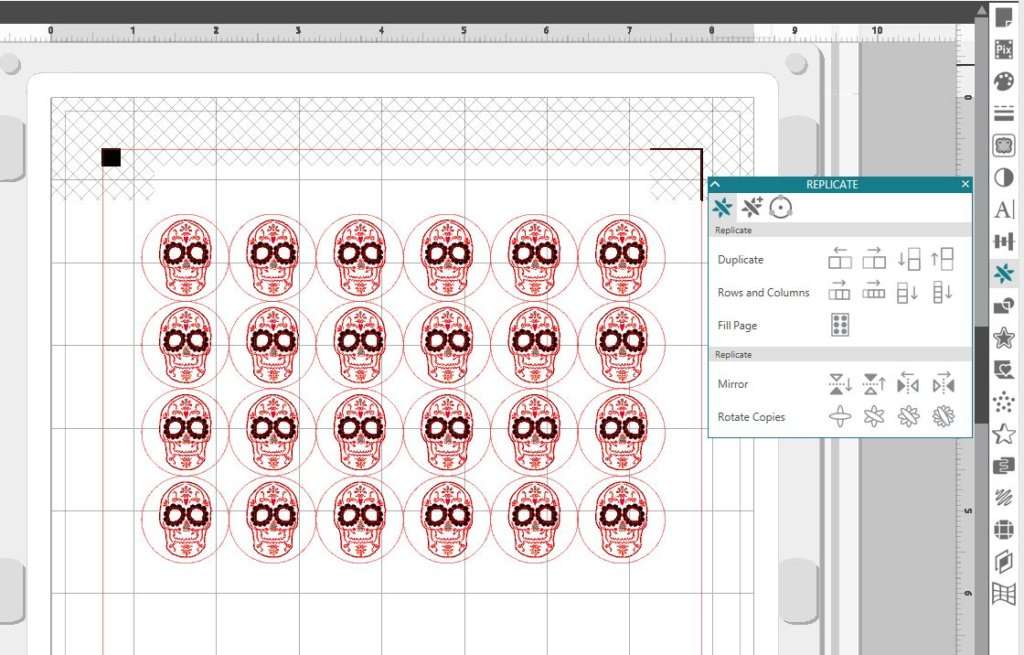
Step Two: Print & Cut The Seals
- You MUST turn on your registration marks in order for your machine to successfully cut out each shape. To turn on the registration marks, select the Page Setup icon. Within that window, select the furthest right icon. Under Style, select Type 1.
- Now that your seals are ready to go, send the page to print. There is a printer icon in the upper left-hand corner of the screen.
- While your seals are printing, ungroup all of the seals and then head over to the Send tab in the upper right-hand corner.
- Set your material to “Cardstock”. (Remember to adjust your blade if you are using a machine that doesn’t have an AutoBlade.)
- Make sure that only the outer circles are set to cut. Select and highlight the skulls and set them to No Cut. Before you click Send, your page should look like this.
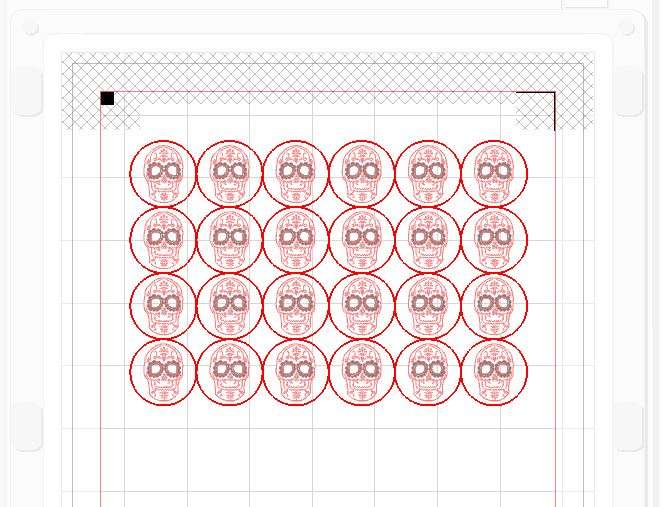
- Load your printed card stock on to your mat.
- Load your mat and other platforms, if applicable, onto the tray. If you are using Curio, you will see that the 6 platform is required. These are all the platforms that come with your Curio bundle. Each platform is labeled with a 1 or 2 (which counts as the number of platforms). Your mat counts as 1. So you will need a two 2 platforms, a 1 platform, and your mat (2+2+1+1=6).
- Load your tray onto your machine, and send the page to cut. The machine will read your registration marks and cut your seals.
 And that’s it! You now have the prettiest sugar skull seals to send those last-minute tricks or treats.
And that’s it! You now have the prettiest sugar skull seals to send those last-minute tricks or treats.


This blog post was originally posted on the Maritza Lisa blog. It has been edited and republished with permission from the author.

