Silhouette is all about giving our crafters the tools you need to create, and that includes our design programs! Our flagship software is Silhouette Studio®, the industry-leading program that powers our cutting machines. When you take your machine out of the box for the first time, you’ll also need to install Silhouette Studio. This software is where you can design projects and send them to your machine for cutting. Whether you want to create projects using files from the Silhouette Design Store or design your own projects from scratch, Silhouette Studio has you covered. The software has the tools and features you need to create and customize designs for all of your crafting needs.
One of the greatest things about Silhouette Studio® is that Basic Edition is completely free. Other design programs require a subscription or one-time payment to access any of their features, but Silhouette Studio includes all of the standard design tools you’ll need in the free edition. But did you know that you can access even more powerful features when you upgrade Silhouette Studio to a paid edition? By upgrading to Designer Edition, Designer Edition Plus, or Business Edition, you’ll unlock features and possibilities that are specific to your needs as a crafter and will improve your creative process.
There are so many features across all of the different Silhouette Studio® editions, and we’re here to help you understand all of them. Let’s look at the core design features included with Basic Edition and talk about some reasons you’ll want to upgrade to a paid edition. Then, we’ll introduce you to each of Silhouette Studio’s paid upgrades, their key features, and how each one can help you create your dream projects.
Table of Contents
- What’s Included in Basic Edition?
- Why Should I Upgrade?
- Designer Edition Features
- Designer Edition Plus Features
- Business Edition Features
What’s Included in Basic Edition?
Silhouette Studio® Basic Edition includes all of the standard, powerful design tools you need to create projects with your Silhouette machine. There are actually so many that we don’t have the space to go over every feature here! If you want to see a full list of the features in each Silhouette Studio edition, you can check out this comparison chart. For now, let’s review the basics of Basic Edition.
Design Tools and Panels
Every edition of Silhouette Studio® has the core features needed to design a project and cut it out. The drawing tools on the left side of the screen allow you to create lines and shapes, add text to your design, and cut or erase design elements.
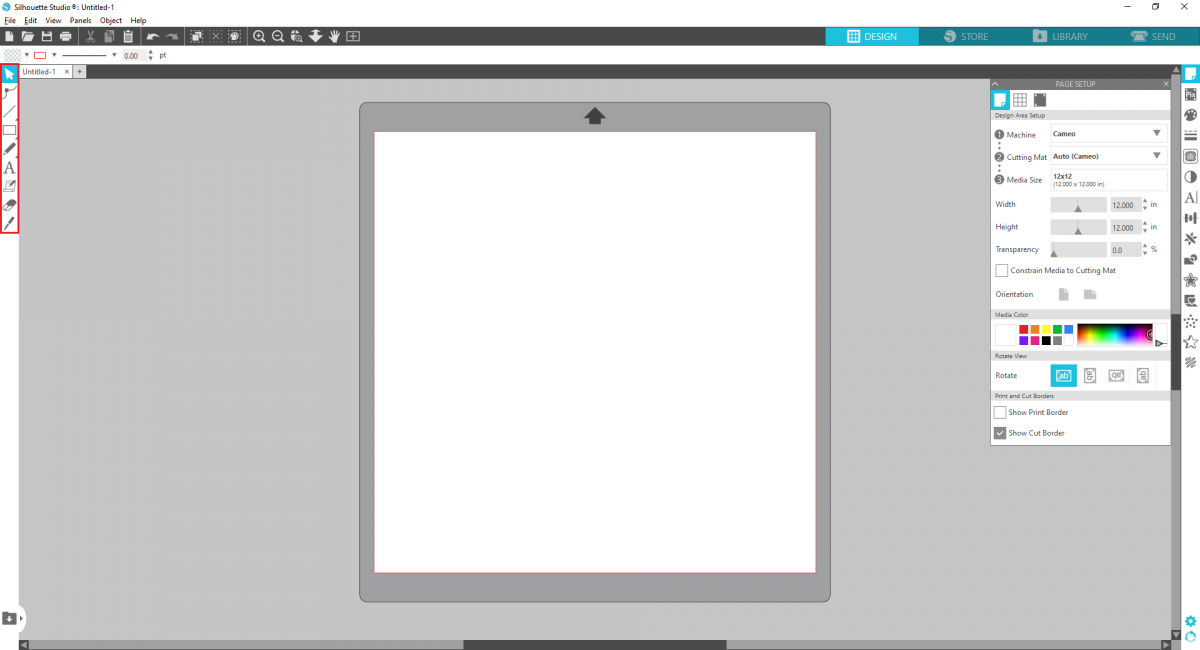
The other tools you’ll use in Silhouette Studio® are organized into panels on the right side of the screen. These features give you the power to fill shapes, add color, edit line attributes, and more. These panels are also where you adjust your document settings to match your machine settings and material type.
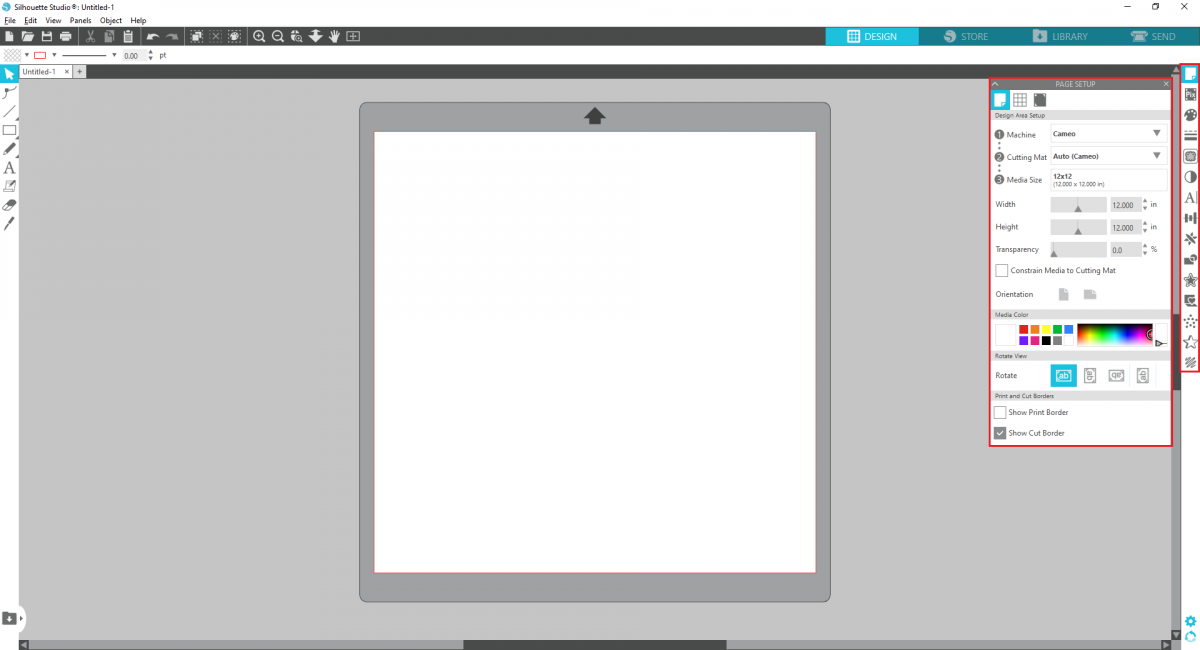
Text Tools and Font Access
Using the perfect font is one of the best ways to create beautiful custom designs and projects. In Silhouette Studio®, you have access to all of the text tools you need to make the perfect design. From standard alignment and spacing options to built-in spell check, Silhouette Studio has all of the standard text editing tools you’ll need to get creating.
In addition to these text tools, Silhouette Studio® Basic Edition gives you access to all of the custom fonts you have installed on your computer. Many design programs offer a limited free font selection and require you to pay if you want to work with your own fonts. That’s not a problem in Silhouette Studio! You can create fun projects with any font installed on your hard drive or in your Silhouette Library.
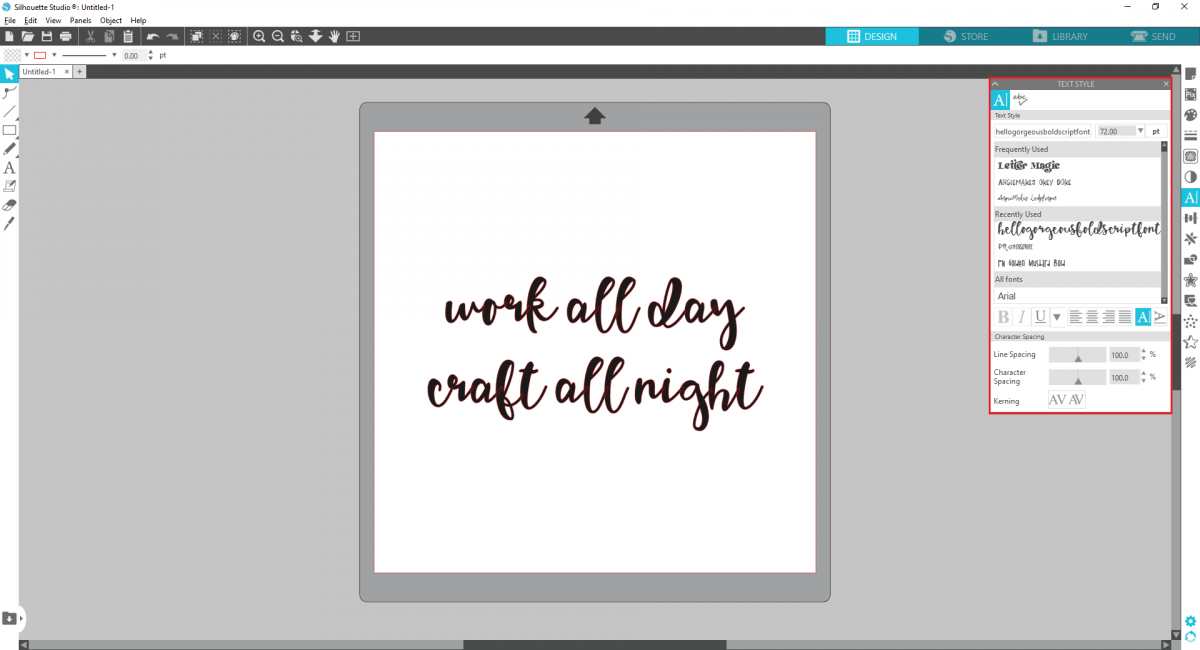
Silhouette Library Storage
The last core feature of Silhouette Studio® Basic Edition we want to touch on is having access to your Silhouette Library. No matter what version of the software you use, you can access all of your favorite designs in your Library. When you buy files from the Silhouette Design Store or upload your own designs to Silhouette Studio, they appear here. There’s no need to keep track of all of your designs by yourself—Silhouette Studio will keep them all organized for you!
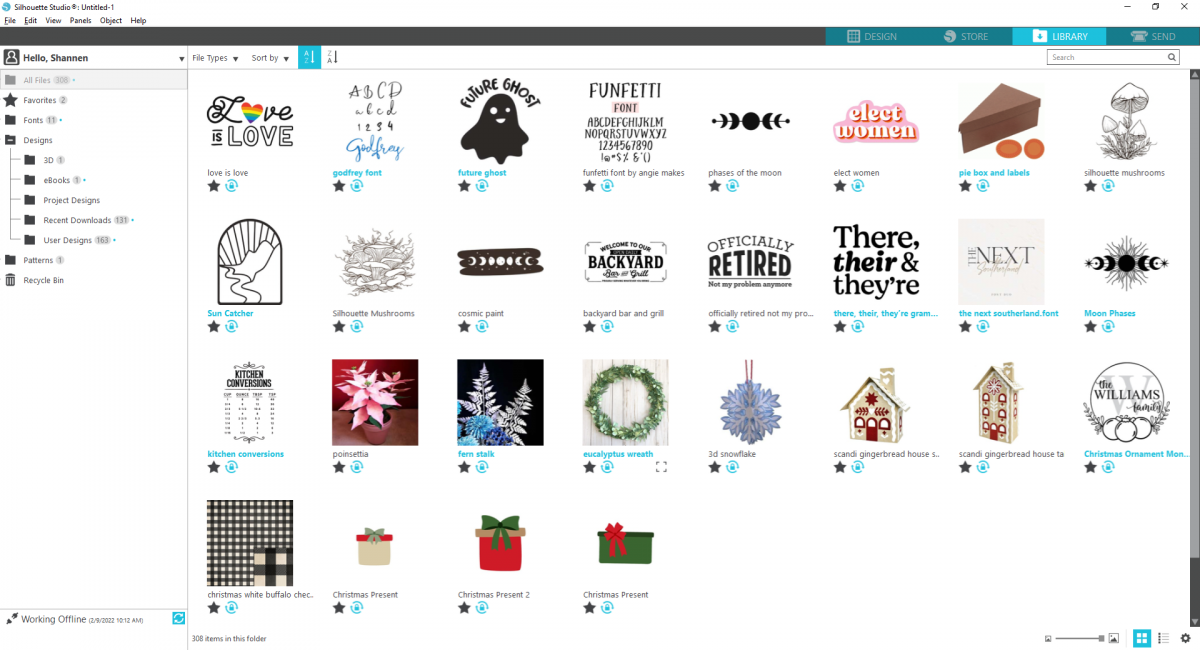
Why Should I Upgrade?
As we’ve seen, Silhouette Studio® Basic Edition has all of the design tools you need to be successful making projects with your Silhouette machine. Basic Edition is a great software for beginner crafters who are new to design programs, but if you want to take your projects to the next level, you should invest in one of Silhouette Studio’s paid upgrades. Designer Edition, Designer Edition Plus, and Business Edition all have additional features that can help you create even bigger and better projects in Silhouette Studio®. Not sure if you should upgrade? Let us tell you why you should.
1. You Want Access to More Design Tools
There are so many more features to unlock with Silhouette Studio® upgrades. Looking for rulers and guides so you can align all of your design elements? Designer Edition has you covered. What if you want to create projects with totally customized Flexishapes? Find those features in Designer Edition Plus. Need to cut with multiple machines at once? Look no further than Business Edition.
With every upgrade, you can create more new projects with the features included in the edition you upgrade to. And not only that, but you can also unlock quality of life features and advanced versions of the tools already included in Basic Edition! We’ll look at some of the key design features you can unlock by upgrading later in this article.
2. You Want to Work With Different File Types
In Basic Edition, you can import common file types like PNG, JPEG, and STUDIO files, and you can save your designs as STUDIO files. That might work for you if you only plan to cut out other Silhouette Studio files. But if you want to work with other file types, you’ll definitely want to upgrade your software! Each edition allows you to work with more and more types of files, so choose the edition that works for you so you can create projects without limitations.
3. You Want to Pay Once for Lifetime Use
Other design programs on the market that include the same features as Silhouette Studio® require a monthly subscription in order to use their software. No one wants to add another subscription service to their budget, so Silhouette Studio gives you lifetime access to your software upgrade after your purchase. No monthly fees, no surprise charges, and no worries.
4. You Want to Use Silhouette Studio® for Business
Considering the fact that one of the Silhouette Studio® upgrades is called Business Edition, it’s no surprise that this is one reason you’ll want to upgrade your software! If you create sticker sheets, car decals, or other products with your Silhouette machine, Business Edition in particular can improve your efficiency and allow you to export your designs as common file types for others to download and use. Invest in your small business with a Silhouette Studio upgrade and maximize your productivity!
Designer Edition Features

Designer Edition is the first Silhouette Studio® upgrade available for purchase. This upgrade gives you access to new features and tools so you can fine-tune your designs. If you’re a more serious designer or want to take your projects to the next level, Designer Edition is for you.
Import PDF and SVG Files
On top of the standard file types you can import into Silhouette Studio®, Designer Edition is compatible with PDF and SVG files. Both of these file types are standard, popular types you’ll find when searching for cut files from other designers. All of the files you’ll find in the Silhouette Design Store are STUDIO files that are compatible with Basic Edition, and you can purchase them as SVGs for an additional fee. But if you have other SVG files that you want to cut with your Silhouette machine, you’ll want to upgrade to Designer Edition to open them in the software.
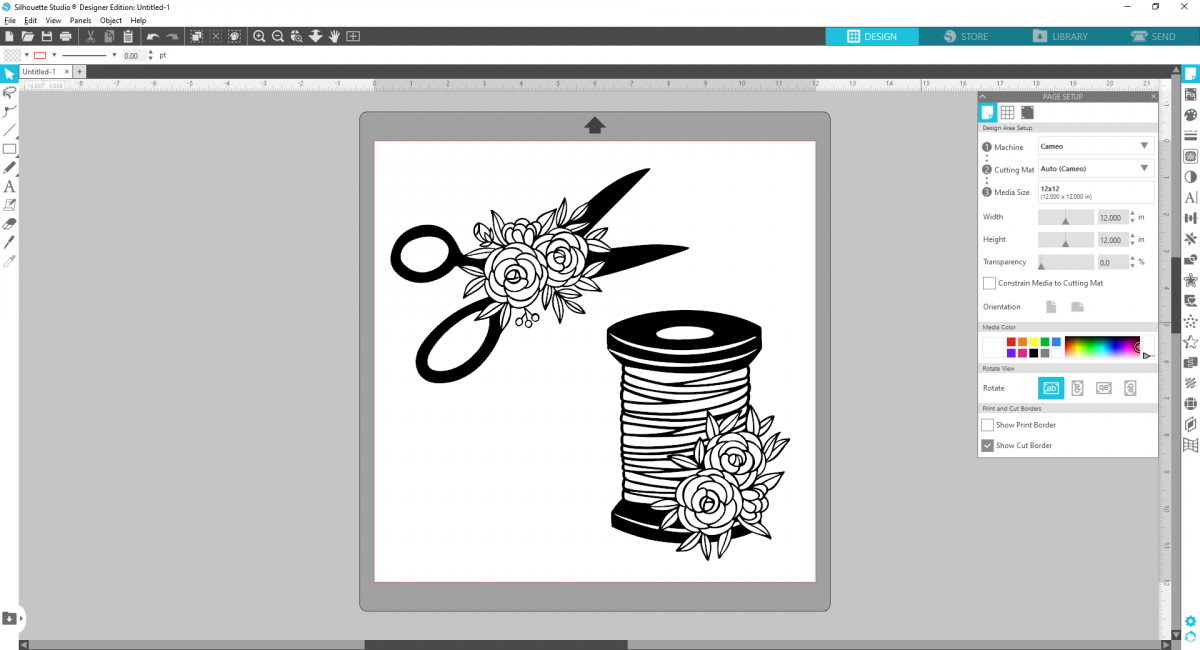
Rulers and Guides
You can align your designs with greater precision with Designer Edition’s rulers and guides. This upgrade unlocks the ability to turn on rulers that appear at the top and right sides of the screen. The ruler scales properly to your zoom level, so you can see how big your design will be at a glance.
Guides also help you place your designs so everything is aligned just as you want it to be. Simply click one of the rulers at the sides of the screen, then drag it onto the virtual cutting mat. These lines won’t be cut in your final design, so you can use them however you need to so your designs can be just right.
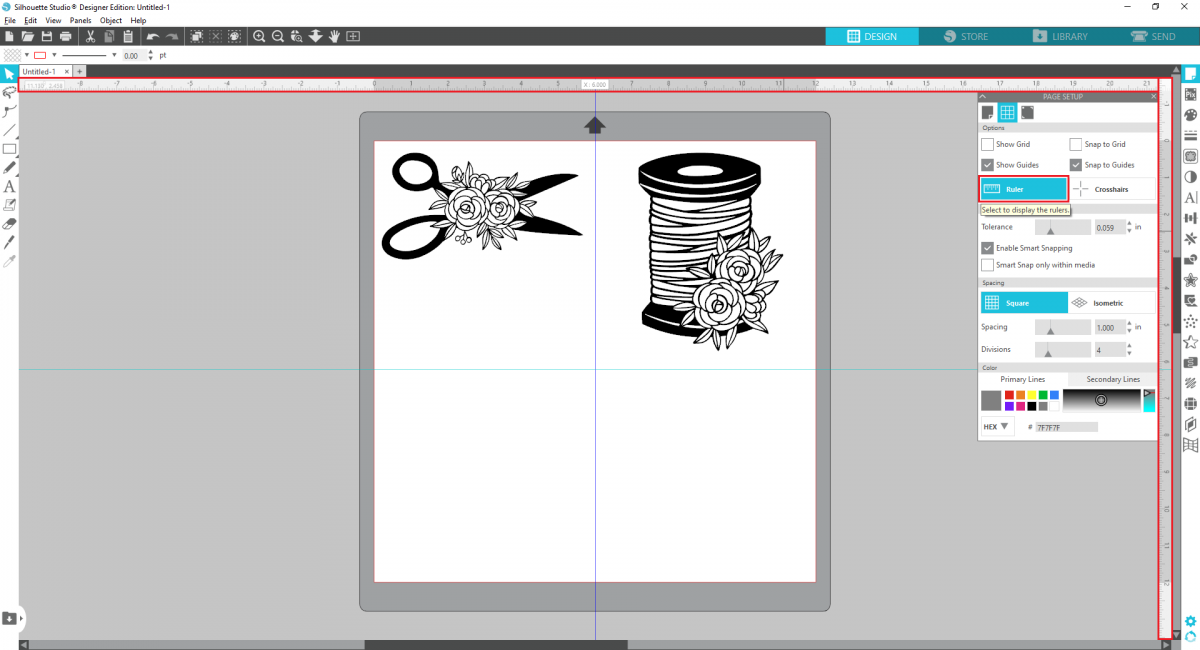
Eyedropper Tool
There are so many other features in Silhouette Studio® Designer Edition, but the last one we want to cover here is the Eyedropper Tool. You may know that you can use the eyedropper icon in the Fill Panel to select the color you want an object to be from another element of your design. Did you know that Designer Edition comes with a tool that lets you transfer all of the properties of one object to another?
While you have an object selected, simply click the Eyedropper Tool icon on the left side of the screen and then click the element you want to copy. By selecting the thread design and clicking the scissors, I can turn the thread blue without needing to find the exact color again in the Fill Panel, as well as transfer other elements that take more time to create over and over again. The Eyedropper Tool is an absolute time saver!
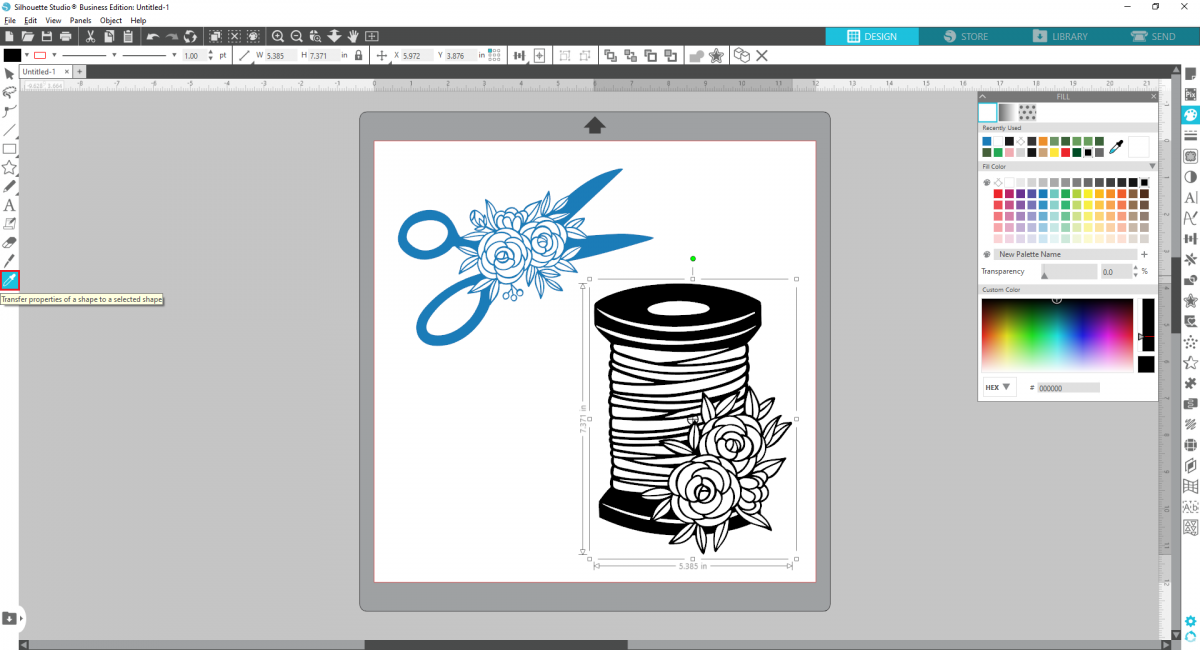
Designer Edition Plus Features

The next upgrade up from Designer Edition is Designer Edition Plus. This edition includes all of the features included in the previous upgrade, as well as new tools and file compatibility. You can also create new, unique projects like custom jigsaw puzzles and advanced rhinestone projects.
Flexishapes
One of the best tools in Silhouette Studio® for creating your own designs is the Flexishape Tool. Flexishapes are customizable shapes you can add to your design in Silhouette Studio and customize to fit your project’s style. Whether you need to add more points to a star or change an arrow’s thickness, you can completely change these shapes to fit your project. They’re flexible!
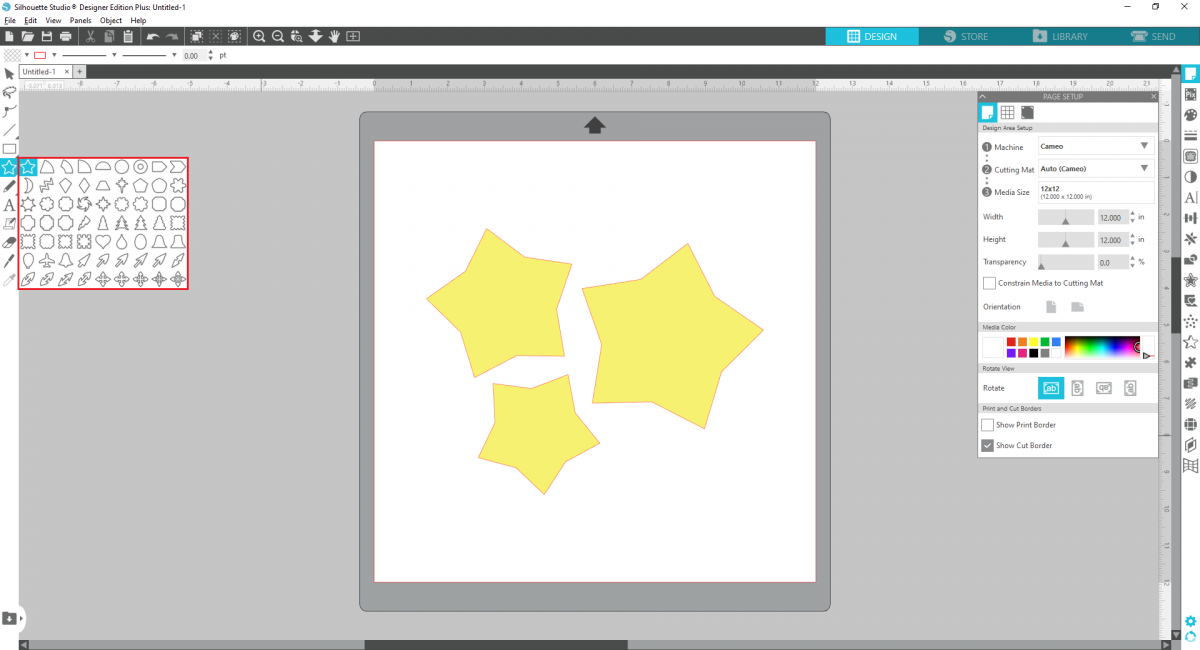
Import Embroidery Files
Designer Edition Plus gives you access to even more file types than Designer Edition. With this upgrade, you can import embroidery files into Silhouette Studio® to turn into cut or sketch files for new craft projects. Designer Edition Plus allows you to work with PES, DST, EXP, JEF, and XXX files, the most common file types used with popular embroidery machines.
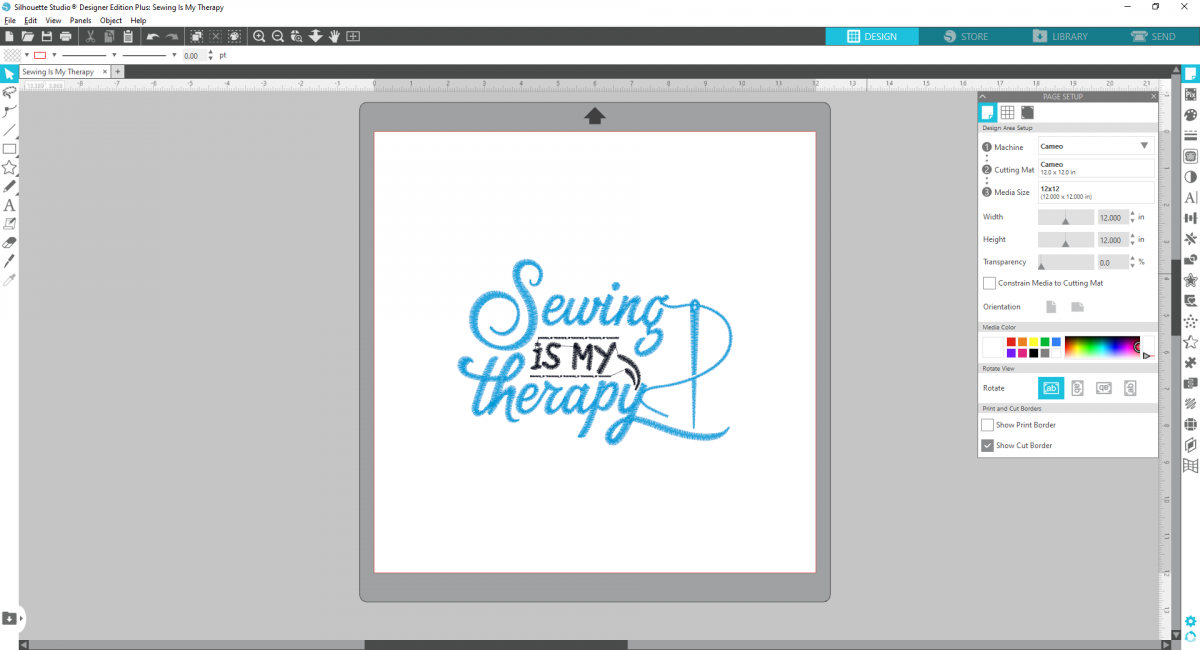
Puzzle Panel
Turn any design or shape into a jigsaw puzzle with the Puzzle Panel! This feature is an easy way to create a delightful keepsake using your own designs, images, and photos. You can customize the number of rows and columns and tweak the piece shape until it’s just right. Then, use Print & Cut to print your design and cut out your pieces with your Silhouette machine.
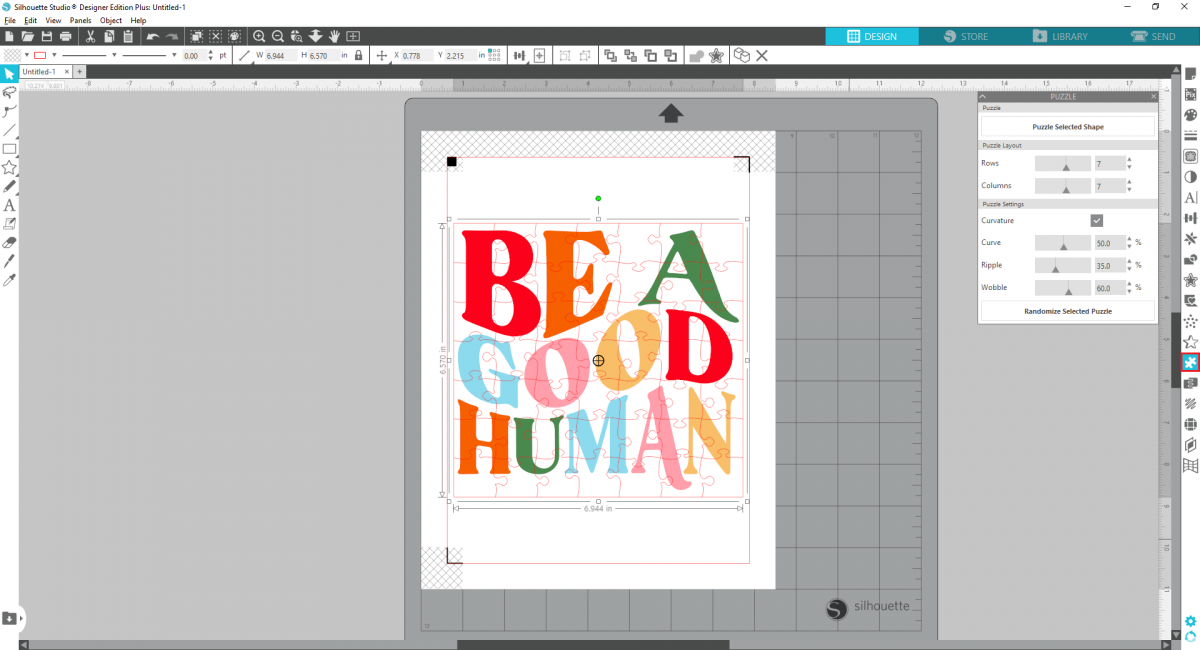
Business Edition Features
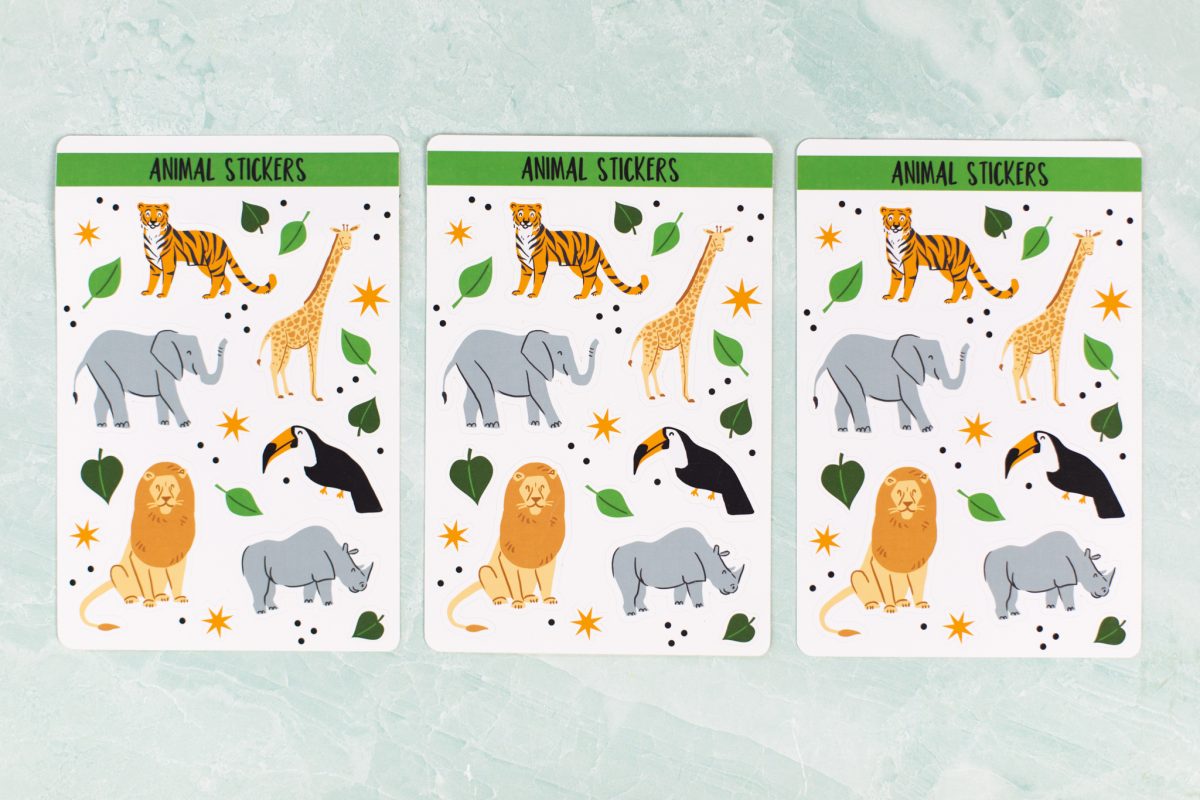
Silhouette Studio® Business Edition is the ultimate version of the software, including all of the features from the two previous editions as well as its own powerful tools. With Business Edition, you can maximize your productivity and share your designs with the world.
Multi-Cutter Support
Business Edition is a must-have if you own multiple Silhouette cutting machines. In other Silhouette Studio® editions, you can only connect to one machine at a time. But with Business Edition, you can connect to all of your Silhouette machines at once and have them all cutting jobs at the same time! This feature is perfect for makers who need to cut a lot of projects at once.
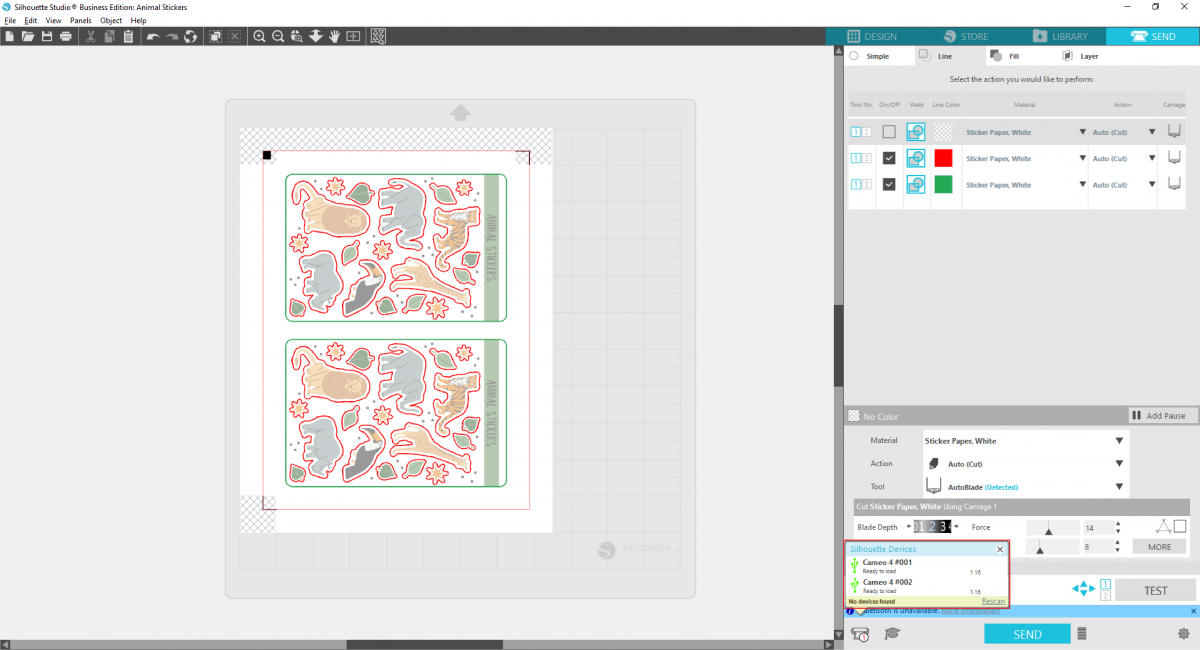
Tiling and Nesting
Tiling and nesting are two features that help you get the most out of the material you’re cutting. Both of these features are possible with the help of the Media Layout Setup Panel. When you enable the Media Layout Split-Screen, you can see your design side by side with the way your machine is going to cut it out. This makes both tiling and nesting possible.
If you’re cutting a large project that won’t fit the width of your machine, the tiling feature will automatically split the size of your project across multiple cut jobs. For example, this vinyl project needs to be 24 inches wide, but the Cameo 4 only has a cutting width of 12 inches. By using the tiling tool, we can generate four separate cut jobs so we can cut out the pieces with the Cameo 4 and line them up when we apply the vinyl to our project.
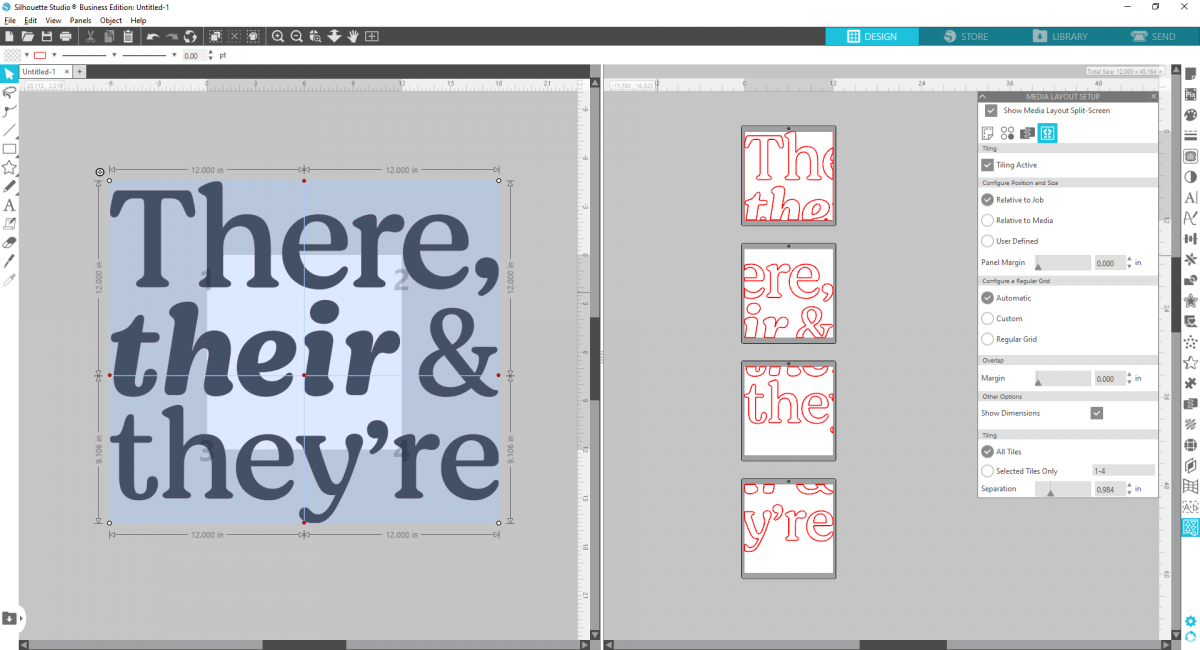
Nesting is also found in the Media Layout Setup Panel, but instead of stretching a project across multiple cut jobs, it rearranges design elements so you can fit as many as possible into one cut job. Here, you can see that the last row of designs on the left goes over the bottom edge of the virtual media. When you use the nesting tool, Silhouette Studio® rearranges the designs so you can cut more at once. Tiling and nesting are both handy tools for businesses that want to make the most of their materials.
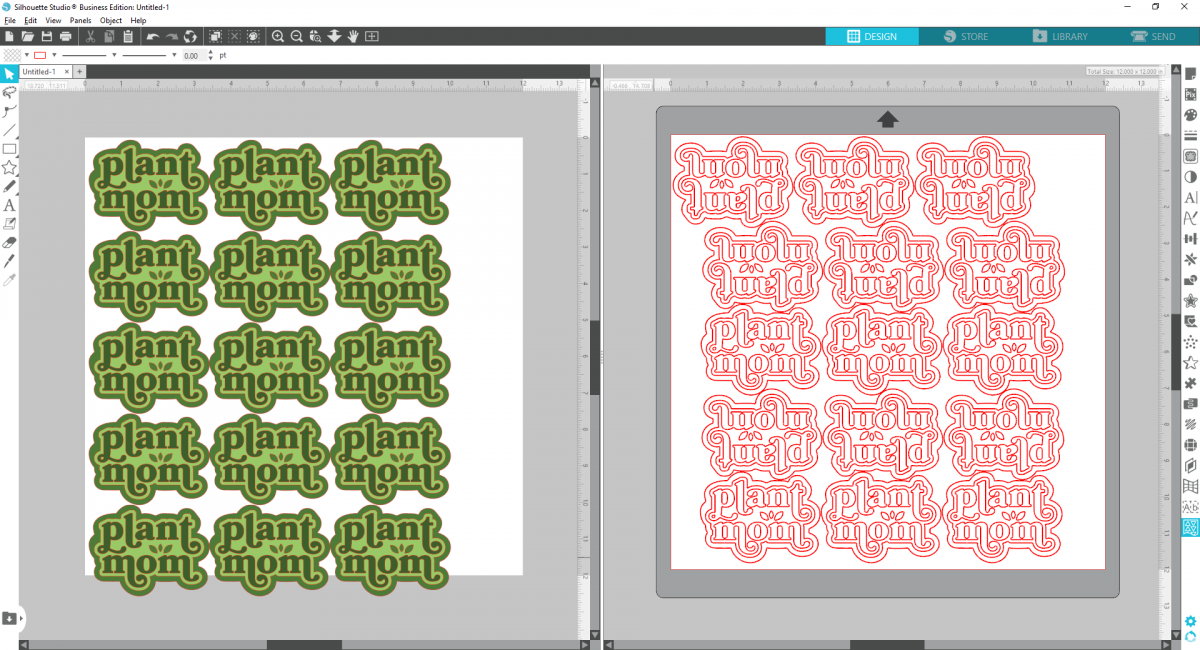
Export SVG, PDF, and JPG Files
Not only are there new ways to create projects in Business Edition, but there are also new ways to share your designs with the world. Business Edition unlocks new file type options when you export your design. When you save your design to your hard drive, you can save it as an SVG, PDF, or JPG in addition to the standard PNG and STUDIO files included with Basic Edition. That way, others can create their own projects with your design!
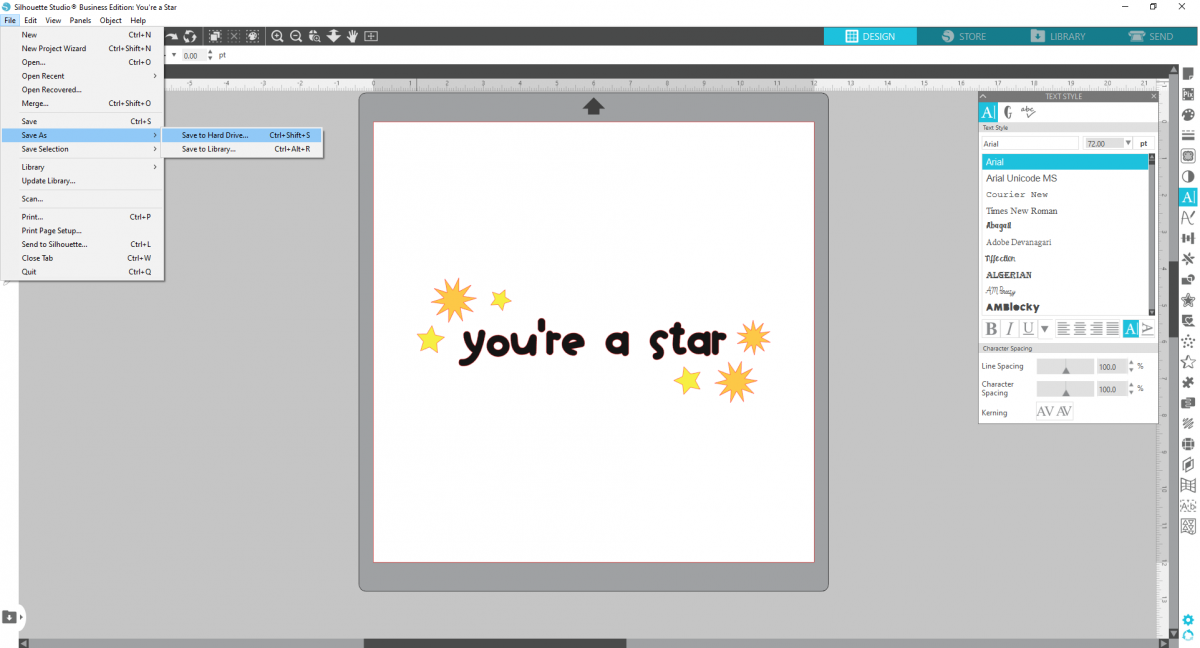
We hope that this article taught you some new things about Silhouette Studio® and the different upgrades available! There are so many incredible tools and features across the different editions, and you’re sure to find new ways to bring your creativity to life. If you want to see a full list of features across each edition, check out our software comparison chart. And if you’re ready to upgrade, click here to purchase your new edition of Silhouette Studio.

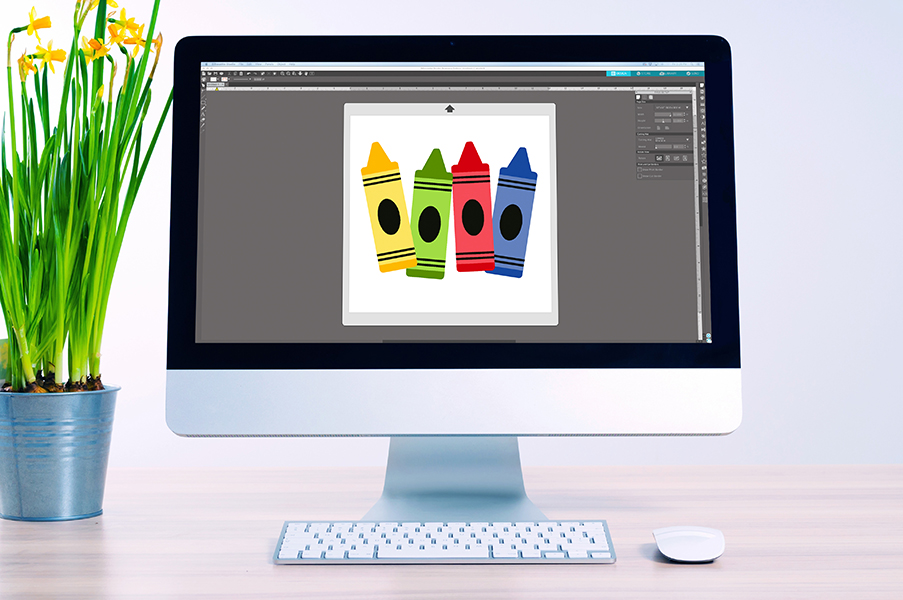
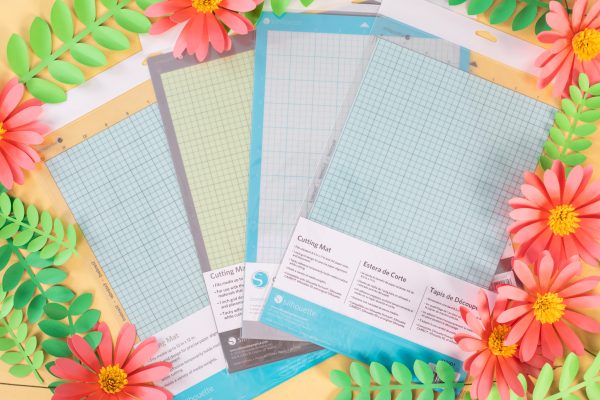 Everything to Know About Silhouette Cutting Mats
Everything to Know About Silhouette Cutting Mats  Everything to Know About Silhouette Blades
Everything to Know About Silhouette Blades
Kathy Kushnick
February 20, 2022
I want to upgrade to designer edition. Where do I find my 16 digit license keys?
Kelly Wayment
February 21, 2022
Kathy, go to SilhouetteAmerica.com and sign in. Click the little person icon in the upper right corner and choose “My Account.” Then go to the tab for “License Keys”. You’ll be able to see all your software license keys as you scroll down, and you can copy and paste the key for Designer Edition in the box at the top of the page to activate it on all your computers with Silhouette Studio. Finally, in Silhouette Studio, go to Help > Apply Upgrade Edition and sign in with your email and password but do not click the arrow to apply a new license key.
This should work if you are running the current version of Silhouette Studio. If not, you may want to read this FAQ post–read the part about “How to Apply a License Key”.
Monique
February 21, 2022
Thank you for the information! I have upgraded to thieves business edition years ago. I am realizing now I have only tapped the surface of what this software can help me do. Thanks for sharing; I can’t wait to get to crafting this holiday weekend! #JoyInJourney
Eniê Costa marques
March 14, 2022
ola bom dia, tenho uma cameo 4…estava cortando tudo perfeito, derrepente começa a cortar legal, mas no final fica tudo fora da margem, falei com o professor ele me indicou atualizar o programa, talvez fosse uma das causas.tenho tentado atualizar ,mas não estou conseguindo. preciso de ajuda. ficarei grata .
Sue Lewis
March 21, 2022
Hi,
I have over 8,000 designs and recently ran out of cloud storage in Silhouette Studio. While I know I can download additional designs to my computer’s hard drive, fonts don’t work properly, and any older designs (that are not Studio3) do not have a thumbnail image associated with it.
Is there a way to purchase additional cloud storage?
Thank you!
Kelly Wayment
March 23, 2022
Sue, please reach out to Silhouette Support and they should be able to help you with additional cloud storage.
Amy
April 26, 2022
I have already purchased the upgrade but I’m not sure how to install it. I was able to download it but not to the app.
Kelly Wayment
May 16, 2022
Amy, go to SilhouetteAmerica.com and sign in. Click the little person icon in the upper right corner and choose “My Account.” Then go to the tab for “License Keys”. You’ll be able to see all your software license keys as you scroll down, and you can copy and paste the key for Designer Edition in the box at the top of the page to activate it on all your computers with Silhouette Studio. Finally, in Silhouette Studio, go to Help > Apply Upgrade Edition and sign in with your email and password but do not click the arrow to apply a new license key.
This should work if you are running the current version of Silhouette Studio. If not, you may want to read this FAQ post–read the part about “How to Apply a License Key”.
The upgrade applies to the desktop software. The mobile app is different and does not have upgrades to apply.