We know that everyone uses Silhouette Studio® in their own unique way. If you like to use your mouse to navigate to the different functions you need to design your projects, keep it up! But if you’ve been looking for a faster way to switch tools, open tabs, or duplicate design elements, you might want to try out keyboard shortcuts.
Keyboard shortcuts make using any software a breeze. You may be familiar with some simple shortcuts like how to cut & paste or undo mistakes because those are common in most computer and internet programs. But have you learned any Silhouette Studio® shortcuts that make your designing process easier?
While you can always go to the correct panel or tab to access the tools you need, keyboard shortcuts streamline the process and make it quick and easy to transform your designs into exactly what you want them to be. You can check out the full list of shortcuts and download it, but we want to share our favorites with you here!
1. Group & Ungroup
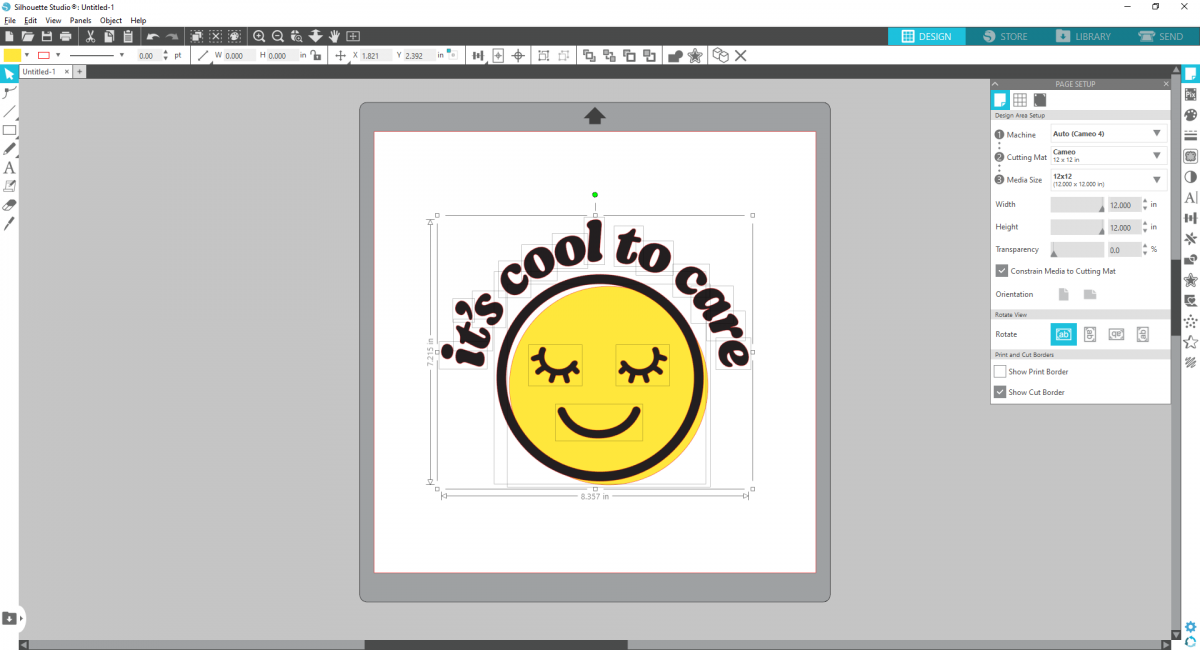
When you’re working with a design with lots of different elements, you might find yourself needing to group and ungroup them several times as you move, resize, and recolor your different pieces. You could right-click and select the right grouping option, but did you know that you can group different elements together using your keyboard? Select the pieces that need to be grouped and ungrouped, then use the right shortcut below.
- Group on PC: Ctrl + G
- Ungroup on PC: Ctrl + Shift + G
- Group on Mac: Cmd + G
- Ungroup on Mac: Cmd + Shift + G
2. Eyedropper
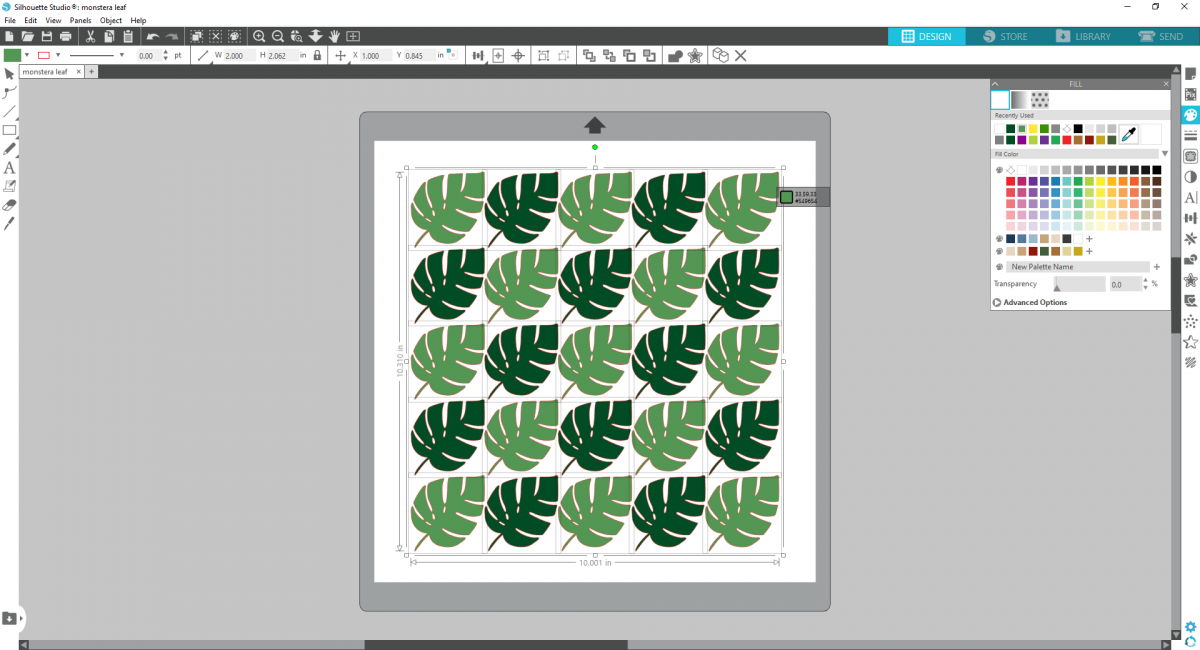
You can always access the Eyedropper by going to the Fill Panel and selecting the icon from there. However, you can skip opening the panel by simply selecting the pieces you want to recolor, holding Ctrl or Cmd, and clicking the element you want your selection to match! We used the eyedropper tool to make all of our monstera leaves the same light green color.
- Use Eyedropper on PC: Ctrl + click
- Use Eyedropper on Mac: Cmd + click
3. Duplicate
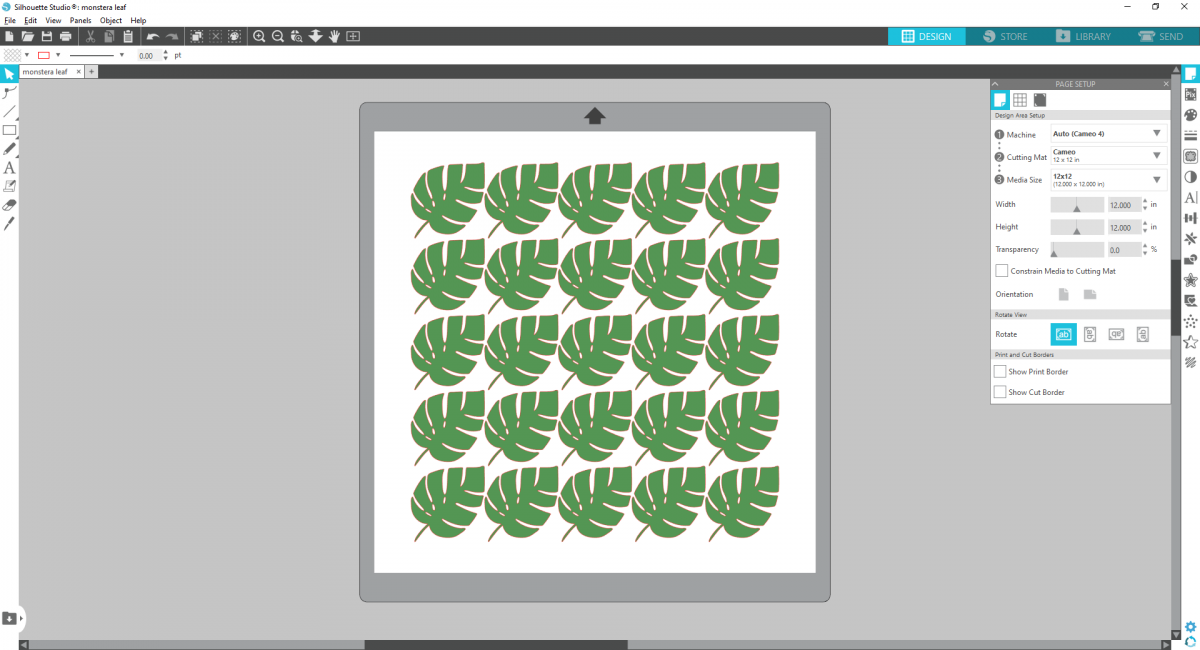
Most people know that you can copy and paste using Ctrl or Cmd + C & V. But you can make duplicating your elements even easier! Hold Ctrl or Cmd and use the arrow keys to duplicate your selection in any direction. This is by far the fastest way to fill up your page with all of the elements you need for your project.
- Duplicate on PC: Ctrl + ↑, ↓, →, ←
- Duplicate on Mac: Cmd + ↑, ↓, →, ←
4. Show Library
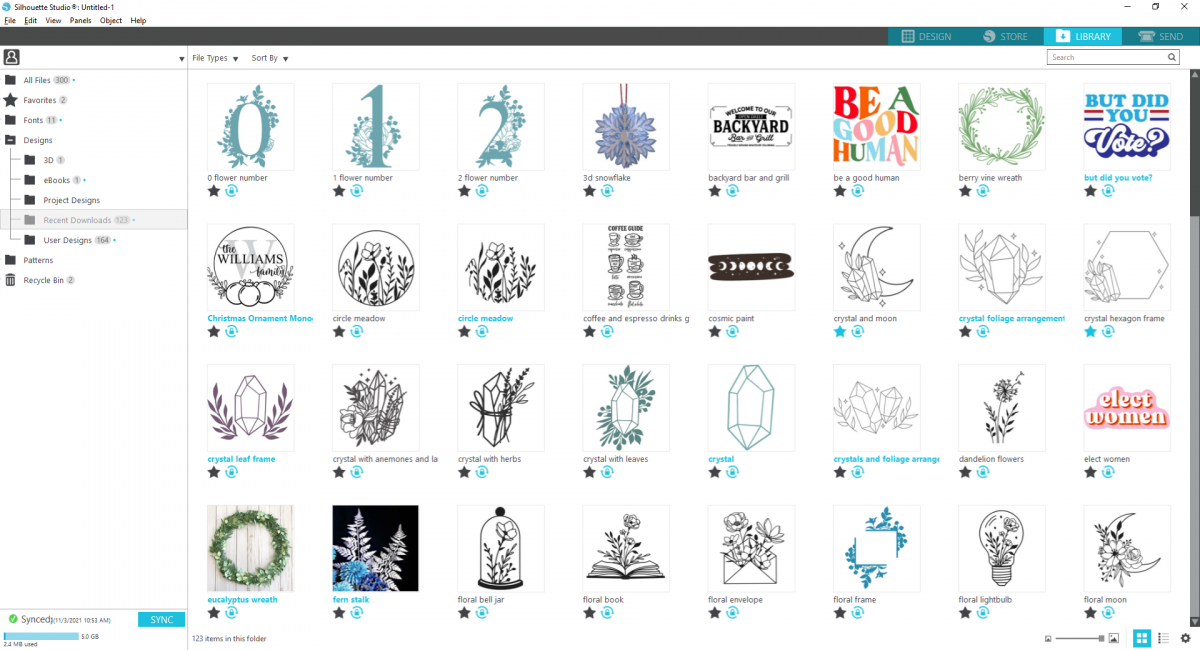
Easily access your Library using your keyboard instead of your mouse! Clicking the Library tab at the top of the screen is always an option, but you can also use Ctrl or Cmd + Alt + L to see all of your designs.
- Show Library on PC: Ctrl + Alt + L
- Show Library on Mac: Cmd + Alt/Option + L
5: Show Send Page
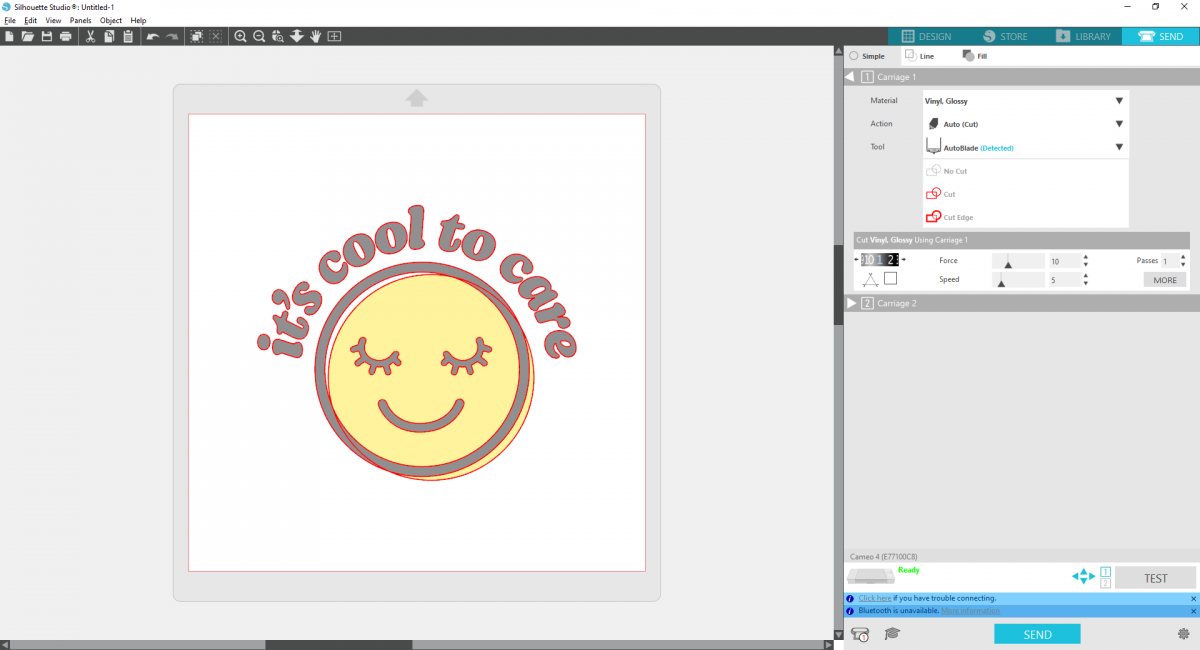
Similar to opening the Library, you can go to the Send tab using your keyboard as well! Save a little time by using the keyboard shortcut instead.
- Show Send Page on PC: Ctrl + F2
- Show Send Page on Mac: Cmd + Fn + F2
Did we talk about your favorite Silhouette Studio® shortcut today? Let us know what shortcuts you use the most often below! And if you want to learn more about all of the keyboard shortcuts in Silhouette Studio®, check out our full shortcuts printable.


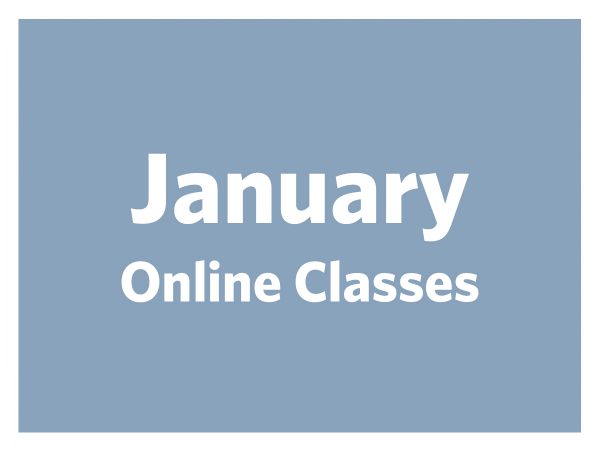 January Online Classes
January Online Classes 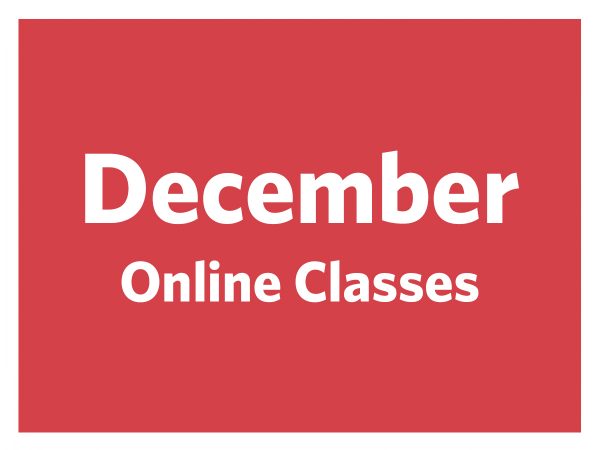 December Online Classes
December Online Classes
Mary Ann Midgley
November 6, 2021
I like learning new tips or nice reminders, keep it up please.
KEA
November 6, 2021
There needs to be a revision on #4: Easily access your Library using your keyboard instead of your mouse! Clicking the Library tab at the top of the screen is always an option, but you can also use Ctrl or Cmd + Alt + L to see all of your designs.
Show Library on PC: Ctrl + Alt + L
Show Library on Mac: Cmd + Alt + L
Alt on Mac is ‘option,’ not ‘alt.’
Silhouette
November 8, 2021
Hi, Kea! A lot of Mac keyboards have both Alt and Option written on the same key, which is why we didn’t differentiate between the two in this post. We’ll update the post to make that more clear!
Kelly Wayment
November 8, 2021
Thank you for the clarification. As I understand it, some Macs do have an Alt key, so either Alt or Option should work when Alt is listed.
sonia
November 13, 2021
Tack för allt du lär oss!
Sheila Hammons
February 3, 2022
I am having trouble using the design store
I have emailed the support team but have not heard from them…tried calling but the line is always busy! Please help!
Kelly Wayment
February 5, 2022
The design store had a little glitch a few days ago but it was corrected. Your fastest communication with Silhouette Support is through their chat function during weekdays 8a-5p MT. Please visit https://www.silhouetteamerica.com/contact/