I enjoy the occasional painting project, and this time I decided to let my Curio do the hard part, which is getting the basic design onto my canvas. With the Curio’s adjustable panels, it’s easy to fit something thick like a 3 mm canvas panel into your machine to expand your creative capabilities.
This would be a great kids’ craft, or you can choose more complex designs to challenge your inner artist.
Supplies Needed:
- Silhouette Curio™
- Silhouette Studio®
- Large Curio Base Kit – 8.5 inches x 12 inches (If using an 8 x 10 inch canvas panel)*
- Large Curio Cutting Mat
- 8 x 10 inch canvas panel
- Sketch pen, or any pen in adjustable Pen Holder
- Acrylic paints
- Paintbrushes
- Design ID #127721
*You can use the standard base if using small canvas panels that will fit within the 8.5 x 6 inch cut area and then adjust the design accordingly.

Step One: Prepare the Design
1. In Silhouette Studio®, set up your design area for an 8 x 10 inch canvas panel in the Page Setup panel.
- Machine = Curio
- Cutting mat = Curio (cut) 8.5 x 12 inch
- Media Size = Custom (input 8.0 inch width x 10.0 inch height)
- Orientation = Portrait
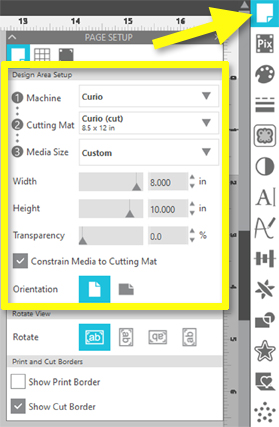
2. Open Spring Flower Tree (Design ID #127721).
3. Resize the entire design slightly smaller if you plan on framing this so that no portion of the design will be covered by a frame.
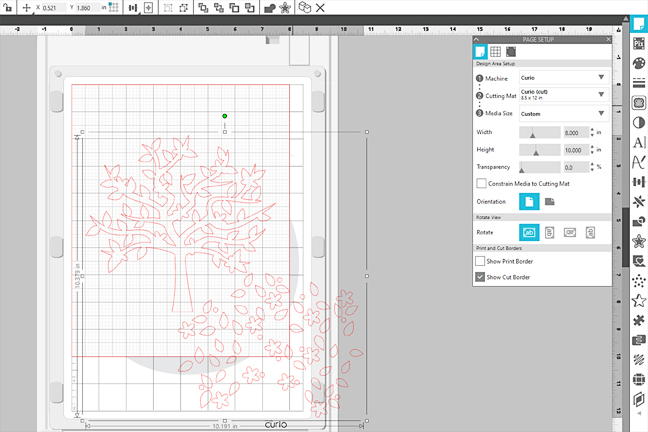
4. Ungroup the design, position the tree to the center of the 8 x 10 inch page, and move the leaves and flowers off to the side.
Note: If you are using Silhouette Studio® v 4.4 or higher, you may wish to turn Smart Snapping off for this project because this design has so many pieces.
5. For visibility, change the line color of the tree to brown and change the line color of the flowers to another color other than red. (Hold Shift while clicking individual pieces to select them all at once.)

6. Position the flowers where they belong on the tree design.
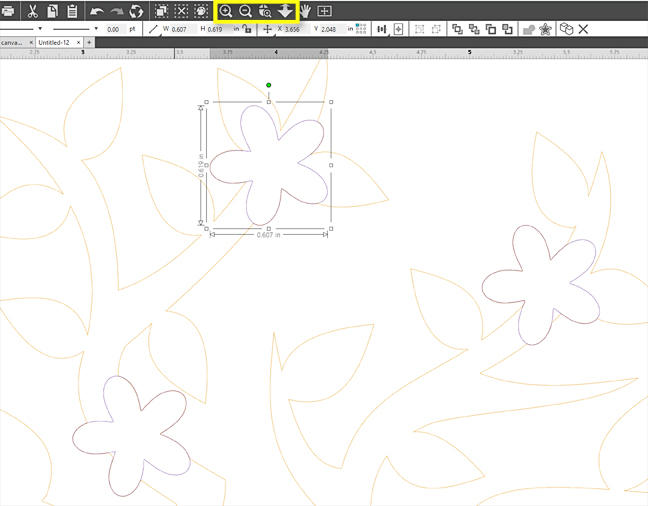
Tip: Zoom in, and then use your arrow keys to nudge once you’ve got the flowers close. This does not have to be perfect.
7. You can continue on with the leaves and flower centers if you feel you need the extra guide lines for painting, but you can probably tell where to paint with just the tree and flower lines in place.
Step Two: Prepare the Canvas
1. Prepare the canvas panel by painting a background color.

2. Let the canvas dry completely.
Step Three: Prepare Curio Platforms and Media
1. Set up the correct platforms on the large Curio base by measuring the thickness of the canvas panel. Most canvas panels are about 3 mm thick, so you would use platform 2 + the cutting mat (1) to bring the media height up to 6.
Hint: An easy way to decide how many platforms to use is to hold the full value of 6 for platforms (2+2+1+1) against the media you want to use, and subtract that same thickness in platforms. This canvas panel is the same thickness as 2+1, so that’s what I removed from the stack.
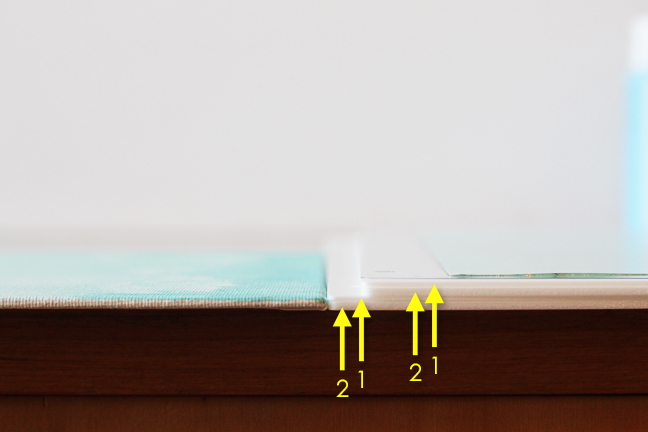
2. Place the painted canvas panel on the large Curio cutting mat that has been secured with the rest of the platforms.
3. Use a sketch pen or a regular pen in the adjustable pen holder and insert it into the Curio’s left carriage.

Step Four: Set Up the Software to Draw
1. In the Silhouette Studio® Send tab, we’ll set up a new material type for drawing/sketching on canvas panels.
- Click on the MORE button to open the advanced materials panel.
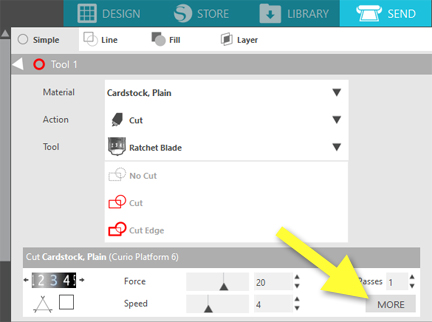
- Click on the + symbol to add a new material.
- Highlight the new material and name it “Canvas Panel 3 mm – Sketch.”
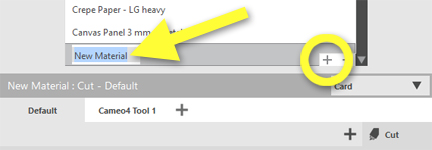
- Change the material category dropdown to “Other.”
- Leave this as a default material (not associated with the Cameo 4).
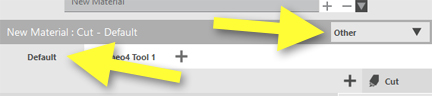
- Click the + symbol next to cut and choose “Add Sketch Action.”
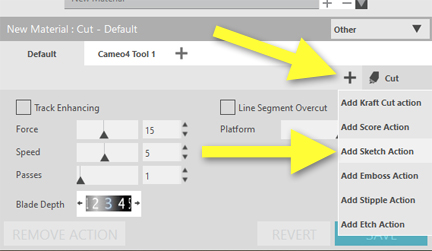
- Adjust Platform to 3.
- Adjust Force to 7. Leave the Speed and Passes at their defaults.
- Click Save and then exit the Advanced Material Settings by clicking the white X at the top of the panel.
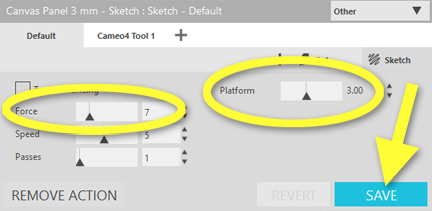
- Choose the new Canvas Panel material you created from the material dropdown.
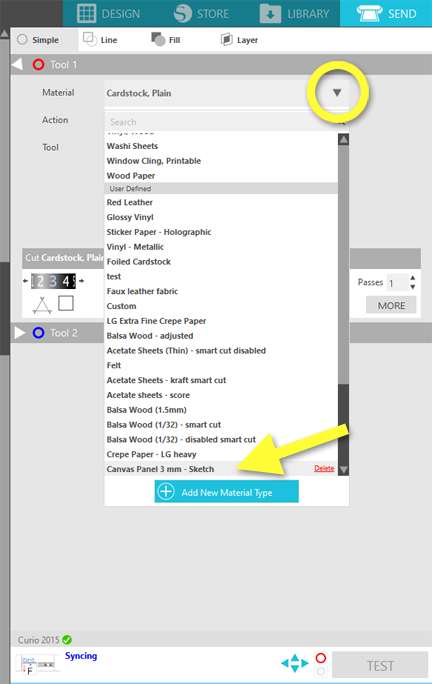
2. With the panel secured on the base, the base loaded into your Curio, and a pen in the left carriage, you are ready to Send.
3. Your pen will draw the design on the painted canvas.

Step Five: Hand Paint the Design
1. Remove the panel and use the drawn guide lines to paint your design! Can you see how this could be a fun craft for both kids and adults?

It’s such a fun way to add a pop of color to your decor, don’t you think?



 Get to Know the ES Mat
Get to Know the ES Mat  Layered Card with PixScan
Layered Card with PixScan
Julie
March 18, 2020
Kelly, what an awesome idea. I don’t fancy myself as a painter at all but I think even I could do this! Thanjs
Kelly Wayment
March 21, 2020
Thanks, Julie! I hope you try it!
Mags Bonham
March 18, 2020
Kelly, that is just brilliant and so pretty. My mind is churning with ideas! Thanks!
Kelly Wayment
March 21, 2020
Thanks, Mags! I can’t wait to see how you run with this. 🙂
R Loar
March 19, 2020
I’ve been looking for more projects to do with my Curio. Thank you
Kelly Wayment
March 21, 2020
You’re welcome! This was so fun and easy. I hope you try it with your Curio. 🙂