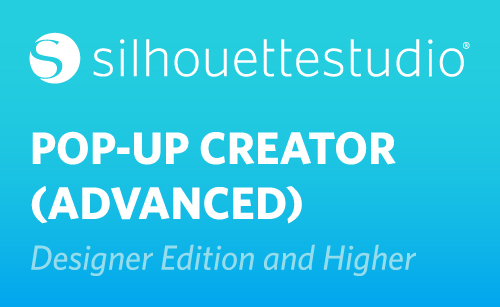The Pop-Up Creator is a fun feature you’ll find in Silhouette Studio® starting in version 4.1. This post will cover what you can do with the Pop-Up Creator in Designer Edition and higher. You’ll find the Pop-Up panel on the right side of your screen; the icon looks like a heart and angled rectangles.
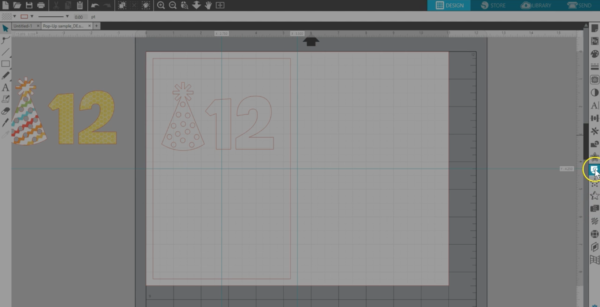
With the Pop-up Creator, you can take a flat design and turn it into a pop-up design. This feature is also available in the Basic Edition of Silhouette Studio®, but you can do a little more with it in Designer Edition and higher.
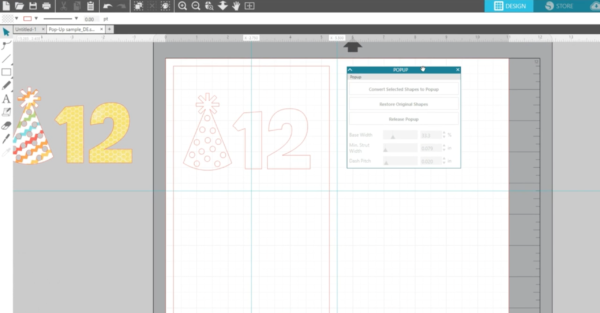
We’ve put a few objects here to create a pop-up birthday card. We’ve also drawn and positioned a rectangle that’s smaller than its outside card base so it can be glued inside the base after cutting out the finished design.
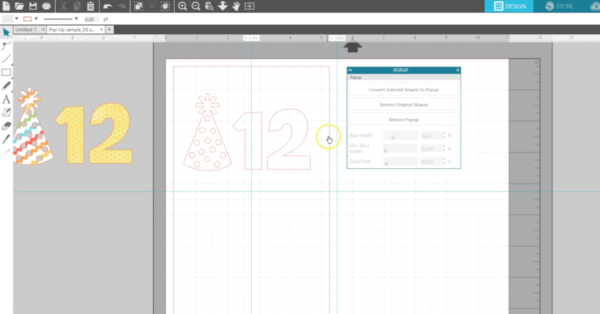
Because we have Designer Edition, we are taking advantage of the Ruler and Guides to set up guidelines for the vertical center of this rectangle and where to position the fold line.
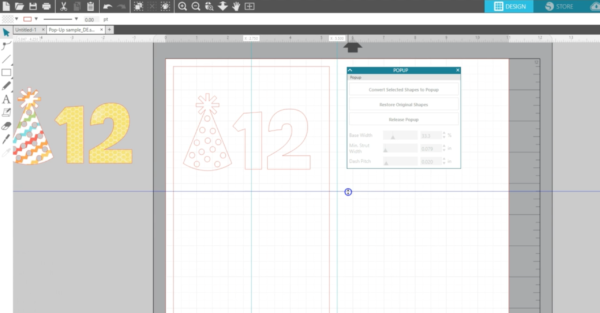
We will select the designs we want to pop up when the card is opened and then choose “Convert Selected Shapes to Popup.” We’ve saved a copy off to the side for embellishing later. Now we’ve got the pop-up cut lines and perforation lines.
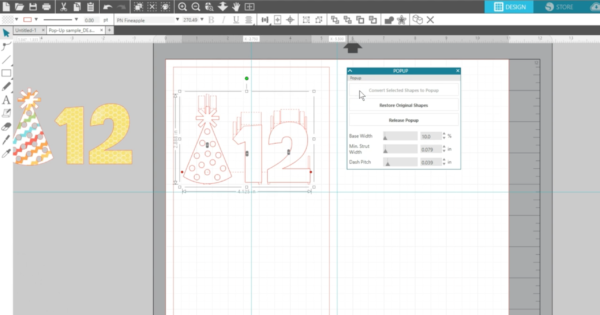
In Designer Edition, you can see multiple drag handles, compared to a single drag handle that you get with the Basic Edition.
This works with Text or with Ungrouped designs in Designer Edition. If you’ve got grouped objects or a compound path, it will behave the same as in the Basic Edition where there is only one drag handle for the whole design.
Because we have guides set up, the design will stay centered on the vertical axis while we drag the fold line to the horizontal guide line. It may not snap to the guide, but it’s easy to line it up visually, especially if we zoom in.
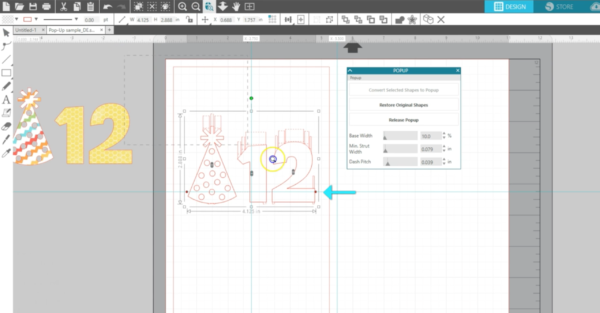
Drag the red points of the fold line to the edge of the card so it will fold all the way across.
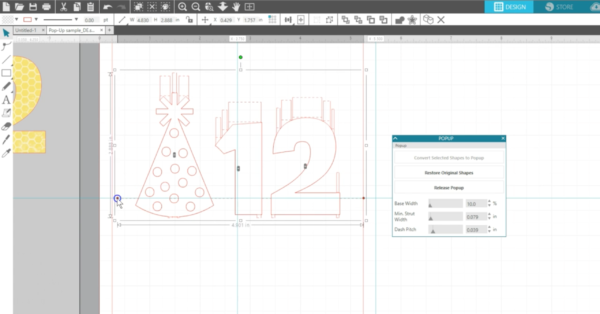
Here’s the advantage of Designer Edition: each of these objects can be dragged to a different distance from the fold line, or depth at which it stands out from the card, by dragging each double-pointed arrow. Watch the base connector to see how far each letter stands out from the fold line.
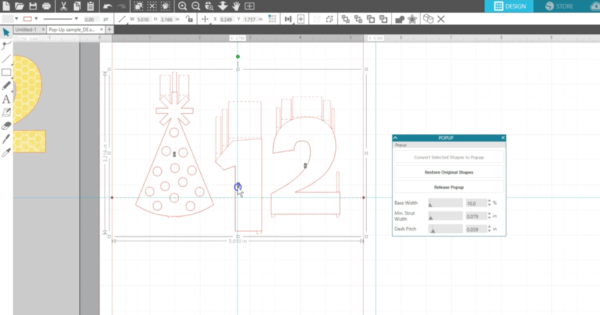
Base Width is how much the bottom of the design is connected to the page.
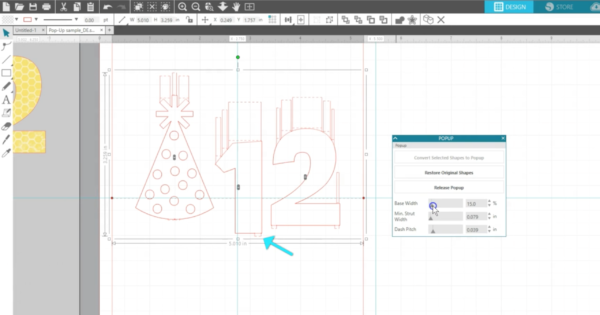
Minimum Strut Width determines how many pop-up connections you will have and how skinny they will be.
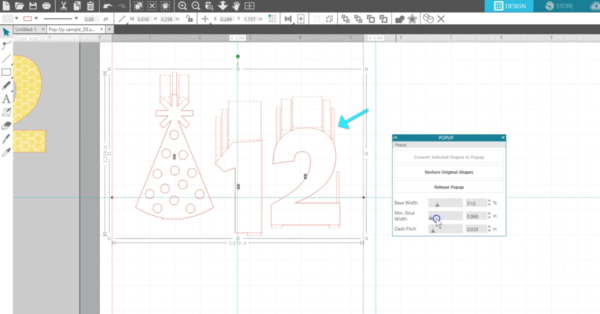
And Dash Pitch determines the width of the perforation cuts.
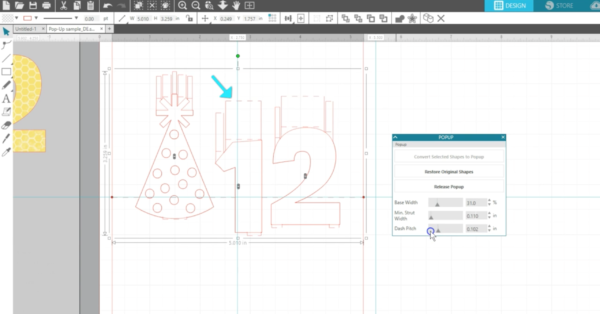
At any point, you can choose to “Restore Original Shapes,” and the design will go back to its original state.
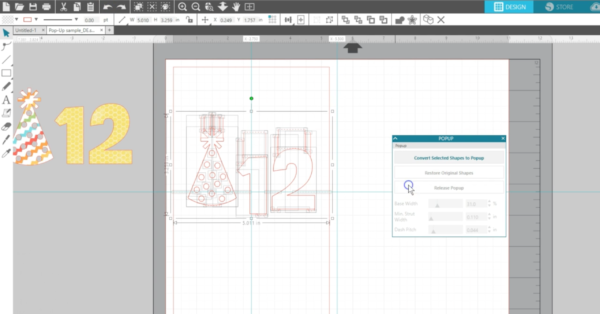
Or choose “Release Popup” to convert the lines to standard cut lines that can be moved and manipulated individually.
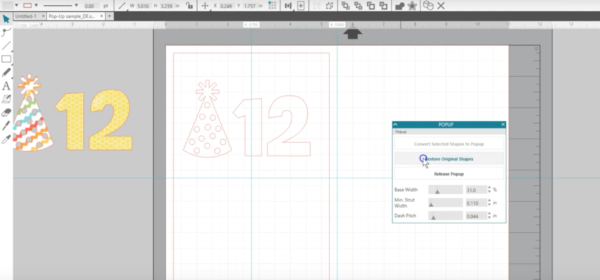
This design is ready to be cut, embellished, and glued into a card base.

That’s how the Pop-up Creator works in Silhouette Studio® Designer Edition and higher!