Happy New Year, folks! Were you able to get a Silhouette CAMEO® machine during the holiday season? Today we are discussing the first impressions on the new Silhouette CAMEO® 3 and how it differs from the old Silhouette CAMEO® machines, as well as an easy idea for your first ever project with your new machine.
Are you excited to learn what new features are on the new machine? Or are you deciding whether or not to upgrade? Read on to see the shiny new features of the Silhouette CAMEO® 3 and why I believe you should upgrade!
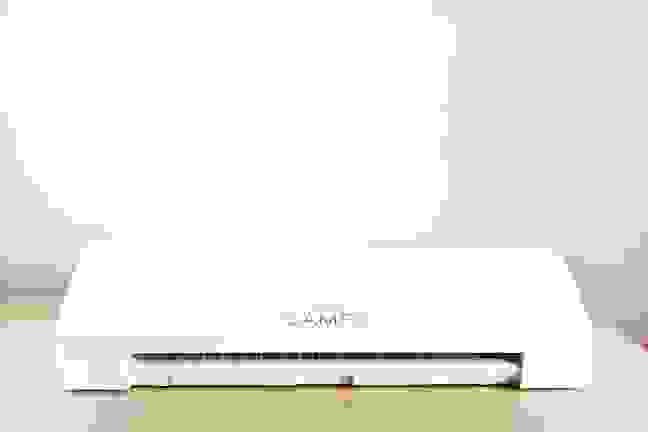
First off, after unboxing and setting up, make sure your Silhouette CAMEO® 3 is upgraded to the latest firmware. To do this, go to https://www.silhouetteamerica.com/firmware, and download the file for the Silhouette CAMEO® 3 that is compatible with your computer. Follow the instructions on the website on how to update the firmware to make sure your machine is running flawlessly.
Design and Touchscreen Improvements
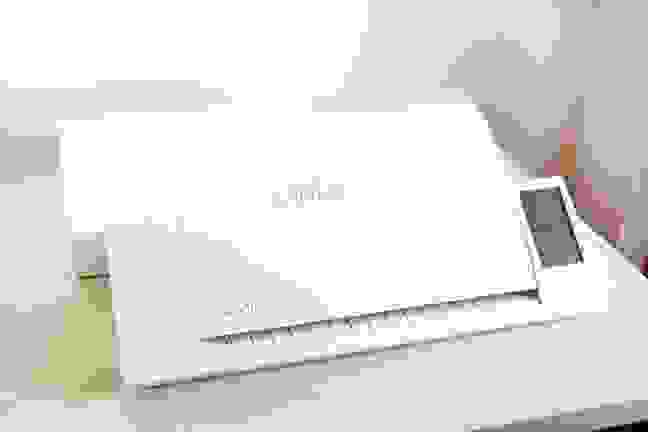
The new Silhouette CAMEO® 3 is noticeably larger but sleeker looking compared to the old Silhouette CAMEO® design, and though it has a larger footprint, your touchscreen is completely covered and protected from any elements and it has a a slew of new features inside that make up for it. It also looks better – nay I say, cleaner – on any desktop setup.
The touchscreen itself is improved with the addition of sound alerts whenever you press a button on the touchscreen. You can disable the sound alert as well in the settings of the machine.
My Favorite New Features
There are a number of new features that the Silhouette CAMEO® 3 has – like the Autoblade, Dual carriage, the ability to use the deep cut blade because of the higher clearance, Bluetooth capability – but my favorite ones are:

Extra storage! I love that it has a pull out drawer to store my weeding tools as well as the cross cutter. It also has a side compartment for two blades. With someone like me who loses a lot of her tools due to a cluttered workspace, the extra storage in the machine is a blessing.

The Media Guides are a life saver when you’re constantly cutting from materials longer than 12″. I usually cut using my 12″ x 24″ cutting mat and the media guides definitely help with holding the mat in the same horizontal level as the cutter. They are ergonomically designed in such a way that they fold up and store neatly in the pull-out storage when not in use.

And finally, the Autoblade. Gone are the days when I forget to adjust a blade and waste material – just tell your Silhouette CAMEO® what you are cutting and it will adjust the blade for you. Just make sure to set it to Autoblade and not Ratchet Blade when you are cutting.
My First Project

For my first project with the Silhouette CAMEO® 3, I wanted to keep it simple so I create a fun and easy two-toned inspirational mug with one of my favorite shapes from the Silhouette store (Design ID #123239).
Interested in creating your own? It’s so easy! Check out this tutorial to learn how easy it is to personalize your own mug with a design from the Silhouette Store or something you have created on your own.
What are your thoughts on the new Silhouette CAMEO® 3? What was your first project? Let us know in the comments and of course, happy crafting!

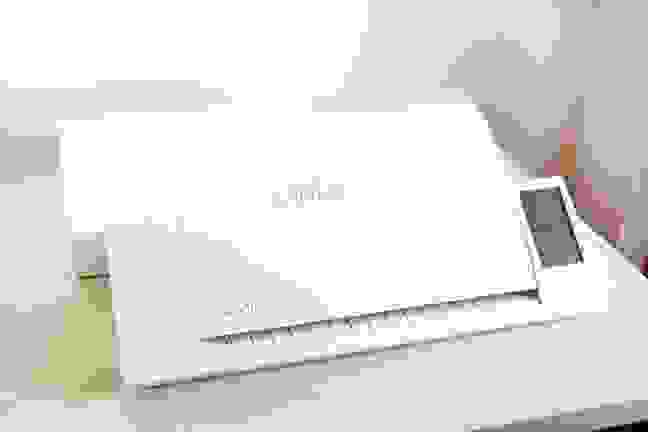
Lyn Waring
January 3, 2017
I like my Cameo 3 but I would like it better if the Bluetooth worked …….. I am in Australia and It just doesn’t connect.
Sierra Dungan
January 4, 2017
Please contact the Silhouette America Support Team at support@silhouetteamerica.com and they can help you troubleshoot your problem.
Diane
January 3, 2017
A cameo 3 should have been my Christmas Pressie this year…but I couldn’t have one because I am still unable to upgrade the software to a Cameo 3 compliant version due to library issues. All the features above are the reasons I would love to upgrade and I have been using silhouette for many many years, but I am seriously looking at other machines that might offer similar features.
Lauren Heperi
January 4, 2017
Thank you for the comment Diane. We will be reaching out to you within the next hour to help resolve the issue. Please look for our email!
Emily Webb
January 4, 2017
How do i hook mine up to Bluetooth? I just got one for Christmas, and all the blogs i have been reading say that you have to have the 4.0 software for the bluetooth to work… Do you have directions to get this set up? Thank you!!
Kelly Wayment
March 12, 2017
Emily, you can use the current version of Silhouette Studio (find it here) with the CAMEO 3 and Bluetooth. You may also want to watch this Silhouette YouTube video about using Bluetooth: https://www.youtube.com/watch?v=G32RqonqSIY
Teresa Carter
January 4, 2017
Looking for coffee shop ideas and picture frames. Any links for those?
Betty
January 4, 2017
I already had a Silhouette but I got the new Cameo 3 for Christmas. I’m having trouble with the Pixscan. It cuts the design, but it’s a little to the left when it does. Any help would be appreciated, it’s so irritating! Thanks!!
Sierra Dungan
January 10, 2017
You may need to calibrate your camera. Please contact the Silhouette America Support Team at support@silhouetteamerica.com and they can help you troubleshoot your problem.
Kathleen Okon
January 6, 2017
I am on a mac and the firmware updates downloads but when I open it nothing happens. There is nothing on the screen. Of course I also lost my library except for the instances where there were 6 copies of one design. So, machine is great but software has issues. I upgraded from a 2 but Silhouette is creating a very bad impression. It’s not worth rushing to release something that doesn’t have the bugs worked out.
Sierra Dungan
January 10, 2017
Please contact the Silhouette America Support Team at support@silhouetteamerica.com and they can help you troubleshoot your problem.
Kris
January 6, 2017
If I’m understanding the tutorial correctly, that mug is made with just the adhesive-backed vinyl?? Does that mean it’s one-time use, or what?
Lisa SMITH
January 9, 2017
Hi Kris, The Adhesive-backed vinyl that is cut and applied on mugs, glasses, acrylic tumblers etc… does not make the finished product a one time or limited use item, Simply hand wash the mug, glass, tumbler after each use.
Aki Altuna
January 11, 2017
Hi Kris! Yes, it’s adhesive-backed vinyl. With care, it should last a long time – just make sure to handwash it with cold water and never put it in the dishwasher. 🙂
Bridget
January 7, 2017
I find it frustrating that I have to remember to set it to Autoblade. Surely it should default to auto blade instead of ratchet! Will this be fixed with an update in future?
Sierra Dungan
January 10, 2017
You can go into your preferences in Silhouette Studio® and choose a default blade under the ‘defaults’ menu. You can contact the Silhouette America Support Team at support@silhouetteamerica.com if you need further instruction.
Vicki
January 8, 2017
I too had problems with Bluetooth and think it is because the bluetooth on my IMAC isn’t big enough or something. I’ve ordered a 4.0 adapter and hope that will work. However, I have bigger problems as I have no clue how to do this. I just tried to cut a pattern on a piece of scrapbook paper and while it seemed to go through all the cutting motions, there were absolutely NO CUTS IN THE PAPER!! I haven’t a clue why as this is my first ever cutting machine and there is so much to learn. Is there a simple tutorial I can go through to create something that will teach me how to do this? I’d appreciate any help I can get!
Sierra Dungan
January 10, 2017
We are working on a video about setting up your CAMEO 3, but here is a video on the CAMEO 2 that might still be helpful: http://blog.silhouetteamerica.com/videos/get-help-setting-up-your-cameo-2. You can find more helpful tutorials here: http://blog.silhouetteamerica.com/2016/11/most-helpful-silhouette-tutorials-for-beginners?paged=0. You can contact the Silhouette America Support Team at support@silhouetteamerica.com if you need further help.
Dianna
January 9, 2017
Have had nothing but trouble with my Cameo 3. Have emailed support several times with no reply.
Sierra Dungan
January 10, 2017
We will be reaching out to you to help resolve the issue. Please look for our email!
ANTHONY MAPP
February 22, 2017
i’m having a hardtime with my blade cutting on my brand new cameo 3 today. purchase today everything else work except that.
Sierra Dungan
February 23, 2017
Please contact the Silhouette America Support Team at support@silhouetteamerica.com and they can help you troubleshoot your problem.
MaryAnn
March 12, 2017
Im so upset I wanted to lovve my cameo 3 but having a hard time figuring out how it works
Kelly Wayment
March 12, 2017
I’m sorry to hear that, MaryAnn. You’re in the right place, though! Have a look around at our tutorials, and don’t forget to try the search bar if you’re looking for something specific.