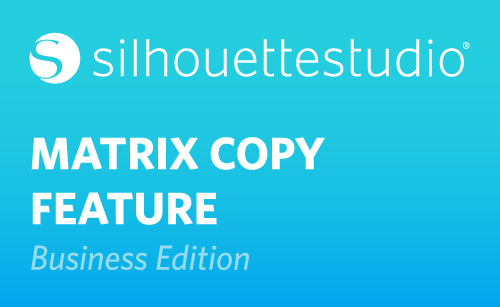Silhouette Studio® Business Edition provides a Matrix Copy feature. This feature lets you create a series of multiple copies of the same project. They’re replicated during the processing of the cut job but don’t actually alter or affect your original design. The Copy feature is available only when running Business Edition in the Media Layout mode.
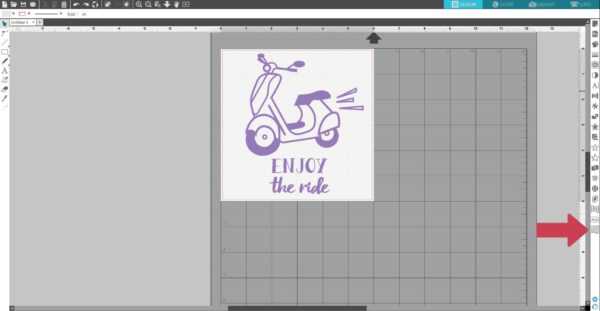
Let’s take a look using this design that’s a little smaller than 6 inches by 6 inches. We don’t need to touch this original design or create a new document full of copies when we’re using the Matrix Copy feature. Let’s open the Media Layout Setup Panel and set the media size to 12 by 12 inches for my CAMEO cutting mat.

Now we’ll go to the second tab of the Media Layout Setup Panel, which is the Copy tab. The Copy panel options give you a method to replicate the design to cut multiple copies as needed, while leaving the original design untouched.

The following options are available in the Copy panel:
Rows: This option provides multiple rows of your design.
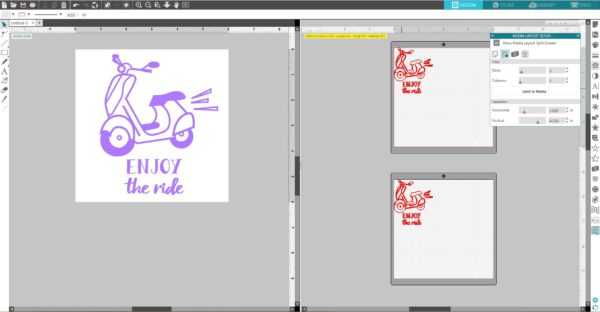
Columns provides multiple columns of your design.
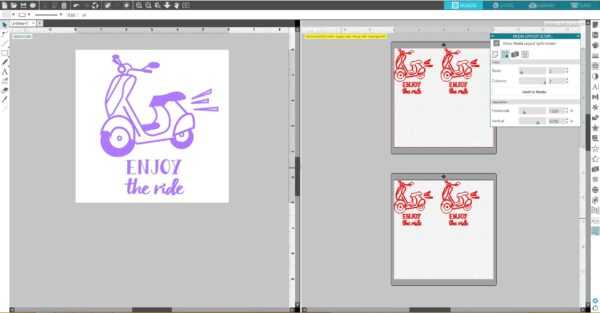
Now you can see this split automatically into 2 pages to cut, but I know we can fit four to a 12-inch-by-12-inch page. We just need to decrease the Separation values. Separation determines the spacing between copies, either horizontal or vertical.
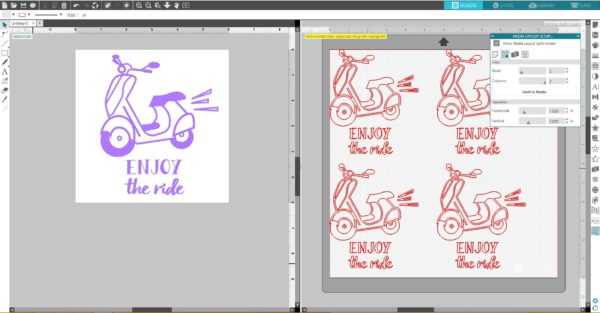
Let’s add another column and you can see that pressing “Limit to Media” will take the specified numbers for the rows and columns entered and remove any that exceed the allowed size of your media size.
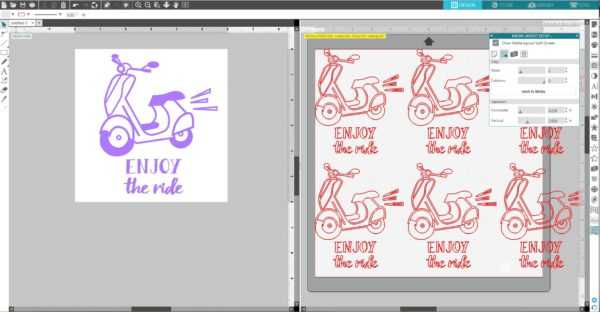
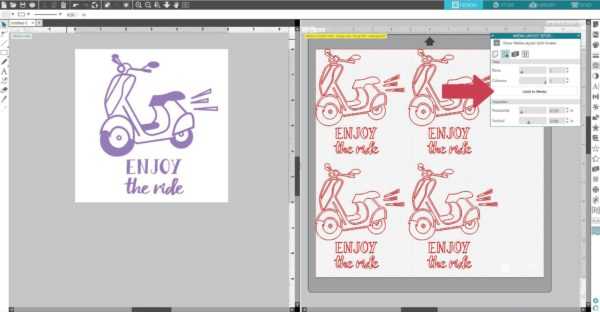
Adding automatic copies for cutting without touching your original layout in the Media Layout View is just one of the great benefits of Business Edition!