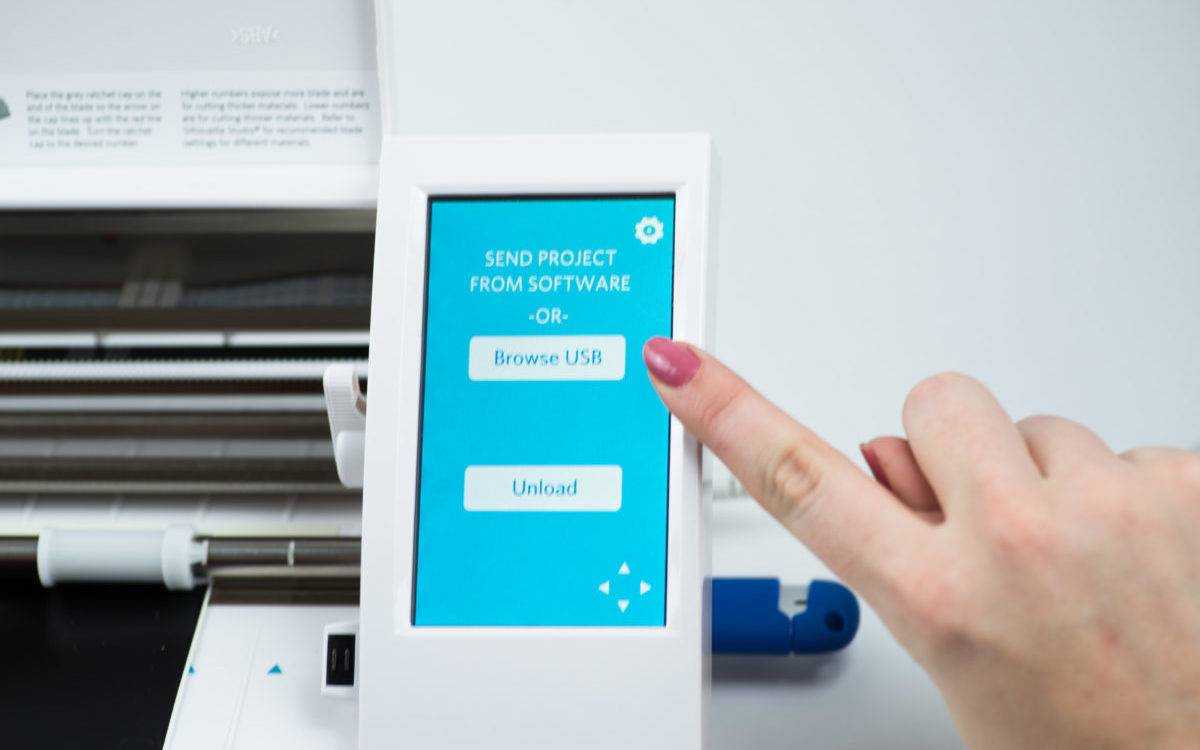With the Silhouette CAMEO® 2 and 3, you have the ability to cut Silhouette Studio® files directly from a USB device. Note: You cannot adjust the design without Silhouette Studio®. You must cut the file that was saved to your USB device.
1. Turn on your CAMEO and insert your USB drive into the slot on the side of the machine.

2. Load your material into your CAMEO.

3. After you load your material, a screen will appear. Choose the “Browse USB” option on the touchscreen to enter the USB device menu.

4. Choose “Select file” to browse to your desired image on the USB memory device.

5. Press “Select” when your desired file is highlighted.

6. Select “Cut Settings” to adjust force (or thickness in older machines), speed, and other settings for media type. Click “Start.”