The Silhouette Studio® software is the powerhouse behind any Silhouette cutting machine. It’s loaded with so many features that can do so many different things. If you’re wondering what features are available and what each feature does, you’ve come to the right place. Here’s the list of every feature offered in the four editions of Silhouette Studio® (Basic Edition, Designer Edition, Designer Edition Plus, and Business Edition). Many of the features have a blog post or a video (or both!) explaining how you can use that feature to create your designs. Silhouette 101 will make you a pro at using your machine in no time! Scroll down and pick a feature to learn more about it. If you’d like to upgrade your edition of Silhouette Studio®, visit https://www.silhouetteamerica.com/shop/software-and-download-cards/silhouette-studio.
| FEATURES |
Basic Edition Free |
Designer Edition $49.99 |
Designer Edition + $74.99 |
Business Edition $99.99 |
|---|---|---|---|---|
|
Create Designs and Send to Silhouette
|
||||
|
Basic Design and Text Tools
|
||||
|
Manipulation Tools: Move, Rotate, Scale, Align, Replicate
|
||||
|
Modification Tools: Weld, Divide, Crop, Subtract
|
||||
|
Cut by Line or Fill Color
|
||||
|
Font Access (for font files on your computer)
|
||||
|
Import JPG, BMP, PNG files
|
||||
|
Trace
|
||||
|
Image Effects (b/w, tint, color saturation)
|
||||
|
Print & Cut
|
||||
|
PixScan™
|
||||
|
Silhouette Library Storage
|
||||
|
Object on Path
|
||||
|
Offset
|
||||
|
Stipple (Curio and Cameo 3 only)
|
||||
|
Emboss (Curio only)
|
||||
|
Sticky Notes
|
||||
|
Pop-up Creator (Basic)
|
||||
|
Color Fonts
|
||||
|
Print Bleed
|
||||
|
Commercial Font Indicator
|
||||
|
Import SVG, PDF files
|
||||
|
Layers (Including Cut by Layer)
|
||||
|
Rulers/Guides
|
||||
|
Nesting
|
||||
|
Shadow Tool
|
||||
|
Eraser Set Tools
|
||||
|
Knife Set Tools
|
||||
|
Eyedropper Tool
|
||||
|
Shear
|
||||
|
Sketch Effect
|
||||
|
Trace by Color
|
||||
|
Magnet Trace
|
||||
|
Rhinestone Conversion
|
||||
|
Glyph Support
|
||||
|
Font Management
|
||||
|
Basic Warp
|
||||
|
Pop-up Creator (Advanced)
|
||||
|
Ability to Import Custom Patterns
|
||||
|
Lasso Selection
|
||||
|
Warp Templates
|
||||
|
Advanced Rhinestone Features
|
||||
|
Import Embroidery Files (PES, DST, EXP, JEF, and XXX)
|
||||
|
Flexishapes
|
||||
|
Puzzle Generator
|
||||
|
Advanced Warp (Conical, Perspective)
|
||||
|
Import Ai/CDR/EPS Files
|
||||
|
Weed Line Feature
|
||||
|
Multi-cutter Support
|
||||
|
Matrix Copy Feature
|
||||
|
Media Layout View
|
||||
|
Automatic Nesting
|
||||
|
Tiling
|
||||
|
Barcode
|
||||
|
Multiple Undo/Redo
|
||||
|
Export SVG, PDF, JPG
|
||||
|
Handwritten Font Creation
|
||||
|
Digital Font Creation
|
||||
|
Edition Toggle
|
[sc name=”syncscroll”]

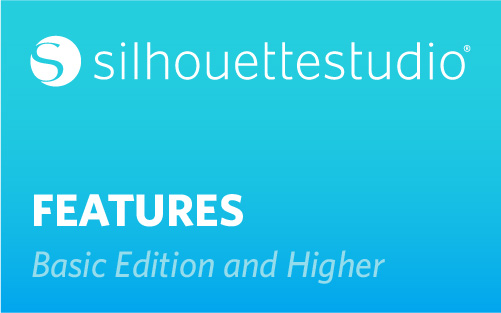
Nasze Naturalne
September 3, 2025
Your authentic voice really shines through in everything you create and share
Naszenaturalne
September 2, 2025
Really love your style
Kelly Wayment
June 28, 2024
You can use it with vinyl as long as it is smooth and flat to allow the static charge to hold on to it. Rolled vinyl that wants to go back to its rolled shape will not necessarily work well, and it would need to be trimmed to fit the ES mat cutting area.
Kelly Wayment
June 28, 2024
Yes, you can use the heat pen while using the ES mat. 🙂
Yurii
March 2, 2024
Hello. May it be used with heat pen?
Thanks
Jerome
February 24, 2024
Hi, works this with the normal vinyl foils or only with printer papter etc?