As you might know, Silhouette has a partnership with ORAFOL to offer 12 colors of Oracal 651 vinyl and Oratape, or transfer tape. Today we will use the Oracal vinyl to decorate a mug using a layering method.
Supplies Needed:
- Silhouette CAMEO® or Silhouette Portrait®
- Silhouette Cutting Mat
- Silhouette Cutting Blade
- Silhouette Studio®
- Oratape – transfer tape
- Design ID#271644
Step One: Preparing the Design
1. Download the “Can’t Touch This” design (Design ID #271644) from the Silhouette Design Store. Open it in Silhouette Studio® by locating it in your Library. Resize it so that it fits your mug.
2. Our design has three colors of vinyl, and we need to make sure we can line everything up after cutting the vinyl. To do this, we’ll create registration marks. Registration marks for a vinyl cut design are simply a couple of shapes that we’ll put above the design to cut with every layer. We will type a lowercase x and make a duplicate by holding the Alt key while clicking and dragging a copy of the x over to the other side. Select both of the x letters and line them up by going to the Transform panel and clicking on the Vertical alignment option.
3. Group both of the x letters together and make a copy of them. Place copied x letters on top of the original ones. Holding Shift, select the copies of the x letters and the “Can’t touch this” text, and then place all those pieces aside. Repeat the same steps for cactus flowers and cactus body. Group each set together.
4. Place each set in the corners of the working space.
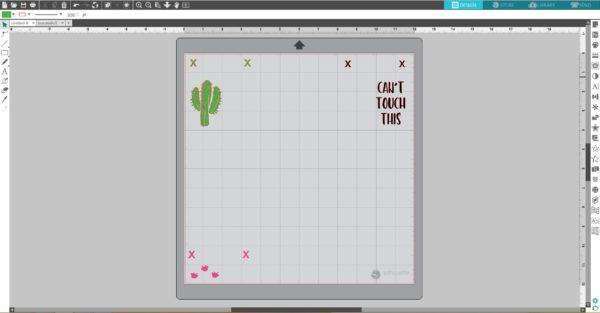
Step Two: Cutting the Vinyl
1. Place pieces of green, pink and black Oracal vinyl on the mat on the same spots as you placed designs on the working space in the Silhouette Studio®. Make sure the pieces of vinyl are not smaller than your designs. Adjust the rollers if needed, and feed the mat into the cutting machine.
2. In Silhouette Studio®, go to the Send tab, choose “Vinyl, glossy” as the material, adjust the blade as indicated (unless you use a machine with an AutoBlade) and click “Send.”
3. Weed (peel away) the negative space so all that remains on the vinyl backing is your design.
Step Three: Applying the Vinyl
1. We’ll use the Oratape to pick up the top layer first, including the registration marks. Now place it back on the vinyl backing to cover everything but the registration marks, and this lets us place our design on the next layer without accidentally touching it to the layer below it before we’re ready.
2. Line up the registration marks, and then peel the backing away. Repeat for each color.
3. Now our design is ready to apply to the mug. You can remove the registration mark cutouts before applying it since we don’t need them any more.
Our project is ready!

This is just one of the many uses for the Oracal 651 vinyl! Check it out and tell us what you think!
What do you want to try making with this new vinyl?



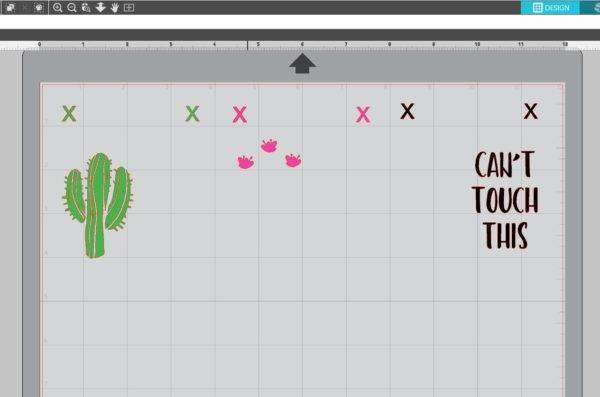

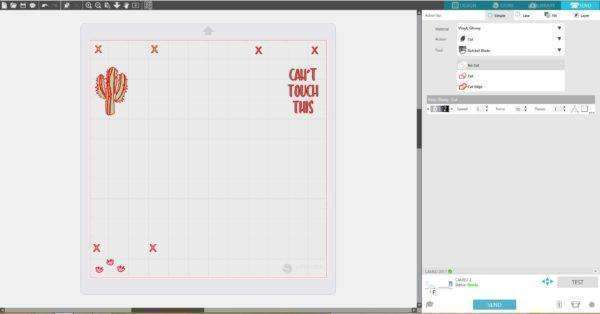




Kelly Wayment
June 28, 2024
You can use it with vinyl as long as it is smooth and flat to allow the static charge to hold on to it. Rolled vinyl that wants to go back to its rolled shape will not necessarily work well, and it would need to be trimmed to fit the ES mat cutting area.
Kelly Wayment
June 28, 2024
Yes, you can use the heat pen while using the ES mat. 🙂
Yurii
March 2, 2024
Hello. May it be used with heat pen?
Thanks
Jerome
February 24, 2024
Hi, works this with the normal vinyl foils or only with printer papter etc?
Kelly Wayment
February 16, 2024
Once you’ve pushed the mat up against the rollers, just press the “Load” arrow button (bottom right on the display). Does a regular sticky mat load into the machine for you?
Michelle a goodall
January 24, 2024
Hello! I just got my new electrostatic mat and have watched every video i can find on it. However, what i can t find is why it wont feed into my cameo 5/ it slides right up the rollers but wont go any further. and yes- iam pushing the into button. help!