We at Silhouette are happy to tell you that a new update is out! Version 4.1 is here! And with that update comes some new features that we are really excited to share with you. Version 4.0 was all about a new look and feel, a software that was more intuitive and easier to use. Now, with Version 4.1 we are giving you a feature-rich update that gives you more. So without further ado, here’s Version 4.1! Click here to upgrade your software.
SVG, PDF, JPEG Export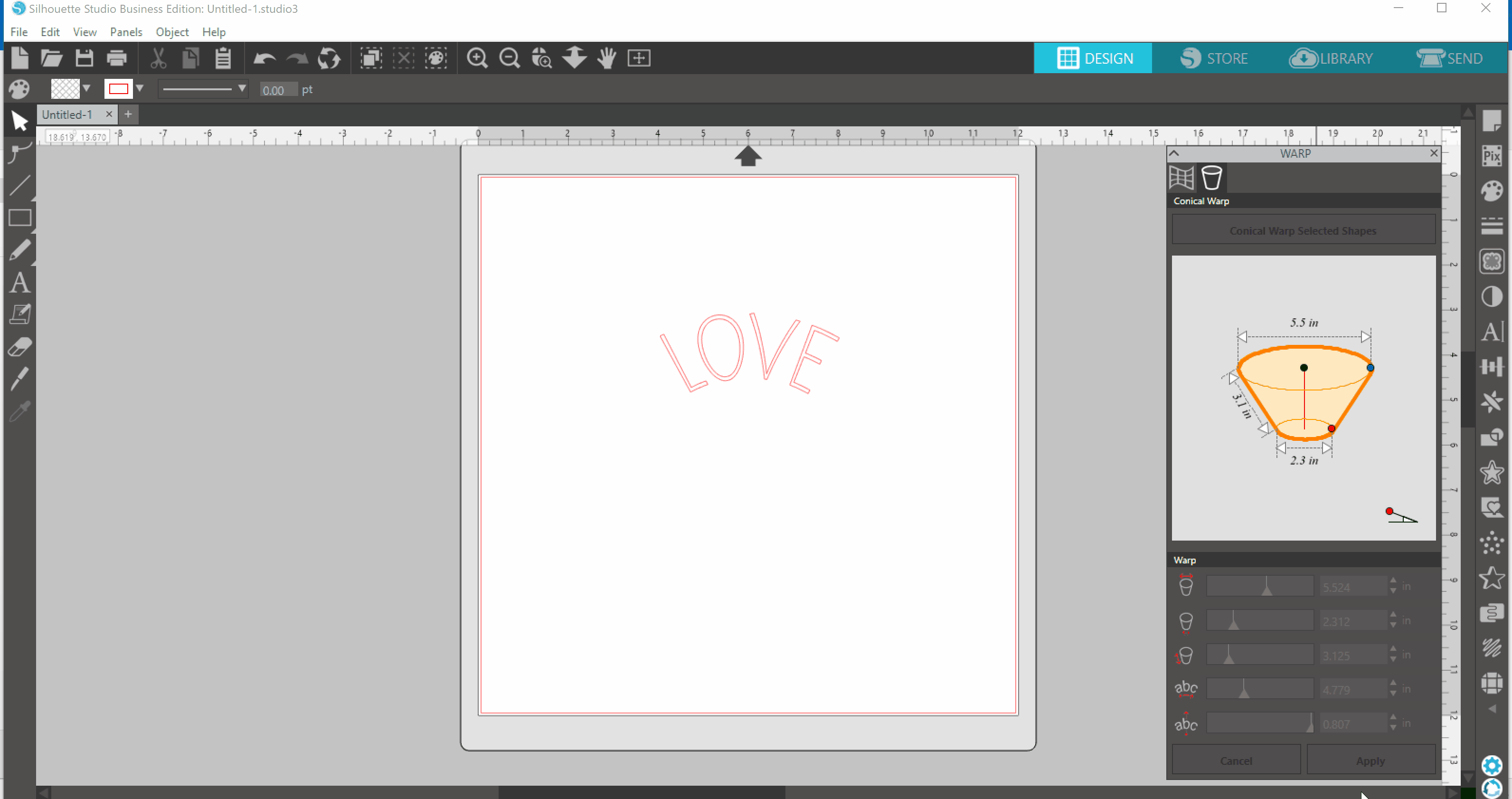
Yes, you read that right. Now you will have the ability to export your studio files as SVG, PDF, and JPEG file formats! Click to watch how this feature works. SVG files can be edited and used with design software that does not support the .Studio file type. Click here to upgrade to Business Edition, our most feature-loaded edition of Silhouette Studio®. Watch this video to see this top feature in action!
Pop-up Creator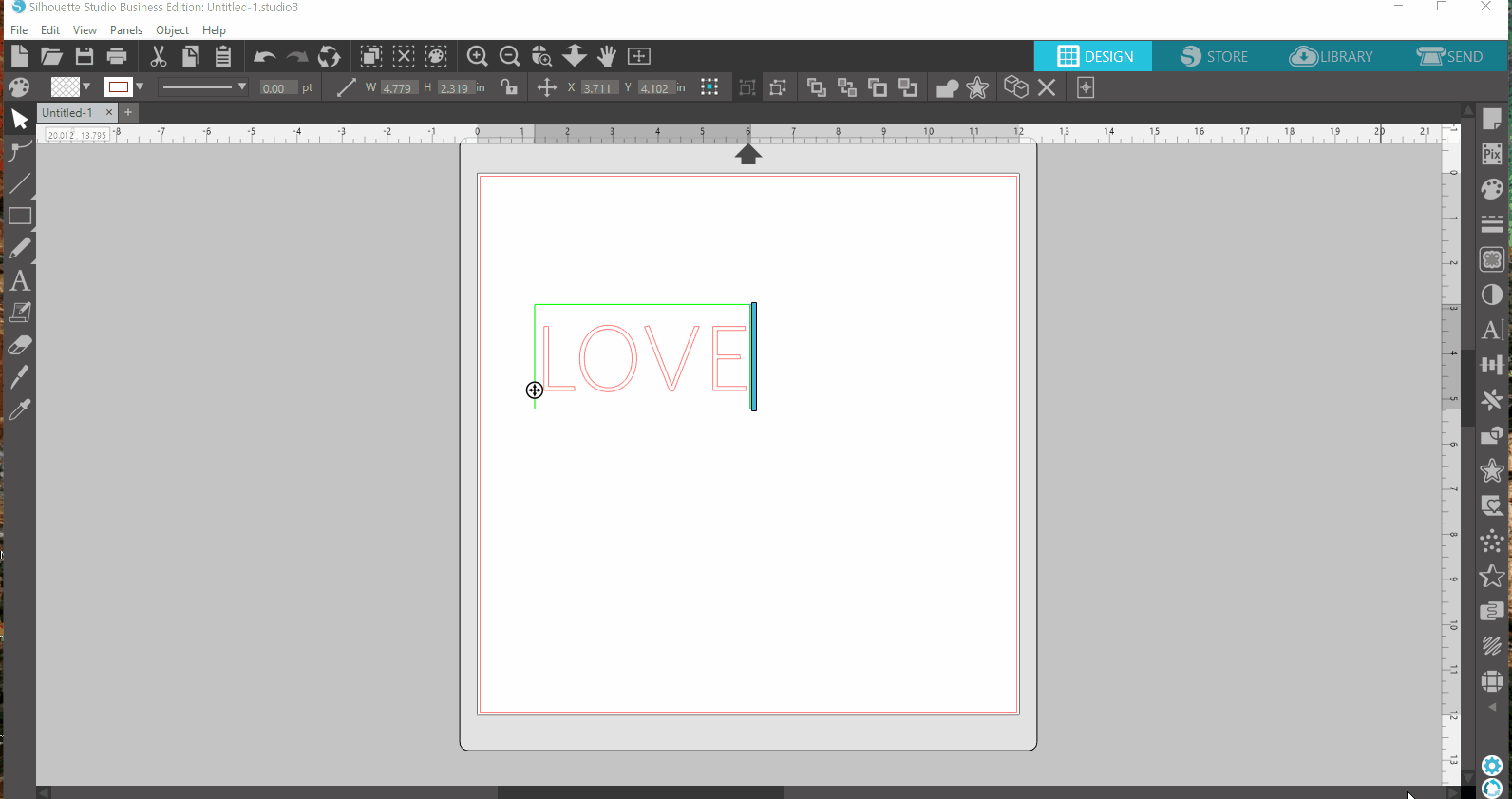
Who doesn’t like making custom cards with their Silhouette machine? Now with the new Pop-Up Creator, you can take those cards to a whole new level. Take any of your beloved designs and turn them into a Pop-Up easily with this feature. See the Pop-Up feature in action!
Conical Warp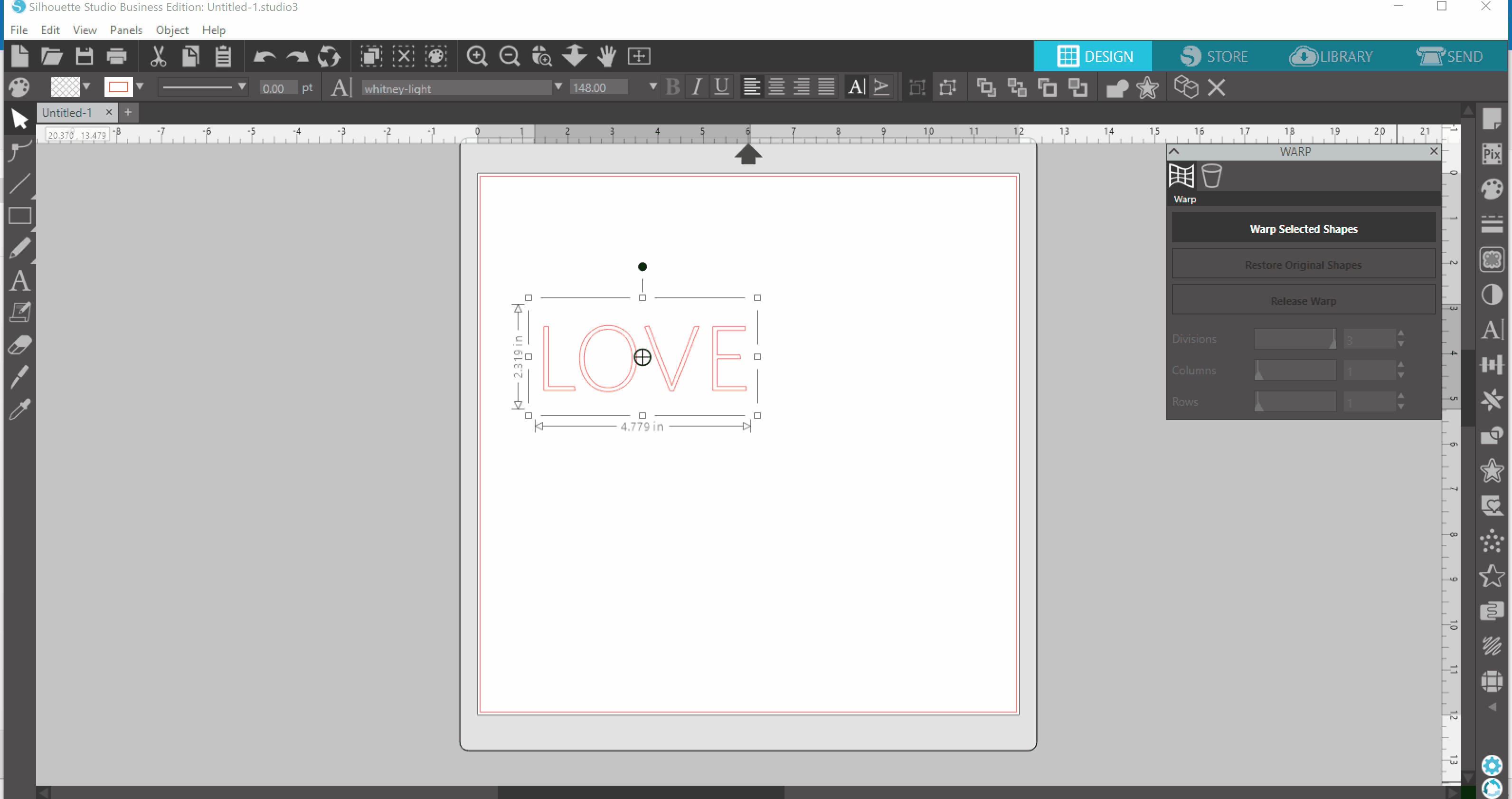
Raise your hand if you have a slight obsession with personalizing mugs with vinyl. We know how hard it can be to get your design to lay flat when you are adhering it to a curved surface. Now with the new Conical Warp tool, it couldn’t be easier. This tool allows you to warp your design to perfectly fit around any surface. It’s as simple as selecting your design, opening up the Conical Warp panel, entering in the dimension of your object, and cutting out your design. Watch this video to see the warp feature in action!
Multiple Undo/Redo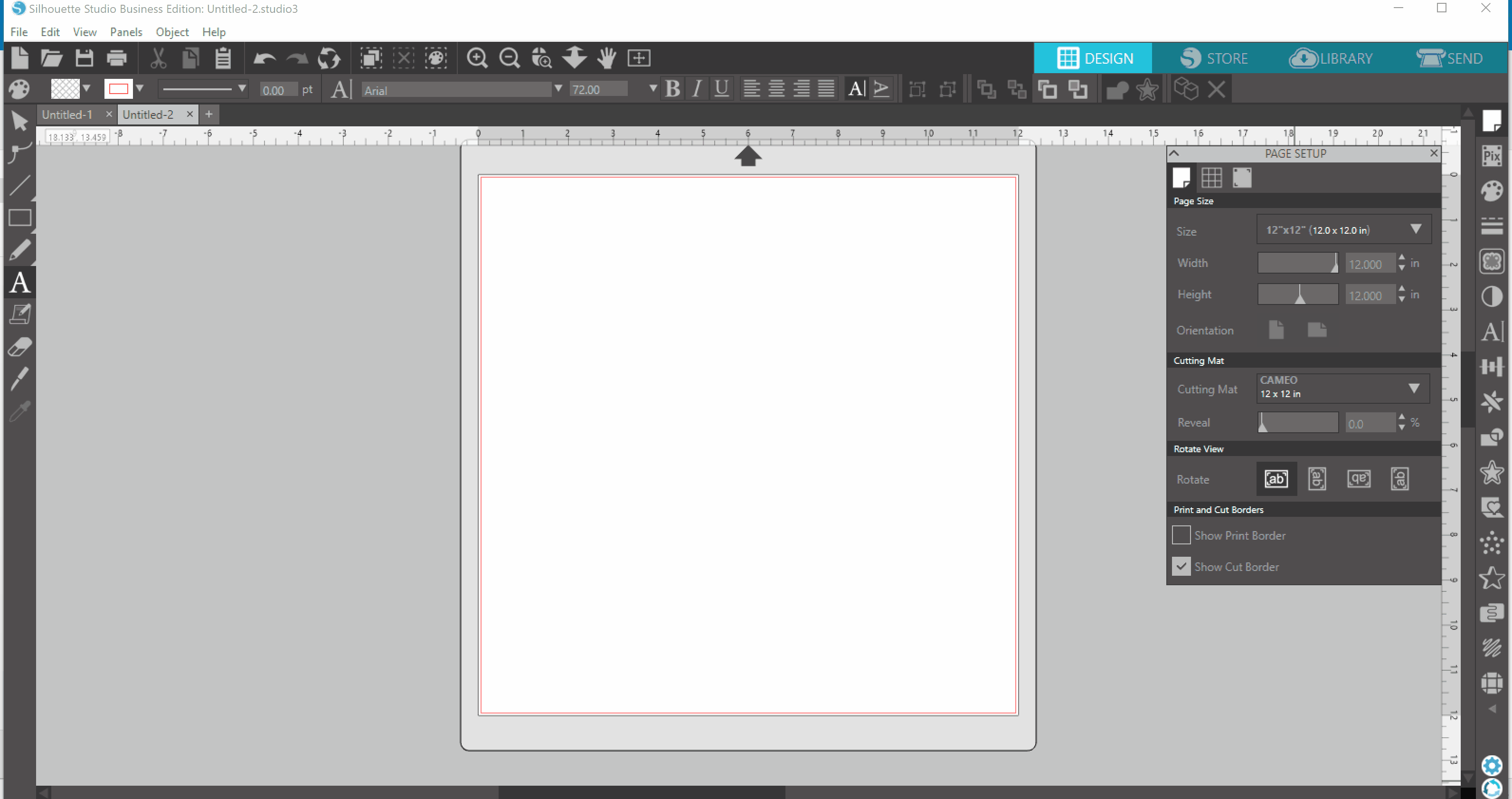
Let’s face it. We have all, at one point or another, faced the dreaded task of hitting the undo button 100 times because of a mistake we have made. With this update, you will now have the ability to do multiple undo/re-dos at once. When you hit the icon, located next to the original undo re-do icons, a list of all your actions will show up, you can now select how far backward or forward you would like to go. Simply select how many steps you want to move and watch the magic unfold in supersonic speed. See this feature in action!
Sticky Notes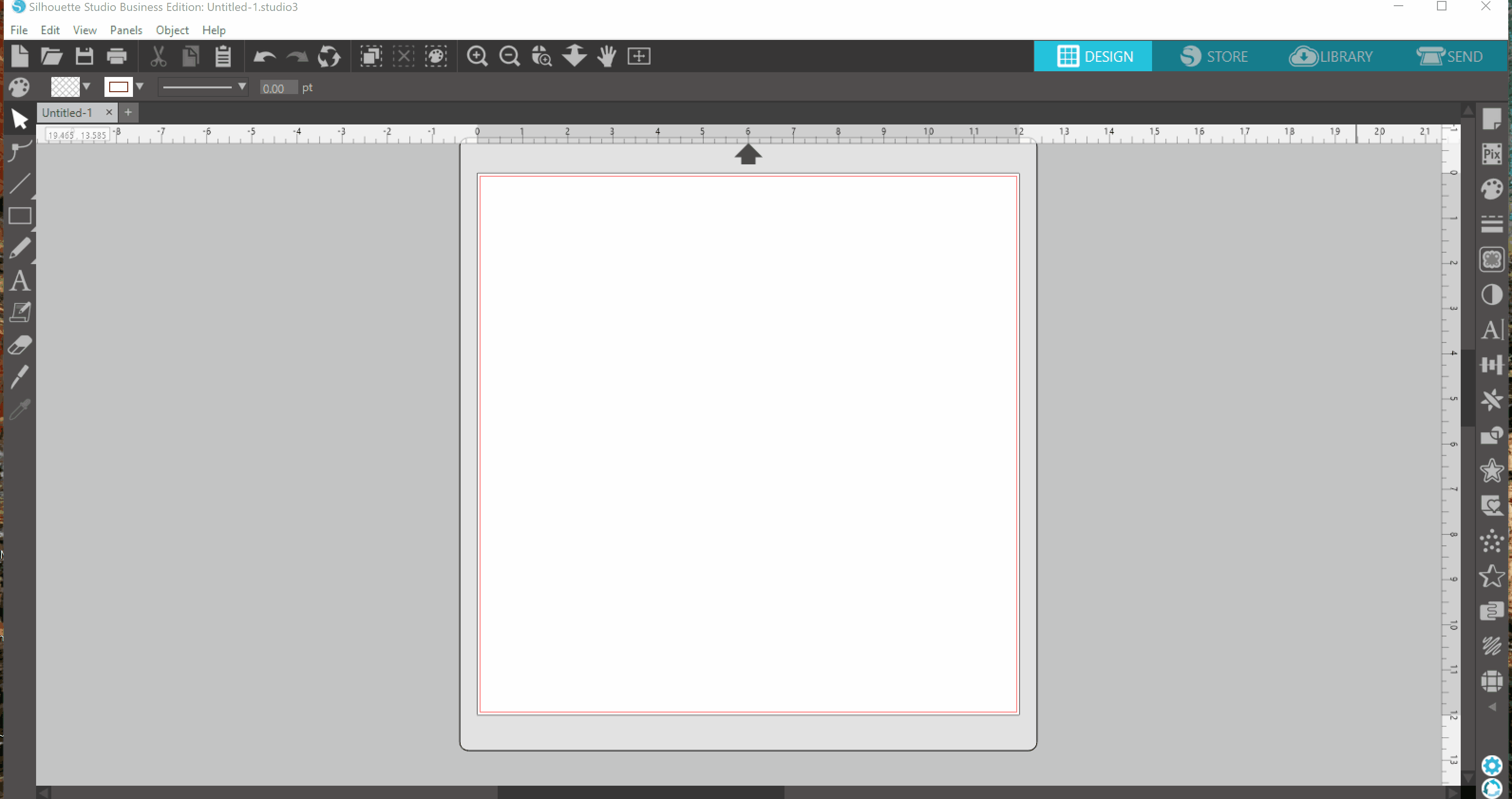
Are you like us and have notebooks or scrapes of paper filled with notes on projects, and you can never find them when you need them? Now with the Sticky Notes tab you can leave yourself notes right in your design studio. The Notes can then be saved with your design, that way every time you open that file you can see them. Watch this to see more!
Glyphs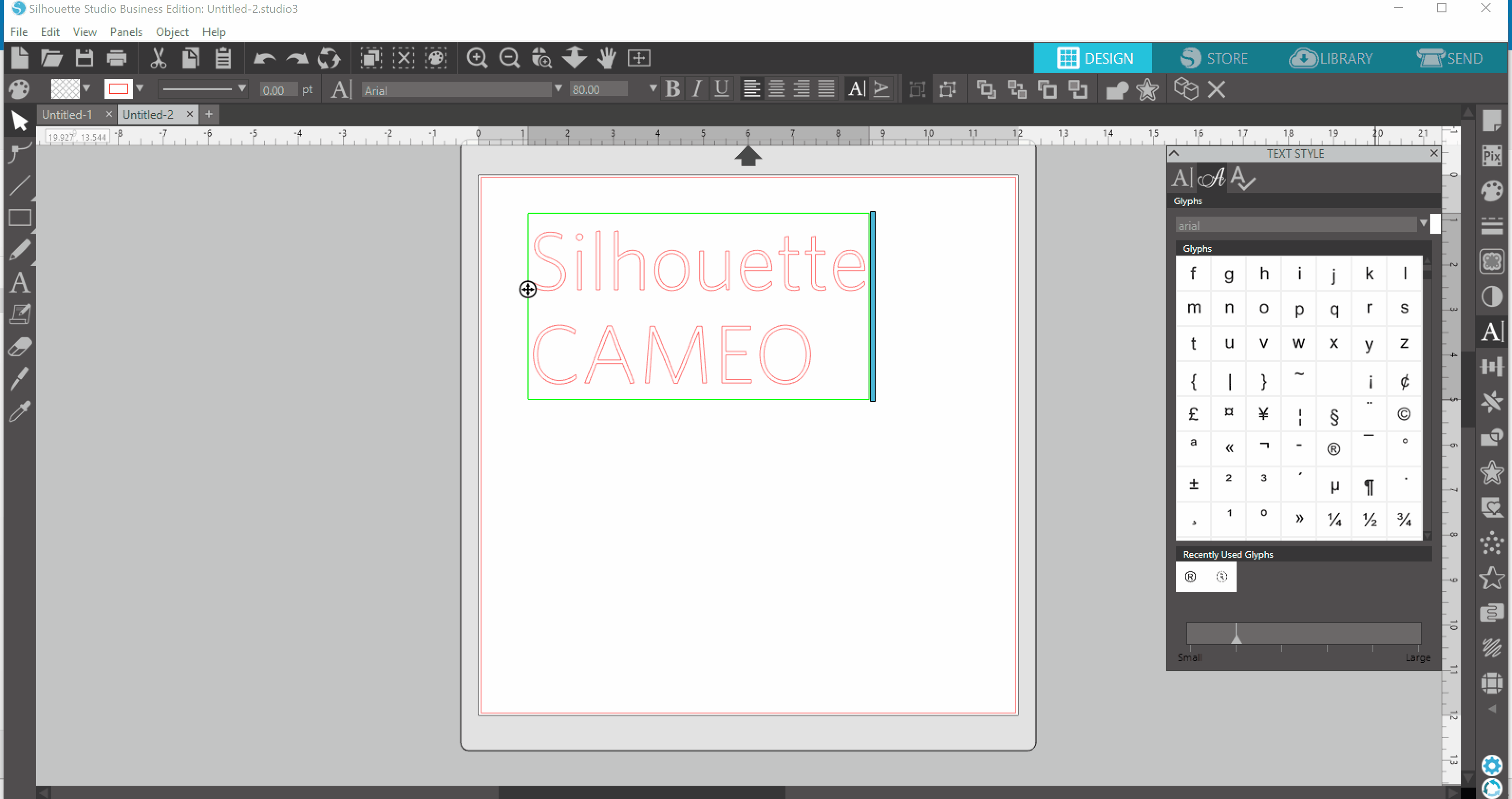
Ever wondered how to add accents to letters or extra curls and swirls to your fonts? With the Designer Edition version of V4.1, you have the ability to see all the Glyphs, or special characters or symbols available for any given font. Watch more here.
New Font Features: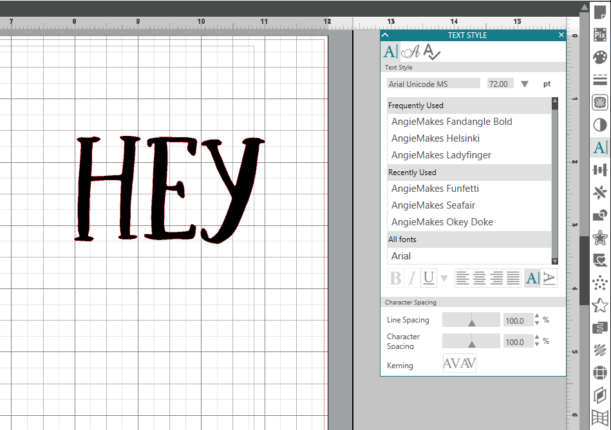
Font improvements: We all have that go to font-the font that just seems to work with every project. Now it’s at the top of your list, no need to scroll, no need to type it in the search. With the new update, you will be able to see a list of your frequently used and recently used fonts right there on top.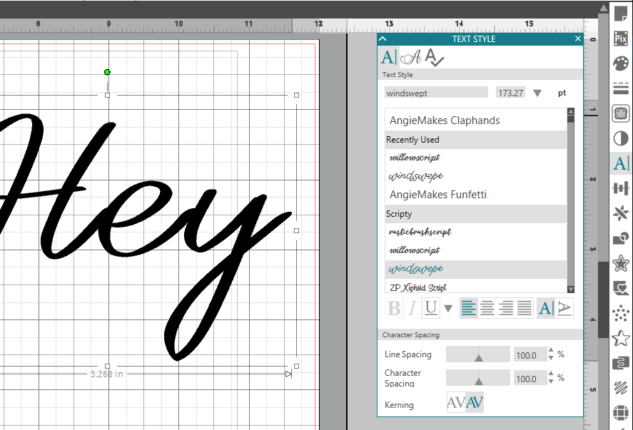
Font Management: Anyone else ever wish you could organize your fonts in any other way besides alphabetically? With the Designer Edition of V4.1, you have the ability to make custom folders to organize your fonts (i.e. Script, Serif, Handwritten, etc.) and have them appear in your fonts list. Think of the time that could save! See font management in action here.
Warp:
With the new warp feature, you will be able to take any design or font and manipulate it to fit your needs. This will allow you more freedom to customize your design. Whether it be a design from the Design Store or one you created yourself. Learn more about this feature in this video.
Upgrade your software!
What are you waiting for? Click here to upgrade your software so you can enjoy all of these amazing new features!

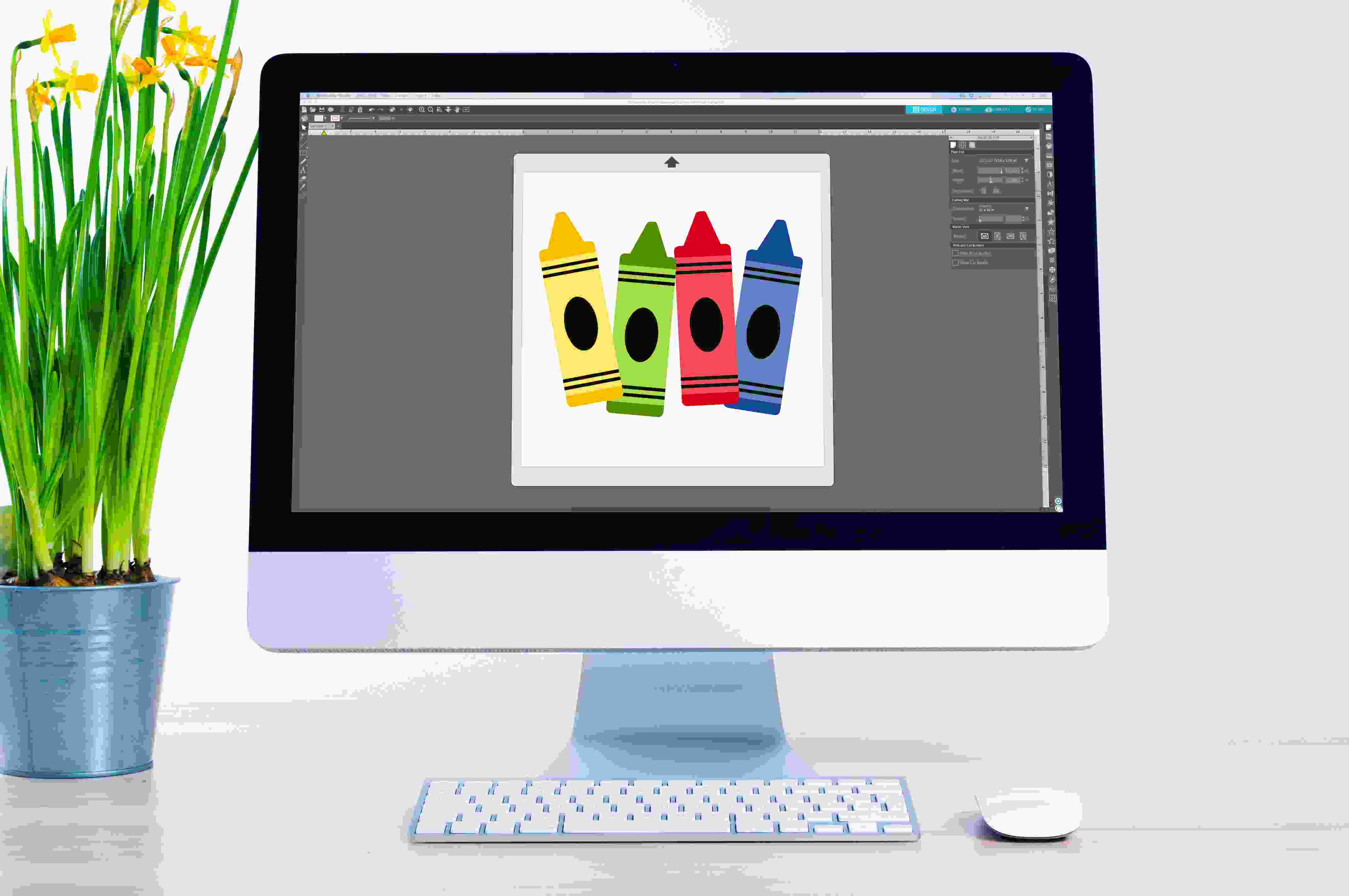
Kelly Wayment
June 28, 2024
You can use it with vinyl as long as it is smooth and flat to allow the static charge to hold on to it. Rolled vinyl that wants to go back to its rolled shape will not necessarily work well, and it would need to be trimmed to fit the ES mat cutting area.
Kelly Wayment
June 28, 2024
Yes, you can use the heat pen while using the ES mat. 🙂
Yurii
March 2, 2024
Hello. May it be used with heat pen?
Thanks
Jerome
February 24, 2024
Hi, works this with the normal vinyl foils or only with printer papter etc?
Kelly Wayment
February 16, 2024
Once you’ve pushed the mat up against the rollers, just press the “Load” arrow button (bottom right on the display). Does a regular sticky mat load into the machine for you?
Michelle a goodall
January 24, 2024
Hello! I just got my new electrostatic mat and have watched every video i can find on it. However, what i can t find is why it wont feed into my cameo 5/ it slides right up the rollers but wont go any further. and yes- iam pushing the into button. help!