Today we are sharing these quick and easy Print & Cut DIY Snow Day Planner Stickers. This post is for those of you who love to decorate your planners with pretty stickers. Read on to make your own!
Supplies Needed:
- Silhouette CAMEO® or Silhouette Portrait® or Silhouette Curio™
- Silhouette Cutting Mat
- Silhouette Cutting Blade
- Silhouette Studio®
- Silhouette Printable White Sticker Paper
- Printer
- Design #ID #167734
Step One: Create the Design
- In Silhouette Studio®, open your Snow Day design (Design #ID #167734).
- Ungroup the design. To ungroup, select the object and either click the Ungroup icon, which is located along the top left-hand side of the screen, or right-click and select “Ungroup.”
- Change the color of the filled circle. To change the color of the object, go to the Fill panel by clicking on the Fill icon, which is located on the right-hand side of the screen.
- Group the Snow Day (the text with the snowflakes). To group, select the objects and either click the group icon or right-click and select “group.”
- Place that group in the middle of the circle. To center the snow day text and the snowflakes in the circle, you need to go to Transform panel by clicking on Transform button, which is located on the right-hand side of the screen. Select all and click on the target icon in the Transform panel.
- Resize the entire design to the size of stickers for your planner. In order to resize your design, you will need to select it and then drag in the outer corners.
- Add a border by thickening the line and changing the line color (we used black and white). To change the thickness and color of the line, go to the Line Style panel, which is located on the right-hand side of the screen.
- Group everything together and make as many copies as you need. Group all the stickers together.
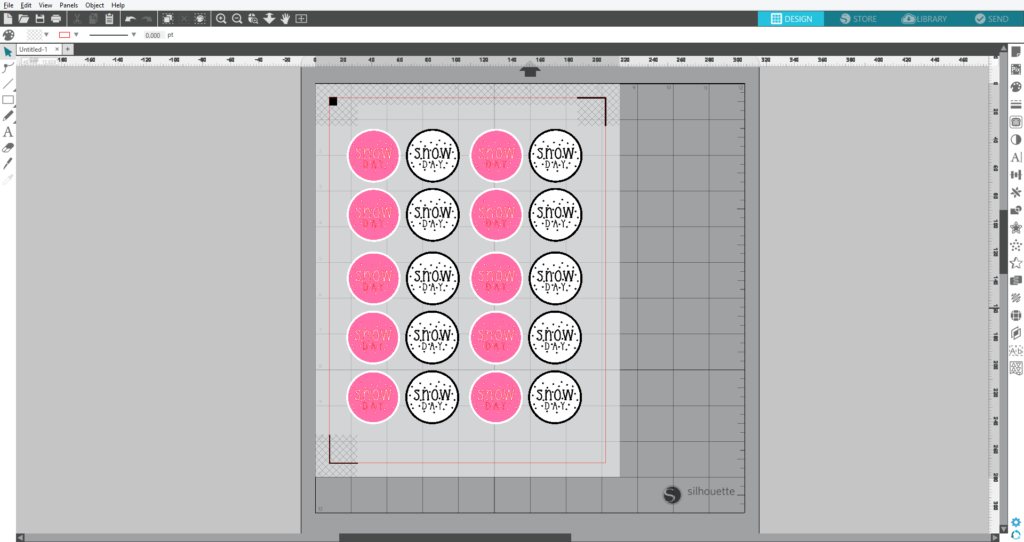
Step Two: Add Registration Marks and Print & Cut
- Add the registration marks. Open the Page Setup panel. Click on the Registration Mark icon and select the style of registration marks. You will note that there are now crosshatched areas on three corners of your work space. Make sure that your design does not overlap into the crosshatched area or else your Silhouette will have trouble reading your registration marks.
- Once your design is ready to go, print your job to your regular printer by clicking on the Print icon in Silhouette Studio®.
- Load your printed material into your Silhouette using a cutting mat. Select “Sticker Paper, White” from the material list of the Send panel and adjust your blade accordingly (unless you use a CAMEO 3 or a Portrait 2 with an AutoBlade, which adjusts automatically).
- Go to the Action panel and click Cut Edge (in such situations, the Silhouette will cut only the outer lines of the circles).
- Click “Send,” and your Silhouette will begin scanning the page for the printed registration marks. After the registration marks are found, the Silhouette will proceed to cut as usual.
- Unload the sticker paper and remove it from the cutting mat.
 And that’s it! You now have some cute stickers to mark your productive and fun snow days. What colors did you use?
And that’s it! You now have some cute stickers to mark your productive and fun snow days. What colors did you use?


Kelly Wayment
June 28, 2024
You can use it with vinyl as long as it is smooth and flat to allow the static charge to hold on to it. Rolled vinyl that wants to go back to its rolled shape will not necessarily work well, and it would need to be trimmed to fit the ES mat cutting area.
Kelly Wayment
June 28, 2024
Yes, you can use the heat pen while using the ES mat. 🙂
Yurii
March 2, 2024
Hello. May it be used with heat pen?
Thanks
Jerome
February 24, 2024
Hi, works this with the normal vinyl foils or only with printer papter etc?
Kelly Wayment
February 16, 2024
Once you’ve pushed the mat up against the rollers, just press the “Load” arrow button (bottom right on the display). Does a regular sticky mat load into the machine for you?
Michelle a goodall
January 24, 2024
Hello! I just got my new electrostatic mat and have watched every video i can find on it. However, what i can t find is why it wont feed into my cameo 5/ it slides right up the rollers but wont go any further. and yes- iam pushing the into button. help!