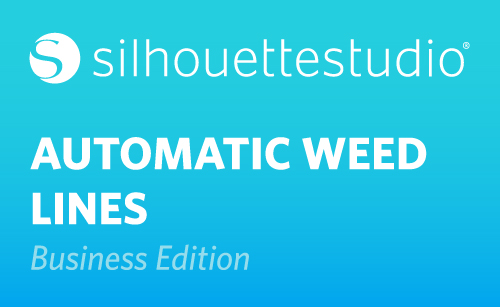Silhouette Studio® Business Edition has an automated weed line feature. This allows you to create dividing lines between shapes for easier weeding of materials, such as vinyl and heat transfer.
1. When running Business Edition, the Weed Settings panel can be found toward the bottom of your panels along the right-hand side. Remember if your screen is small to look for a popout arrow. The Weed Settings panel looks like letters with dashed lines surrounding them.
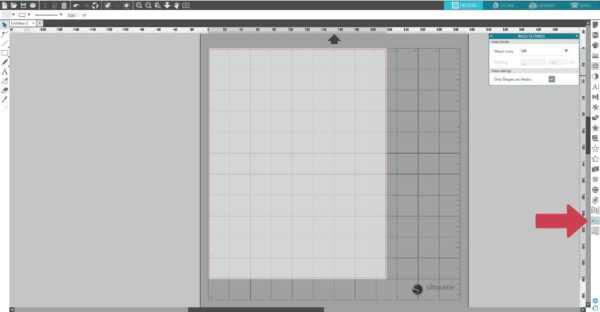
2. You don’t have to have your designs selected; simply choose a weeding option. It will look for spaces between shapes to automatically draw weed lines. Options include horizontal weed lines, vertical weed lines, a mix of horizontal and vertical weed lines, and recursive, which means it will find space between each shape, even letters, to provide an easy method of removing excess material after the cut job is complete.

3. Padding adjusts the spacing around the weed border.

4. All weed borders and internal weed lines are automated and adjusted as alterations are made to the placement or sizing of objects.

5. Finally, you can choose to include weed lines around shapes outside the cut area or not.

This automatic weeding feature can save a lot of time for Business Edition users!