Did anyone else get a CAMEO 3 for Christmas? Or, maybe you’re on the fence about ordering one to start a new business venture this year. Either way, this post is here to give you a mini tour of the new features in Silhouette Studio® that you’ll be able to access when you connect the CAMEO 3.
Dual-Carriage Function
The first thing you’ll notice is the two tool option in the cut settings window. This means you can now use two tools at once without having to stop the machine. Super cool. Kelly did an amazing job in this post showing you the ins and outs of this feature. The dual carriage option is only available in Silhouette Studio® after you connect a CAMEO 3 (or the Curio).
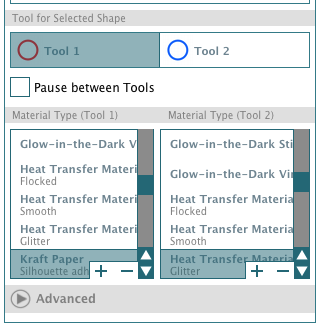
One blade (red cut lines) is set to kiss cut around the stickers themselves while the other blade (blue cut lines) cuts around the sets of stickers so you can give them away in perfect little sheets. Print & Cut has never been easier!
It’s incredibly useful for things like these sticker sets.

Stippling
Another brand new feature with the CAMEO 3 is stippling. Unless you’re a Curio user, you’ve never before been able to access the stippling menu in the software. Well, now you can.
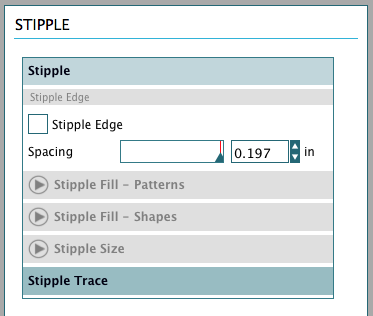
Here is another great post by Kelly to help familiarize you with the stippling menu. There are tons of options for filling and outlining shapes with different stipple types.

CAMEO 3 Troubleshooting
Before I go, I want to guide you through a couple of issues that may arise when you first attempt to use your new machine.
(1) Silhouette Studio® won’t connect to CAMEO 3:
This has been a common issue among new users and there a couple of things you need to do before your machine will be recognized by the software.
A. Update your software to the latest version.
1. Go here to update your software. You can’t always trust Silhouette Studio® to tell you if you have the latest version.
B. Update the firmware. The firmware is basically the software inside the machine and is completely separate from Silhouette Studio® so you’ll need to update both.
- Follow this link to the Silhouette America website and download the latest firmware for the CAMEO 3.
- Open the downloaded file and closely follow all instructions. It will take you through a series of unplugging and plugging in the machine. The entire process will take around 10-15 minutes.
(2) CAMEO 3 is stuck on pause:
There have been a lot of questions and comments on this issue. Luckily, if you followed the steps above before attempting to use the machine then you will not run into this problem. It all has to do with the firmware on the machine. Follow step B above to correct this issue.
These are the most common issues we’ve experienced. If you run into a problem when setting up your machine, contact support or feel free to leave a comment.


Nasze Naturalne
September 3, 2025
Your authentic voice really shines through in everything you create and share
Naszenaturalne
September 2, 2025
Really love your style
Kelly Wayment
June 28, 2024
You can use it with vinyl as long as it is smooth and flat to allow the static charge to hold on to it. Rolled vinyl that wants to go back to its rolled shape will not necessarily work well, and it would need to be trimmed to fit the ES mat cutting area.
Kelly Wayment
June 28, 2024
Yes, you can use the heat pen while using the ES mat. 🙂
Yurii
March 2, 2024
Hello. May it be used with heat pen?
Thanks
Jerome
February 24, 2024
Hi, works this with the normal vinyl foils or only with printer papter etc?