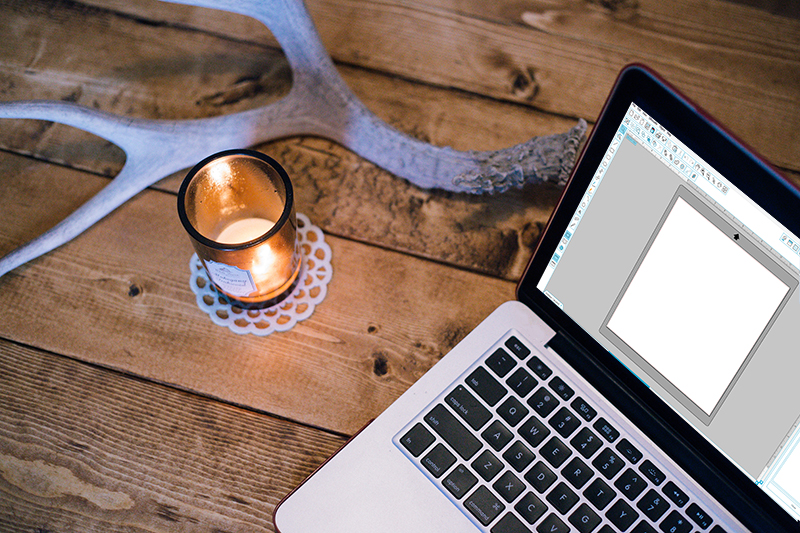Did you know there’s a very basic tool in Silhouette Studio® that will help you easily design your own cut files? Today we’re going to talk about how the Curve Shape Tool can enhance your design capabilities by tracing over complex shapes.
For example, my sister sent me a picture of some beautiful fall leaves, something I rarely see among the cacti in Arizona. I wanted to create a cut file for one of these leaves. But because of the busy background and the main leaf being partially covered, it was hard for me to get a good crisp shape using the Trace Tool.
(To see how the Trace Tool works, see this post here.)
So instead, I used the Curve Shape Tool to manually trace over the picture to create a custom cut file.
Basic Uses For Curve Shape Tool
- Trace complex shapes
- Create a unique text path
- Create your own custom shapes from scratch
Step One: Merge Image And Design
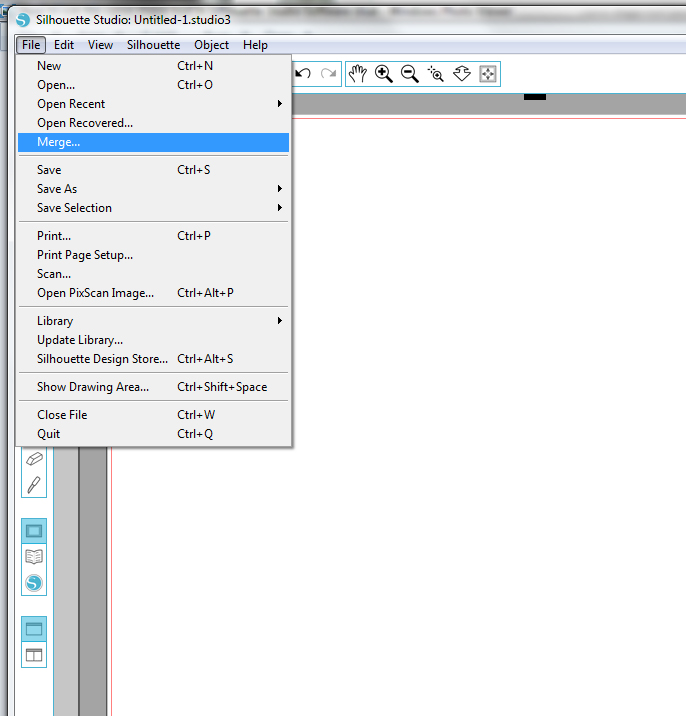
1. Open your photo or design by merging it into a new file
2. Click on the curve shape tool
Step Two: Trace Over Your Image
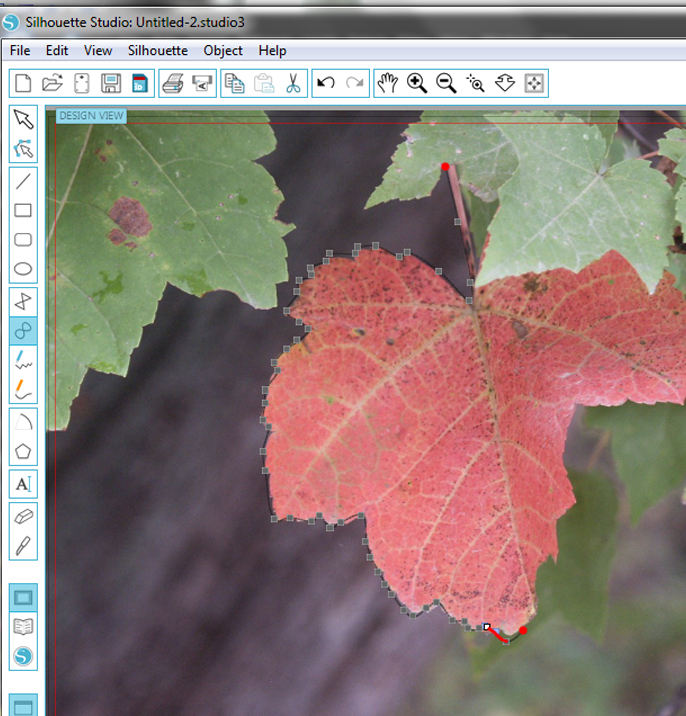
1. Click anywhere on your background image to start
2. As you move around the design click each time the shape changes direction.
You can make adjustments to these points later. For now, you are just getting the basic shape.
Step Three: Close Or Open Your Design
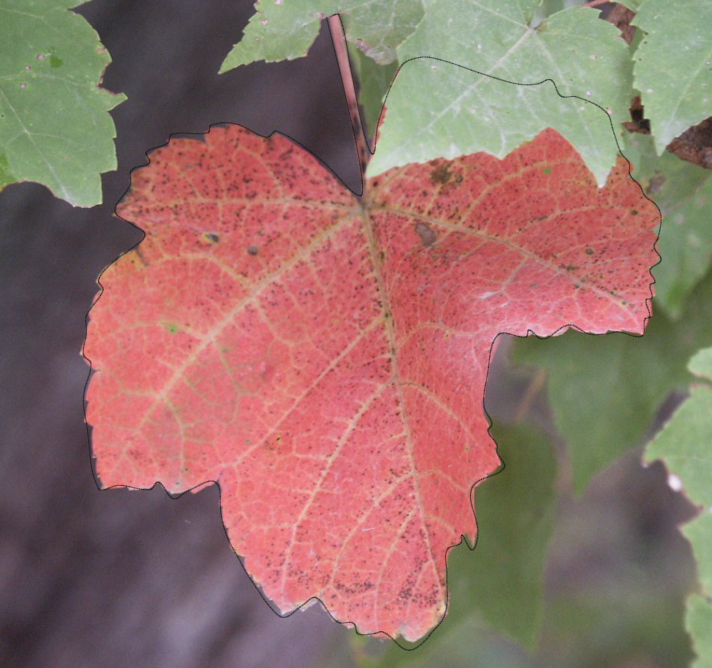
You can finish your design one of two ways:
- To close the shape, bring your last point to merge with your starting point
- For an open design, double click anywhere to end your design
Once your shape is formed, you can edit the individual points and line segments to refine your design. Easy, right?
Freehand Drawing With Curve Tool
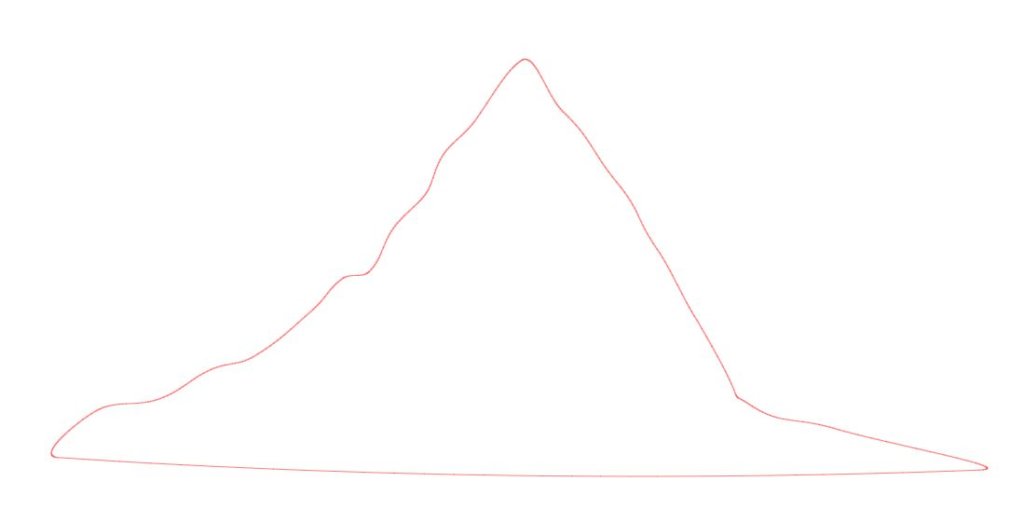
Creating a unique text path is super simple. You use the tool in the exact same way as when you’re tracing a complex shape. The Curve Tool is nice because it lets you have a little more control over the line without being too loose and jumping around (like when you use the Freehand Tools).
In this example, I drew a hill, although it looks a lot like the Hogwarts sorting hat. I guess I’m still new to this whole drawing thing!
With a basic understanding of the Curve Shape tool, you can easily now create your own shapes from scratch using the same basic techniques shown above.