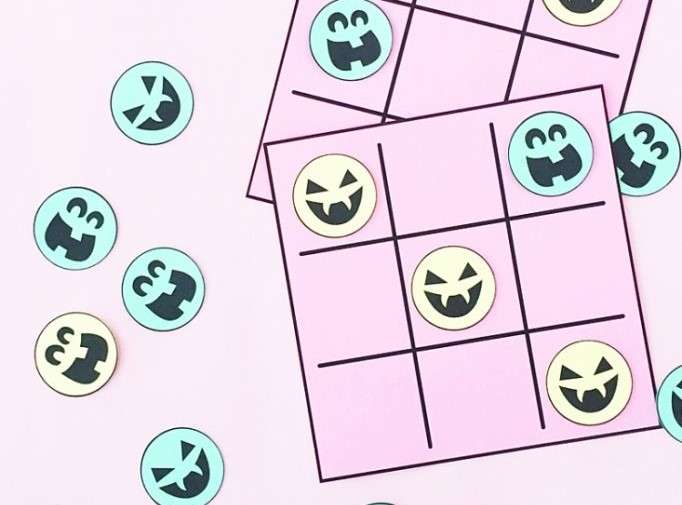Here’s a quick Halloween craft for you—DIY Halloween Tic-Tac-Toe. If you are looking for something that’s not candy to give little ones, why not try this cute DIY game? It’s a fun activity for the car or for a classroom party. Read on to make your own!
Supplies Needed:
- Silhouette CAMEO® or Silhouette Portrait® or Silhouette Curio™
- Silhouette Cutting Mat
- Silhouette Cutting Blade
- Silhouette Studio®
- Card Stock
- Printer
- Design ID #157492
Step One: Prepare Design
- In Silhouette Studio®, open and ungroup your Jack O Lantern Faces design (Design ID #157492).
- Create a circle with a thick black border using the circle tool, which is located on the left-hand side of the screen (hold the Shift key to create a perfect circle).
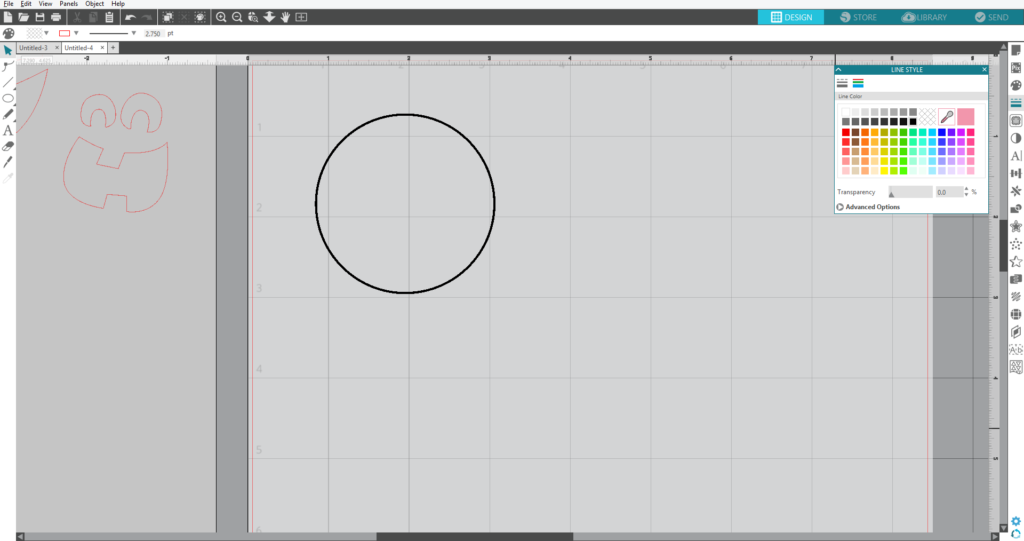
- Pick two faces you want to work with and fill them with black color. (The Fill panel is on the right-hand side of the screen.)
- Group the face features and move them onto your circle. Fill circles with desired colors. Replicate as needed—these will be your game play pieces.
- For the game board, use the rectangle tool (on the left-hand side of the screen) to create a square (for this project it was 4.5 in), and the line tool (also on the left-hand side of the screen) to create the tic-tac-toe grid. Hold the Shift key down for a perfect square and straight lines.
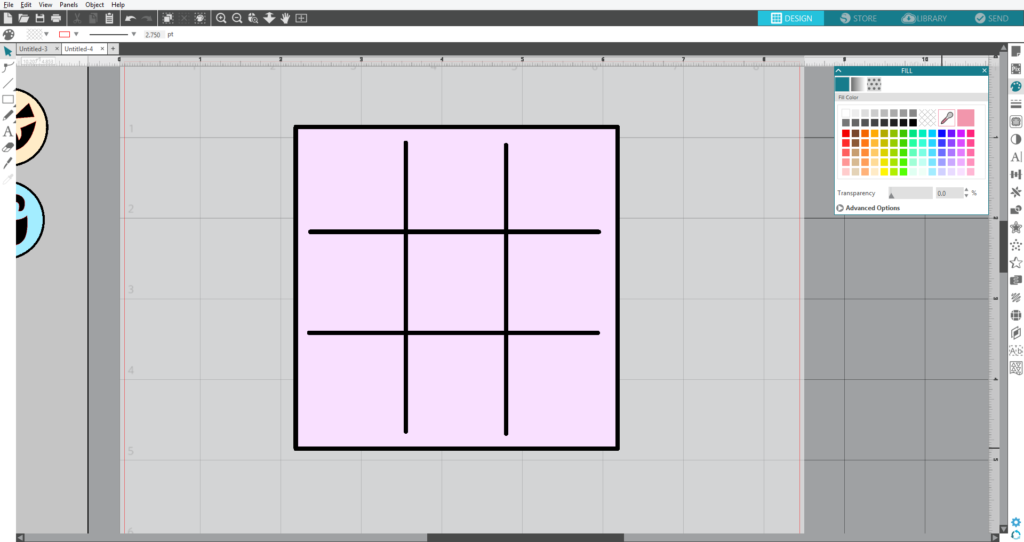
- Create a thick black border for the square and color and thicken the lines black. Fill the square with desired color. Then group everything together.
Step Two: Print & Cut The Game Pieces
- Click on the Page Set Up Panel located on the upper right-hand toolbar. Then click on the Registration Mark icon and select the style of registration marks.
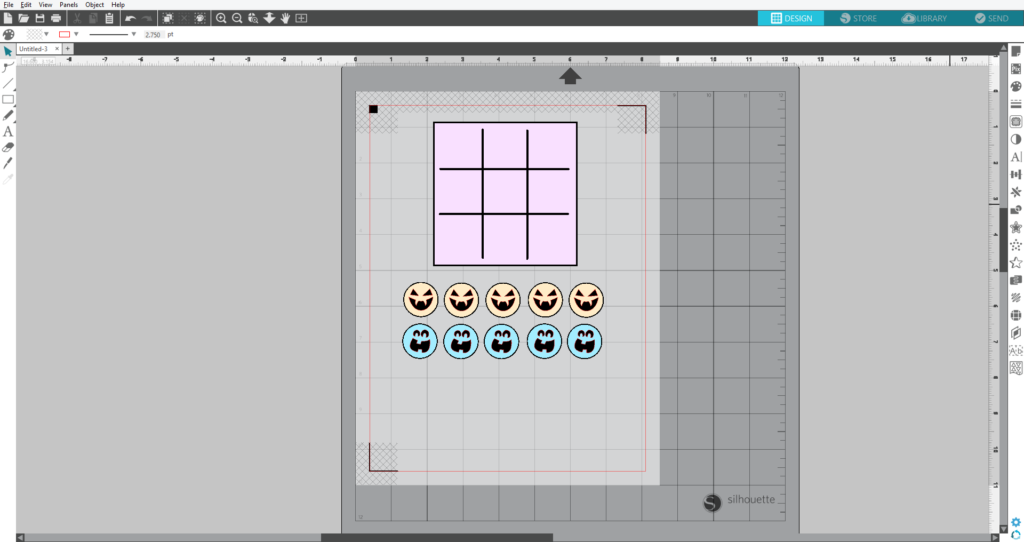
- Once your design is ready to go, print your job through your regular printer by clicking on the Print icon in Silhouette Studio®.
- Load your printed material into your Silhouette machine using a cutting mat. Go the the Send panel and select “Cardstock” from the media list. Adjust your blade accordingly (unless you have an AutoBlade, which adjusts automatically).
- Select the Cut Edge action.
- Click Send, and your Silhouette will begin scanning the page for the printed registration marks. After the registration marks are found, the Silhouette will proceed to cut as usual. (If your machine is having trouble reading the registration marks, try moving the blade over the black square by using the blue arrows in the Send tab.)
- Unload the card stock and remove it from the cutting mat. Make as many copies as you’d like and then package them up for the little ones to play on Halloween!
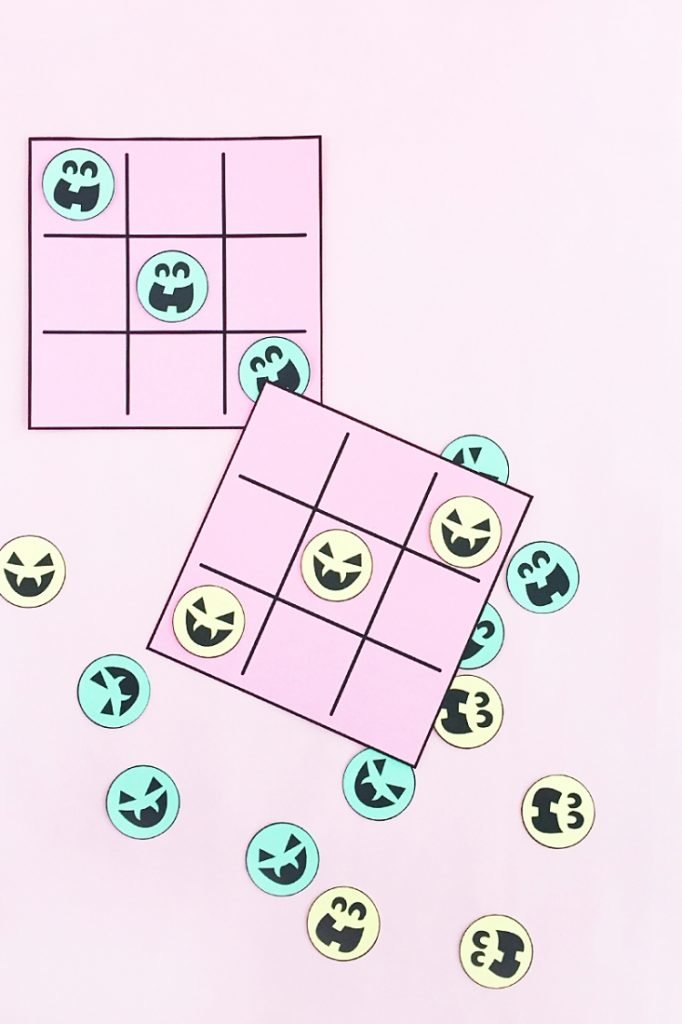
Which faces did you use for your game pieces?