If you’re new to Silhouette and need help with installing the design software, this is the post for you! It’s important to install Silhouette Studio® or Mint Studio™ on your computer before you connect your Silhouette, as it makes the setup process easier.
What Is Silhouette Studio® And Mint Studio™?

Silhouette Studio® and Mint Studio™ is the industry-leading, multi-faceted design software that puts designing right at your fingertips. Within the software, you can create your own designs, store them, and purchase ready-made designs from our ever-growing community of designers in the Silhouette Design Store.
Both Silhouette Studio® Basic Edition and Mint Studio™ are available for free online. There are two ways you can install Silhouette Studio® or Mint Studio™ on your computer:
- Download from silhouetteamerica.com/software
- Use installation CD included in the box
Some of the Silhouette machines do not come with an installation CD and require you to log on to the silhouette website to download the software.
Paid Editions Of Silhouette Studio®
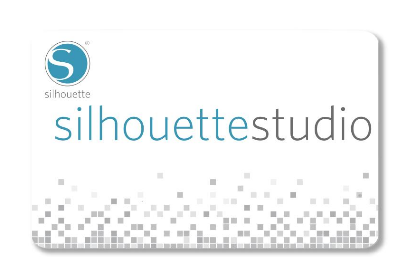
The software available on silhouetteamerica.com/software is the free, basic version of Silhouette Studio®. You can purchase upgraded versions of the software here.
Installing Silhouette Software On Your Computer
We’re going to be installing Silhouette Studio® on a Mac®, but the steps are very similar for installing on a PC or installing Mint Studio™.
Download Software From Website

- Navigate to silhouetteamerica.com/software.
- Select your operating system Mac® from the drop down menu under Silhouette Studio® or Mint Studio™.
- Click “Download.” Once the software has finished downloading, click to open.
Your download speed will vary on your internet connection. I’m using Google Chrome as my web browser, so keep in mind that your download might show up differently if you’re using Mozilla Firefox or Internet Explorer.
Follow Directions To Install Software
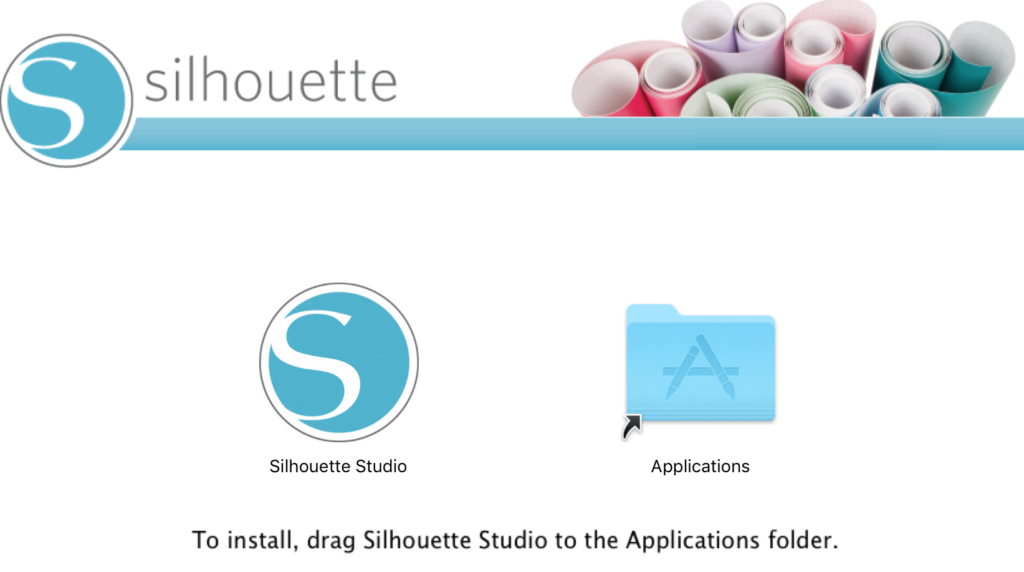
- Follow installation instructions as prompted by your computer.
There will be some differences between installing the software on a PC or a Mac®, but each operating system is very good at taking you step by step.
You will need administrator permission to install the software. On personal computers, this is usually your regular login information. If you are not an administrator, you will have to get the login information to continue with the install.
- Read through the license agreement and click, “I Agree.”
Register Your Machine

You must register your machine if you want to use the warranty or access the free exclusive shapes that come with your purchase. To register your machine:
- Fill out the form provided. All fields are required to complete registration.
Please note that your Silhouette’s serial number is located on the back (not bottom!) of your machine.
- Select “Register.”
If you’ve already registered a machine, you can skip this part by selecting “I’ve Already Registered” or “Later.” If you choose “Later”, and you haven’t already registered a machine, don’t forget to come back and do so, otherwise your warranty will not be valid.
Once you have finished registering your machine, you will see the main screen for Silhouette Studio®. You are ready to create!
Checking For Updates
There are two ways to check for updates—using your Silhouette software or manually downloading the update from silhouetteamerica.com/software.
Updating Using The Software
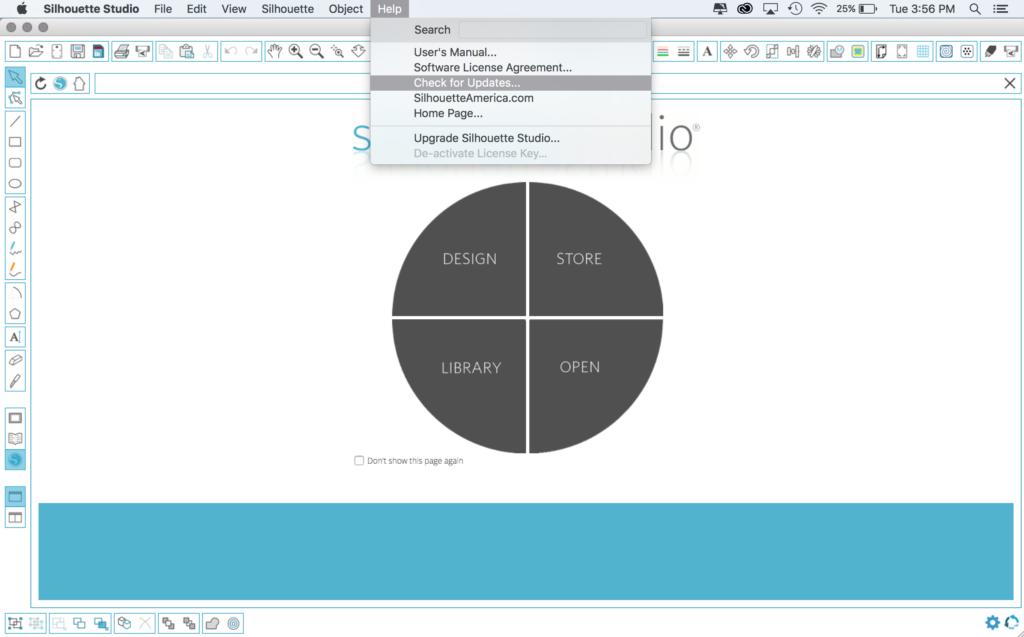
The update checker can be found in the menu option “Help > Check for updates…”
You can also set your Silhouette software to automatically check for updates. To automatically check for updates:
- Select the Settings icon in the bottom right hand corner to open the Preferences window.
- Click “General” from the list of options.
- Set how often you’d like your software to check for updates. “Always,” “Daily,” “Weekly,” or “Never.”
Updating Manually Using The Website
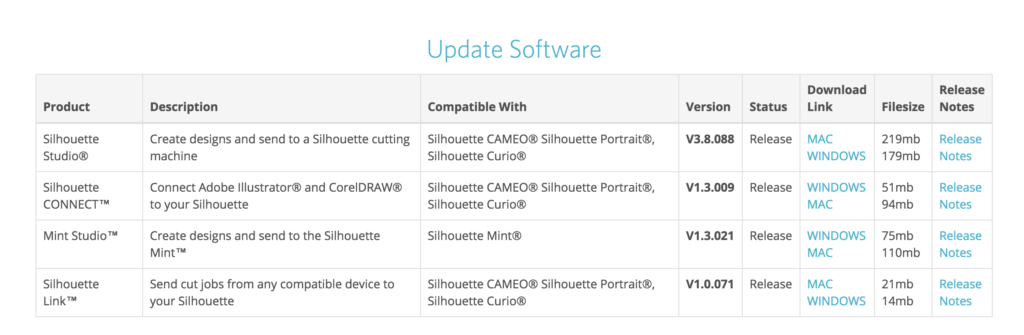
To update your software manually:
- Navigate to silhouetteamerica.com/software.
- Select your operating system Mac® from the drop down menu under Silhouette Studio® or Mint Studio™.
- Click “Download.” Once the software update has finished downloading, click to open.
From there, follow the installation prompts on your computer. You’ll be updated to the latest version of the software.

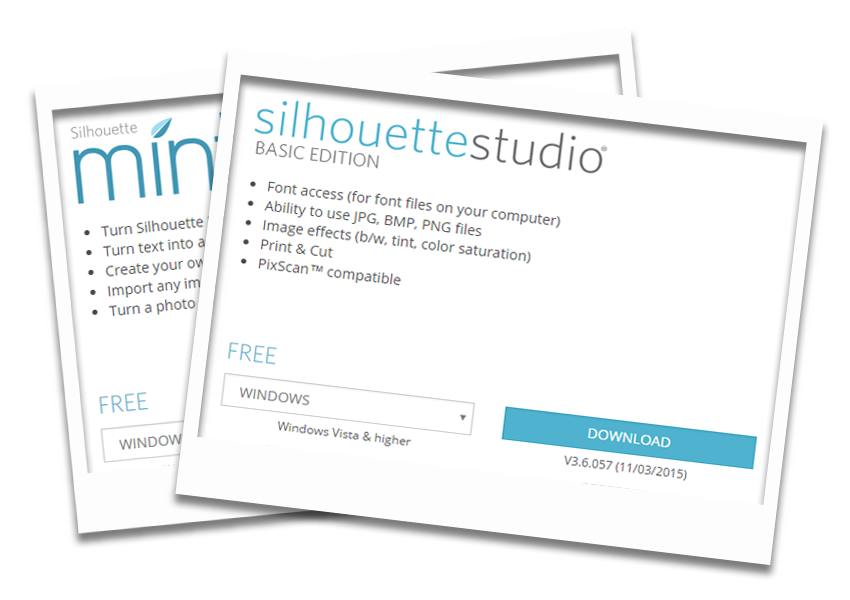
Kelly Wayment
June 28, 2024
You can use it with vinyl as long as it is smooth and flat to allow the static charge to hold on to it. Rolled vinyl that wants to go back to its rolled shape will not necessarily work well, and it would need to be trimmed to fit the ES mat cutting area.
Kelly Wayment
June 28, 2024
Yes, you can use the heat pen while using the ES mat. 🙂
Yurii
March 2, 2024
Hello. May it be used with heat pen?
Thanks
Jerome
February 24, 2024
Hi, works this with the normal vinyl foils or only with printer papter etc?
Kelly Wayment
February 16, 2024
Once you’ve pushed the mat up against the rollers, just press the “Load” arrow button (bottom right on the display). Does a regular sticky mat load into the machine for you?
Michelle a goodall
January 24, 2024
Hello! I just got my new electrostatic mat and have watched every video i can find on it. However, what i can t find is why it wont feed into my cameo 5/ it slides right up the rollers but wont go any further. and yes- iam pushing the into button. help!