The Print & Cut feature on your Silhouette CAMEO® is so simple to use! Yes, I said simple! I used this feature several times on my layout—using no manufacturer’s patterned paper whatsoever.
Supplies:
Silhouette CAMEO®
Silhouette Studio®
Silhouette Adhesive Backed Cardstock
Silhouette White Printable Adhesive Backed Cardstock
Step One
Open up your image in your Silhouette Studio® software.
Step Two
Open up Pattern Fill window. Click on your design and then select the pattern you want from the left side menu. This will fill your shape. (You can also purchase pattern designs from the Silhouette Design Store.)
Step Three
You can change the size of the pattern if you wish. But make sure that the yellow “!” (in a triangle) doesn’t show up. If it does, then you will need to adjust the size again because it will be pixelated when you print it.
Step Four
Select your paper size in the Design Page Settings.
Open up the Registration window, click on the Style drop down menu and select > Type 1.
You can move the margins of the registration marks if you wish by sliding the bar. I did so for the bottom of mine because I didn’t want to waste all the paper.
Step Five
Insert the paper that you will be printing into your computer and click on the Printer Icon (on top left menu). Follow instructions and your image will be printed along with registration marks.
Adhere the paper to your cutting mat and insert into your Silhouette CAMEO®. Click on Cut Settings > Cut > select Printable Adhesive Backed Yardstick and hit Send to Silhouette.
The Silhouette will read the registration marks at end corner and then begin to cut out the images.
*Remember to change the depth of your blade for the specific material you are choosing.
Here’s a look at the patterned, filled Print & Cut vellum design.
I repeated this step for a few other elements on my layout using the Printable White Adhesive Backed Cardstock. The turquoise striped and grey bark-like strips in the background were also patterned filled shapes that I print and cut out. I love how it turned out.
The journaling card and quote card are also a Print & Cut feature.
Step Six
Adhere & assemble all other elements of the page.
It’s fun to create a page completely from scratch—where you get to be the designer of every single element!
I hope that I’ve inspired to you to use the Print & Cut feature!

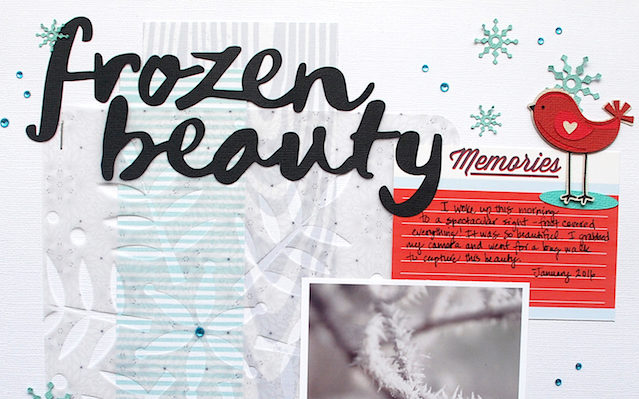

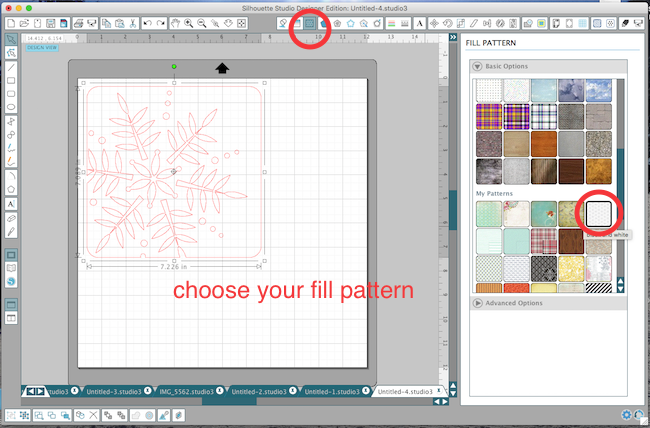
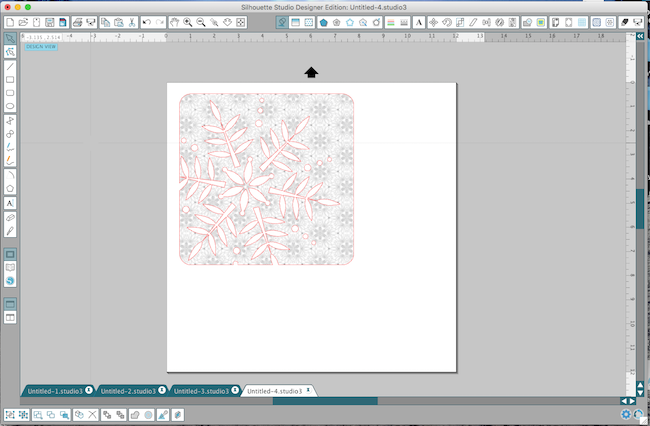
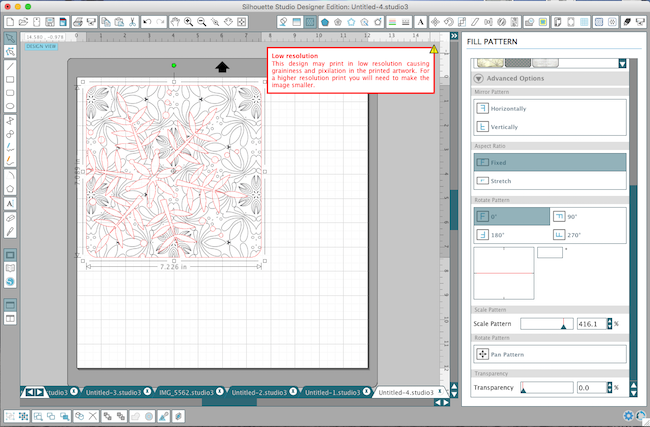
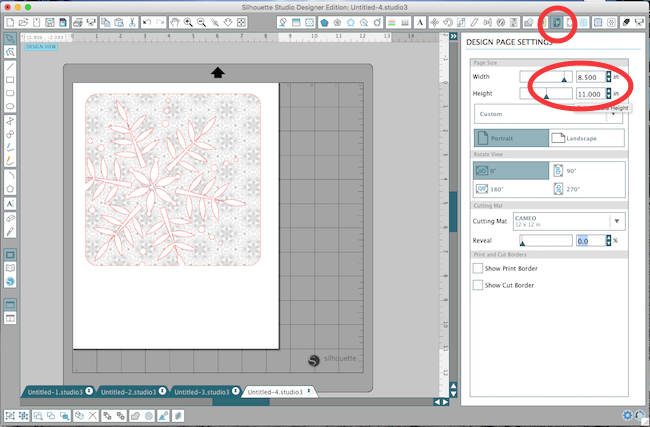
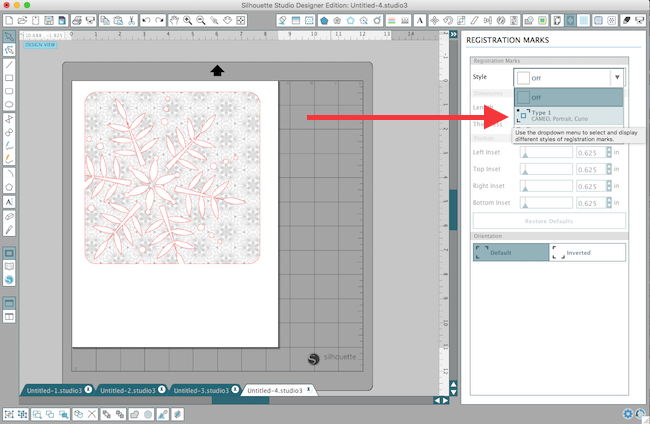
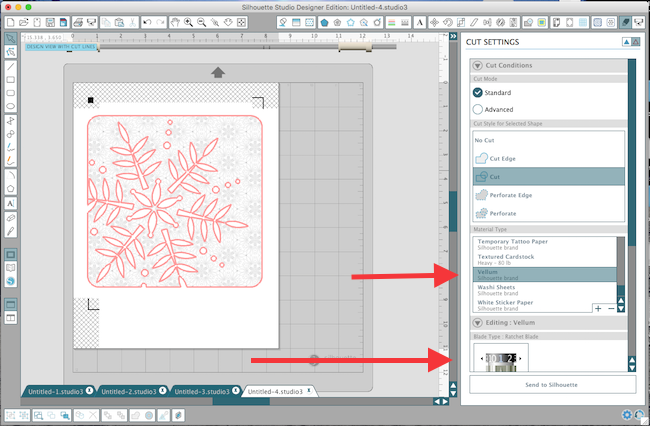


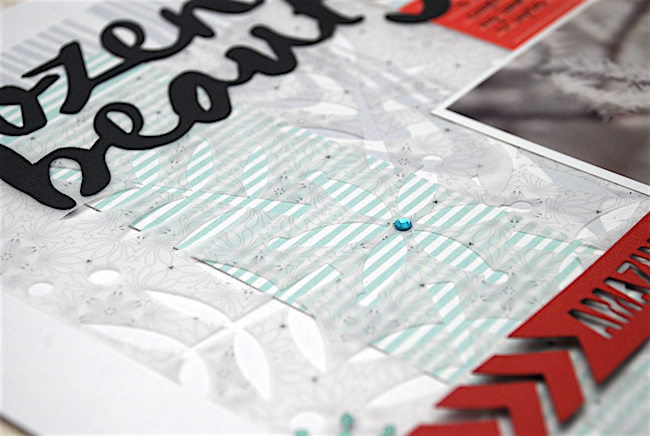

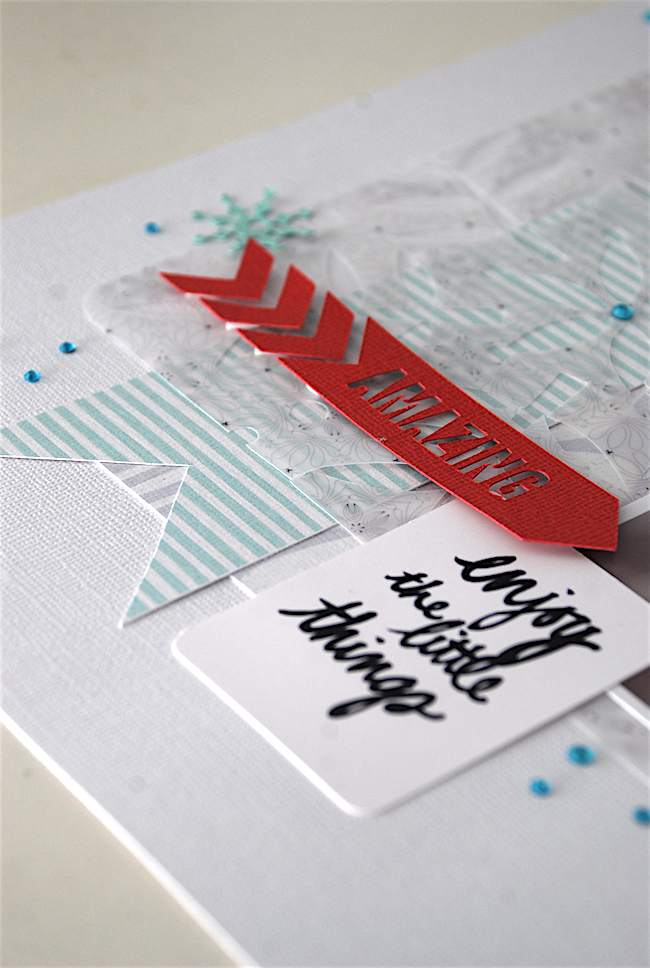
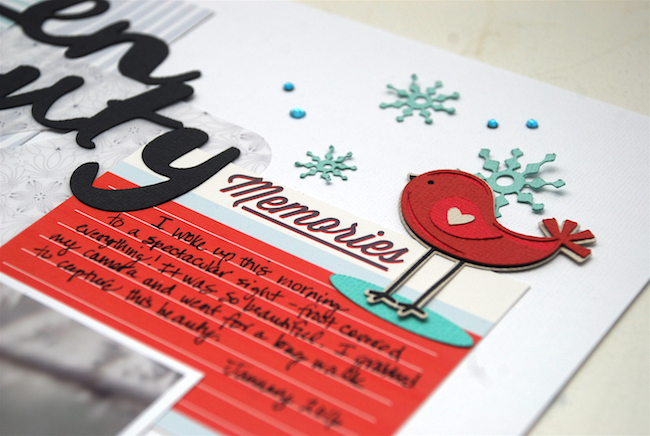
Nasze Naturalne
September 3, 2025
Your authentic voice really shines through in everything you create and share
Naszenaturalne
September 2, 2025
Really love your style
Kelly Wayment
June 28, 2024
You can use it with vinyl as long as it is smooth and flat to allow the static charge to hold on to it. Rolled vinyl that wants to go back to its rolled shape will not necessarily work well, and it would need to be trimmed to fit the ES mat cutting area.
Kelly Wayment
June 28, 2024
Yes, you can use the heat pen while using the ES mat. 🙂
Yurii
March 2, 2024
Hello. May it be used with heat pen?
Thanks
Jerome
February 24, 2024
Hi, works this with the normal vinyl foils or only with printer papter etc?