Add a magical element to your apparel by applying some glow-in-the-dark heat transfer! This heat transfers look white-green in normal lighting conditions but glows green in the dark after it has been exposed to the light. If you’d like to see how your can make a glow-in-the-dark t-shirt, follow the tutorial below. Your kiddos will love this shirt, and it’s great with Halloween coming up.
Supplies Needed:
- Silhouette CAMEO® or Silhouette Portrait®
- Silhouette Studio®
- Silhouette Cutting Mat
- Silhouette Cutting Blade
- Silhouette Heat Transfer – Glow-in-the-dark
- Silhouette Hook Tool
- Iron
- Piece of cloth or parchment paper
- T-shirt
- Design ID #271651
Step One: Preparing the Design
1. Open the Making Magic Happen design (Design ID #271651) in Silhouette Studio®. Group and resize your design according the t-shirt size you will use. As we will use the roll feeder to cut heat transfer material, in Silhouette Studio®, go to the Page Setup panel, choose None as your mat option, and adjust the page size.
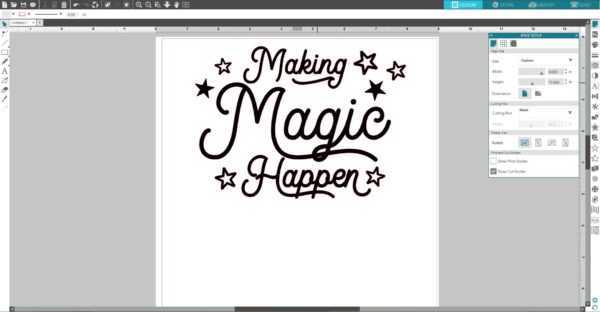
2. Before you send your design to your Silhouette, make sure to MIRROR IT. Don’t forget or else all of your text will be backward. The easiest way to mirror your design is to right-click your design and select “Flip Horizontally.”

3. There are two ways to cut heat transfer material:
- load heat transfer material directly into the cutting machine
- place heat transfer material (if you have a small piece or small pieces) on the cutting mat and load the mat into the cutting machine
We will cut heat transfer material directly from the roll using the roll feeder. Feed the glow-in-the-dark heat transfer roll (glossy side down) directly to the Silhouette cutting machine using the roll feeder.

Step Two: Cutting the Design
1. Under the Send panel, select “Heat Transfer, Smooth” as your material type. Adjust the blade if necessary, and click Send. Silhouette Studio® will ask you if you need to mirror your design. Since we already did, we can click “Send As-Is” when the message pops up. Tip: If you choose to have the software mirror the design for you, it will cut the entire page in reverse (not just the designs in reverse), so it’s important to have your page size set to match your actual material size if you go with that option.
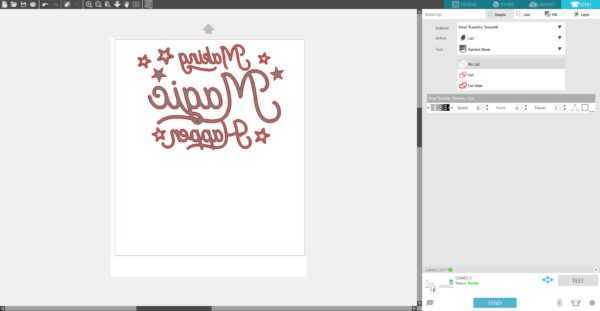
2. Once the image is cut, select Unload on your machine and remove the heat transfer from the machine.
3. Remove the excess heat transfer from your design in a process called weeding with your Silhouette hook tool.

Step Three: Applying the Heat Transfer
1. After the design is weeded, place it on your t-shirt (plastic side up).

2. Use an iron (or a heat press) to adhere the heat transfer. The iron should be set to no steam on a cotton setting. It shouldn’t be set higher than 300 degrees Fahrenheit. We recommend using a piece of light-weight fabric between the iron and the heat transfer material.

3. Once the design has cooled, peel away the clear plastic liner. If the heat transfer material continues to stick to the liner, then lay it back down, replace the protective sheet or cloth, and iron some more.

That’s it! If you placed the design on something you are going to wear, make sure to turn the garment inside out when you machine wash it to help the design last longer.



