How Can I Print My Design instead Of Cutting?
In Silhouette Studio®, text’s default setting is cut. However, some projects require text to be printed instead.
When using text and cut files, while there appears to be an object on screen to print, there is actually no print information present in the file. Silhouette Studio® does not print outlines or cut images unless the lines are specifically enabled to print.
Silhouette Studio® will only print the following:
- Imported images that are intended for printing
- Cut line images that are filled with a color fill or pattern fill
- Cut lines that have had the line style enabled to print the actual line
Text can be set to print or cut if desired.
In order to print text created from the text feature complete the following:
- Create your text using the text feature in the Silhouette Studio®.
- Select the created text, go to the Fill Color (or other Fill Type feature) and select the color or fill type you would like to use.
- If you wish to additionally suppress the cut lines so that the text is only being printed and not cut out as well, proceed with the following steps:
Print Text Without Cut Lines
- Go to the Cut Settings ()
- With the text selected, click on the “No Cut” option. This will make it so that the text is ignored during the cutting process.
Creating Printable Fall Art With Print Feature
1. Start with a clean slate
Open the Design Page Settings window.
Select “Current Printer” so that your page matches the current printer paper size.
2. Select your design
I chose to use Design ID #69822, Leaf & Berry Wreath Frame by Sarah Ehlinger.
3. Create text
For “Happy” I used the font LW Title and for “Fall Y’all” I used the font PN Peanut Butter and Honey.
Make sure to drag to resize the font to fit your design.
4. Fill with color
Open the Fill Color window and with your shape/font selected, choose your fill color.
5. Change settings to “No Cut” and print
Open the Cut Settings window.
Select “No Cut.”
Print your image, trim according to the size of your frame
Don’t forget to proudly display!


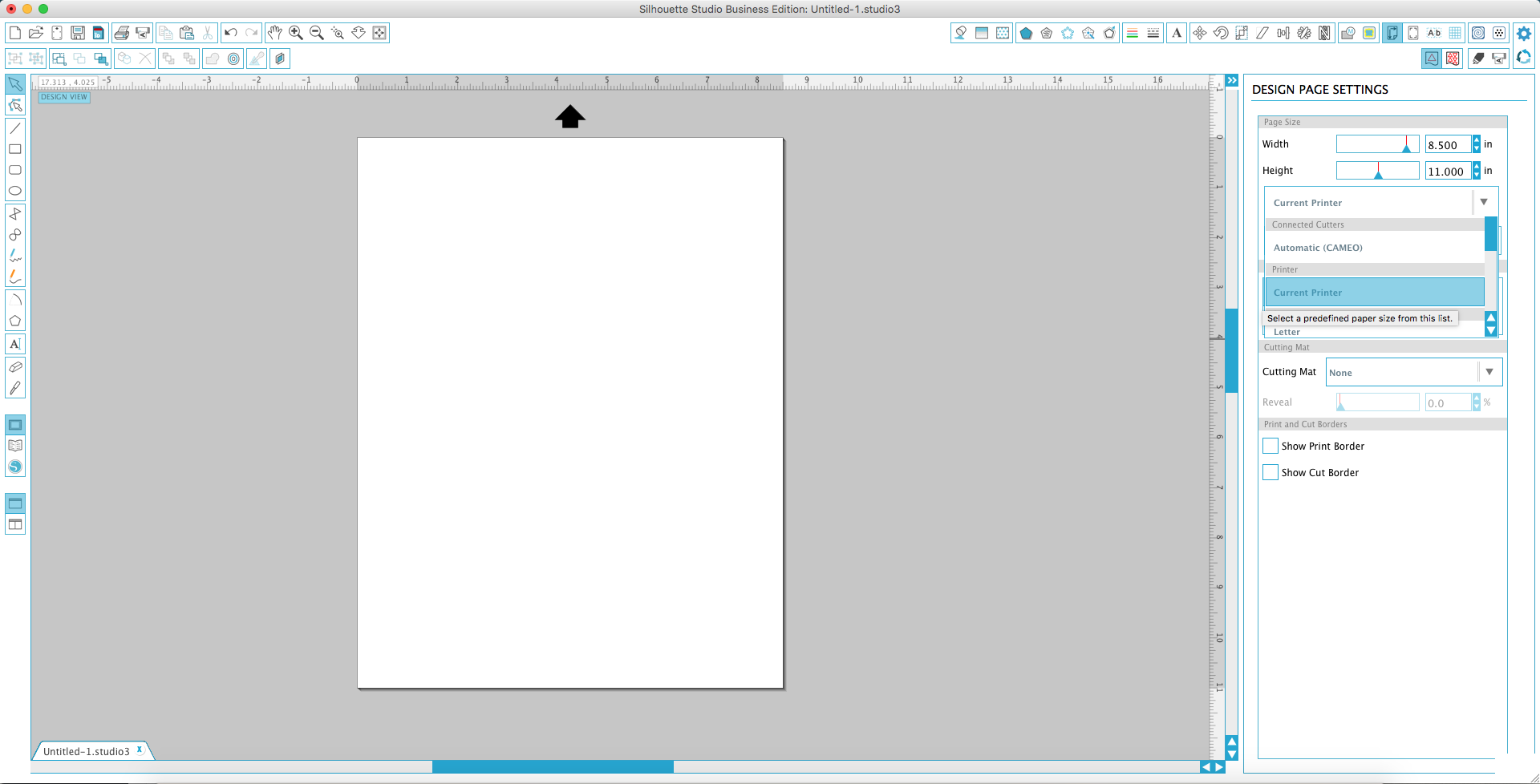
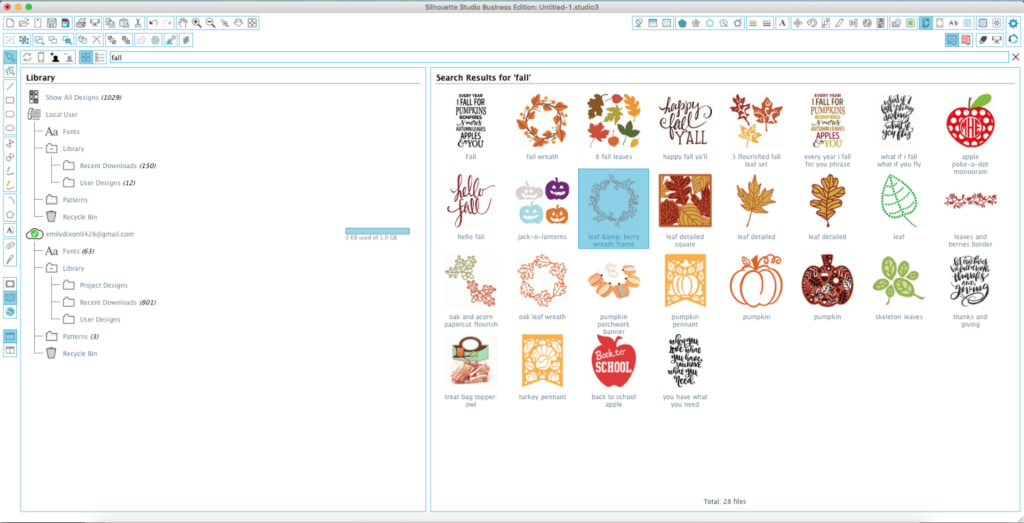
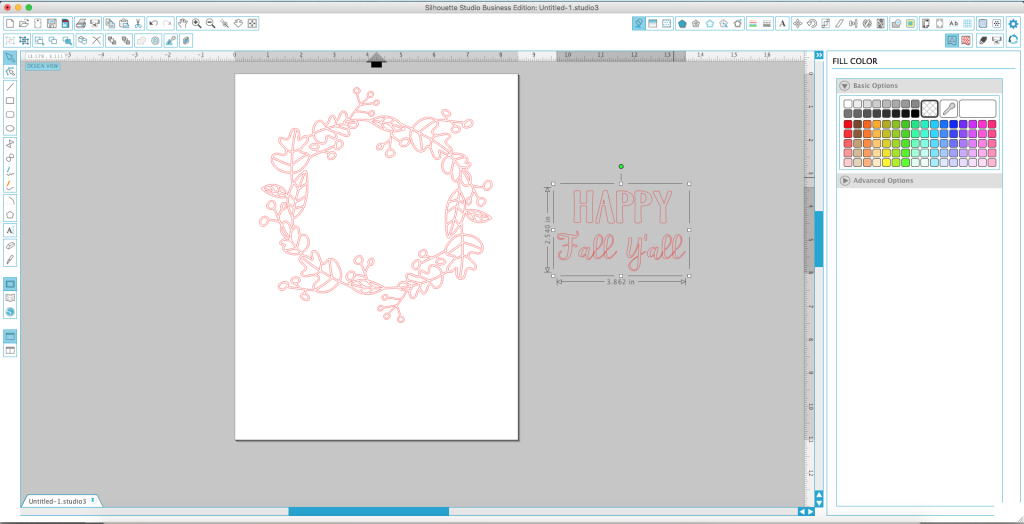
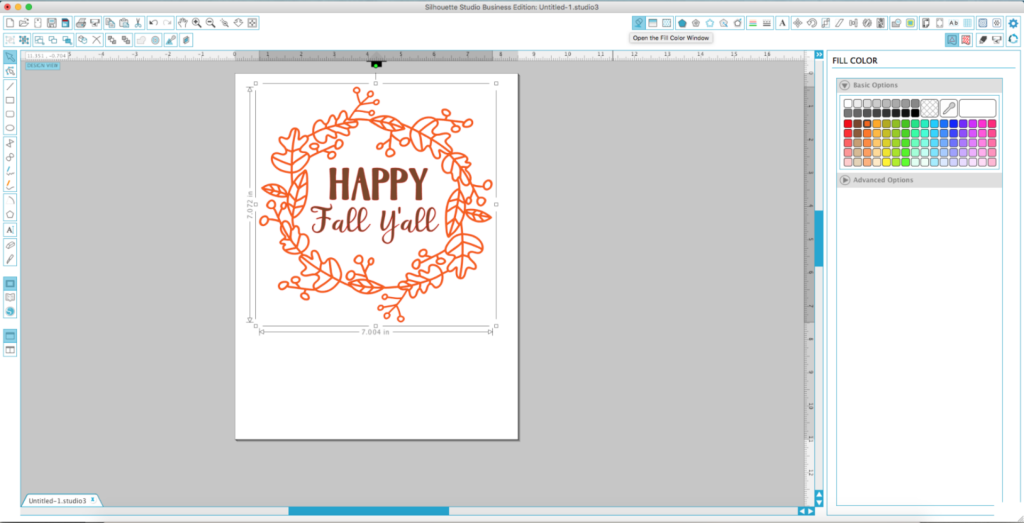
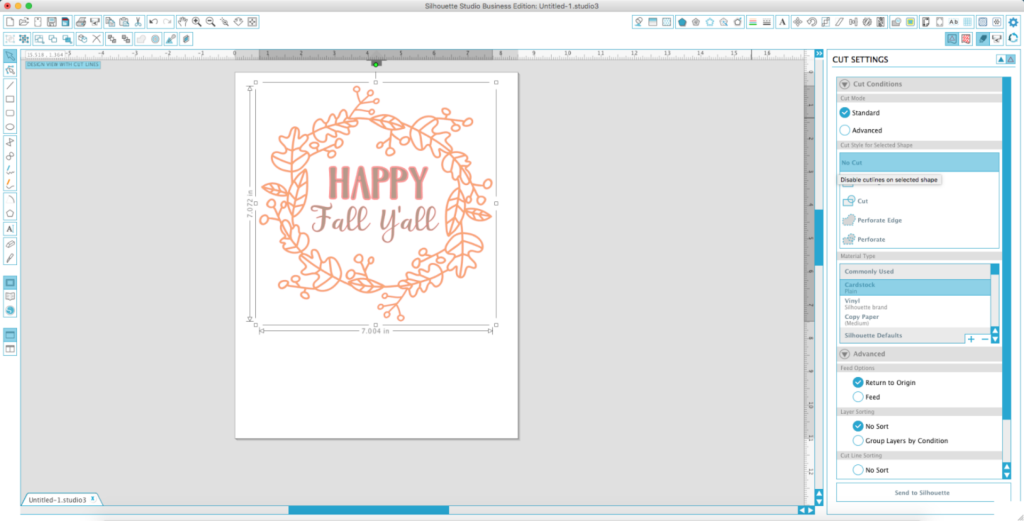

Kelly Wayment
June 28, 2024
You can use it with vinyl as long as it is smooth and flat to allow the static charge to hold on to it. Rolled vinyl that wants to go back to its rolled shape will not necessarily work well, and it would need to be trimmed to fit the ES mat cutting area.
Kelly Wayment
June 28, 2024
Yes, you can use the heat pen while using the ES mat. 🙂
Yurii
March 2, 2024
Hello. May it be used with heat pen?
Thanks
Jerome
February 24, 2024
Hi, works this with the normal vinyl foils or only with printer papter etc?
Kelly Wayment
February 16, 2024
Once you’ve pushed the mat up against the rollers, just press the “Load” arrow button (bottom right on the display). Does a regular sticky mat load into the machine for you?
Michelle a goodall
January 24, 2024
Hello! I just got my new electrostatic mat and have watched every video i can find on it. However, what i can t find is why it wont feed into my cameo 5/ it slides right up the rollers but wont go any further. and yes- iam pushing the into button. help!