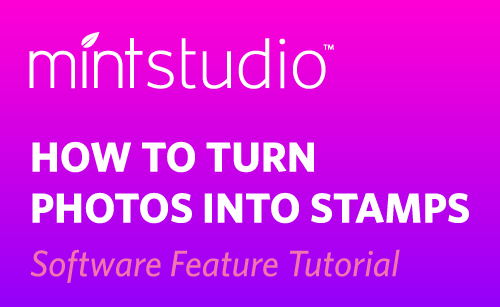One of the highlights of Mint Studio™ is turning photographs into stamps. Keep in mind that not every photo will translate well into a stamp, but let me show you some examples so that you can try it for yourself.
If you open a photo by dragging it from an open folder onto your Mint work page, Mint Studio™ automatically resizes the photo so that it’s quite small and is ready to work with your stamp.
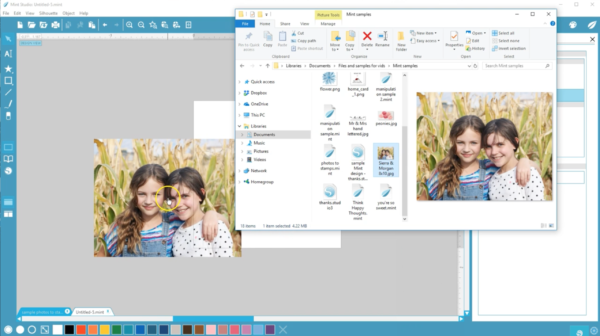
If you open a photo that’s too big or too small, “Fit to Stamp” quickly resizes the photo to fit the stamp area.
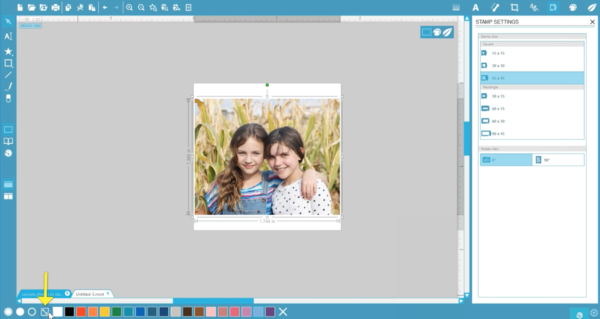
Go to the Filters panel (it looks like a painter’s palette).
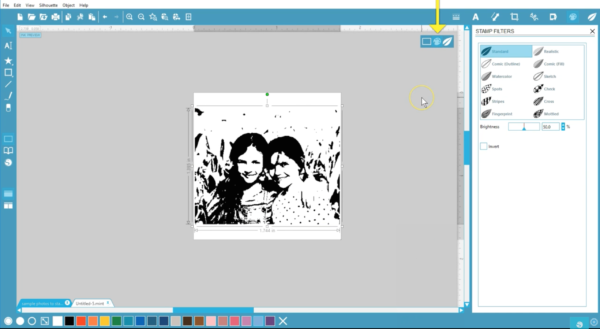
Filters only show on the stamp area itself, so move the photo into the stamp area, if necessary. We cover filters in another tutorial, but this time we’ll look at a few photos as we try various filters.
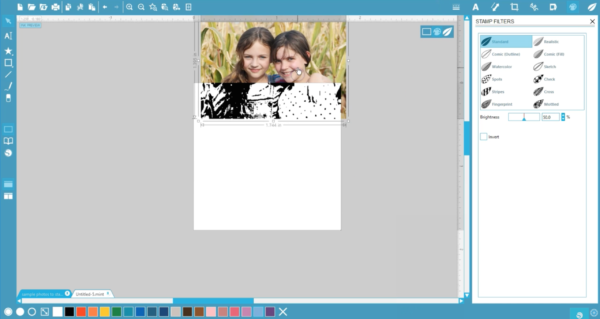
This first photo of the two girls looks pretty good already. With the photo selected, we’ll change the brightness slider on this standard filter to change the amount of detail picked up on their faces.
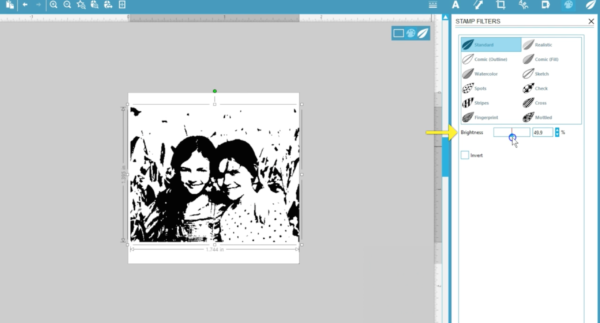
Your choice of filters is personal preference. If there’s not a lot of contrast in the photo, it may not be a great choice for a stamp, but if you keep trying various filters you may find one you like.
We’ve found that faces don’t look great with the Comic (Outline) or Watercolor filters,
 but the Realistic filter can be a good choice.
but the Realistic filter can be a good choice.
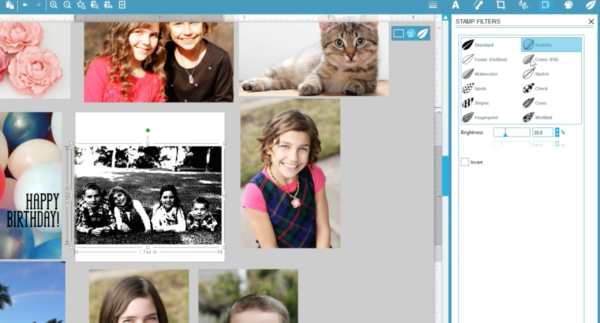
These girls have the Sketch filter applied, and we’ve increased both the Contrast and Pattern percentages.
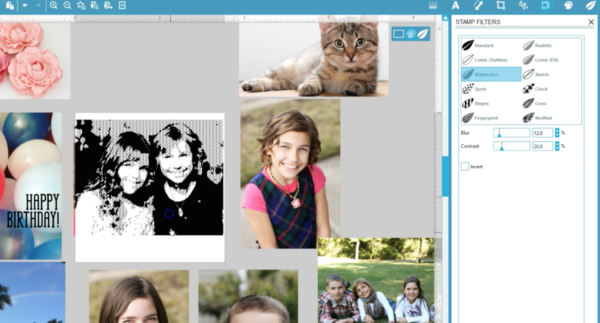
The cat uses the Comic (Fill) filter.
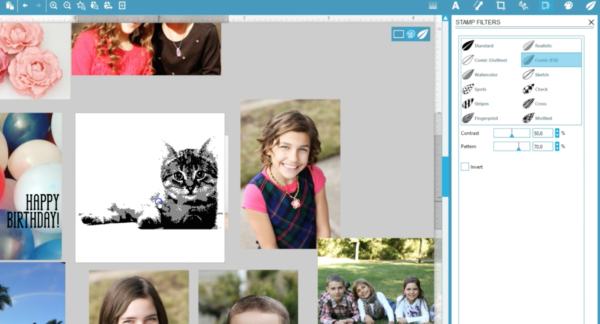
This photo of the paper peonies has a Cross filter applied, so you can see even the pattern filters can have a fun effect on a photograph to turn it into a stamp.
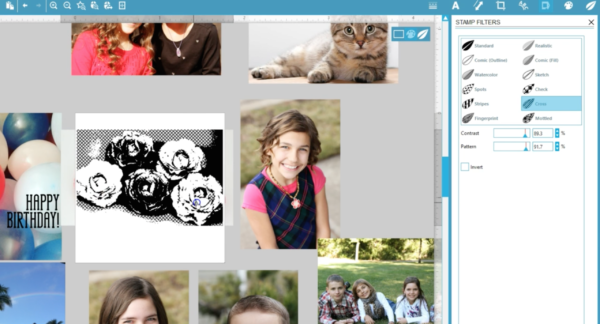
We used the Comic (Fill) filter again for this girl.
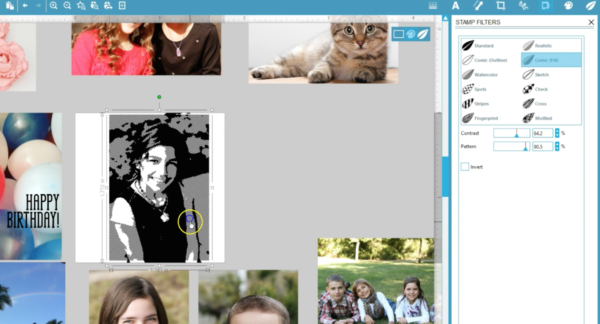
On this one, we used the Realistic filter again.
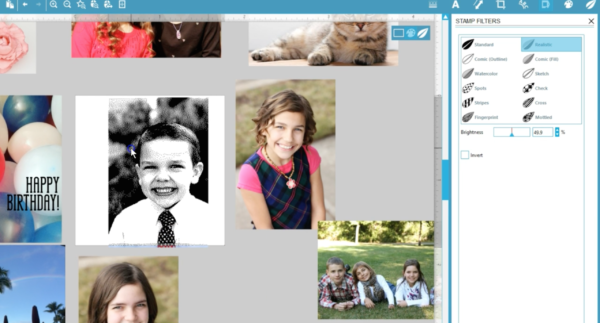
This photo with the Comic (Fill) filter lost the rainbow effect, but it still has a fun silhouette.
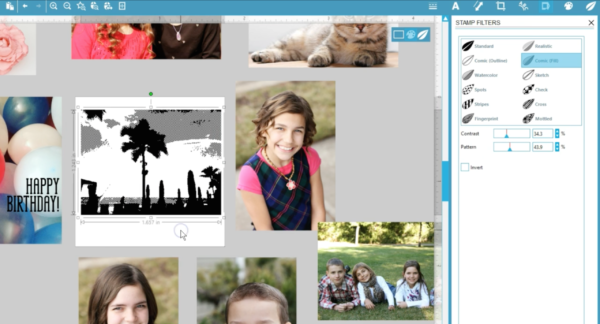
Note that the filter will only show while in the Filter view or the Send to Mint preview. If you go back to the Design page, it will look like a normal photo again, but the filters remain in place.

If you want to add other design elements to your photo, you can. Each object can have a separate filter applied.

Try opening some of your own photos in Mint Studio™ so that you can apply filters and make a unique stamp!