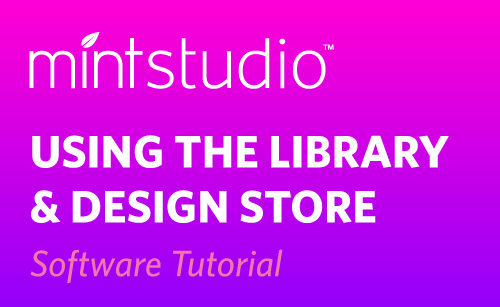Mint Studio™ and Silhouette Studio® both use the Silhouette Design Store for purchasing designs and fonts that can be used in either program. Your designs are connected to the Silhouette account you set up for all Silhouette transactions. In Mint Studio™, you can get to the Design Store from the welcome screen that greets you when opening the program, or by clicking on the store icon on the left side of the screen.
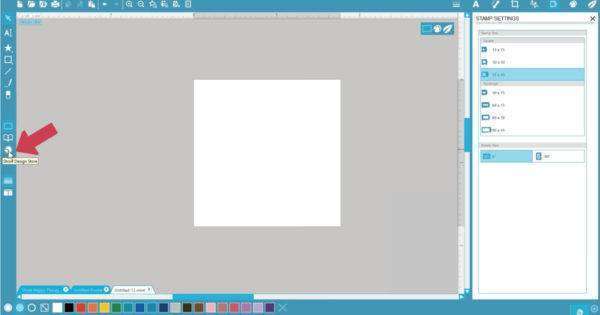
The look may change slightly from time to time, but there are a few main parts easily accessed for navigating and for staying on top of current promotions. The most important part is the search bar. You can type in words, phrases, and design ID numbers to find what you’re looking for.

You can always get back to the home page by clicking on the Silhouette Design Store logo.
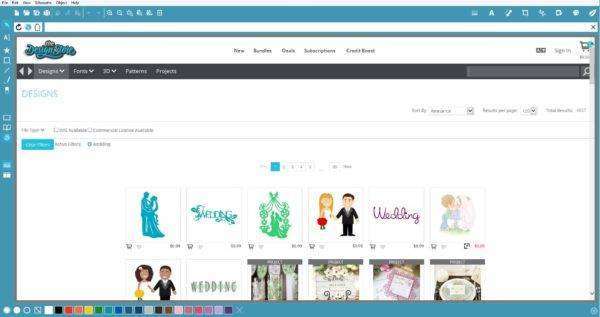
On the home page you’ll see current promotions, deals, and free designs.
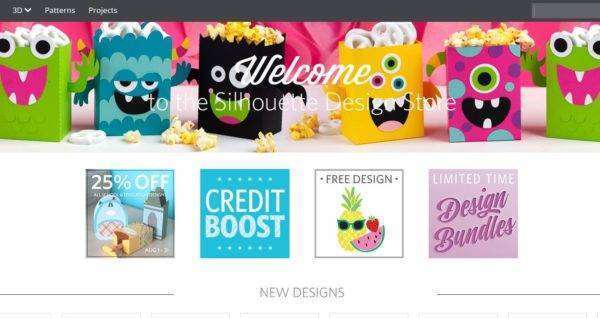
You can access your account options in the upper right corner.
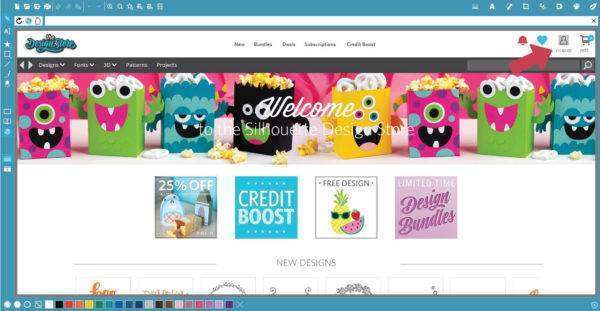
Remember that the Design Store is available to Silhouette Studio®, Silhouette 3D®, and Mint Studio™ users, but with Mint Studio™ you are looking for designs that work for stamps. Look for two-dimensional designs without overlapping colors. What you see in the thumbnail is how the design will open in Mint Studio™.
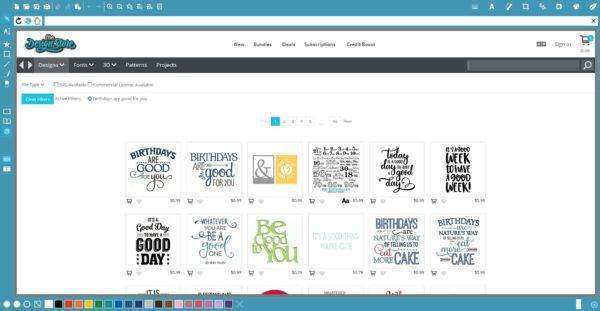
When you find a design in the store you want, add it to your cart and check out.
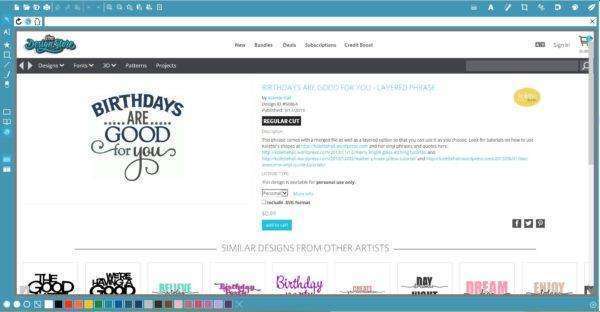
This will load into your Mint Studio™ library.
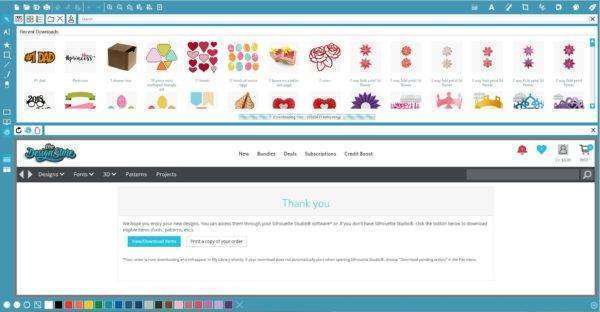
The Design Store is also full of fonts, which are great for making stamps and can be used in other programs on your computer.
If you’ve already downloaded a design in Silhouette Studio®, it does not automatically load into your Mint Studio Library, but you can redownload from within Mint Studio™ to get it into your Mint Studio library. Just click the download button on a design you already own and enter your password when prompted.
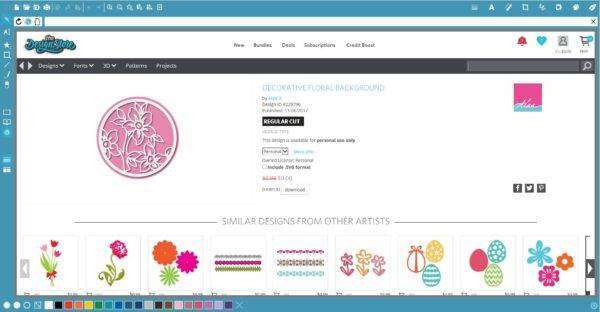
Designs purchased or downloaded while in Mint Studio™ go to your Mint Studio library. They show up in your Recent Downloads folder.
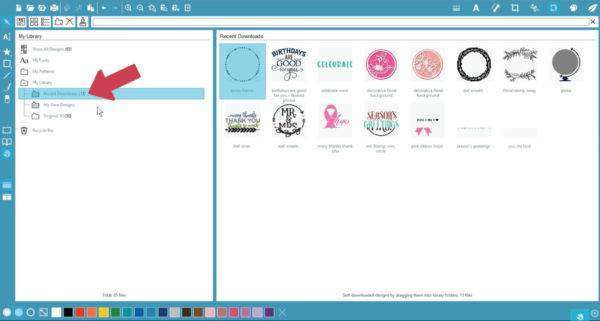
Use the search bar to find design names or keywords in your Library.
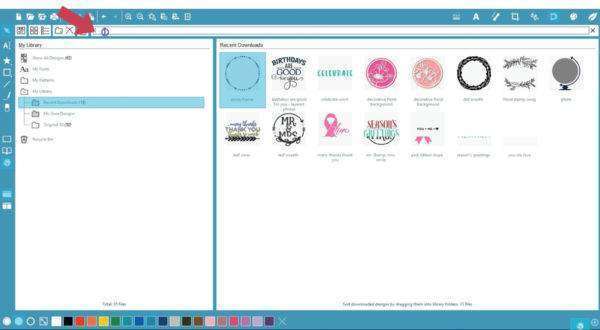
Add a new folder by right clicking on the “My Library” folder,
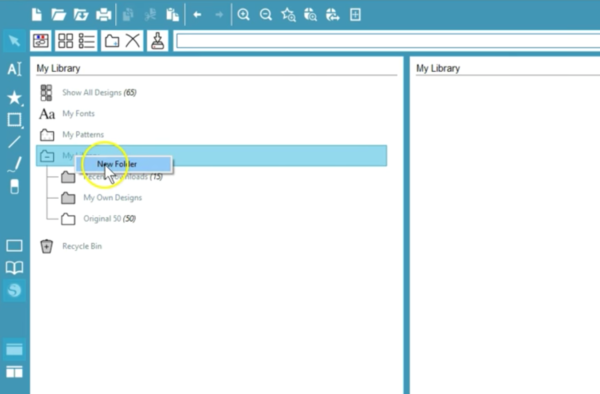
and then rename it.
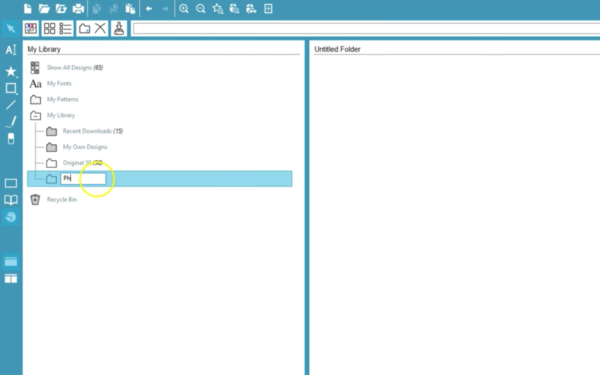
Move designs from one folder to another by dragging and dropping the design.
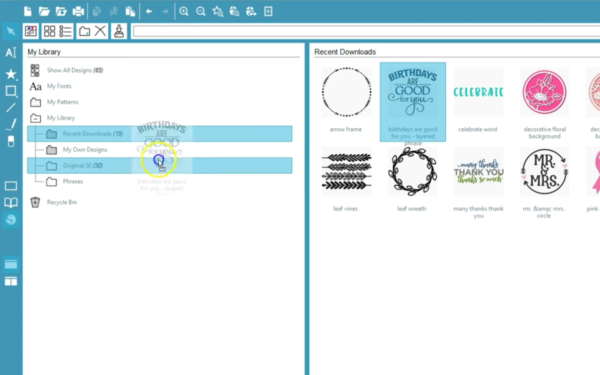
Open a design in your Library by double-clicking on the thumbnail, and the design will open on the stamp design page. Now you’re ready to add other text or shapes,
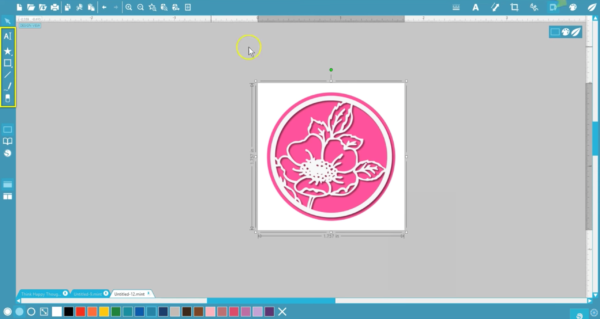
apply a filter,
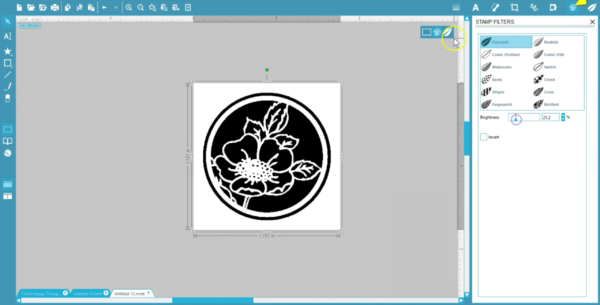
and send it to be made by the Mint machine.
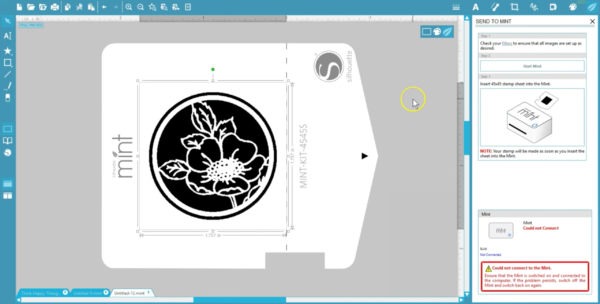
Those are the basics of the Design Store and Library in Mint Studio™.