Are you pro New Year’s resolutions? Or maybe you like to refer to them more as intentions or a bucket list? Whatever your preference is, there is power in writing things down! This goals list features a stunning Rhonna Farrer design, and then you can customize the rest to fit your needs. There are few things we love more than the satisfaction of checking things off a list!
Supplies Needed:
- Silhouette Cameo®
- Silhouette Studio®
- Silhouette Cutting Mat
- Silhouette AutoBlade or Silhouette AutoBlade for Cameo 4
- Printer
- 8.5-by-11-inch piece of light-colored cardstock
- Design ID #170134
1. Set your media size to letter size and turn on registration marks. Insert the design into Silhouette Studio®. The design comes with three separate components. We only need to keep the Goals graphic, so you can delete the other two.
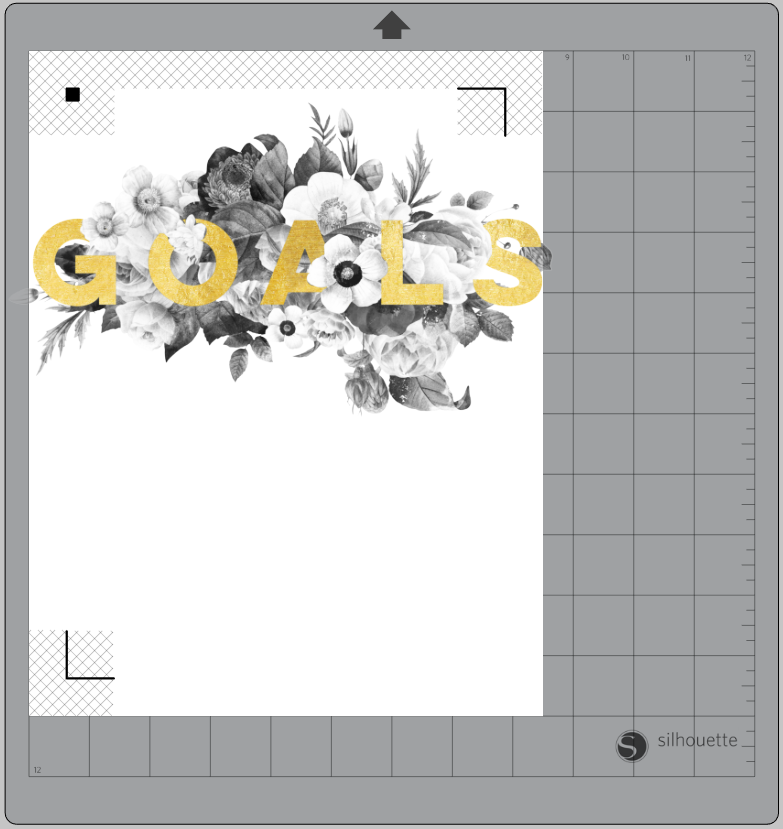
2. You’ll notice that there is quite a bit of white space around the actual design, so we’re going to adjust the size of the graphic to measure 11.702 inches wide and 8.772 inches high—the actual graphic will obviously be much smaller than that.
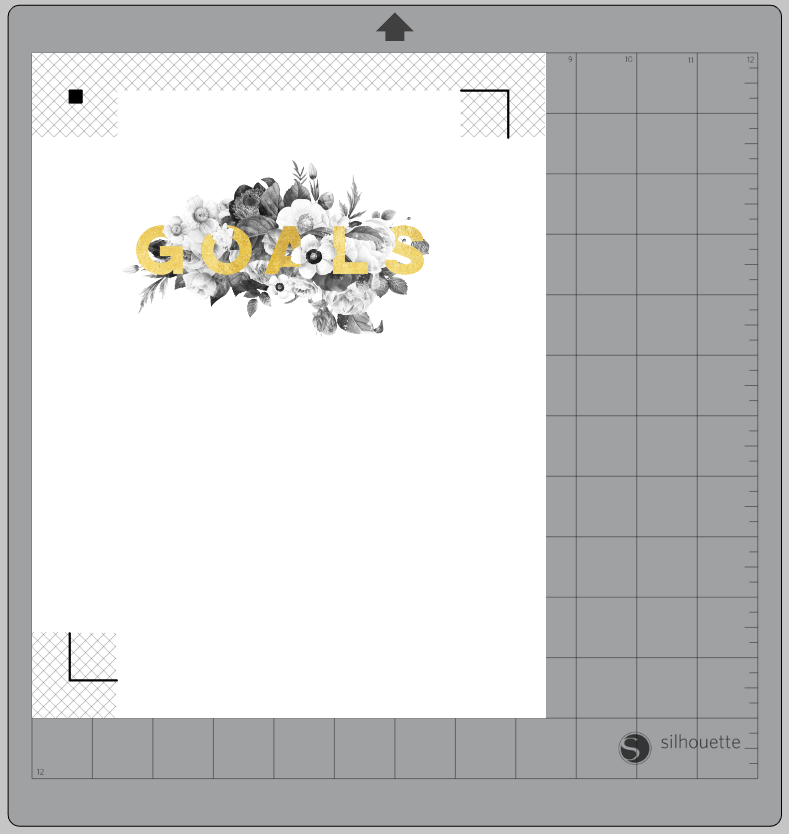
3. Then using the line tool, create a line that is about 5 inches wide and 1.25 pt thick. Center the line with the graphic using the align tools found in the upper toolbar.
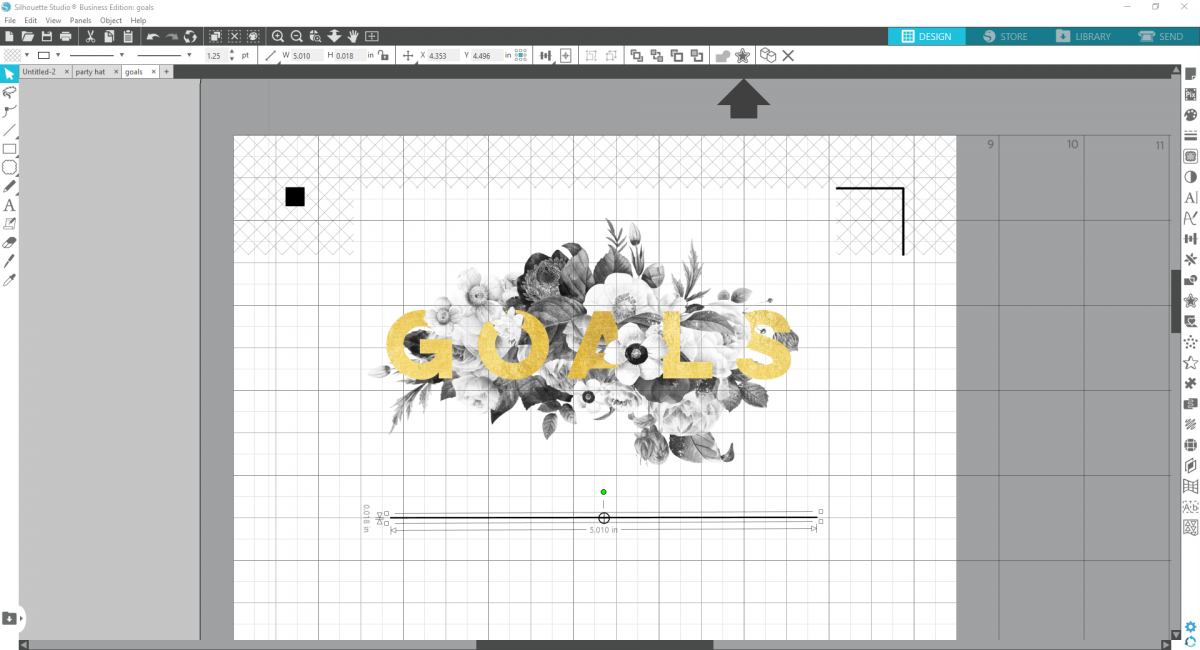
4. Then using the Replicate tool, duplicate the line to create as many as you’d like for your list. I created 11 total, spacing the lines about 3/8 inches apart from one another with the help of the vertical spacing tool.
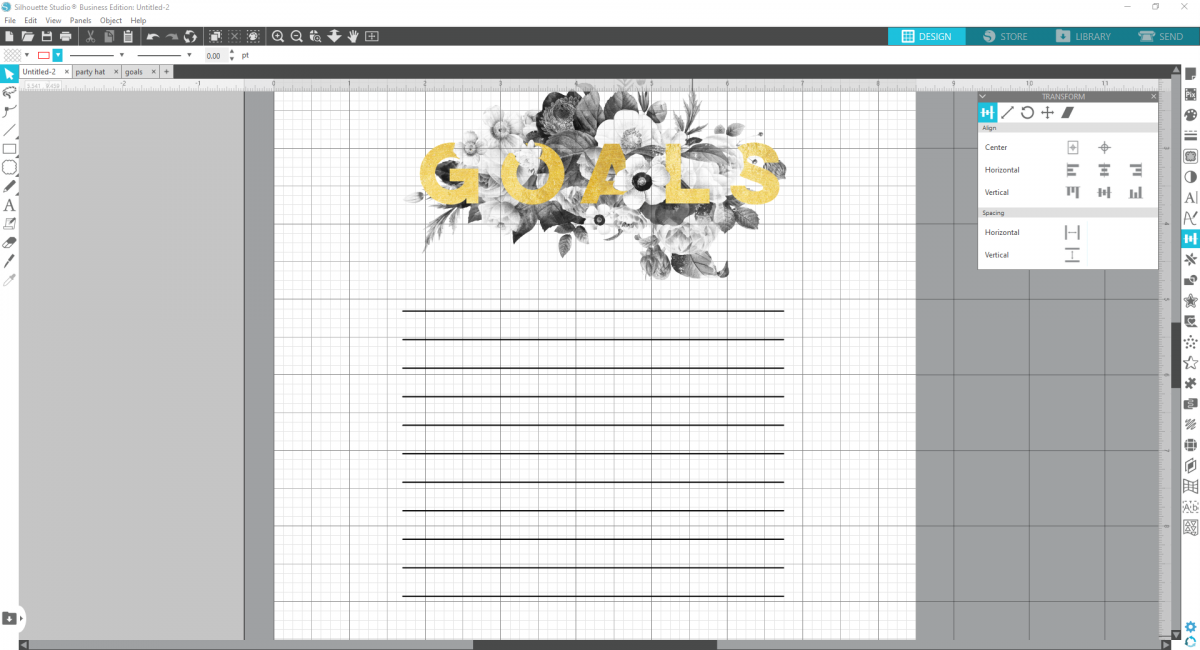
5. The final step is creating a scalloped cut border around your list. I created mine using the Flexishapes tool, located on the left-hand side. Flexishapes are only available in Designer Edition Plus and higher, so if you don’t have access, you can simply find a similar shape in the Design Store for your cut border.
Size your cut border, whether created with Flexishapes or with another design from the Design Store, to fit nicely around your list and graphic. Mine measures 6.66 inches wide and 8.311 inches tall. Center everything within the cut border and within your registration marks.
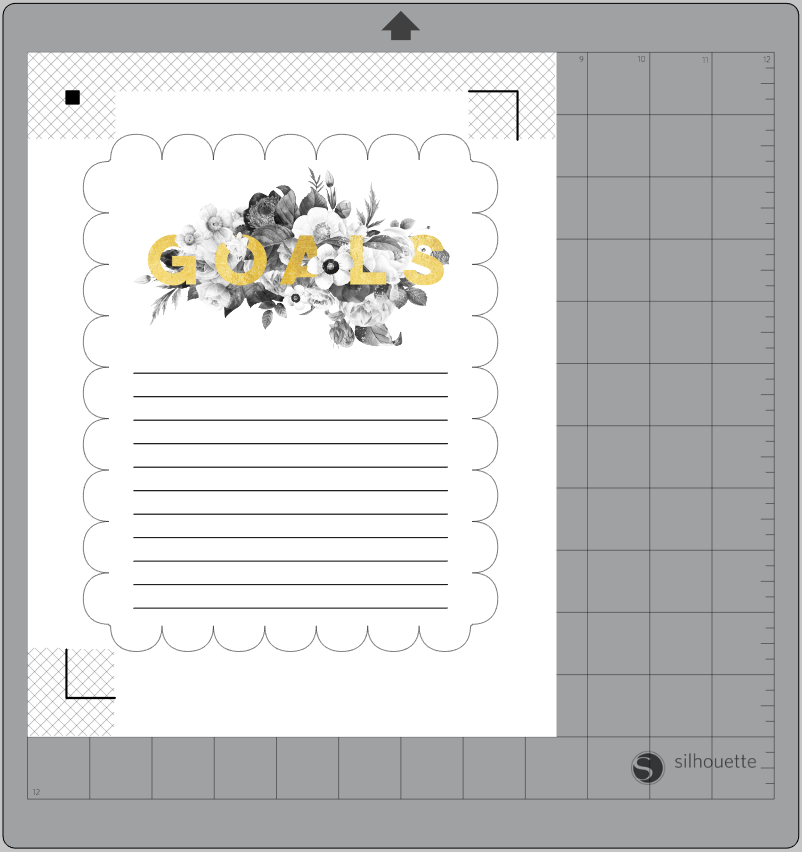
6. Now send your image to your printer, taking care not to print out the cut border—that doesn’t need to be printed! Then load the printed material onto your cutting mat. In your Send panel, make sure the only thing that will cut is the outer border, not the inner designs. To do this, you can select each of the individual components and select No Cut so that they fade away. This way, the border is the only thing in red, signifying it will cut.
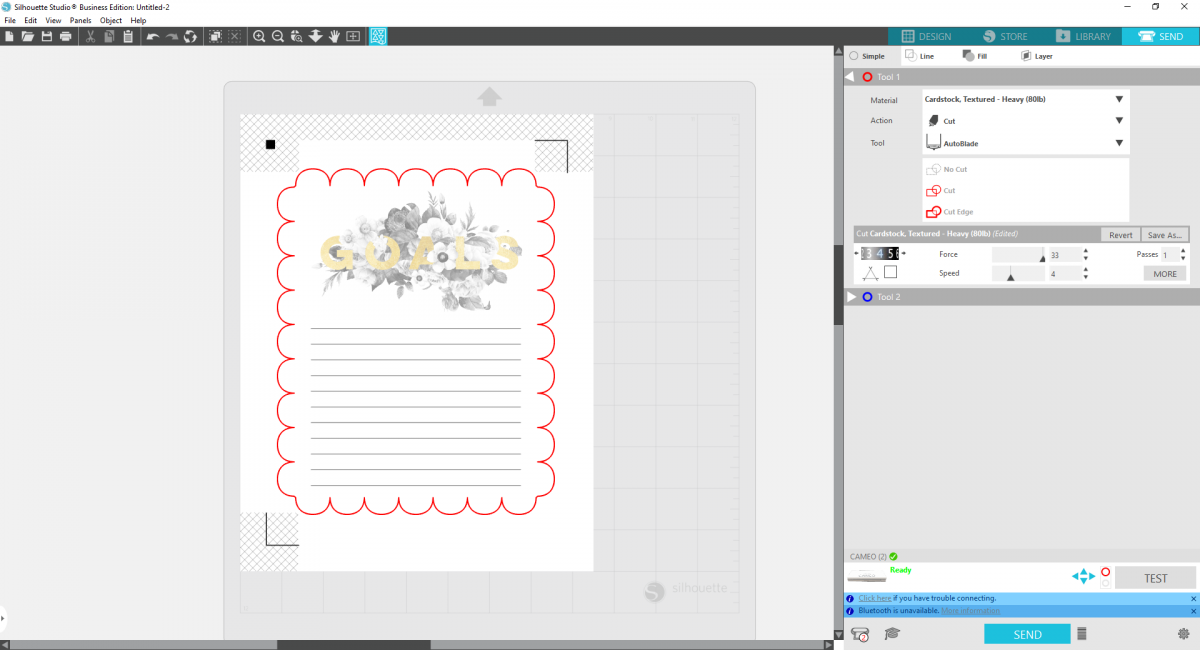

Now fill in with your goals for the new year and hang up somewhere you can always see them!



 Free Class - Shaker Card with the ES Mat
Free Class - Shaker Card with the ES Mat  Free Class - Foiled Gift Tags with the Heat Pen
Free Class - Foiled Gift Tags with the Heat Pen