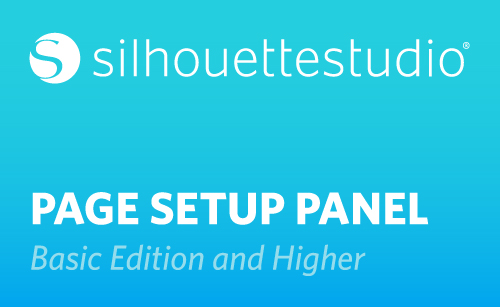In this blog post, we’ll talk about the Page Setup panel. This panel opens every time you open a new document, or you can find it here as the first choice in all of your panels.
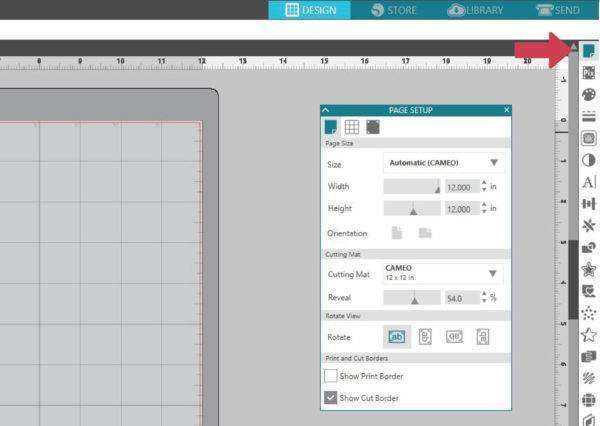
The Page Setup panel is where you can set your page size and the mat you are using. Generally, you’ll choose your page size based on the material you put on your mat, whether that be letter-size paper, 12-inch-by-12-inch material, A4 paper, or something else.

You can leave your page size larger than the media you’re actually cutting, but be sure when you place your designs that they are only placed in an area of your mat that’s covered by your media. The machine doesn’t verify that you’ve got something there to cut! You’ve got preset sizes to choose from, or you can input exact dimensions.
By choosing a non-square size, you can switch between Portrait or Landscape orientation.
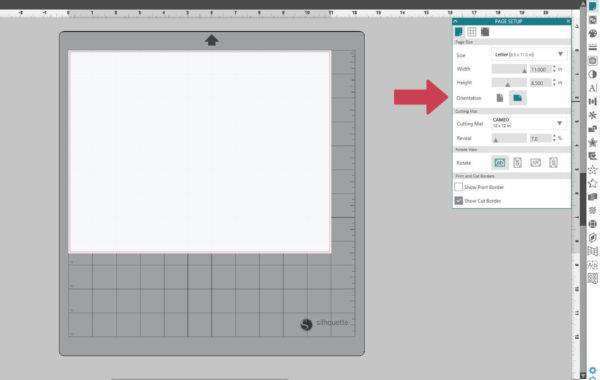
The cutting mat selection is important, so make sure you choose the mat (or no mat) that you’re actually using.

The mat selection helps determine your available cut area, and for newer machines like the CAMEO 3 and Portrait 2, this determines how far the mat or media loads into the cutter before cutting. You don’t have to use a mat when your media has a backing, like vinyl or heat transfer.
Reveal shows the grid of the virtual mat underneath the page, which can be helpful for positioning designs exactly where you want on the mat.

You can use Rotate View to rotate the view of the mat. There are instances where this is helpful, especially if you are rotating things in other panels. Always watch for the black arrow on your virtual mat to match the black arrow on your real mat, which is the edge you load first into the machine.
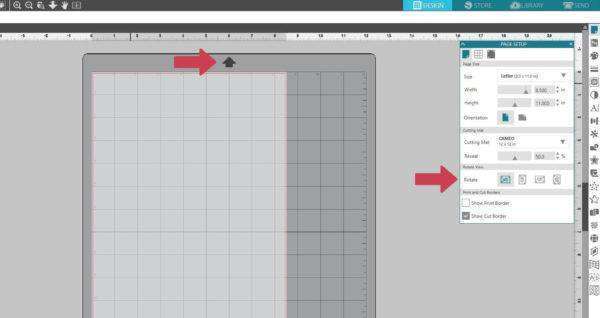
Print & Cut borders are determined by your connected printer and by your connected Silhouette machine. In most cases, we do not check the box for Show Print Border, but we almost always keep the box checked for Show Cut Border. This cut border shows your limitations for where your machine will cut designs.
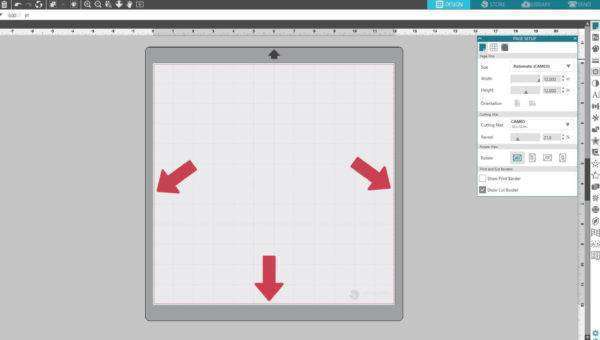
If you have the Curio connected, for instance, and choose the smaller Curio cutting mat, your cut border will not let you cut outside the 8.5-inch-by-6-inch cutting area, no matter what page size you have set.
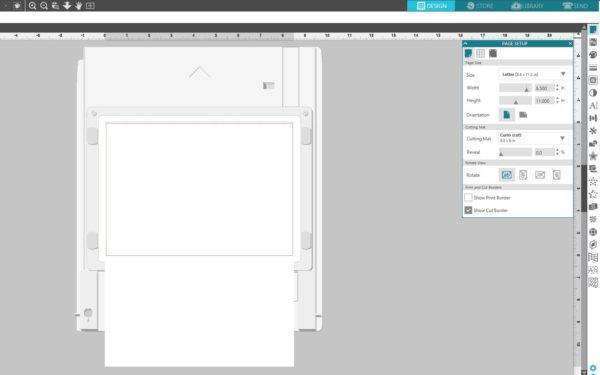
If you want to cut vinyl without a mat, the border lets you know where you can cut with the selected page size because it considers the portion gripped by the rollers.

If you place a design outside the cut border, you can see in the Send Panel that the cutter will not cut outside those cut borders. The blade will lift at the border and only cut what’s contained within the cut borders.
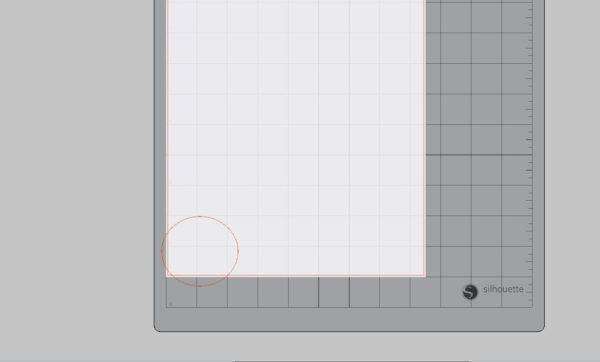
The Page Setup panel is also where you can access your Grid selection and your Registration Marks for Print & Cut, which we’ll cover in separate tutorials.
As you can see, the Page Setup panel is essential when designing your projects because what you place on your virtual mat in the software is what your Silhouette machine will cut on the actual mat.