Silhouette Studio® is an awesome, free alternative to professional design programs. Not only is it great for cutting projects, but it’s also a tool to create printables and other digital media.
Today I’ll be showing you how easy it is to create an invitation using the Silhouette Studio® and print it to PDF so you can send them to family and friends or have them printed at a professional print shop.
Why would you need to print to a PDF?
There are a few reason why you would need to do this:
- Silhouette Studio® only saves STUDIO, STUDIO3 and GSP files, which do not open in any other program.
- You need to design an invitation, printable, or other artwork to share.
- You run out of ink or your printer fails and you need to have your project printed elsewhere
- You need to design a logo, business card, or other marketing materials
- You need to create cards, birthday signages, etc.
There are lots of other reasons why you need to learn this handy trick, but let’s jump to the tutorial, shall we?
First, let’s create the invitation. I have a simple Halloween invitation that I need printed outside since my printer just died on me (for real).
Design Your Invitation In Silhouette Studio®
1. Choose a background.
I chose this gorgeous chalkboard frame (Design ID #15703) by Loni Harris for my background as I wanted to have a simple chalkboard look. And honestly, this looks awesomely like a headstone! 🙂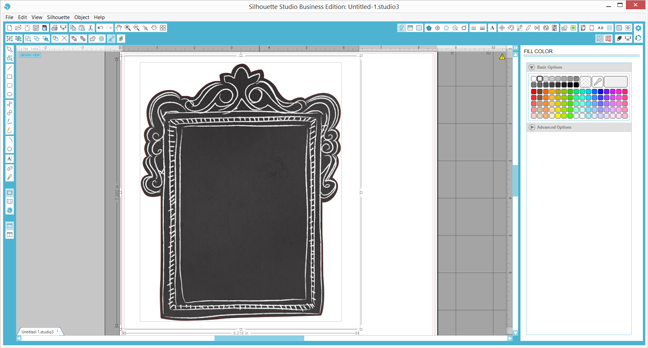
Handy Tip: If you have Silhouette Studio® Designer Edition, you can lock the background by clicking the Layers panel and ticking the box beside the eye of your background layer. This prevents your background from being selected—it’s great, as you won’t be able to shift it while working on your wording!
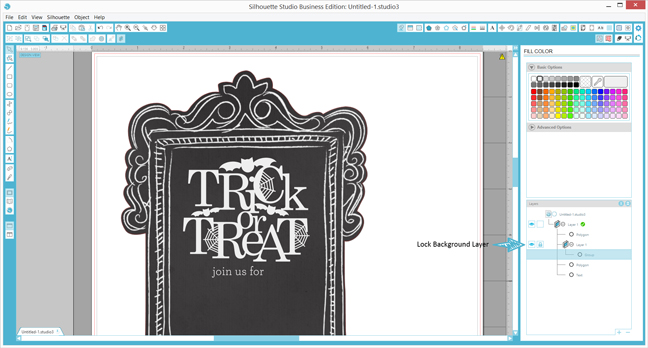
2. Add a good header element.
A good invitation has a good header – I chose this Trick or Treat (Design ID #93548) by Miss Kate Cuttables for my header.

- Choose a fill color. I wanted some color on my invitation so I added some orange.
- Remove the outline color (choose “No Fill” option).
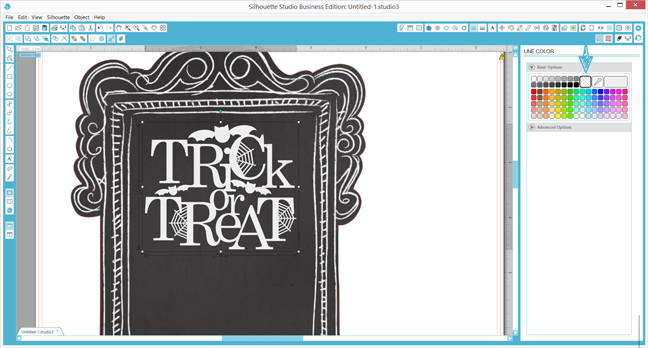
- Do not forget to set your words and elements to no cut (specially if you are doing a Print & Cut).
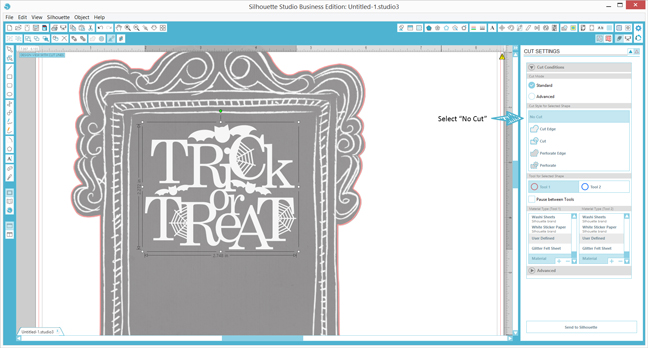
3. Add the rest of your party details, making sure to repeat the steps above to create a seamless look.
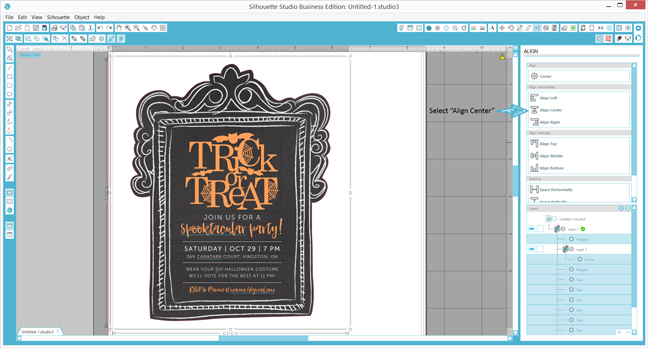
Once you are done, click the Align window and choose “Align Center.”
Print Your Invitation To PDF
If doing a Print & Cut, check out this easy tutorial on how to lay out your design for a Print & Cut project.
1. Lay out your invitation.
This will depend on how many invitations you can fit on a page.

NOTE: If you are not creating printed media, you will want to adjust your page size to the size of the media you are designing.
For example, if you are designing an invitation for emailing instead of printing, set your 5″ in. x 7″ in.invitation on a 5 in. x 7 in. page on the Design Page Settings as well as the Printing Preferences so when you Print to PDF, it saves it at the same size (and not laid out on the paper size you have currently selected).
Since Silhouette Studio® does not have the option to save to PDF (as of writing this tutorial), you will have to print to PDF. If you are using a Mac, then it’s very straightforward. For PC users (like me), we have to rely on 3rd party apps that can print to PDF (I use Adobe Acrobat DC).
2. Click on the Print icon.
- On a Mac, Click the PDF button on the left-hand corner of the pop-up, and then click “Save as PDF” on the drop-down menu. Type in your filename and add PDF on the end of the file name, then click “Save.”
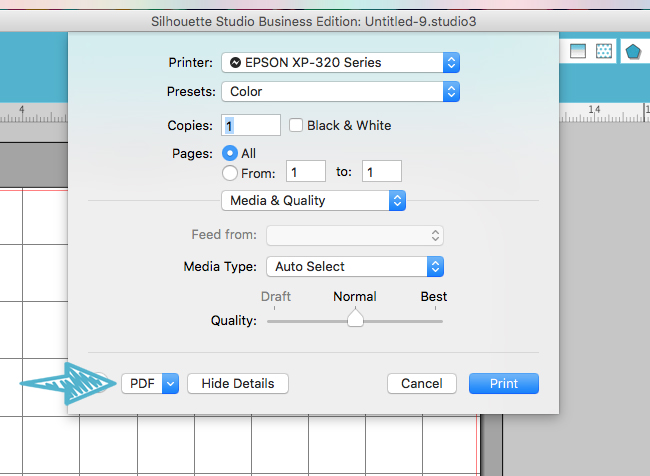
- On a PC, click your PDF saving app, click “Apply,” then “Print” and then type in your file name and click “Save.”


And that’s it! Have your invitation printed at a local print shop, Print & Cut (if need be), share and send away!
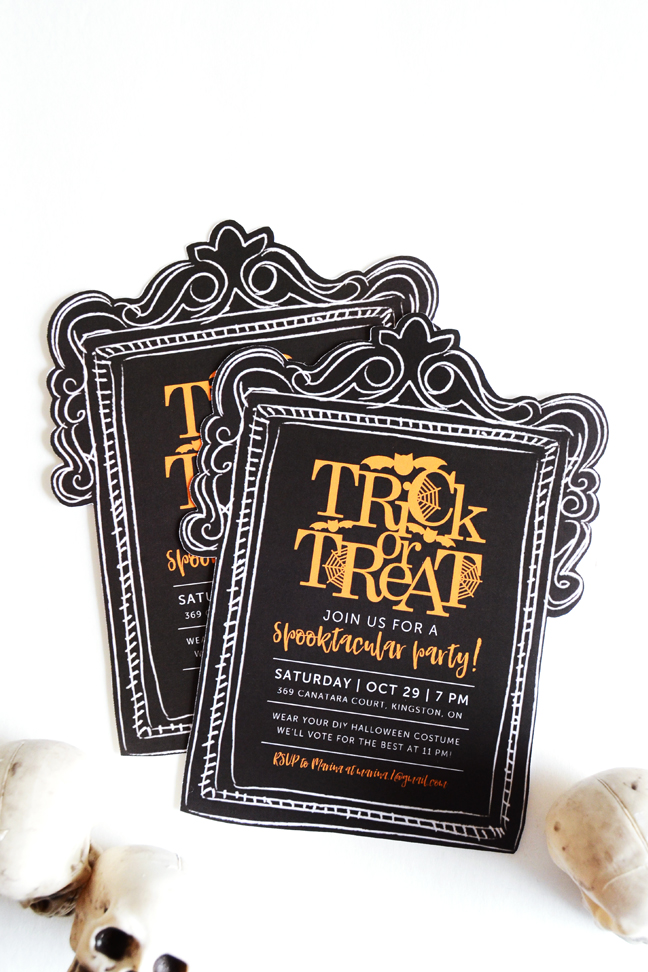

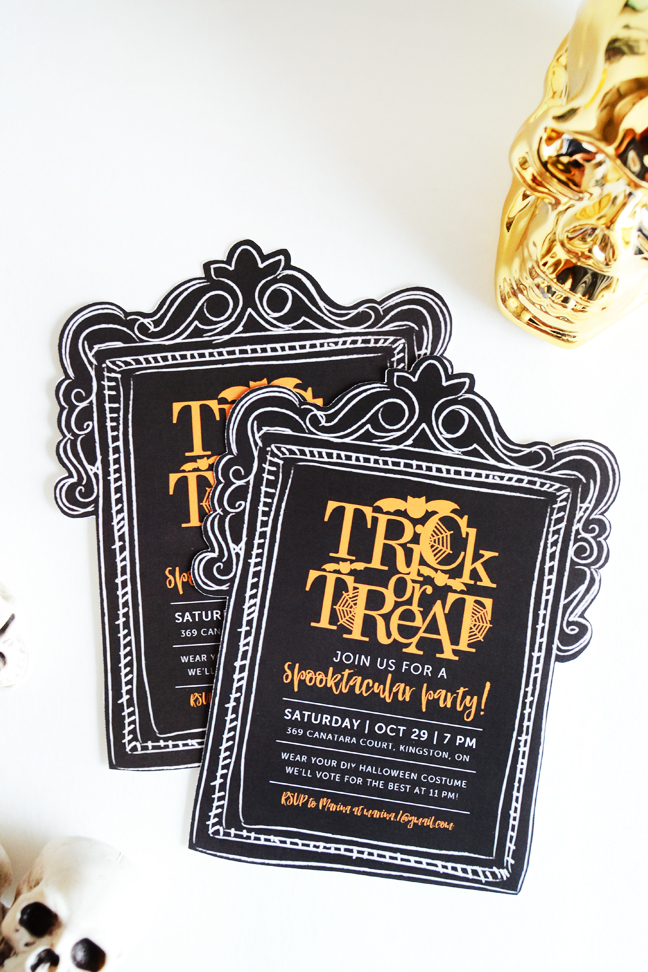
Kelly Wayment
June 28, 2024
You can use it with vinyl as long as it is smooth and flat to allow the static charge to hold on to it. Rolled vinyl that wants to go back to its rolled shape will not necessarily work well, and it would need to be trimmed to fit the ES mat cutting area.
Kelly Wayment
June 28, 2024
Yes, you can use the heat pen while using the ES mat. 🙂
Yurii
March 2, 2024
Hello. May it be used with heat pen?
Thanks
Jerome
February 24, 2024
Hi, works this with the normal vinyl foils or only with printer papter etc?
Kelly Wayment
February 16, 2024
Once you’ve pushed the mat up against the rollers, just press the “Load” arrow button (bottom right on the display). Does a regular sticky mat load into the machine for you?
Michelle a goodall
January 24, 2024
Hello! I just got my new electrostatic mat and have watched every video i can find on it. However, what i can t find is why it wont feed into my cameo 5/ it slides right up the rollers but wont go any further. and yes- iam pushing the into button. help!