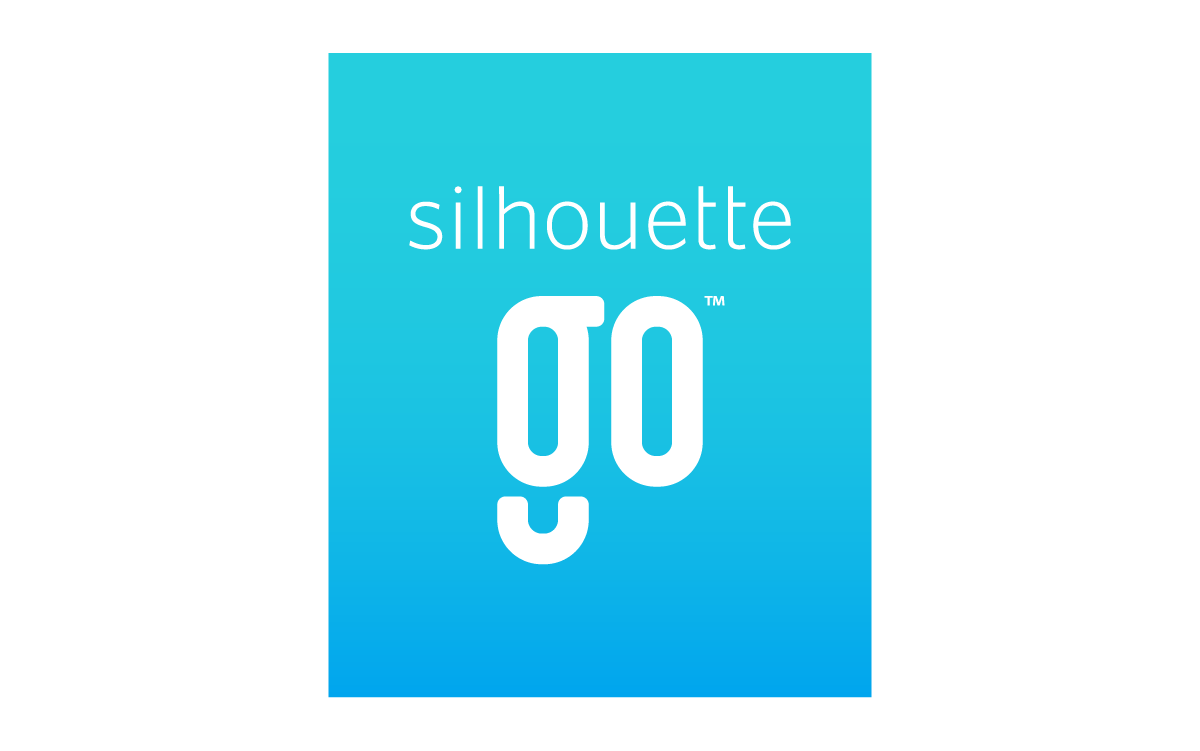Connect to Machine
In order to connect to the machine, you will need to make sure that both your Silhouette device and your mobile device have Bluetooth® switched on.
Connecting to your machine
- Make sure that Bluetooth® is switched on on both your mobile device and on your Silhouette machine.
- Press “Scan for Devices” if you can’t see your machine in the list.
- Select your machine from the list (if you still can’t see it, please see the “Connection Troubleshooting” section below.)
- Press “Continue” to move to the Machine Setup and Send instructions.
Connection Troubleshooting
If you can’t see your machine, please double check that the Bluetooth® is switched on on both your mobile device and Silhouette machine. Instructions for switching on Bluetooth® are below.
On the Cameo 4 machine
- Power on the Cameo 4
- Press the Bluetooth® touch button. The button will light up in blue when switched on.
On the Cameo 3 machine
- Power on the Cameo 3
- Select the gear icon in the Upper Right of the touch-screen
- Scroll down using the down arrow
- Select the Bluetooth® option
- Select the On option
- Select the back arrow several times to return to the main loading screen
Please note: Not all Cameo 3 machines are Bluetooth® enabled. If you believe this is the case with your machine, please see the following link for information regarding suitable Bluetooth® adapters: How to connect Bluetooth for Cameo 3
On the Portrait 2 and Portrait 3 machines
- Power on the Portrait 2 or Portrait 3
- Press the Bluetooth® button. A blue light will display when Bluetooth® is switched on.