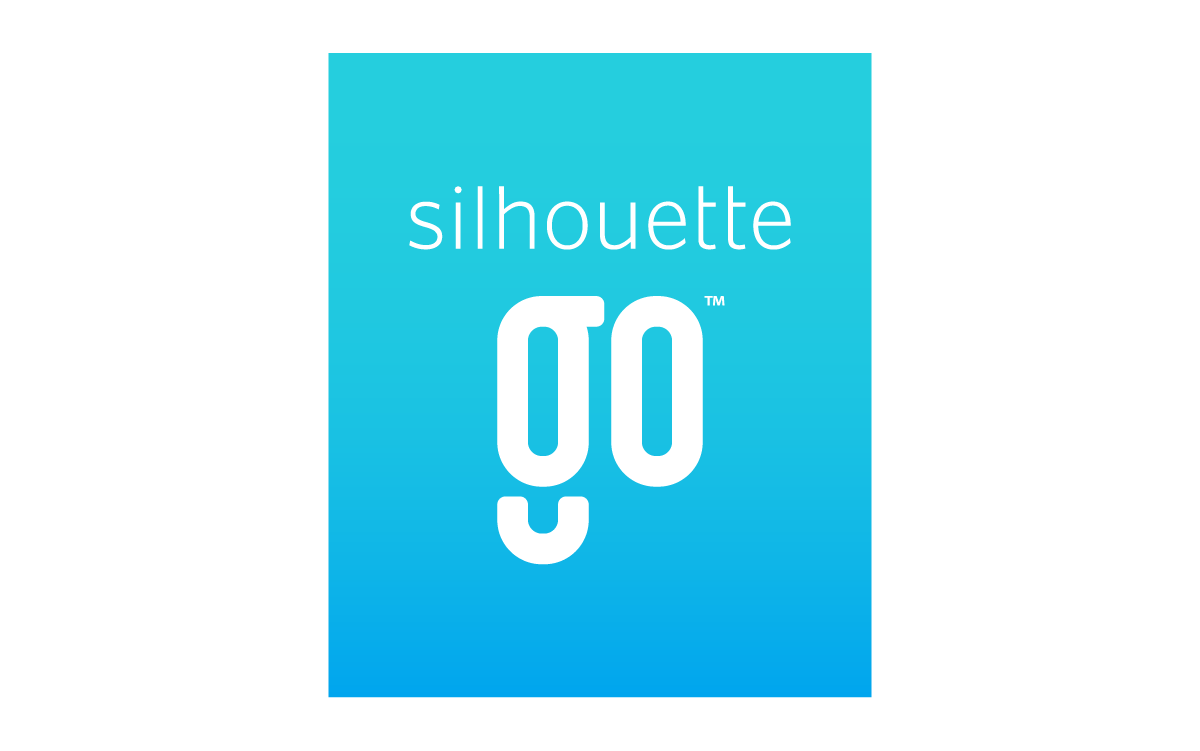Instructions
- Sign In
Sign in to your Silhouette account. If you don’t have a Silhouette account, you can create one or choose “Use Offline” to use the 15 free offline designs. - Select a Design
Tap a design in the Library to select it. Use the search function to find specific designs in your Library. - Arrange the Design
Select the media size and cutting mat you’ll be using, and arrange the design exactly as you’d like it to cut. - Select Job Settings
Select the Material you wish to use and then choose your Action and Tool settings. To test the settings, press the Test Cut link (optional), and then continue to “Action Preview” to see how the design will be cut.
- Test or Modify Settings (optional)
Use this link and follow the steps to modify your settings, save new custom settings, and perform a test cut.
- Action Preview
Preview how your design will cut on this screen. Tap or drag select parts of the design and select Cut, Cut Edge, or No Cut.
- Send to Silhouette
Follow the instructions in the Send slideshow to set up your machine and press the Send button when you’re ready to send your design.