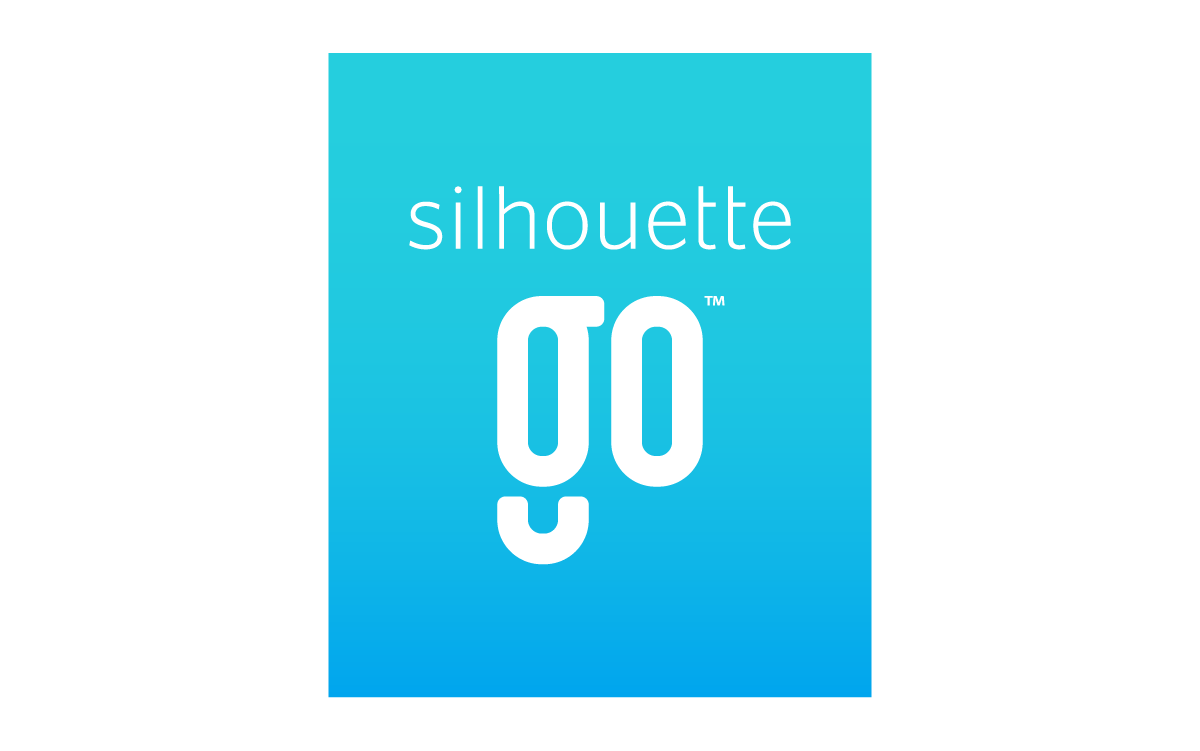Back to Library
The Library will display all designs that are compatible with Silhouette Go.
Merge Files
Use this button to merge another file from your Library or Device.
Undo / Redo
Any action taken, including simply moving an image, may be undone. To back up to the previous action taken, click the Undo button. If you back up slightly too far, use the redo button.
Group
Any two sets of lines can be grouped together so they are fixed in their relative positions, even if moved, by using the Group option. To use the Group option, select two or more images at the same time and tap the Group icon.
Ungroup
Any image that contains more than one line set can be ungrouped so that parts of the image may be treated independently, removed, rotated, resized, or otherwise manipulated rather than having to manipulate the image as a whole. To ungroup, select a grouped shape and tap the “Ungroup” icon.
Mirror
Use this button to mirror a shape.
Print & Cut
Add Registration Marks to your design so that it can be used to create designs that are printed first and then cut out. Make sure your media size on screen is the same as the print media size, then press “Continue to Print & Cut” to print your design.
Snap to Grid
Snaps shapes to 1/16-inch increments when moving them.
Choose Machine
Change your default machine from the Arrange screen, and the app will choose a mat and media size to fit.