What is Silhouette ModelMaker™?
Silhouette ModelMaker™ is an easy-to-use educational software tool for creating 3D shapes and converting them into 2-dimentional images that can be cut out and assembled. This software is perfect for classrooms, but can also be used in a home environment to create a variety of 3D paper crafting applications. Providing STEM (Science, Technology, Engineering, and Math) subject teaching and learning opportunities, Silhouette ModelMaker™ is simple enough for elementary age curriculum, yet robust enough to transition into high school and beyond.
Models designed in the software’s 3D environment are converted instantly into nets (flat version of the models) that are designed be cut out with a Silhouette cutting machine, such as the Silhouette CAMEO® or Silhouette Portrait®. Build a rocket ship, design a mock-up for a company product, or create an entire model city. The possibilities are endless!
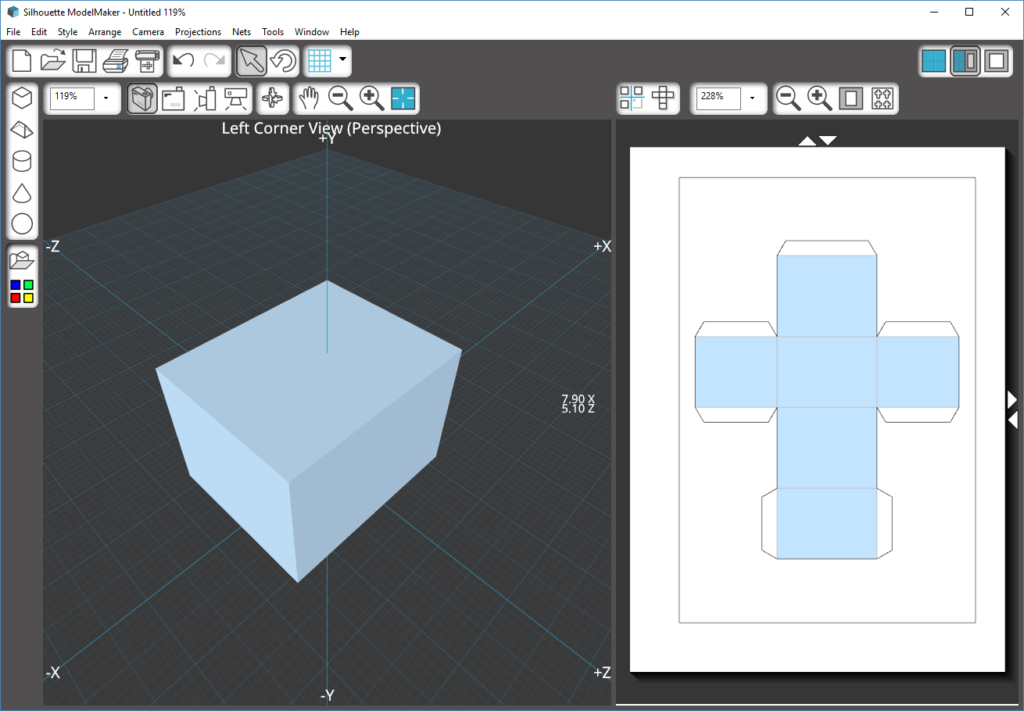
How Does Silhouette ModelMaker™ work?
Design it: Design a 3D shape on the computer with Silhouette ModelMaker™ and display its geometric net, which is an unfolded, segmented version of the 3D shape.
Print it: Print the geometric net generated by Silhouette ModelMaker™ on cardstock with registration marks using a photo quality printer.
Make it: Just like a Print & Cut, the printed geometric net is processed by the Silhouette which scores, perforates, and cuts the net to form fold and cut lines. The trimmed net is then used to build the model.
Features:
Silhouette ModelMaker™ is rich with easy-to-use features, including the following:
- Draw shapes using your mouse or using a keyboard input wizard
- Use pre-made shapes including: cuboid, cylinder, pyramid, cone, frustrum, regular or irregular prism, sphere, torus, wedge shape, and platonic solids
- View images as a wireframes or solid shapes (including the ability to add patterns or images onto shape surfaces)
- Auto-arrange nets or manually move nets to better fit your material
- Display 3D designs on-screen with dimensions, axis, and coordinates
- View shape parameters, properties, and formulas for further math and engineering applications
- Customize your view with various camera tool and shape rotation options including Immersive View (the ability to go inside your 3D model and walk around!)

ModelMaker uses a native file format (TB4), but can import various file types (STL, SVG, JPG, PNG, BMP), and can export both 3D data and nets.
Silhouette ModelMaker™ supports English plus 24 other languages (Arabic, Bulgarian, Chinese Simplified, Chinese Traditional, Czech, Danish, Dutch, French, German, Hungarian, Indonesian, Italian, Japanese, Korean, Persian, Polish, Portuguese, Russian, Spanish, Swedish, Tagalog, Thai, Turkish, and Vietnamese).
Who is Silhouette ModelMaker™ for?
Silhouette ModelMaker™ is an educational software that, until now, has only been used in formal classroom settings. Silhouette ModelMaker™ would also be excellent at-home software for hands-on kids interested in STEM subjects, designing, or creating. Silhouette ModelMaker™ gives kids and students the unique opportunity to design something digitally and then see their design come to life within minutes.
Check out Silhouette ModelMaker™ being used in real classrooms in Hawaii, and let your all of your teacher friends know of this amazing software. Silhouette ModelMaker™ gives people of all ages the chance to be thinkers, planners, problem solvers, designers, inventors, mathematicians, and engineers!
Click to buy Silhouette ModelMaker™

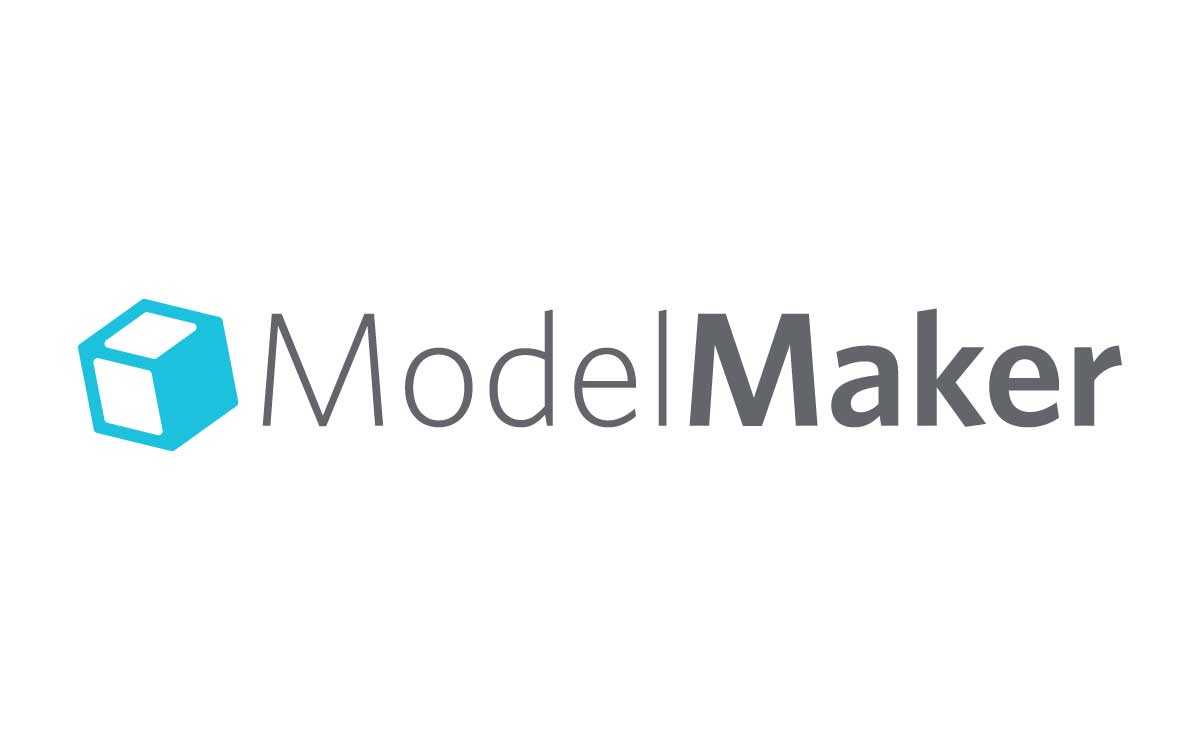
Kelly Wayment
June 28, 2024
You can use it with vinyl as long as it is smooth and flat to allow the static charge to hold on to it. Rolled vinyl that wants to go back to its rolled shape will not necessarily work well, and it would need to be trimmed to fit the ES mat cutting area.
Kelly Wayment
June 28, 2024
Yes, you can use the heat pen while using the ES mat. 🙂
Yurii
March 2, 2024
Hello. May it be used with heat pen?
Thanks
Jerome
February 24, 2024
Hi, works this with the normal vinyl foils or only with printer papter etc?
Kelly Wayment
February 16, 2024
Once you’ve pushed the mat up against the rollers, just press the “Load” arrow button (bottom right on the display). Does a regular sticky mat load into the machine for you?
Michelle a goodall
January 24, 2024
Hello! I just got my new electrostatic mat and have watched every video i can find on it. However, what i can t find is why it wont feed into my cameo 5/ it slides right up the rollers but wont go any further. and yes- iam pushing the into button. help!