Silhouette Studio® version 4.1.468 is packed full of amazing new updates and is now available to download! For a full list of updates that have gone into our latest release version of Silhouette Studio®, click here! But in the meantime, let us jump into my list of 5 reasons why you should be updating your software right now!
Bluetooth Updates
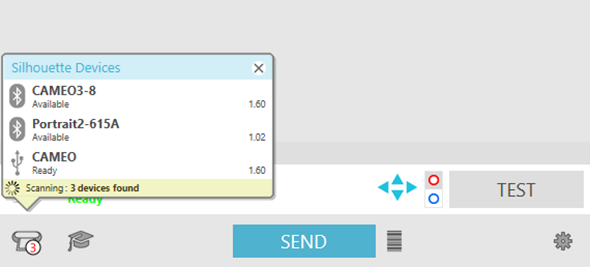
One thing we have been working on has been the Bluetooth feature. We wanted to make it even easier for you to connect and send jobs to your devices. The main point of interest is that you no longer need to go through the “Add Bluetooth Device” menu to add either your CAMEO 3 or Portrait 2.
Simply go to the Send tab and your Bluetooth machines will appear within the “Silhouette Devices” list as seen in the screenshot above!
Premium Fonts
When purchasing Premium Fonts from within the Silhouette Studio® software, a restart of the application is no longer needed to access the font! Simply return to the Design tab and select your newly purchased font from the Text Style panel, and you’re good to go!
Layers – Designer Edition and above
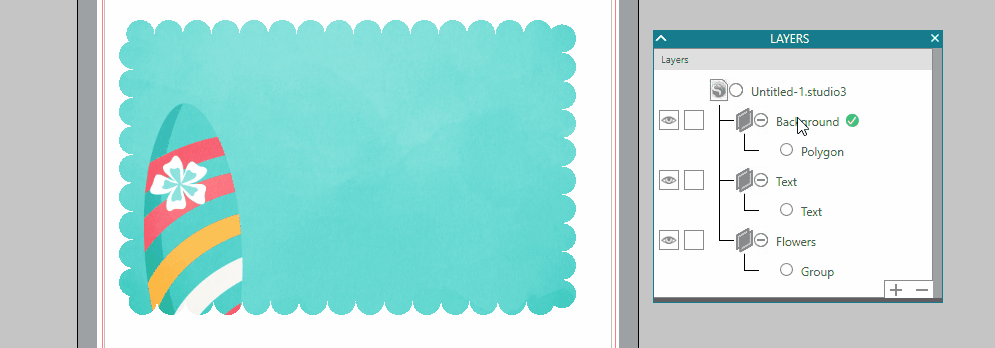
For those that have Designer Edition or above you will be surely glad to hear about this update to the Layers panel! The ordering of layers has been updated to better represent the arrangement of your design on the work space. Layers at the bottom of the layers list are now sent to back while items in layers at the top of the list can be found at the front on your workspace.
Check out the gif above for a great example!
Nesting – Designer Edition and above
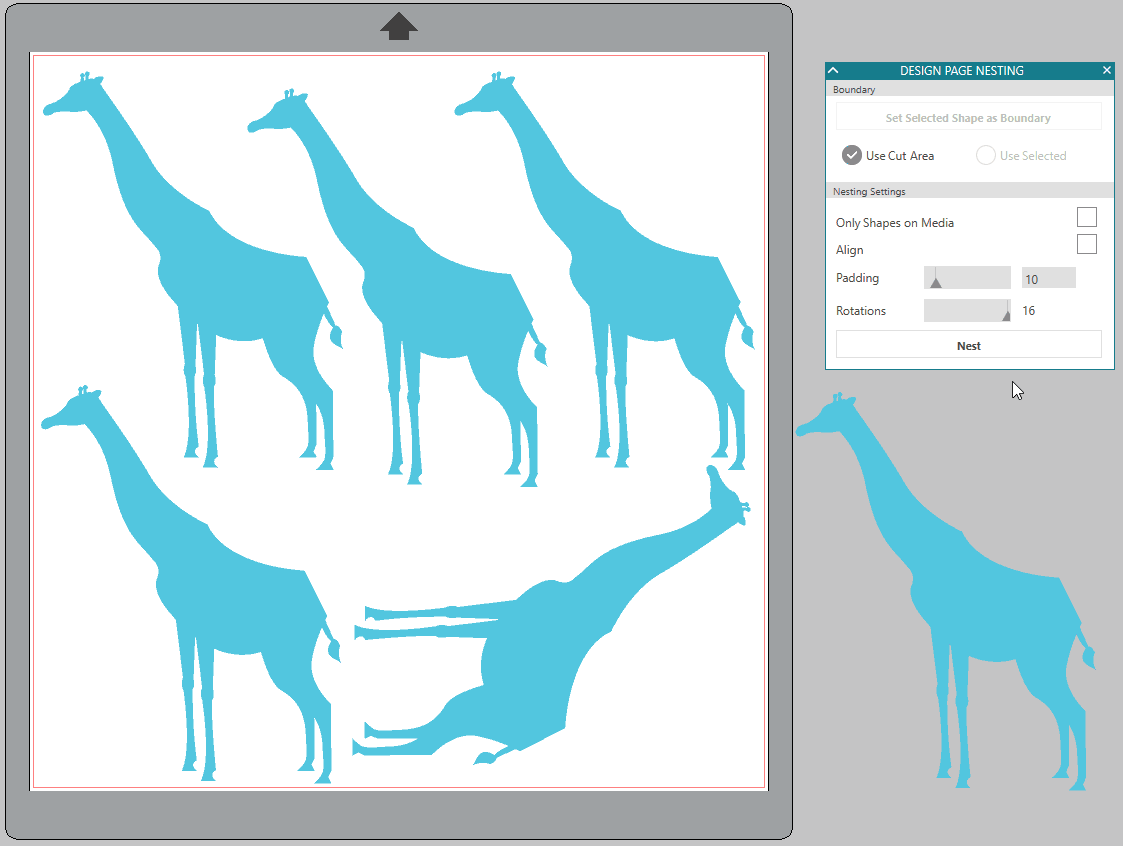
Another update for those who have Designer Edition or above is our Nesting feature, which has now been improved to help you save even more media! Nesting has been updated to better support objects that have curved or rounded elements. This allows objects, such as the giraffe above, to better interlock with other curved shapes allowing for even more media to be saved when using this already amazing feature!
Bugs Splatted
In addition to all the above, a lot of time has been dedicated to improving the stability of the software and resolving errors and crashes that have previously occurred. With Silhouette Studio® version 4.1.468, a loss of internet, slow cutting, and incorrect screen rendering are now things of the past! For a full breakdown of bug fixes, I recommend viewing the release notes.
That’s all from me for today but I hope you’re all looking forward to trying out this new version of Silhouette Studio®! Remember to send your thoughts on this latest version to feedback_software@silhouetteamerica.com and to share what you’ve been making on our Facebook Group as well!

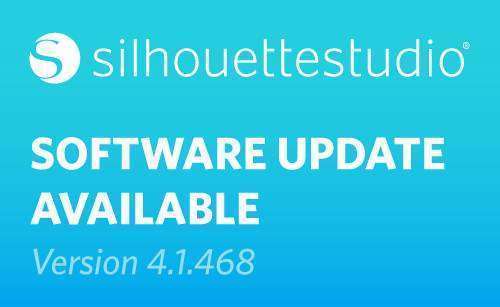
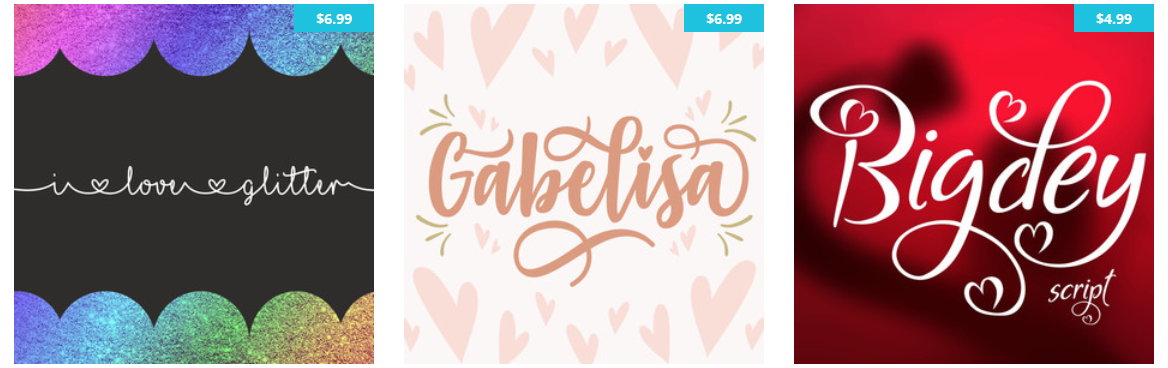
Kelly Wayment
June 28, 2024
You can use it with vinyl as long as it is smooth and flat to allow the static charge to hold on to it. Rolled vinyl that wants to go back to its rolled shape will not necessarily work well, and it would need to be trimmed to fit the ES mat cutting area.
Kelly Wayment
June 28, 2024
Yes, you can use the heat pen while using the ES mat. 🙂
Yurii
March 2, 2024
Hello. May it be used with heat pen?
Thanks
Jerome
February 24, 2024
Hi, works this with the normal vinyl foils or only with printer papter etc?
Kelly Wayment
February 16, 2024
Once you’ve pushed the mat up against the rollers, just press the “Load” arrow button (bottom right on the display). Does a regular sticky mat load into the machine for you?
Michelle a goodall
January 24, 2024
Hello! I just got my new electrostatic mat and have watched every video i can find on it. However, what i can t find is why it wont feed into my cameo 5/ it slides right up the rollers but wont go any further. and yes- iam pushing the into button. help!