If you’re still deciding what to do for your child’s valentines this year, here is an cute and easy option for your space-loving sweetie! Small constellation cards are coupled with planet stickers for a candy-free valentine, perfect for classrooms.
Supplies Needed:
- Silhouette Cameo® or Silhouette Portrait®
- Silhouette Studio®
- Silhouette Cutting Mat
- Silhouette AutoBlade or Silhouette AutoBlade for Cameo 4
- Holographic Dot Sticker Sheets
- Cardstock
- Small star brads, or other fasteners
- Design ID #300571 for Planet Stickers, #56470 for Constellation Card, #307809 for Font, and #38385 for the Chalkboard Pattern
Step One: Preparing the Card
1. Insert the constellation cards, ungroup the design, and keep the 3-inch-by-4-inch size. Set the media size to 8.5 inches by 11 inches and turn on the registration marks.
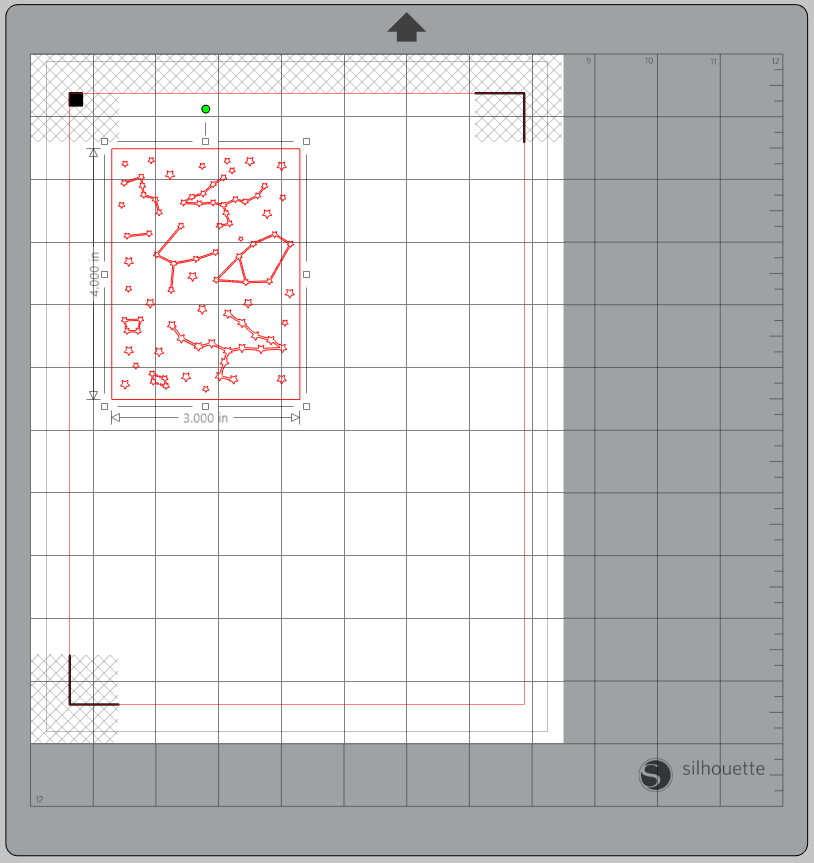
2. Right-click the design and select “Release Compound Path” so that all the elements are separate. Then select all the constellations and fill them with a light gray color. Then select the background and fill it with the chalkboard pattern.
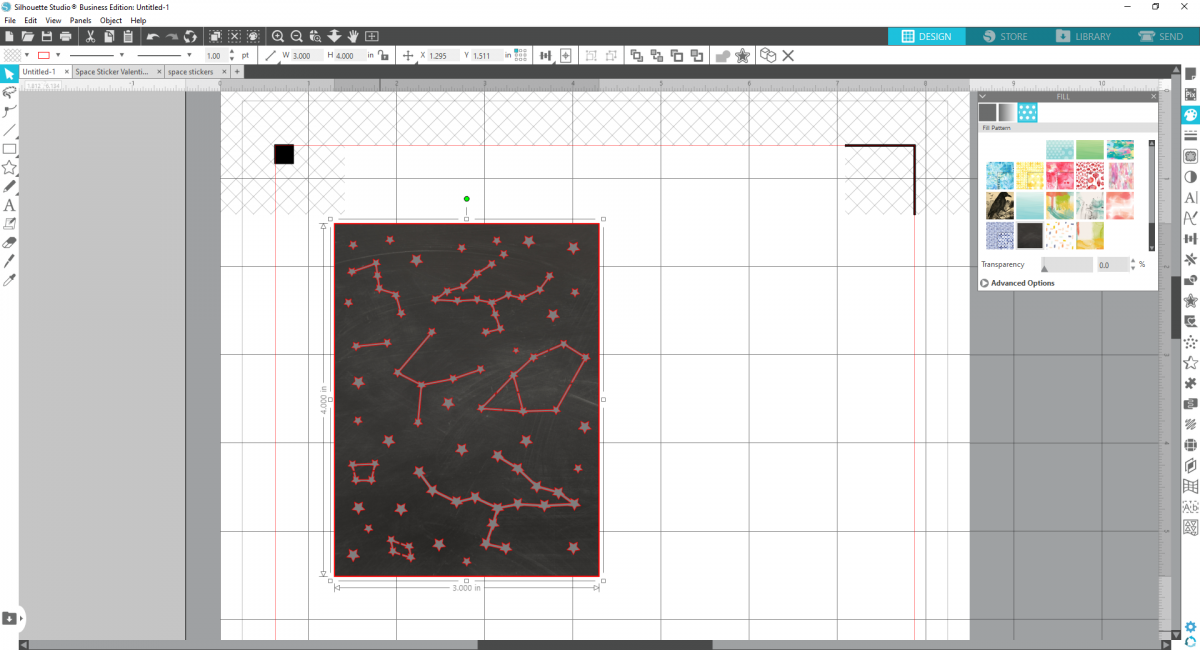
3. Select all the components and group them together. Now create a text box with any space or Valentine’s Day puns you can think of! We used: “I’m over the moon for you,” “I thank my lucky stars for you,” “You’re a stellar friend,” and “You’re out of this world Valentine!” Change the font to “Parents Greet,” the font color to yellow, and the size to 22.85, and then center the text on the card.
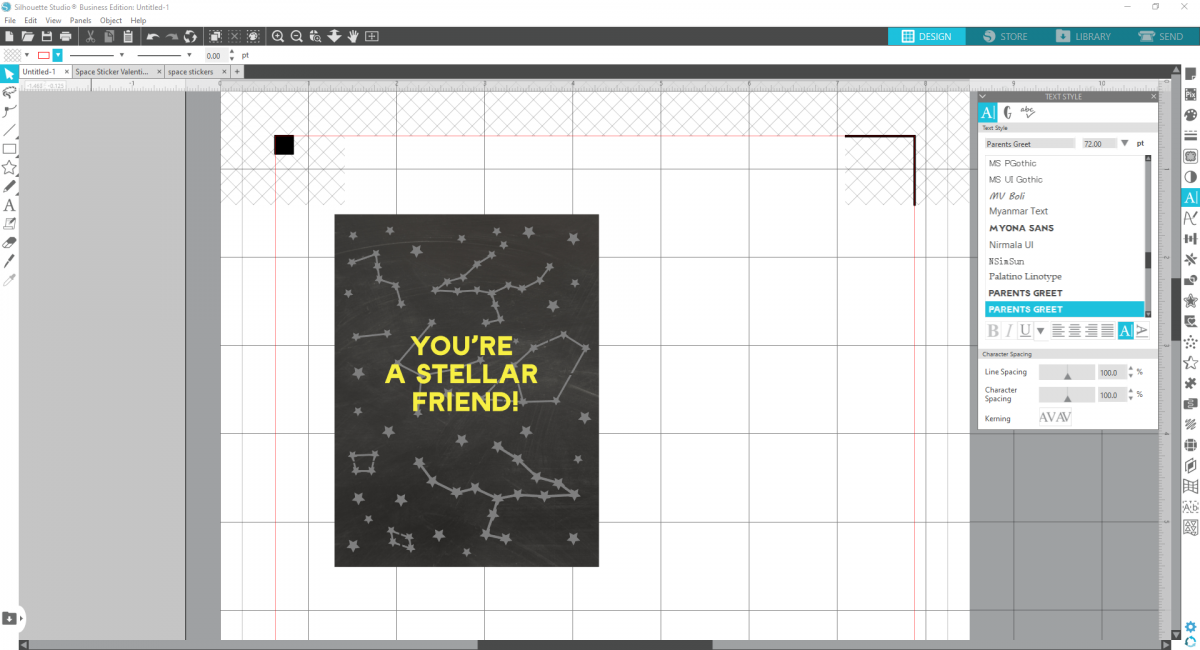
4. Now duplicate the card so you can fit 4 cards on the page, and adjust the text as you wish! Print your valentine cards on white cardstock.
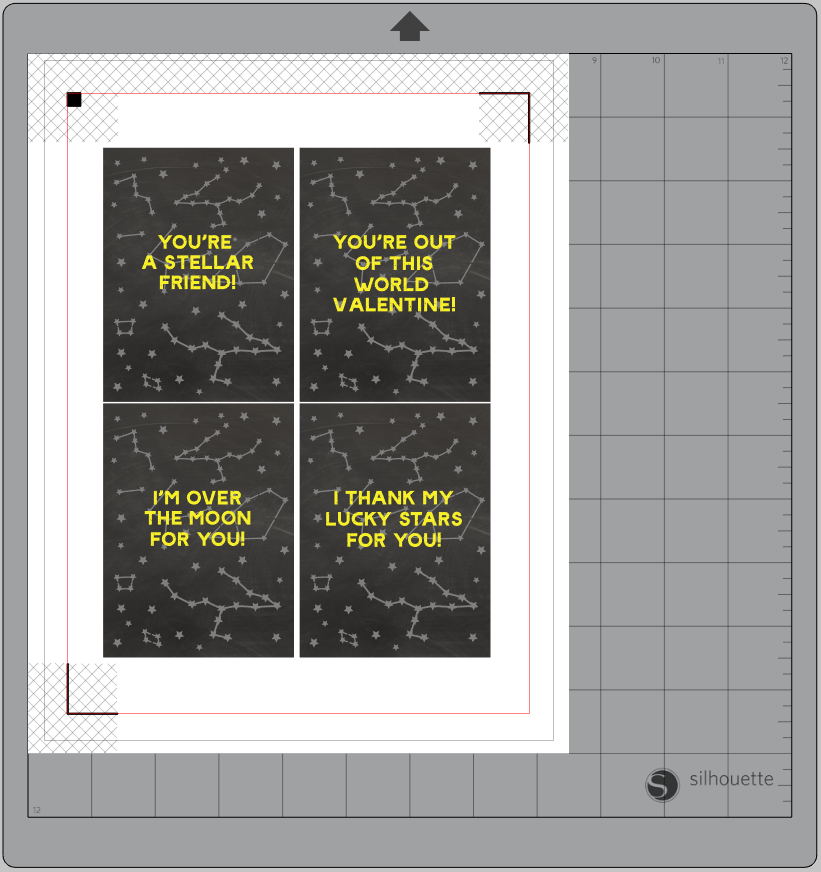
5. Load the printed page onto your cutting mat and load the mat into your machine. Cut along the edges of each card to create individual valentines.
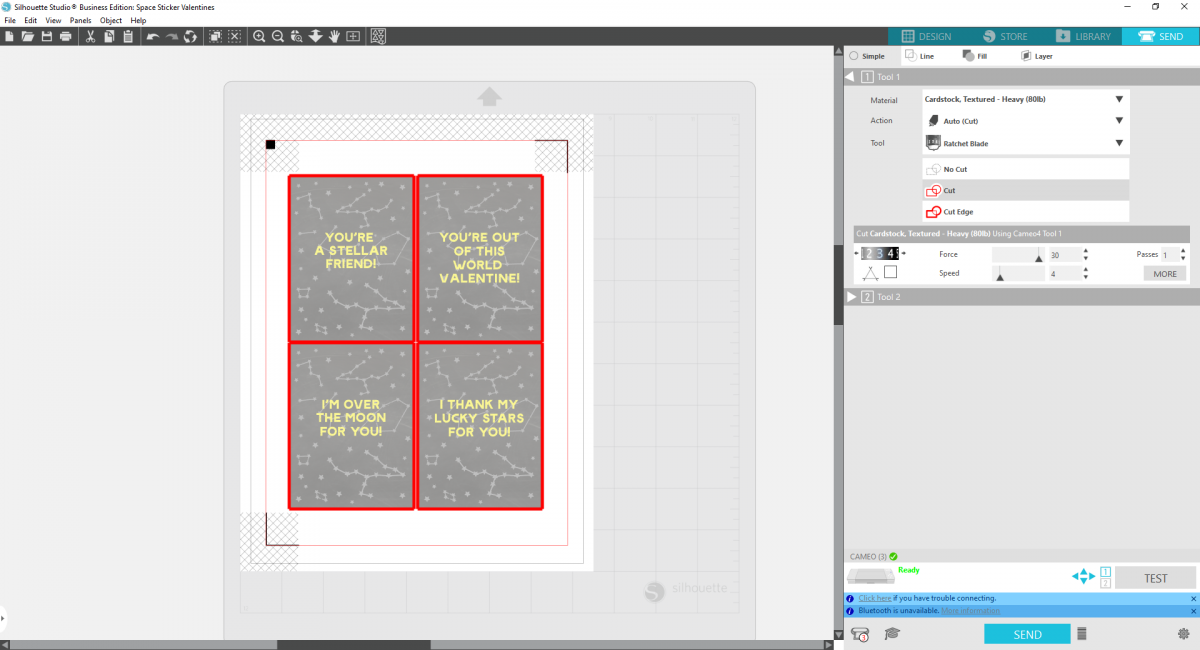
Step Two: Preparing the Stickers
1. To create the mini sticker sheets, open the space sticker design in Silhouette Studio®. Keep the media size set to letter and the registration marks turned on.
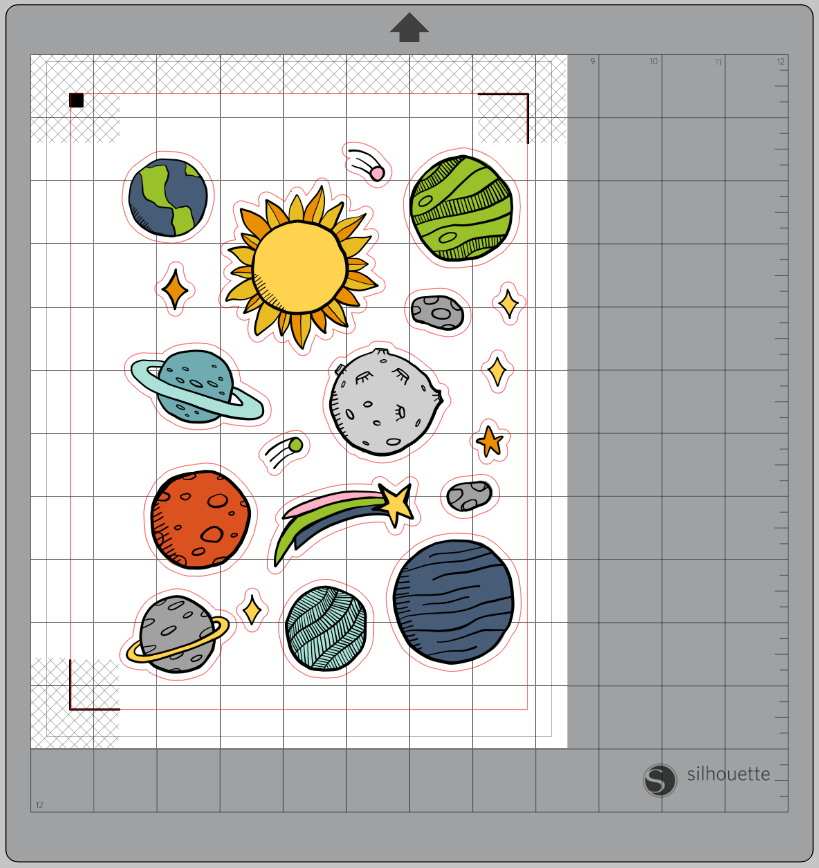
2. Size down both pieces of the design files (that is, both the illustrations and the cut lines) to measure approximately 2.7 inches wide by 3.7 inches tall. Duplicate the stickers so you have four mini sheets on the page.
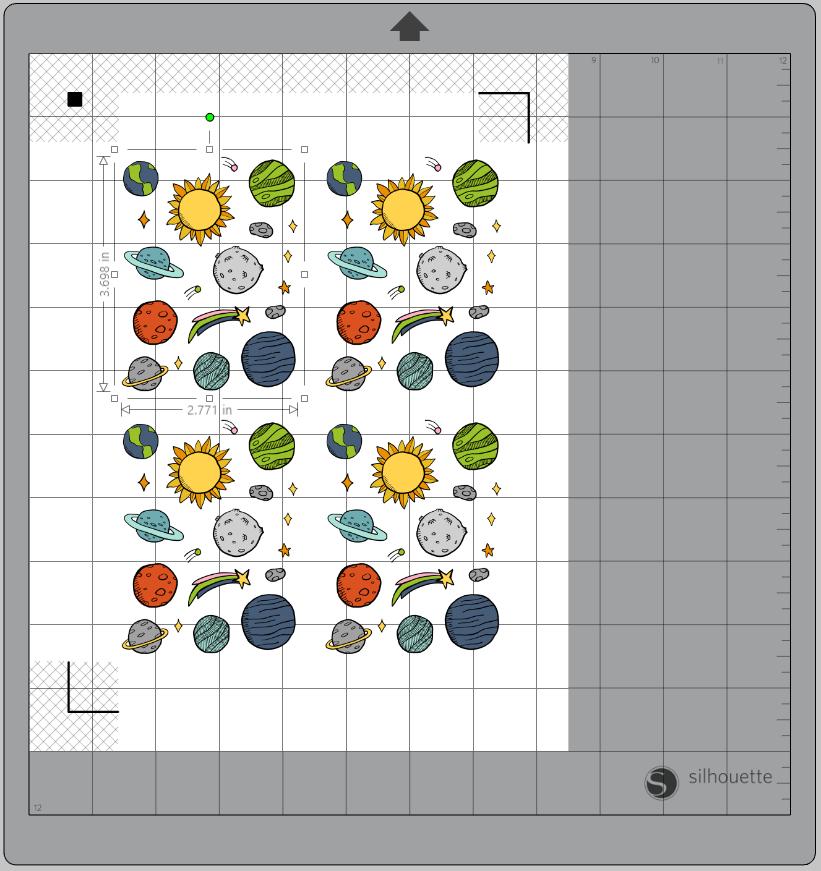
3. Print out on the holographic dots sticker paper. Then place the paper on your mat and load the mat into your machine. The holographic dots sticker paper is thicker than other sticker paper, so I like to increase the blade depth to 4, the force to 25, the speed to 2, and the passes to 2.
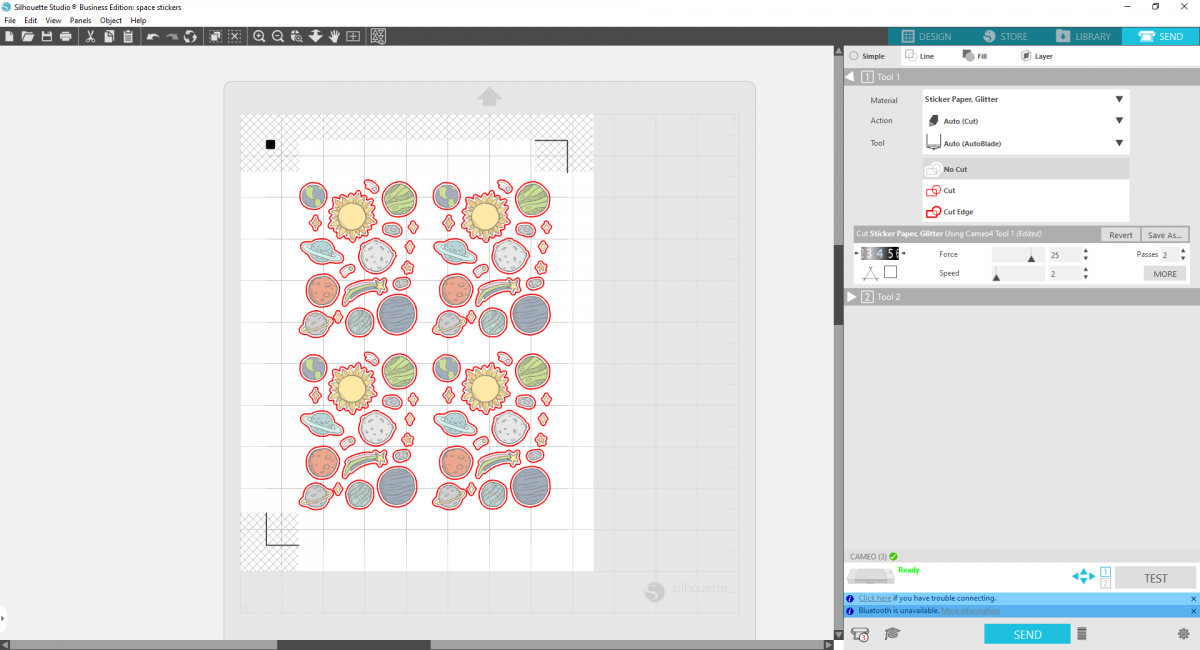
Step Three: Assembling Your Valentines
1. Cut the printed sticker sheets into 4 mini sheets. Then layer each sticker sheet under a printed valentine card.
2. Fasten the card and the sticker sheet together by punching a small hole in the corner of both parts and using a small star brad to keep the two pieces together.
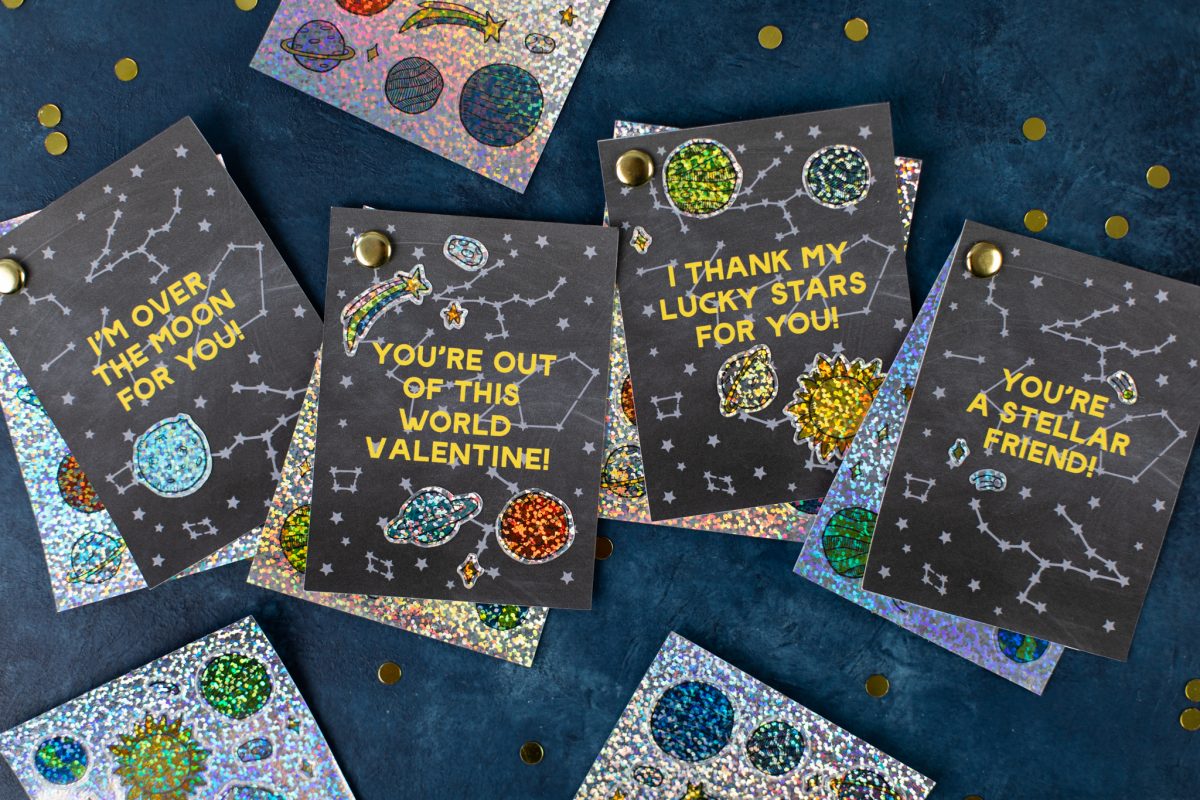
3. Kids can decorate the cards with the stickers or use them however they want!
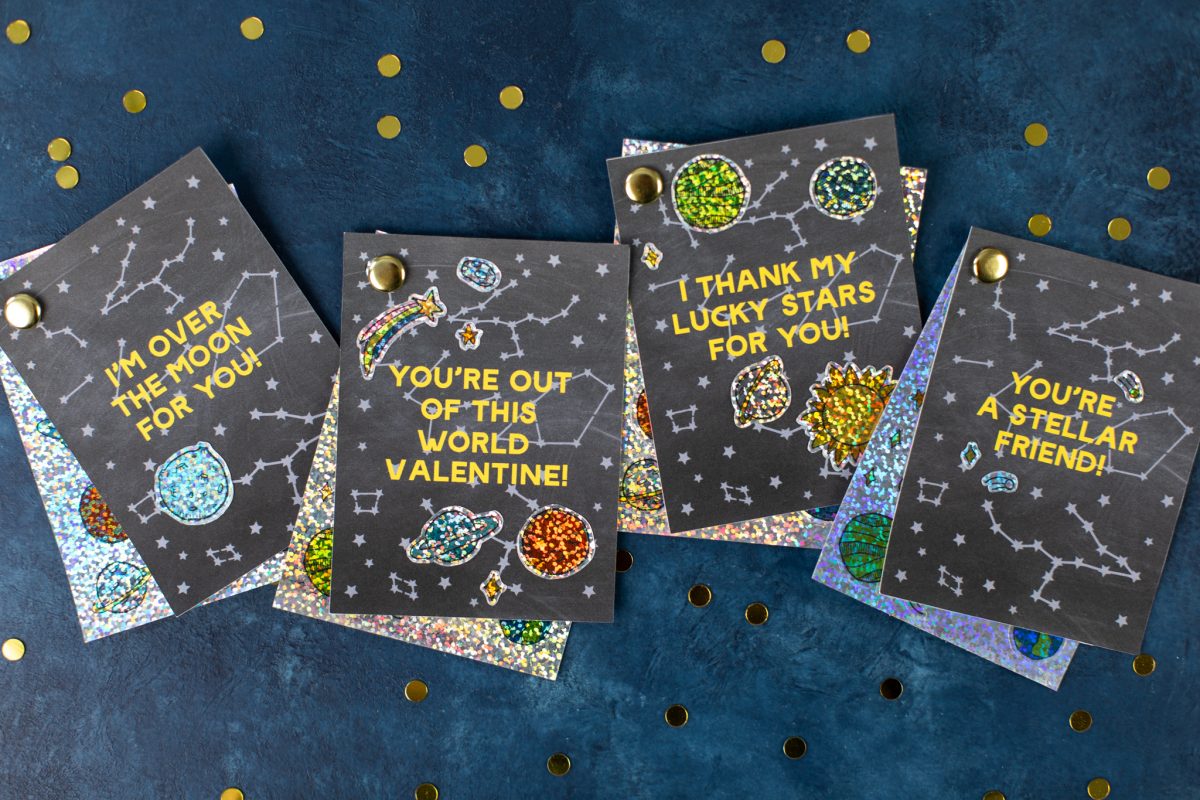

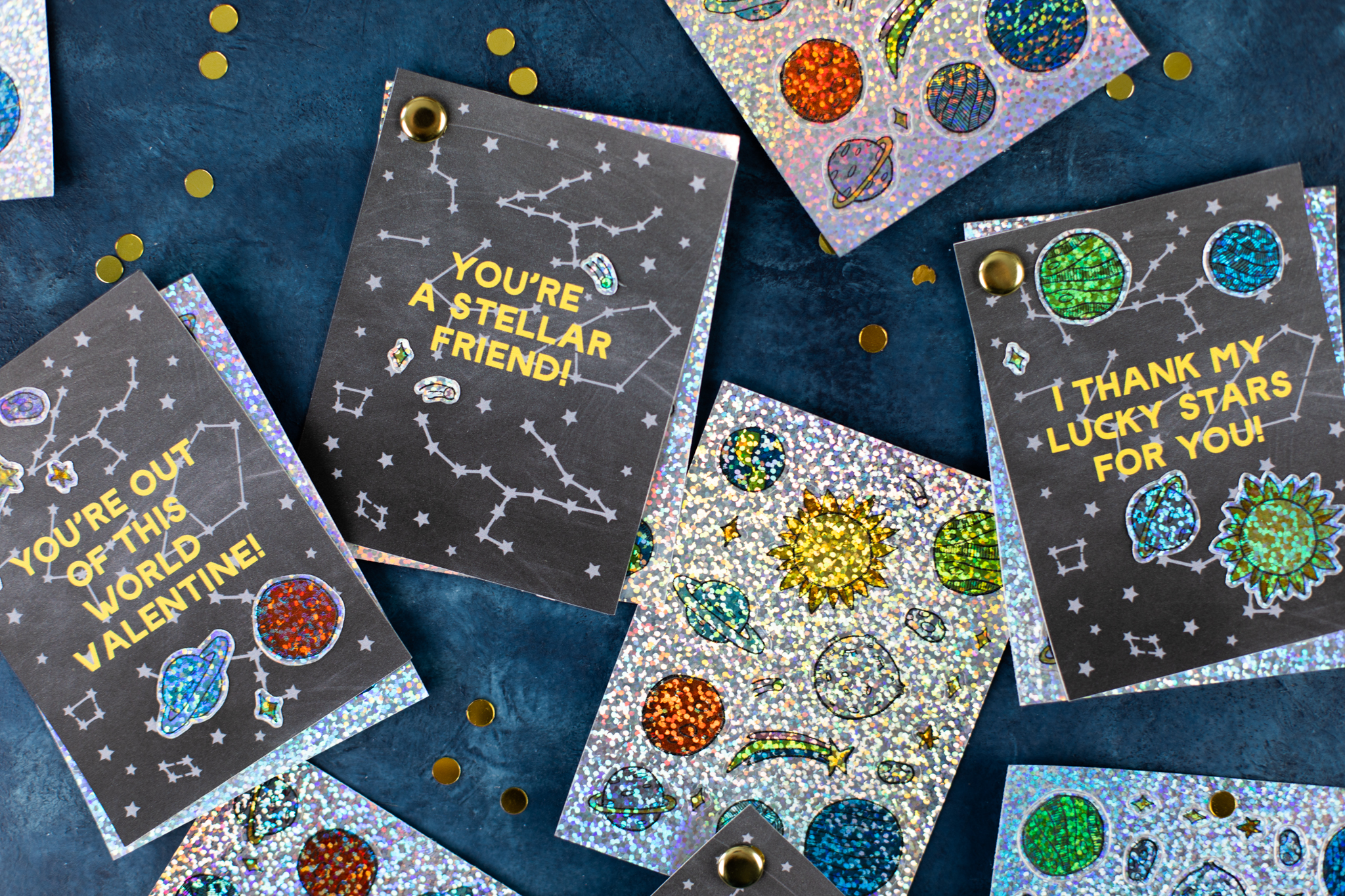
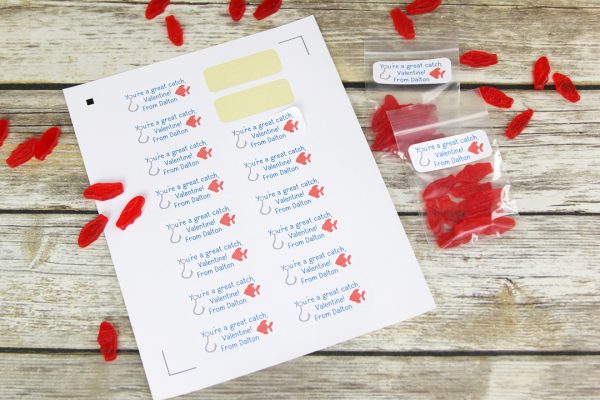 Fish Valentines to Share
Fish Valentines to Share  A Sweet Delivery: Box & Chocolate Pretzel Bites
A Sweet Delivery: Box & Chocolate Pretzel Bites
Kelly Wayment
June 28, 2024
You can use it with vinyl as long as it is smooth and flat to allow the static charge to hold on to it. Rolled vinyl that wants to go back to its rolled shape will not necessarily work well, and it would need to be trimmed to fit the ES mat cutting area.
Kelly Wayment
June 28, 2024
Yes, you can use the heat pen while using the ES mat. 🙂
Yurii
March 2, 2024
Hello. May it be used with heat pen?
Thanks
Jerome
February 24, 2024
Hi, works this with the normal vinyl foils or only with printer papter etc?
Kelly Wayment
February 16, 2024
Once you’ve pushed the mat up against the rollers, just press the “Load” arrow button (bottom right on the display). Does a regular sticky mat load into the machine for you?
Michelle a goodall
January 24, 2024
Hello! I just got my new electrostatic mat and have watched every video i can find on it. However, what i can t find is why it wont feed into my cameo 5/ it slides right up the rollers but wont go any further. and yes- iam pushing the into button. help!