The Silhouette Portrait® 3 is Silhouette’s smallest and most portable cutting machine. It’s perfect for the modern planner or organizer because you can easily make Print & Cut stickers from sticker sheets or labels from vinyl. But it’s also perfect if you want to take your creativity on the go.

Features of the Silhouette Portrait® 3
Perfect for cutting letter- and A4-sized materials
The Portrait 3 is the perfect size for cutting letter- or A4-sized materials, so there’s no need to cut down materials or use materials that are an exclusive size. This means the Portrait 3 is ideal for cutting sheets of specialty material, like sticker sheets or tattoo paper, and cardstock. In addition, the Portrait 3 can cut rolls of material like vinyl or heat transfer that are 9 inches wide.

Create On the Go
Because this machine is much smaller than the Silhouette Cameo®, it is ideal for anytime you want to take your creativity with you. The Portrait 3 is great for smaller projects but is mighty enough to cut or sketch on many common materials.

Matless Cutting Capabilities
The Portrait 3 can perform two different matless cuts in addition to cutting on a cutting mat.
Kiss Cut
A kiss cut is when a material that has a backing is cut without the use of a cutting mat. The cut doesn’t go through the backing; it simply cuts through the material, which is the top layer.

Pop-out Cut
A pop-out cut is when a material like cardstock or other paper that doesn’t have a backing is cut using a special perforated cut mode without a cutting mat. When the Portrait 3 is done cutting, simply unload the cardstock or paper from the machine and remove the cut shapes from the material.

Note: Pop-out cut mode is NOT available on machines older than the Cameo 3 and the Portrait 2. This is because there is a channel underneath the cutting blade on the Cameo 4 and Portrait 3 machines that allows pop-out cuts to be performed.
2 mm Clearance
A deeper clearance means the machine can cut thicker materials. The Portrait 3 has a 2 mm clearance and can use blades like the Deep-cut Blade or the 2mm Kraft Blade to cut thicker materials, such as chipboard and craft foam.
Cutting Length of Up to 10 Feet
Make the most of your cutting jobs with the ability to cut up to 10 feet at one time! This feature helps you be more efficient and use more of your rolls of materials, even if those rolls aren’t quite up to 10 feet long. Having the ability to cut long lengths opens up a lot of options for you.
Automatic Tool Detection
Auto Tool Detection is a feature that all the Cameo 4 machines and the Portrait 3 have. It allows the Silhouette Studio® software to automatically detect what tools are inserted into your machine. This ensures you have the right cut settings every time.

Bluetooth Capable
The Portrait 3 has a Bluetooth® adapter preinstalled and is Bluetooth® compatible. This means that your Portrait 3 can receive cut jobs via Bluetooth without a connection to a USB cord, so it allows for wireless communication.
Driven by Silhouette Studio®
Silhouette Studio® is the powerful software behind any Silhouette cutting machine. With Silhouette Studio® you can create your own designs, import designs, or use designs from the Silhouette Design Store, which has over 170,000 design options.


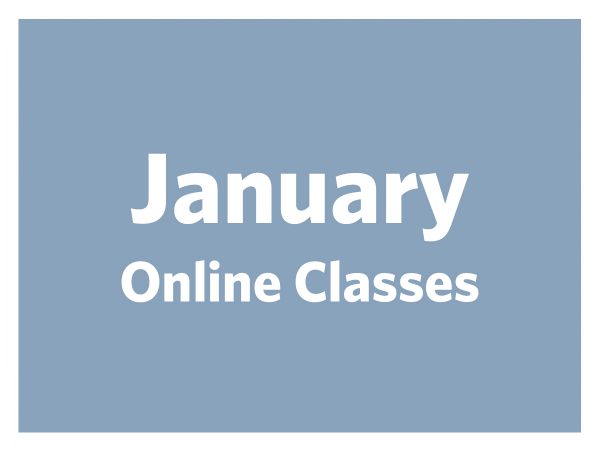 January Online Classes
January Online Classes 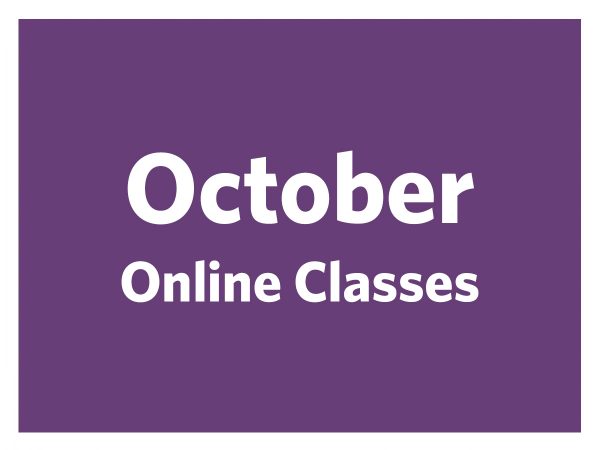 October 2022 Online Classes
October 2022 Online Classes
Kelly Wayment
June 28, 2024
You can use it with vinyl as long as it is smooth and flat to allow the static charge to hold on to it. Rolled vinyl that wants to go back to its rolled shape will not necessarily work well, and it would need to be trimmed to fit the ES mat cutting area.
Kelly Wayment
June 28, 2024
Yes, you can use the heat pen while using the ES mat. 🙂
Yurii
March 2, 2024
Hello. May it be used with heat pen?
Thanks
Jerome
February 24, 2024
Hi, works this with the normal vinyl foils or only with printer papter etc?
Kelly Wayment
February 16, 2024
Once you’ve pushed the mat up against the rollers, just press the “Load” arrow button (bottom right on the display). Does a regular sticky mat load into the machine for you?
Michelle a goodall
January 24, 2024
Hello! I just got my new electrostatic mat and have watched every video i can find on it. However, what i can t find is why it wont feed into my cameo 5/ it slides right up the rollers but wont go any further. and yes- iam pushing the into button. help!