[SDS Designs used: Come Fly With Me #56503; Flower #26951]
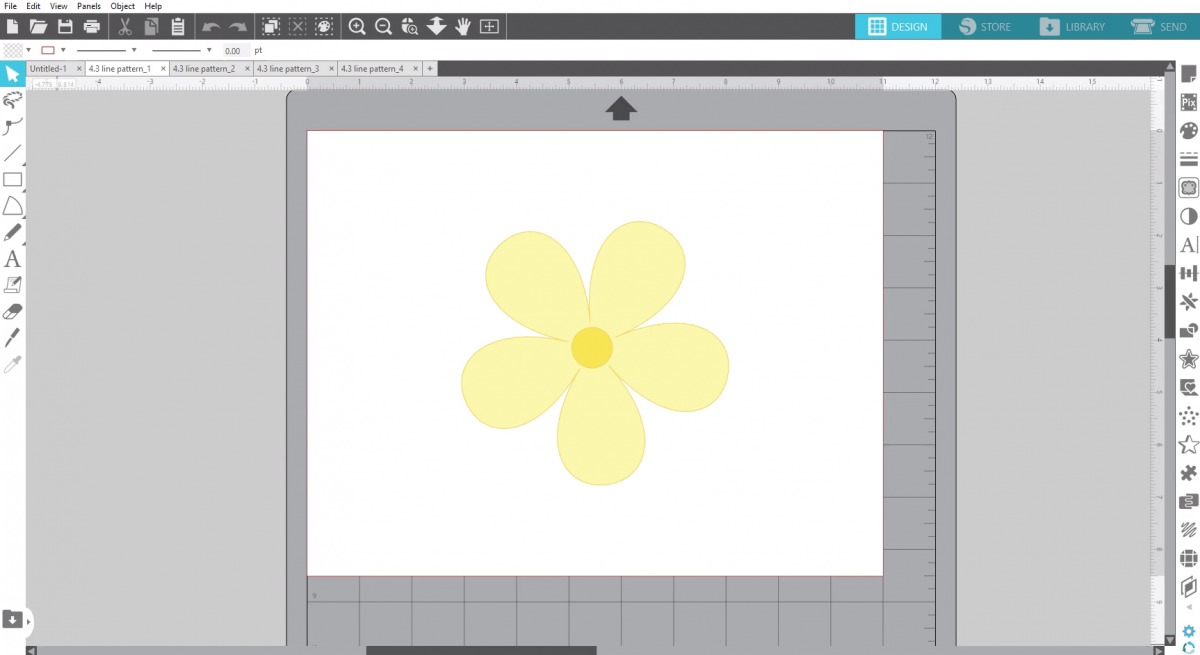
Line patterns are a new feature for Designer Edition Plus users and above, beginning in Silhouette Studio v 4.3.
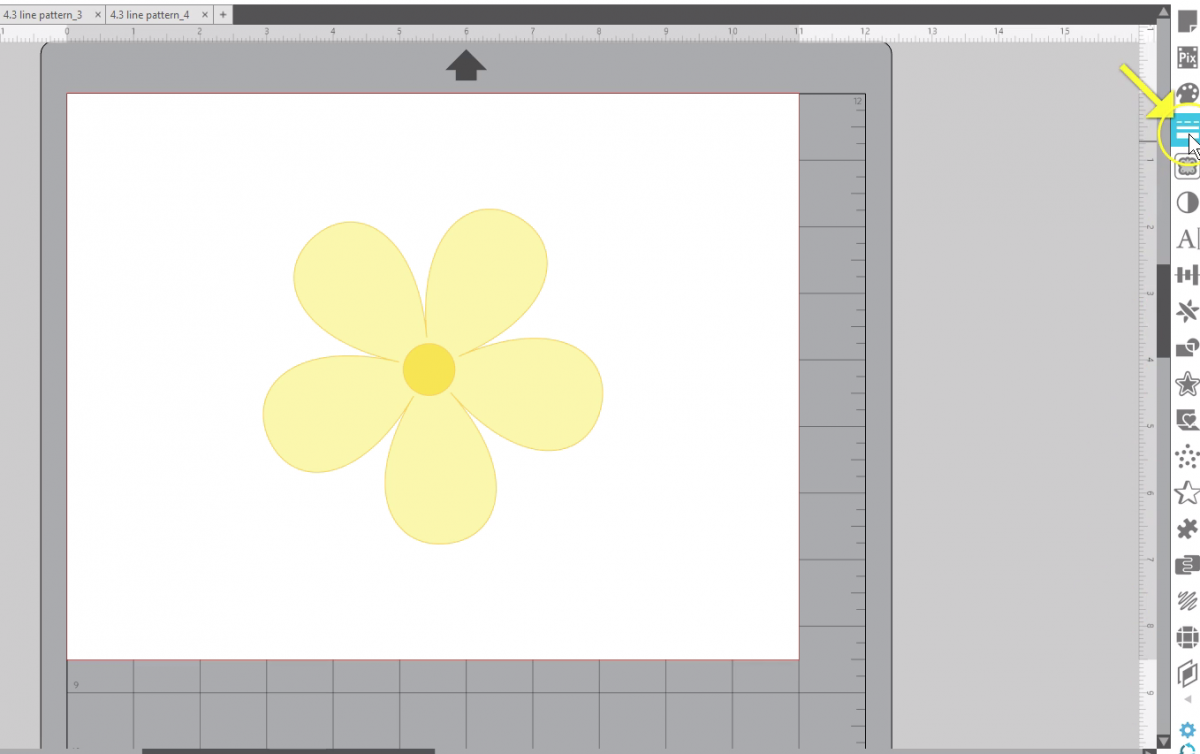
Line patterns are found in the Line Style Panel.
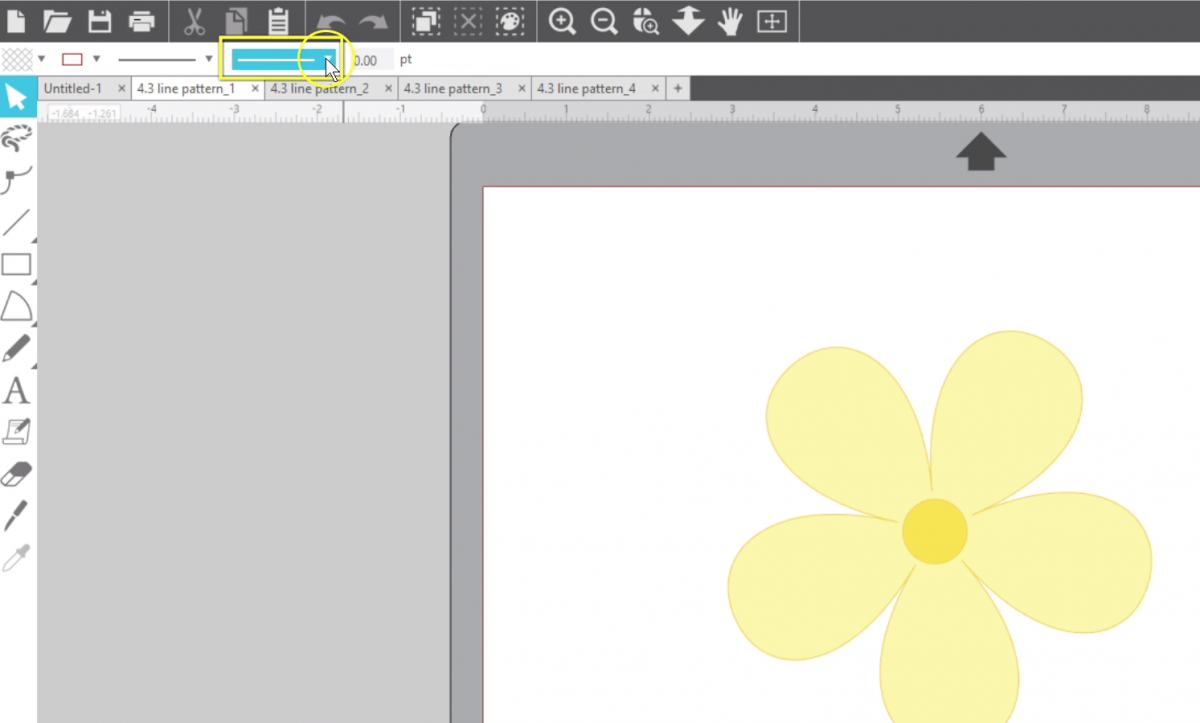
You’ll also see the Line Pattern dropdown up in the Quick Access Toolbar next to the Line Style dropdown, but all the fine tuning is available in the Panel.
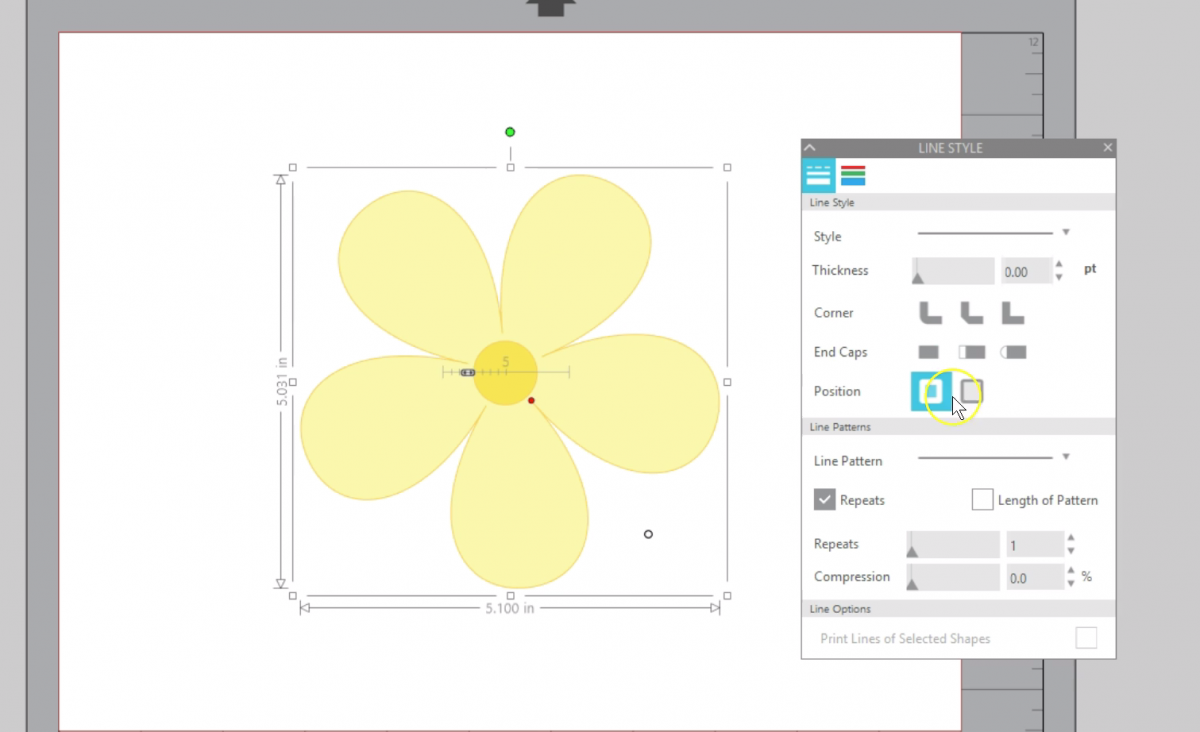
When a shape is selected, you can apply a choice of 10 different patterns to give your design a new look.
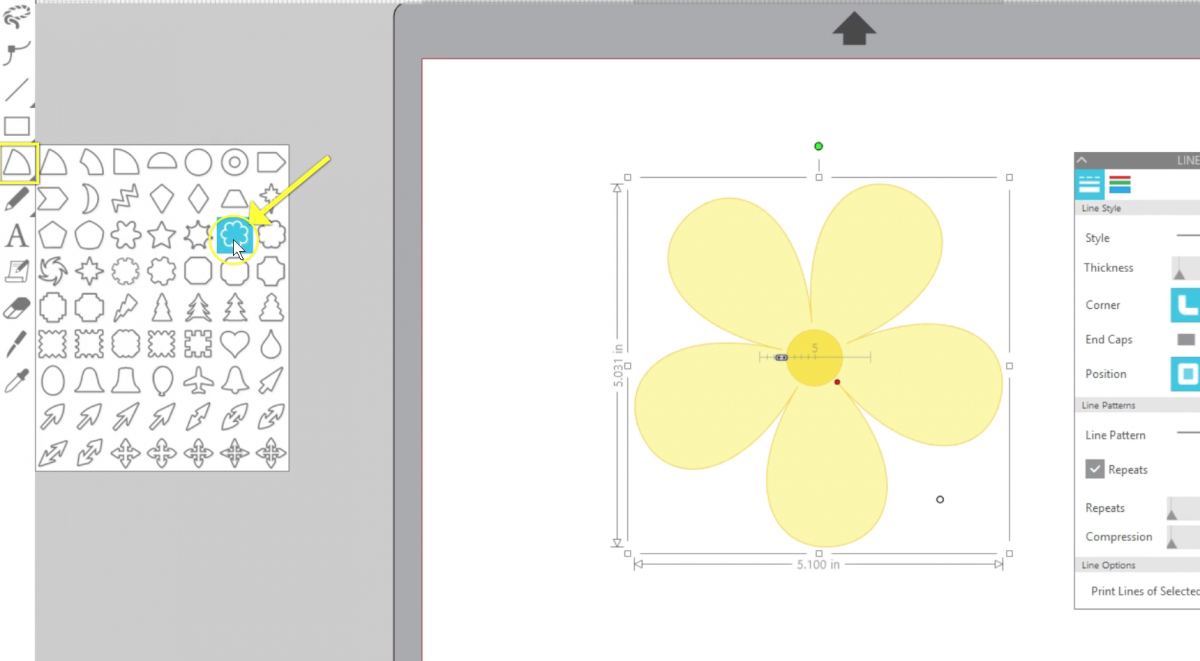
I’ve created a 5-petal flexishape flower here to start, along with a circle I drew for the flower’s center.
I’ve already used yellow fill colors and an orange line color to prepare the design.
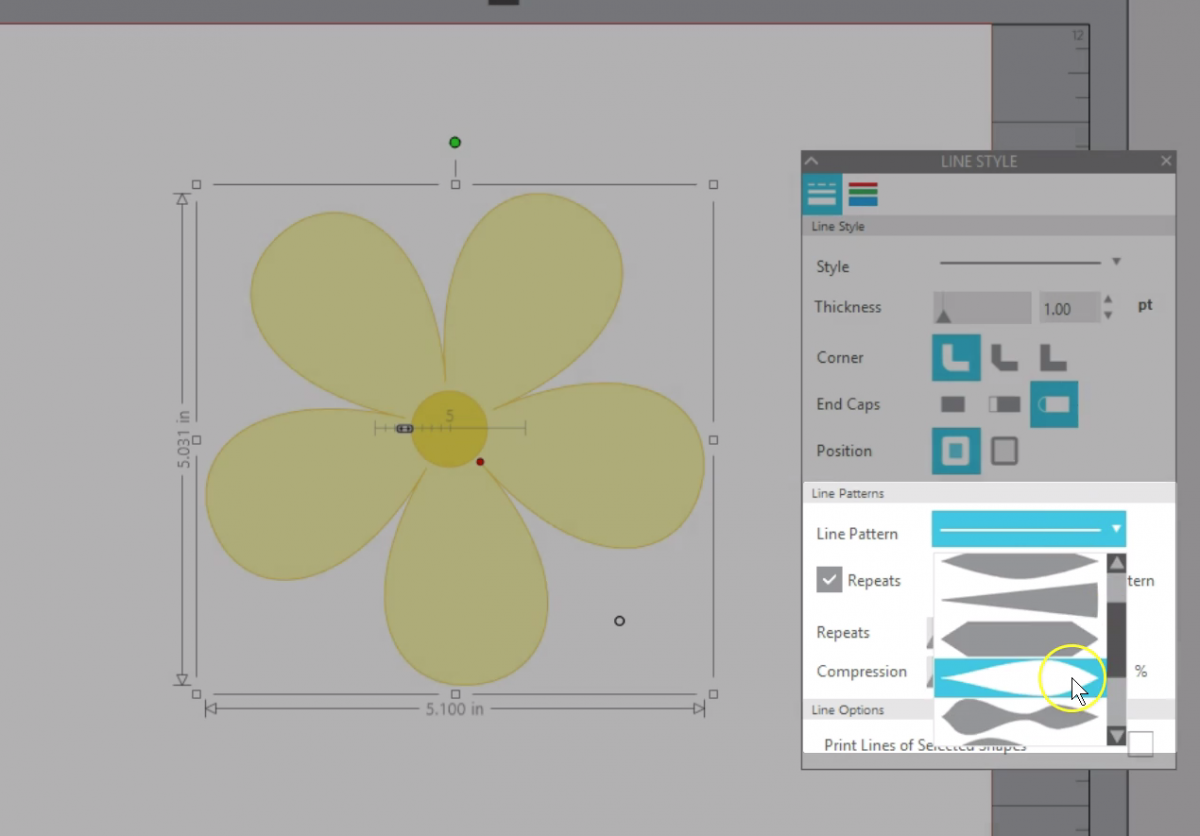
I’ll select the flower, then choose a line pattern.
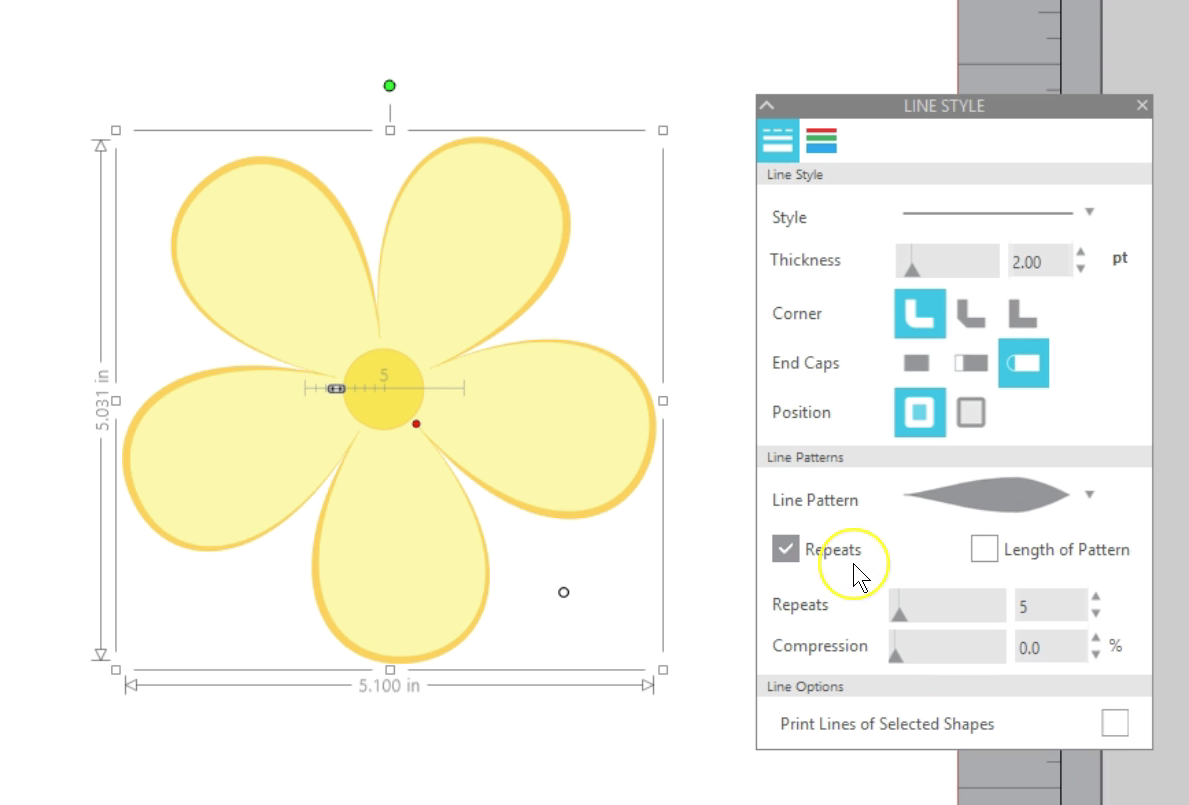
I can adjust the Repeats until it looks good at about 5 for this design.
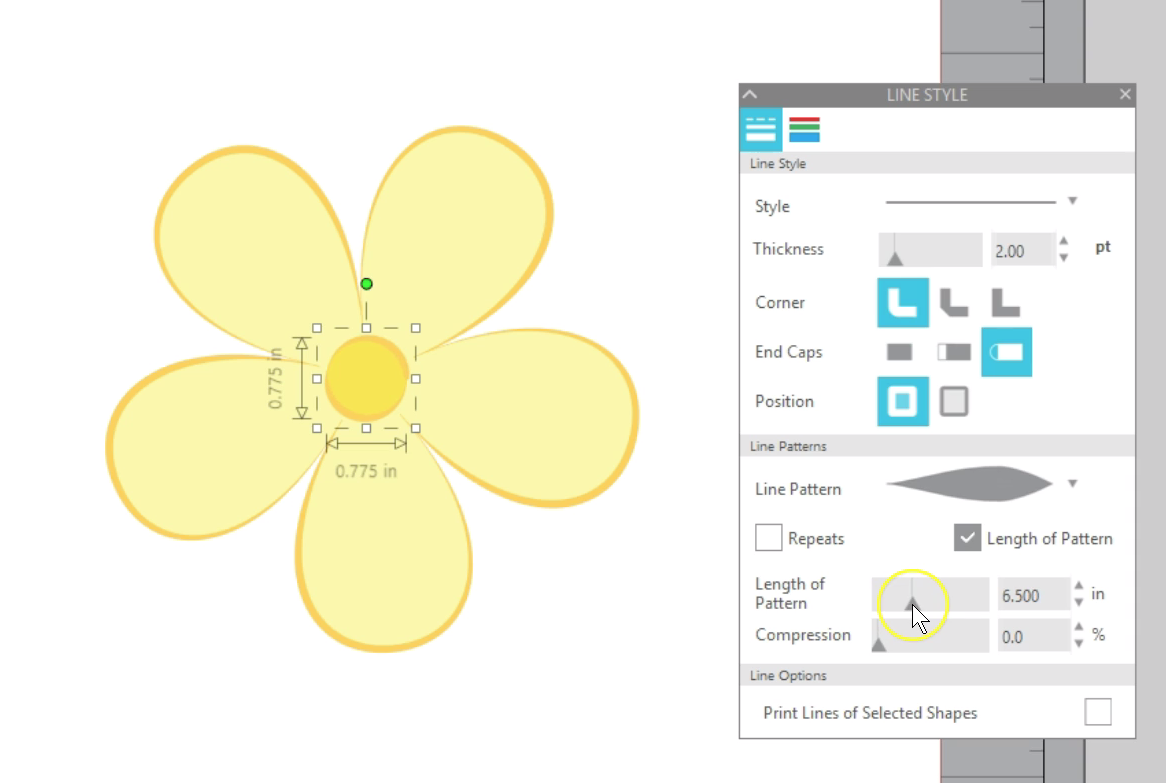
If I choose the flower center and opt for the same line pattern but check Length of Pattern, I can adjust the length smaller or wider to get the look I want. About 6.5 in. looks good to me.
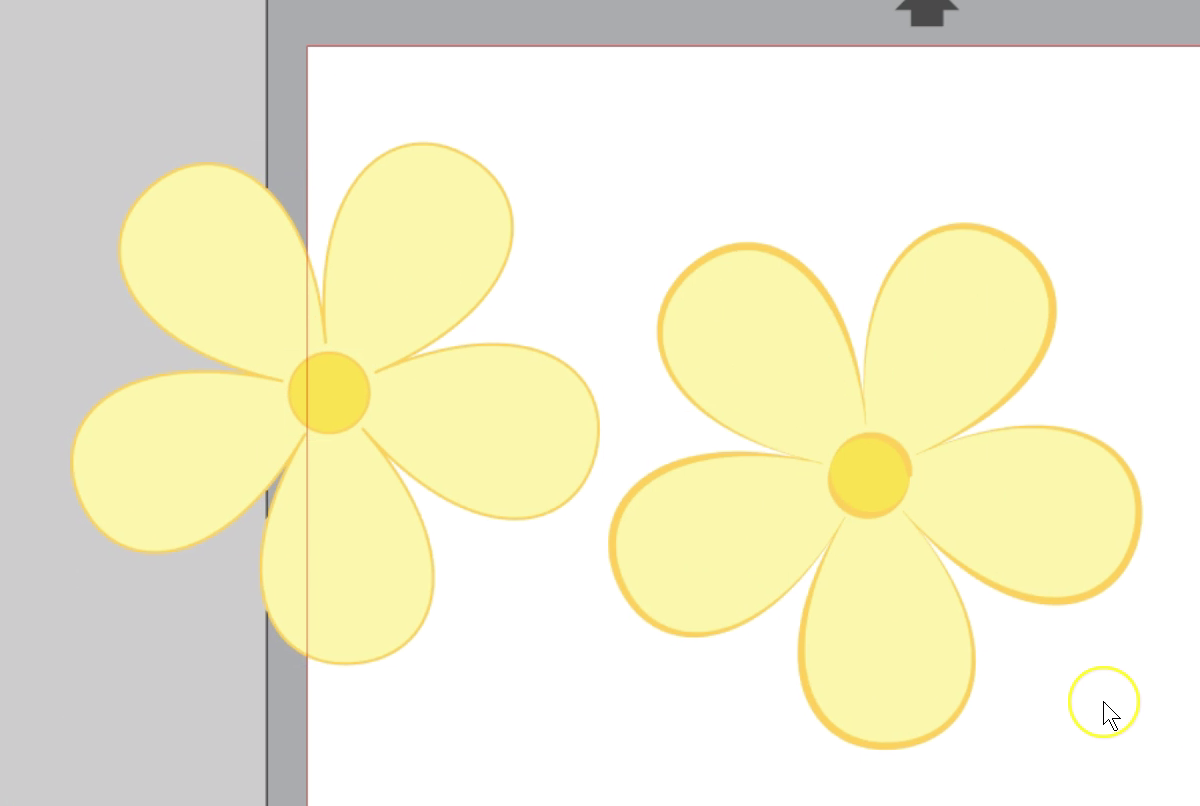
You can see how this flower has more visual interest than the same design with an even line thickness.
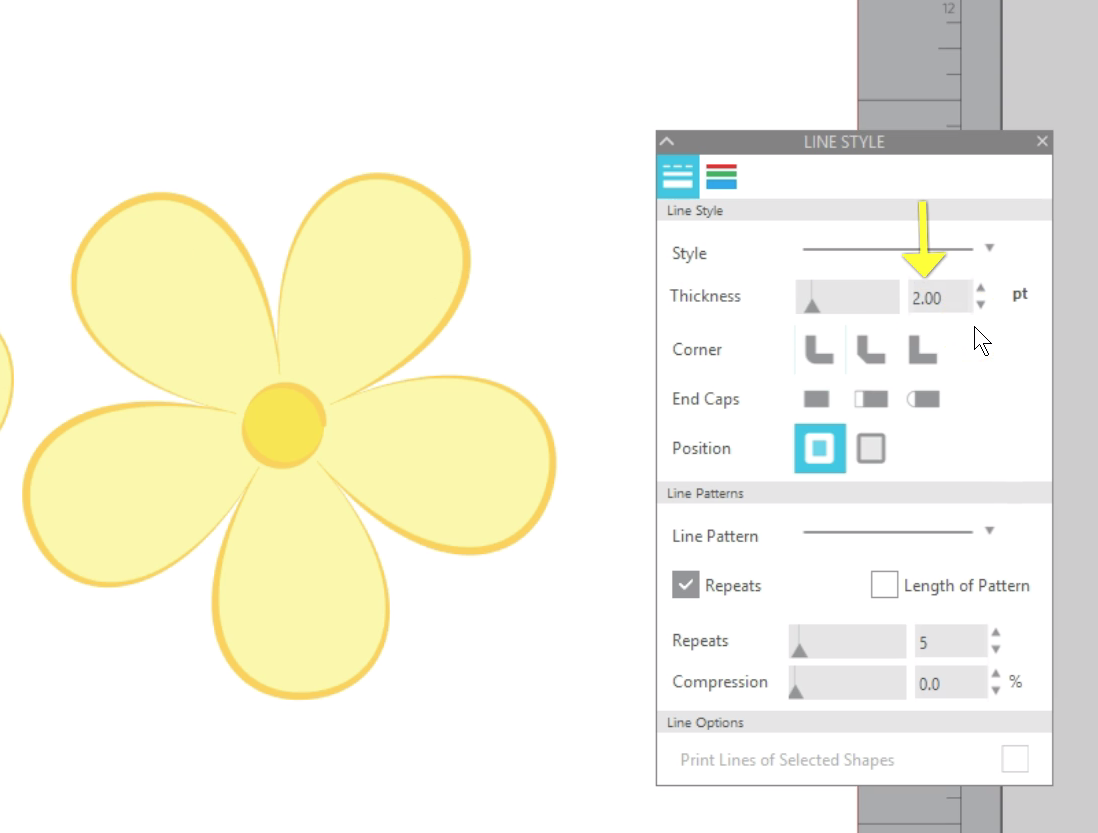
Note that the line thickness defaults to 2.0 thickness, but that can be adjusted for different looks.
If you want to make this a Print & Cut, turn on the Registration Marks [hot key M] and go to the Send Panel for a final adjustment.
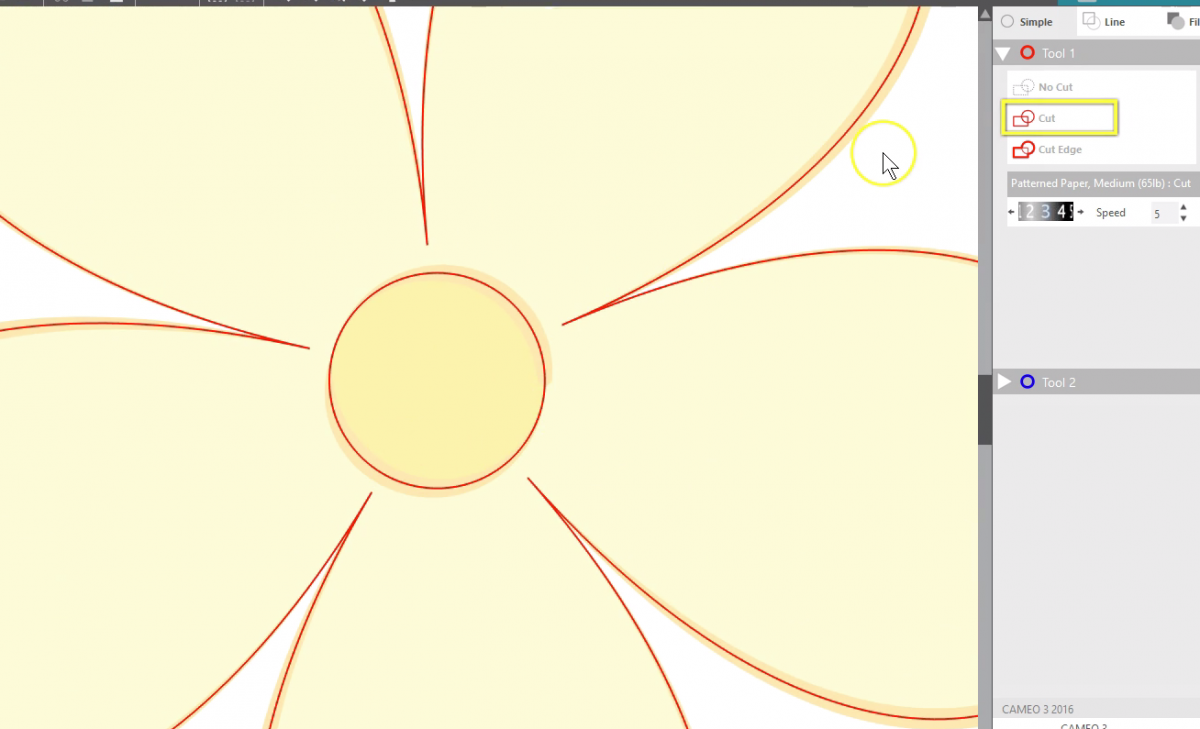
If we zoom in closely, you’ll see that the default “Cut” setting will cut at the center of each line, ignoring the pattern we applied.
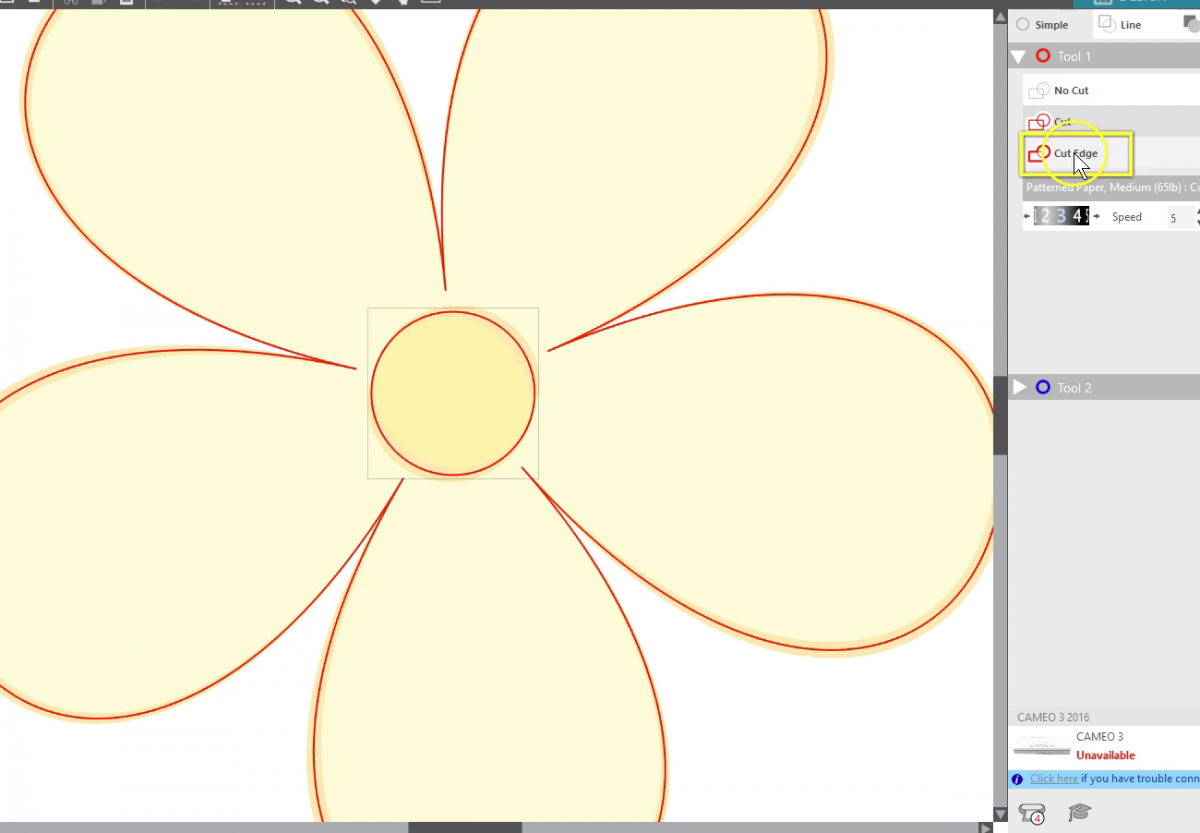
Simply select the shapes and choose “Cut Edge” so it will cut the outer edge of the selected shapes. Keep in mind that you need to have a fill color applied for this to work well.
You can use these new Line Patterns on a variety of designs, whether those are shapes you draw with your drawing tools, or designs you purchase from the Design Store.
I’ll show you a few more comparisons of before and after Line Patterns are applied.
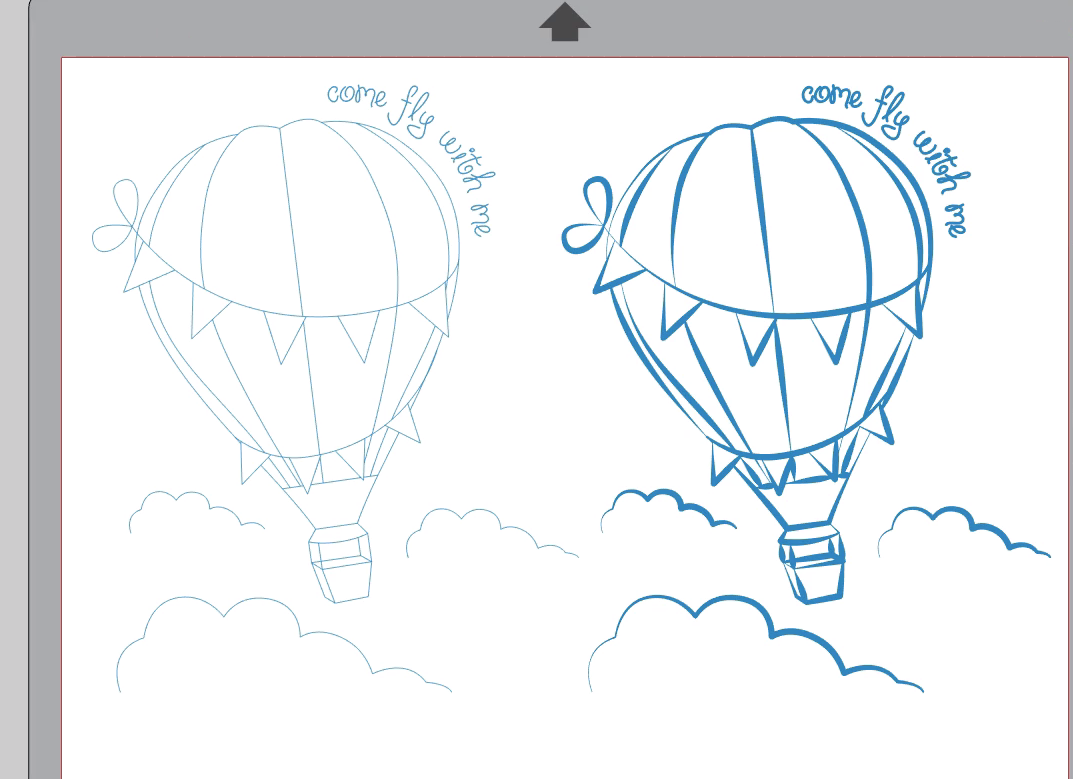
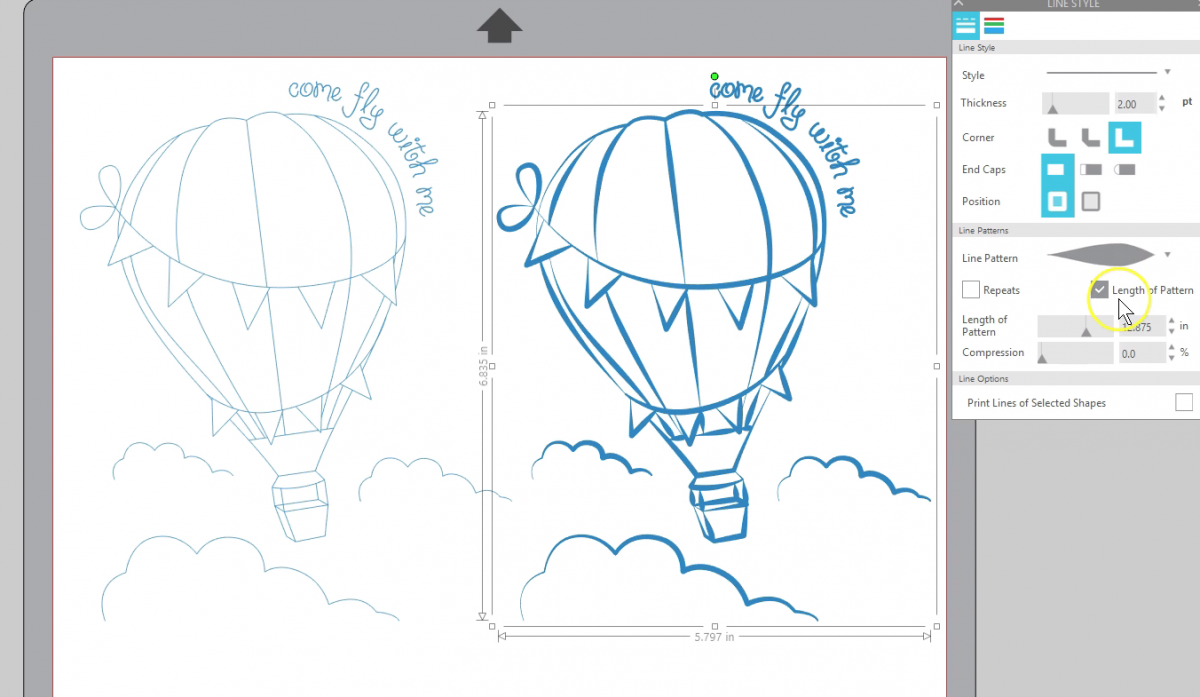
This was a single-stroke sketch file where I added this Line Pattern and used Length of Pattern to fine tune it.
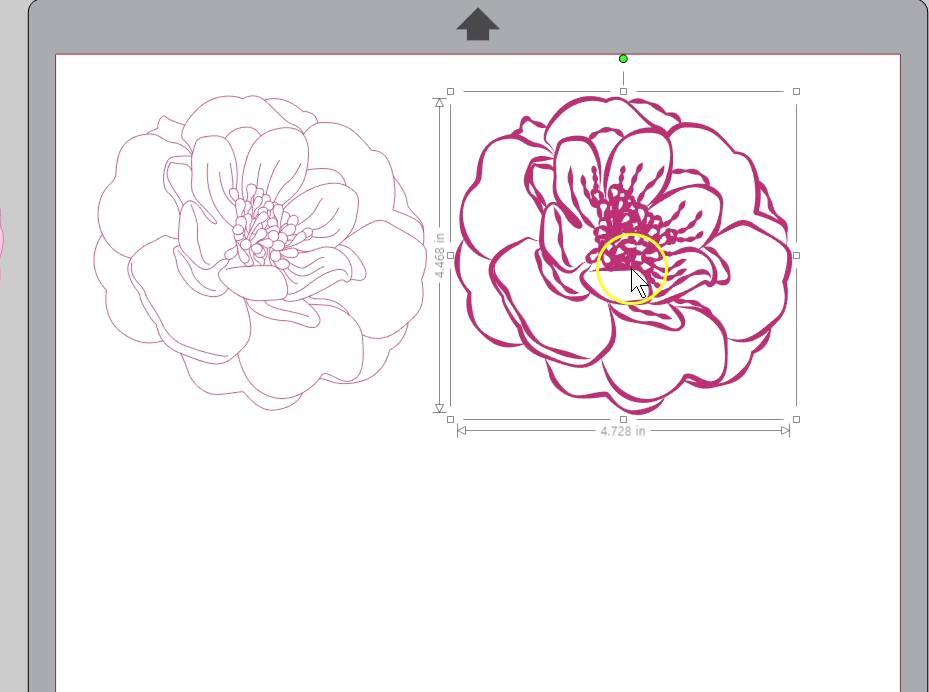
Here’s another single-stroke sketch flower design. I added this Line Pattern with 1 repeat to really make it look elegant.
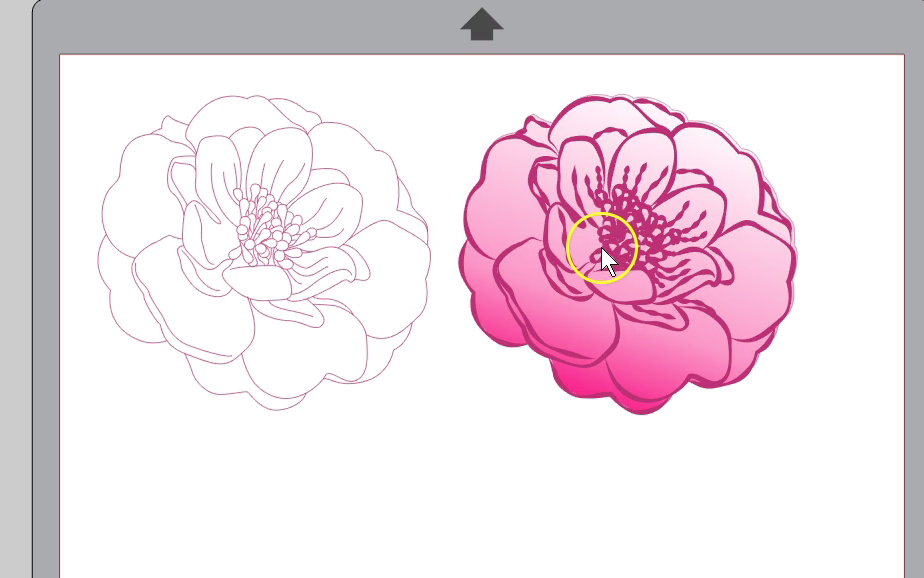
This design came with a background piece that I filled with a gradient fill, so when I pull it over to the new flower it looks very different from the original.
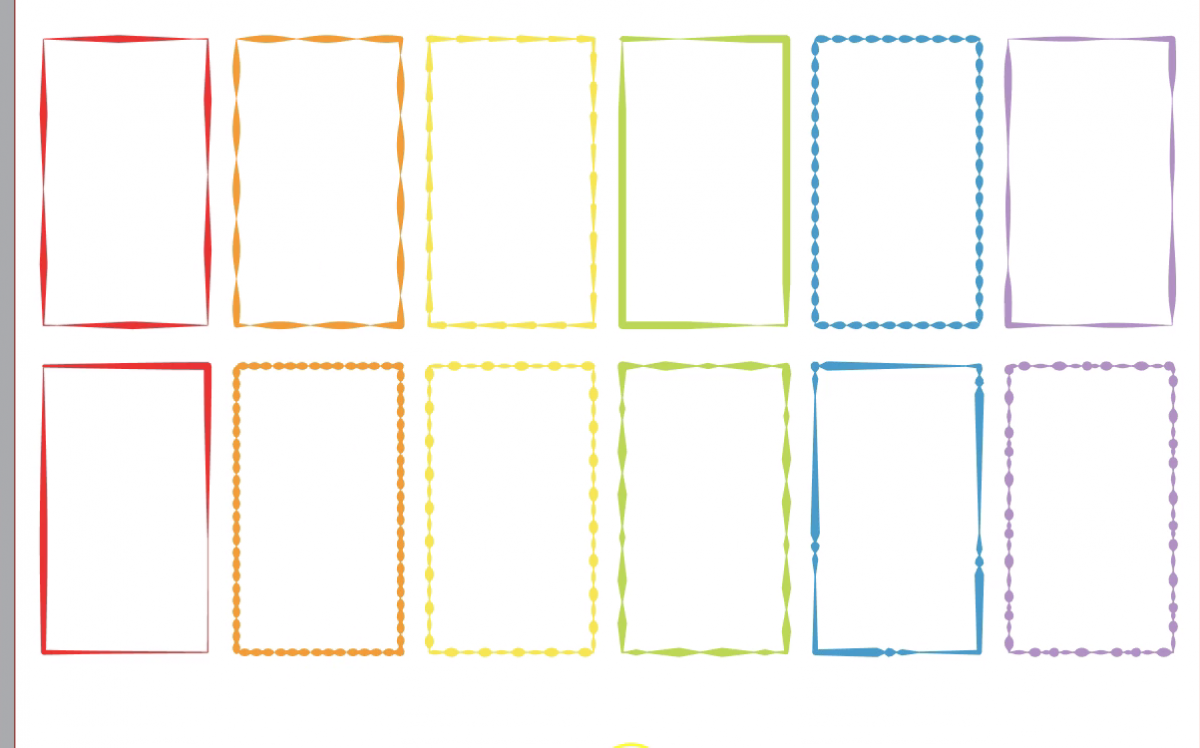
Here’s the same rectangle with a variety of Line Patterns applied for fancy borders.
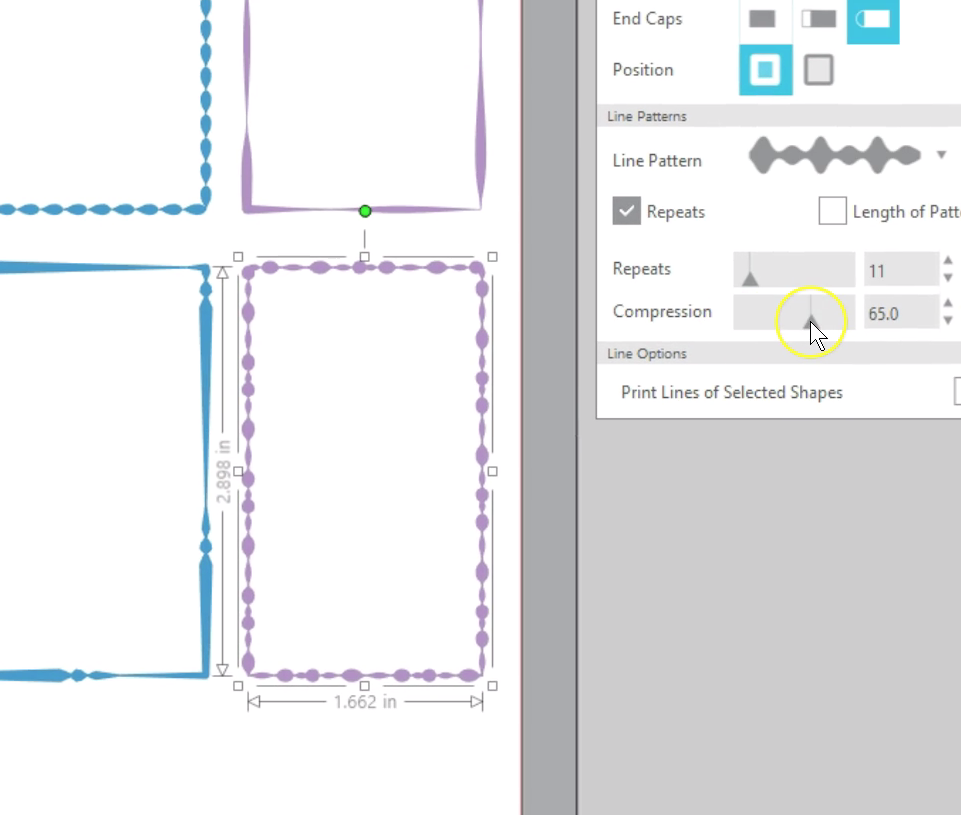
You can see the Compression of the pattern works most obviously on Line Patterns that have obvious repeating thicks and thins.
That’s an overview of the new Line Patterns available in Designer Edition Plus and above in Silhouette Studio v 4.3.
I hope you find plenty of fun ways to use it!

