Silhouette Studio® provides you with a set of basic drawing tools you can use to create shapes. It takes the pain out of creating them yourself.
For starters, you can locate the drawing tools on the toolbar on the left-hand side of the page. The drawing tool we want will be the fourth icon down that looks like a rectangle. This tool is perfect for creating basic shapes.![]()
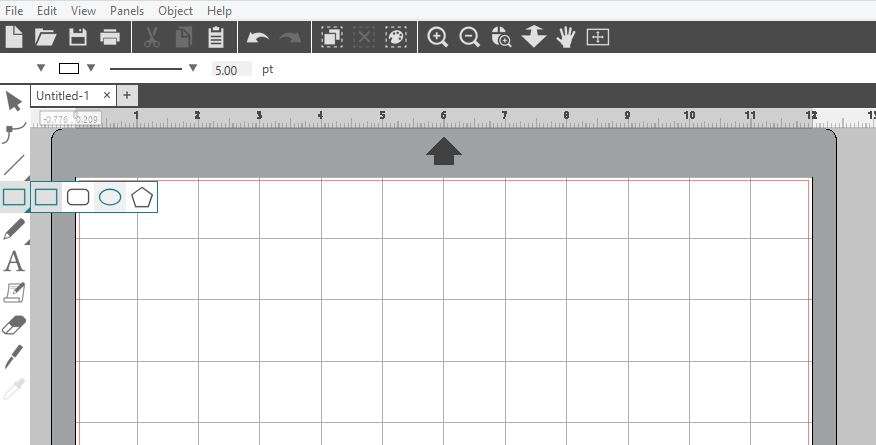
When you hover over the rectangle icon, you’ll notice that our software gives you the capability to draw 4 different types of shapes. You are able to choose to draw a rectangle, a rounded rectangle, an ellipse, and a regular polygon.
Draw A Rectangle
The Rectangle Tool creates squares or rectangles. Use the rectangles to create boxes, cards, tiles, patterns, and more.
Simply:
- Select the rectangle
- Move your cursor to the design page
- Click to begin the rectangle
- Drag your cursor outward
- Click to end the rectangle
Holding down Shift on your keyboard while drawing will create a square, and holding down Alt on your keyboard will make the initial cursor point the exact center of your object.
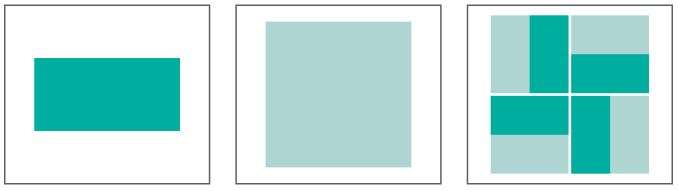
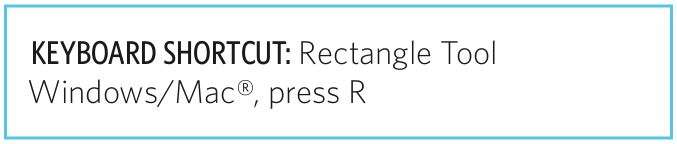
Draw A Rounded Rectangle
The Rounded Rectangle Tool creates a square or rectangle with rounded corners. When you select your rounded rectangle, you will find two red control points on the rectangle’s upper left-hand corner. You can drag these individually to adjust the curves of the rectangle, or you may select both simultaneously by holding down the Shift on your keyboard and dragging all of the control points at once.
Simply:
- Select the rounded rectangle
- Move your cursor to the design page
- Click to begin the rounded rectangle
- Drag your cursor outward
- Click to end the rounded rectangle
Holding down Shift on your keyboard while drawing will create a square, and holding down Alt on your keyboard will make the initial cursor point as the exact center of your object.
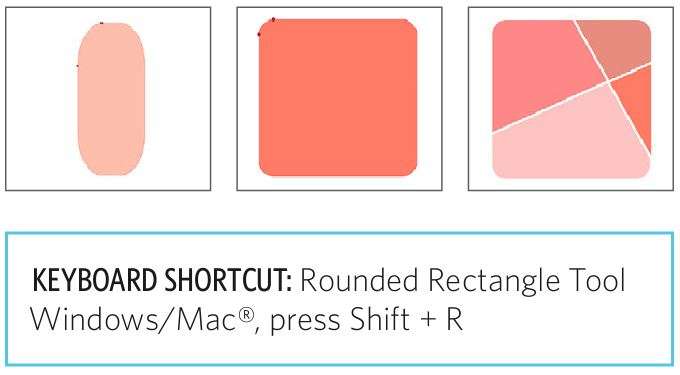
Draw An Ellipse
The Ellipse Tool creates an oval or circle. Use ellipses to create cards, gift tags, cupcake toppers, patterns, and more.
Simply:
- Select the ellipse
- Move your cursor to the design page
- Click to begin the ellipse
- Drag your cursor outward
- Click to end the ellipse
Holding down Shift on your keyboard while drawing will create a circle, and holding down Alt on your keyboard will make the initial cursor point as the exact center of your object.
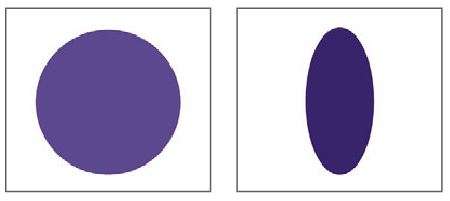
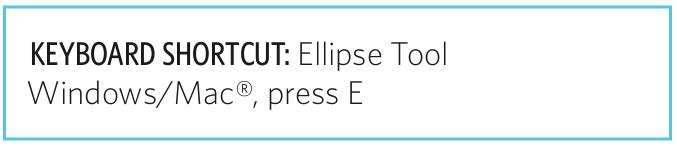
Draw A Regular Polygon
Polygons have a slider bar in the middle where you can adjust how many sides you want the shape to have. Use the Polygon Tool to create stars, octagons, triangles, and more!
Simply:
- Select the polygon
- Move your cursor to the design page
- Click to begin the polygon
- Drag your cursor outward
- Click to end the polygon
- Hold and drag the slider bar to create different shapes
Hold Alt while drawing a polygon to have it snap to one of its sides. After you draw a polygon, you need to right click and select “Convert to Path” so that you don’t keep changing the number of sides of your polygon when you try to adjust your shape.
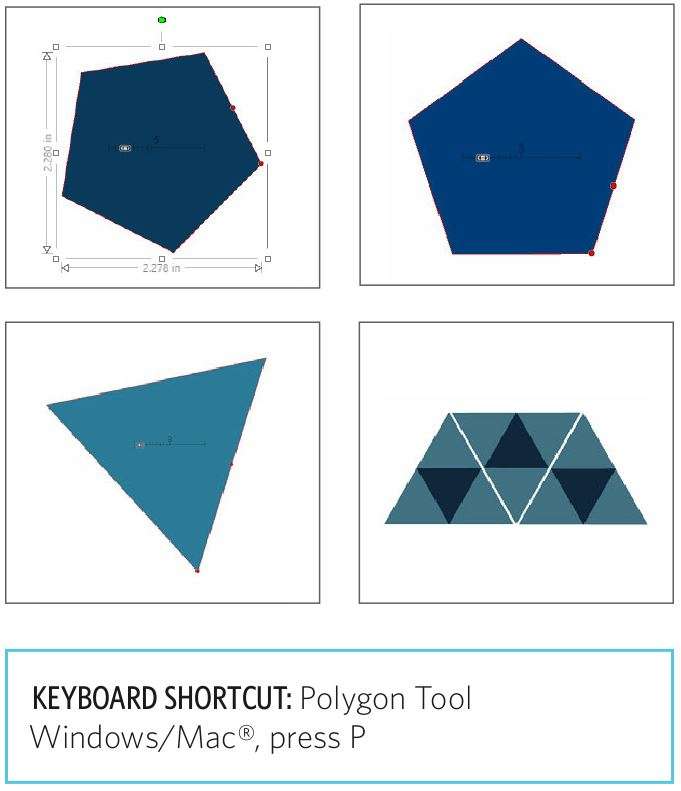

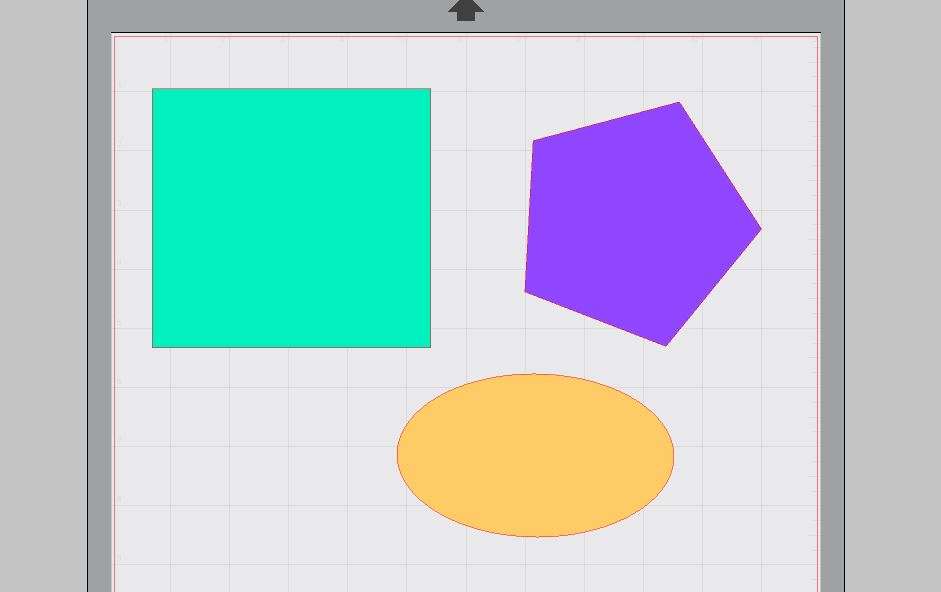
Nasze Naturalne
September 3, 2025
Your authentic voice really shines through in everything you create and share
Naszenaturalne
September 2, 2025
Really love your style
Kelly Wayment
June 28, 2024
You can use it with vinyl as long as it is smooth and flat to allow the static charge to hold on to it. Rolled vinyl that wants to go back to its rolled shape will not necessarily work well, and it would need to be trimmed to fit the ES mat cutting area.
Kelly Wayment
June 28, 2024
Yes, you can use the heat pen while using the ES mat. 🙂
Yurii
March 2, 2024
Hello. May it be used with heat pen?
Thanks
Jerome
February 24, 2024
Hi, works this with the normal vinyl foils or only with printer papter etc?