| PLEASE NOTE: This tutorial refers to software that is in Beta. Instructions may be out-of-date as improvements are made. |
Learn how Silhouette can help you with your handicrafts by cutting and punching a leatherette coin case for you to sew.
Supplies
- CURIO 2
- Leatherette Punch Tool
- 12×12 Emboss Mat
- Leatherette
- Leather cord and a needle
- Masking tape or Silhouette Tape
- A cutting blade: the 2mm Kraft Blade is recommended
- Silhouette Studio or Silhouette Web
Step One: Create Design
Note: if you are using Silhouette Studio 4.5 or lower, some instructions may be incorrect.
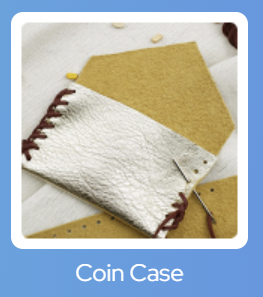
Open Silhouette Studio 5 software on your computer. Alternatively, open Silhouette Web in your Chrome browser.
Select the Coin Case project tutorial from the carousel. This will guide you through selecting your compatible machine, mat and media, will open the correct design panel for you, and display design tips.
Make sure you choose a media size that matches the size of your leatherette – you can use your cutting mat to measure.
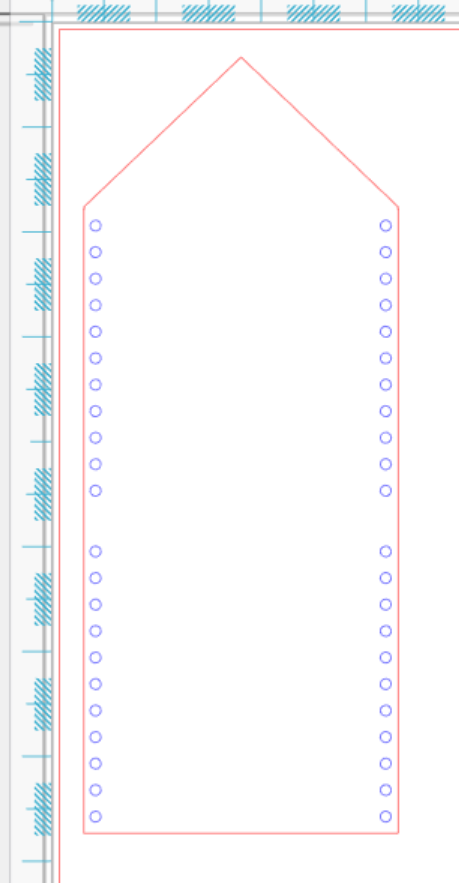
If you have used the Project Template, you will now see a ready-to-sew design. The blue dots represent the stitching hole locations for the Coin Case.
You can customize this design with a custom cutout, by embellishing it with a leatherette-compatible pen, or even add heat foil with the Silhouette Heat Pen.
Today, let’s learn how to add additional punch points. First, create a shape with the basic shapes or the freehand draw tool. Like this swirl pattern:
Silhouette Web:
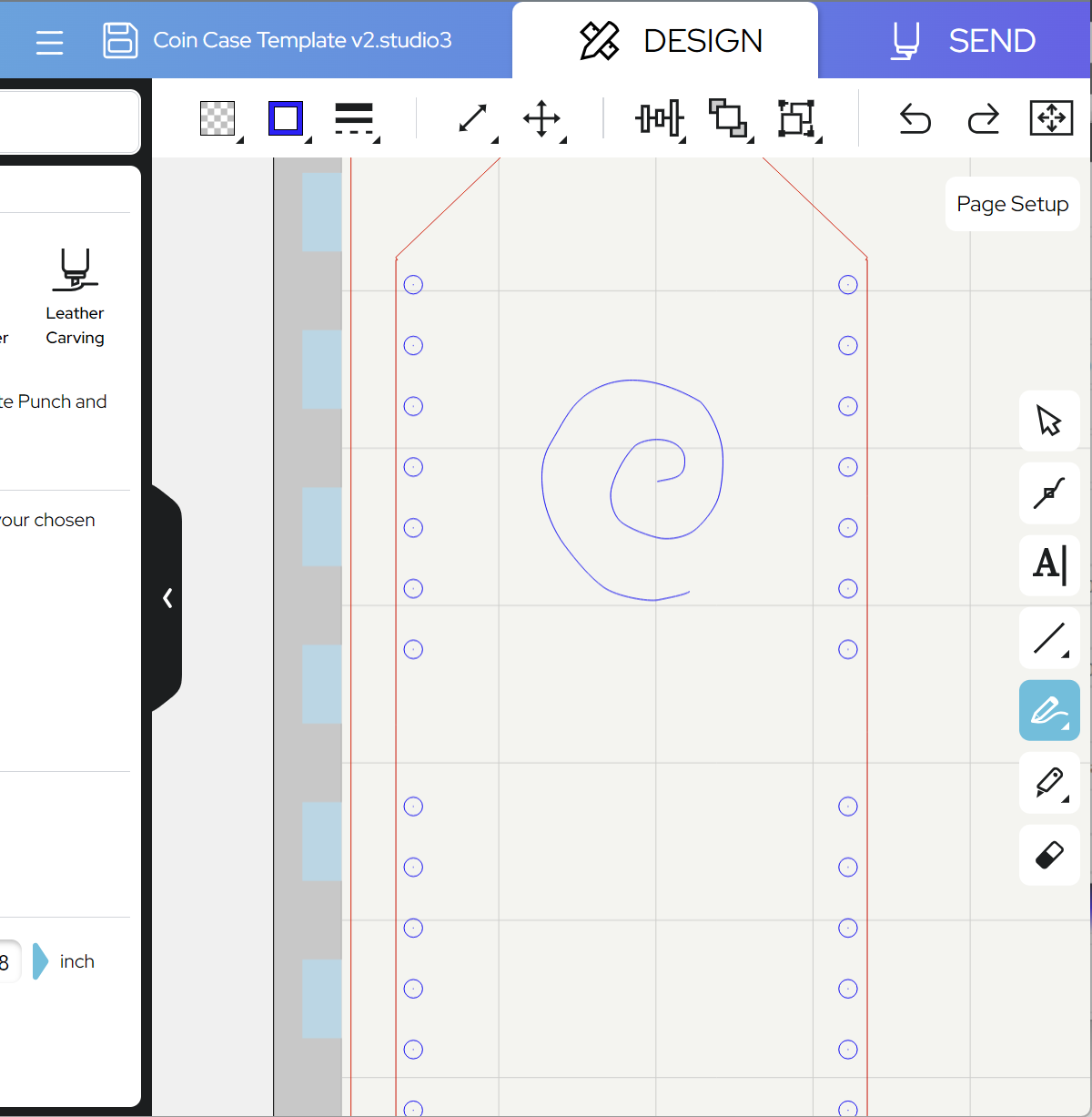
Silhouette Studio 5:
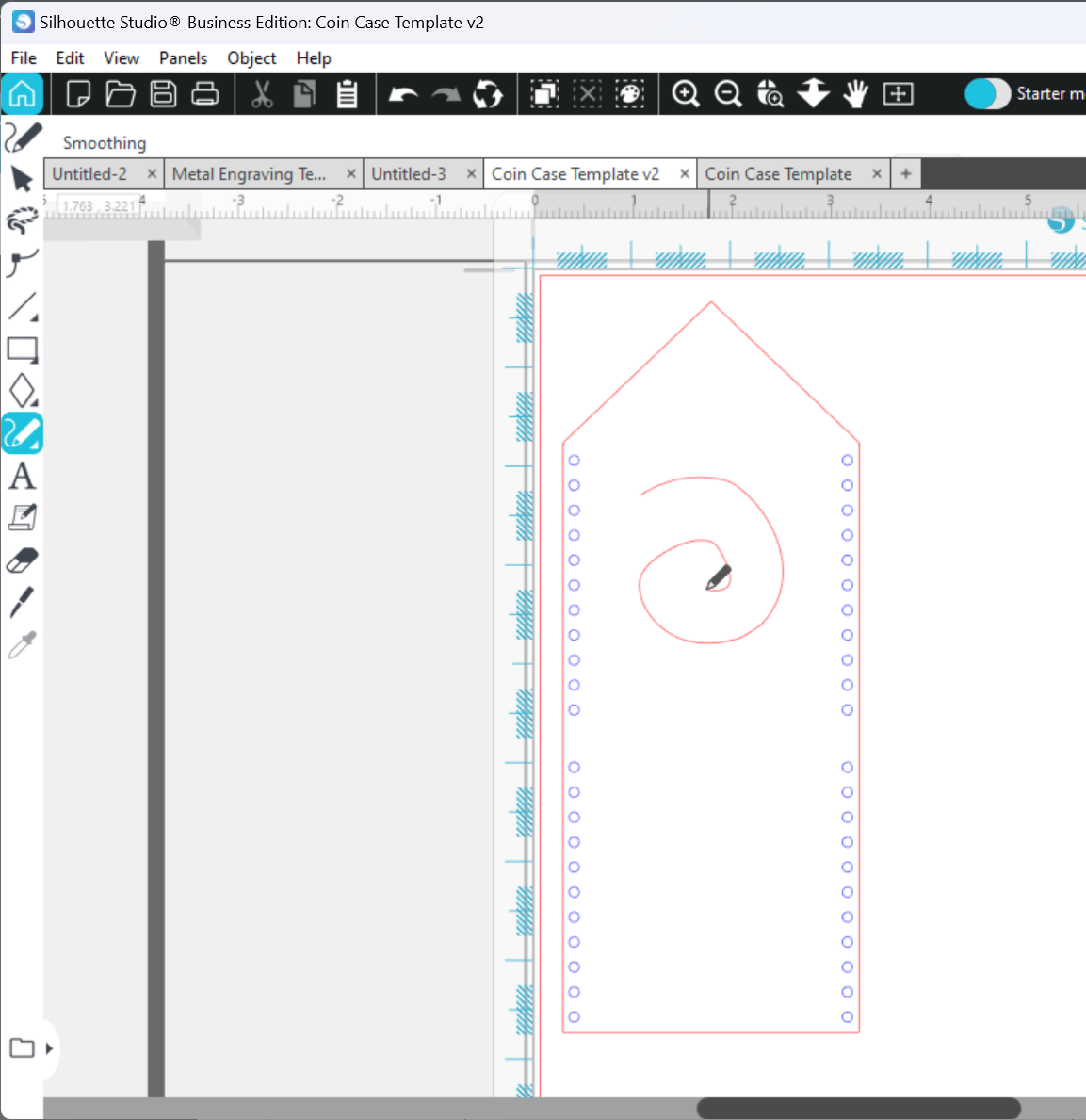
Second, select this design, open the Specialty Tools panel, and then go to the Leatherette Punch Tool. You can now apply punch dots. The blue circles represent the diameter of the punch hole, based on your tip choice:
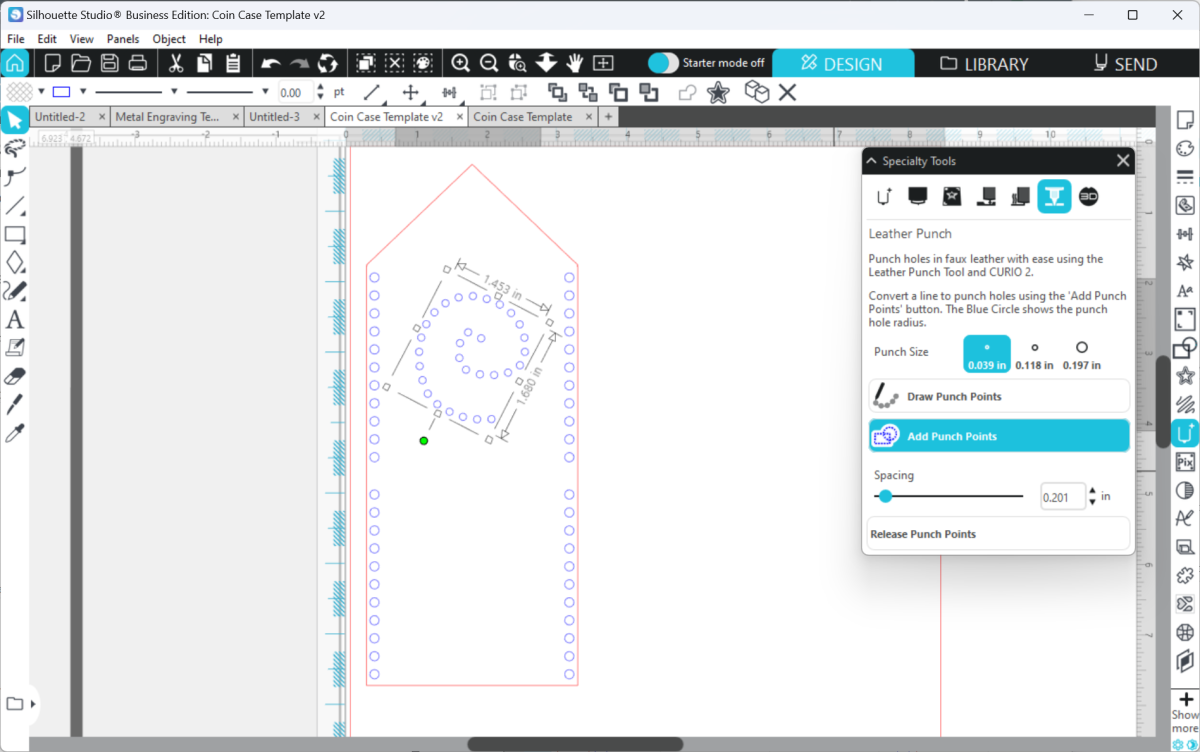
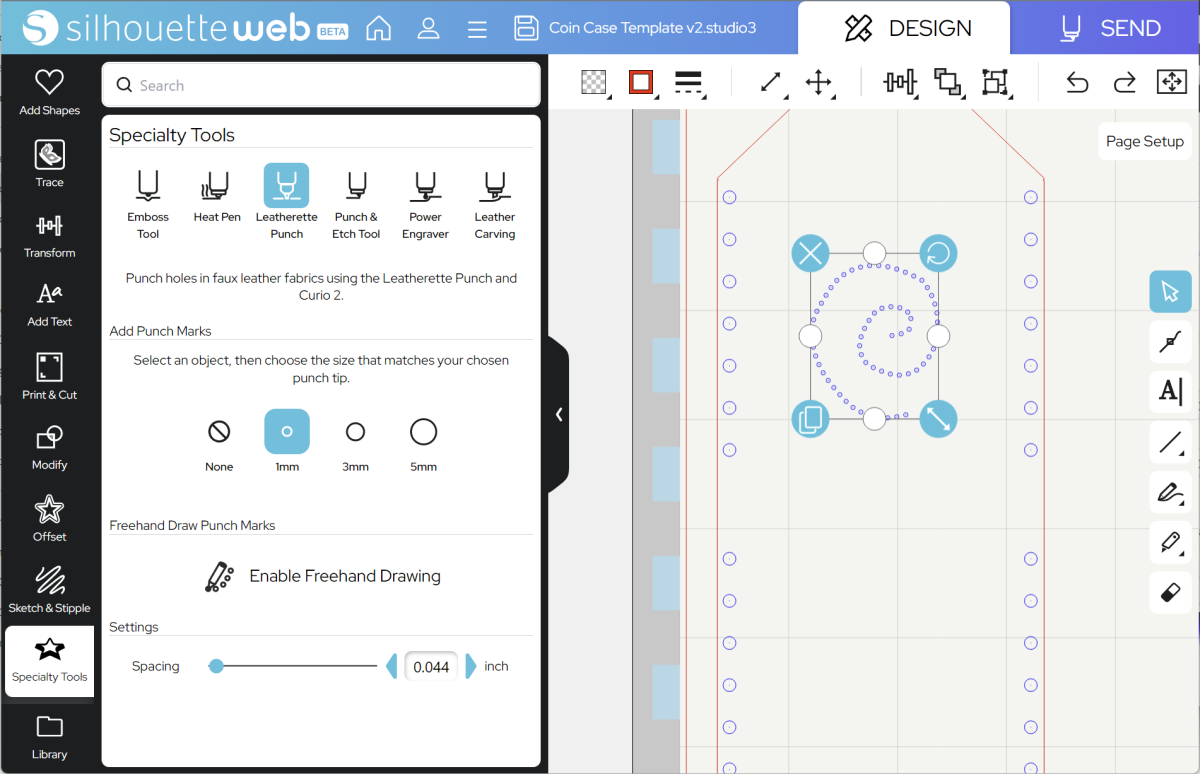
Tip: You can also freehand draw punch points from the Specialty Tools panel, including single-click to add one point.
Once you are happy with your design and the location, go to SEND.
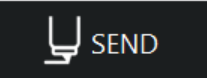
Step Two: Prepare to SEND
Go to SEND. You will see a preview of your design with the cut lines highlighted. Your cut lines should automatically be assigned to Tool 1 and your punch dots to Tool 2:
In Silhouette Studio 5, your punch marks should be automatically assigned to Tool 2.
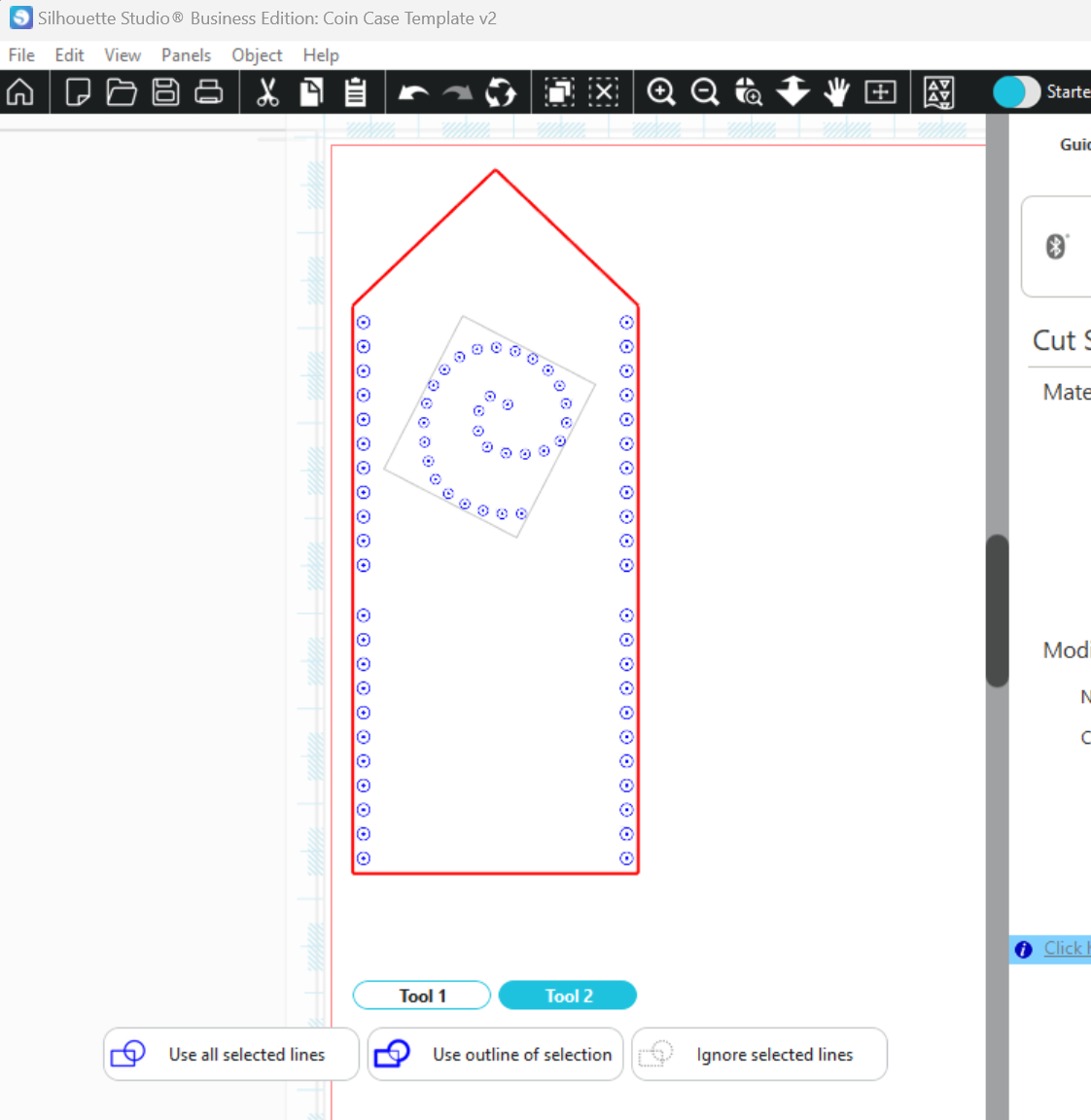
In Silhouette Web, please ensure your punch marks are set to Tool 2 with “Use all lines”.
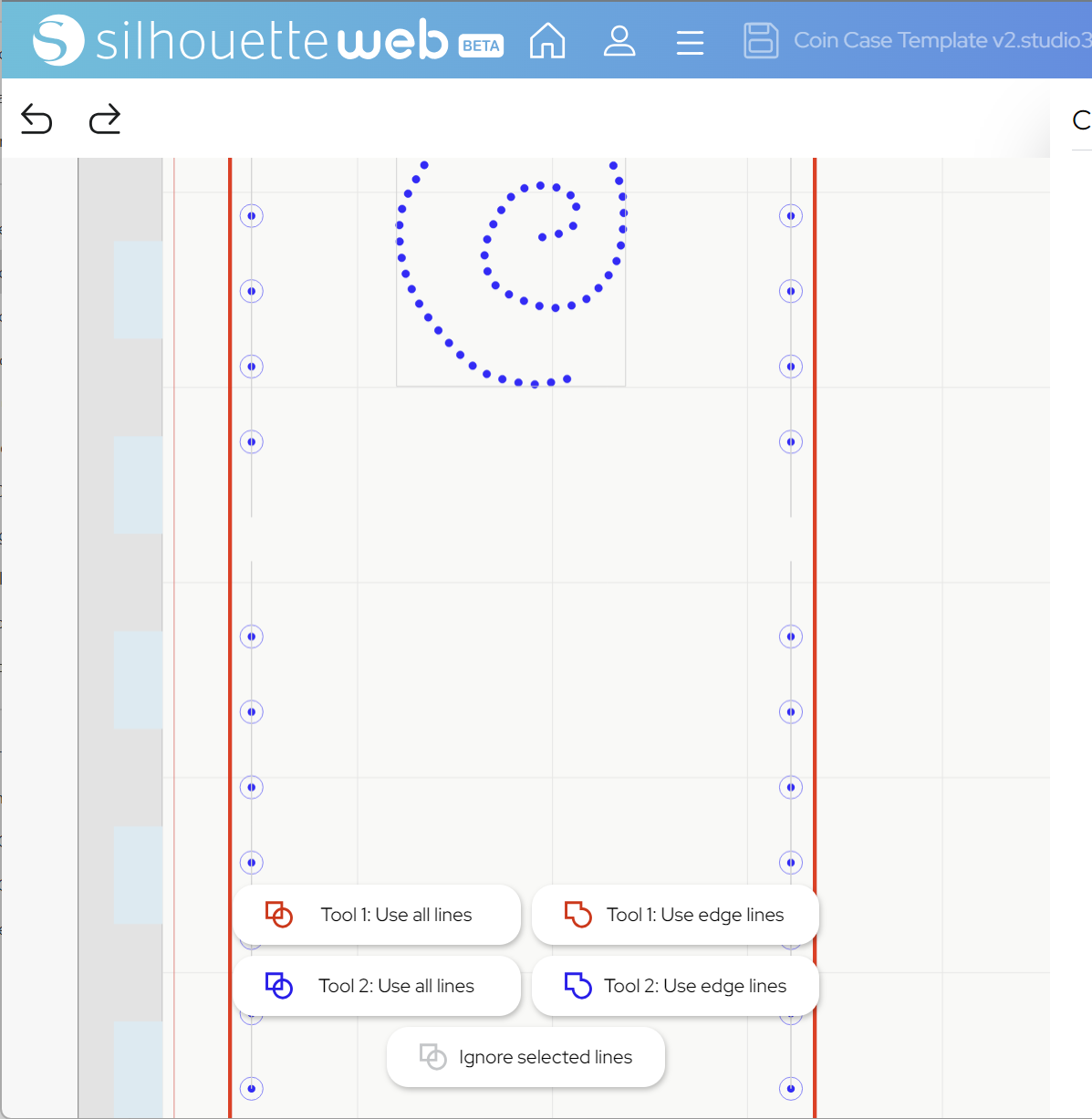
Now you are ready to send! In Silhouette Studio 5 Guided Mode, and Silhouette Web, there will now be on-screen instructions on how to load your media and mat, insert your tools and send.
The steps will be:
- Connect to your CURIO2
- Choose Leatherette from the material list for Tool 1 and 2
- It’s a good idea to check your settings with a Test Cut
- Choose the Cut action and your blade for Tool 1, and the Leatherette Punch action and Leatherette tool for Tool 2
- Place your leatherette onto your cutting mat, matching the mat preview exactly
- Load the mat and tools into your cutting machine
- Send the job.
Tip: if you’d like to use different punch hole sizes in your design, you will need to start with one tip size, send a job with just those punch holes assigned, and then change to a different tip size. You can do this using the ignore/use lines buttons above.
Step Three: Complete your Project
Remove your design from your mat, and push out any attached holes. You can now stitch the sides together with thick thread and an embroidery or leather needle.
You can use the smaller holes for embroidery, or leave them for a decorative cut-out effect!

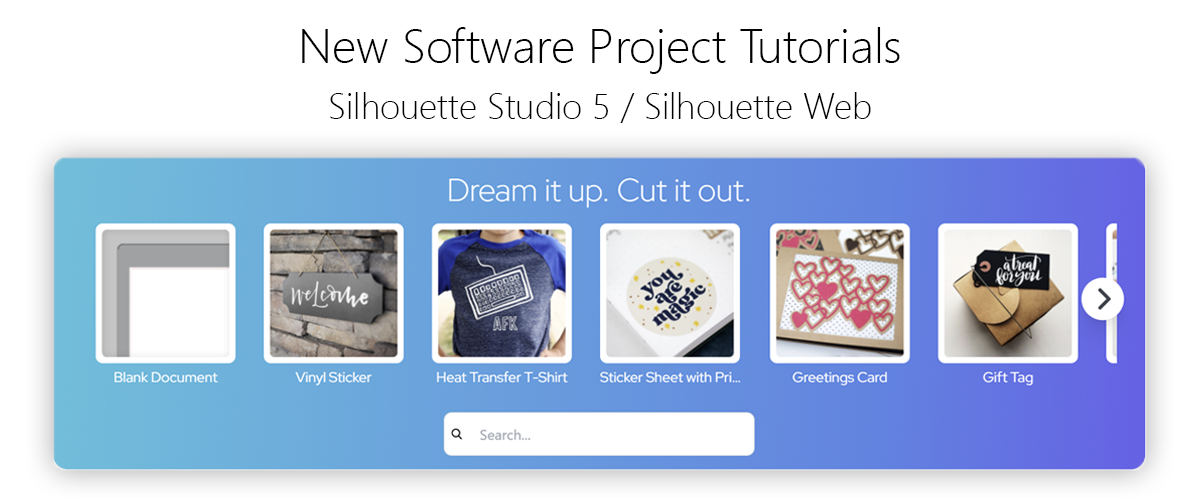
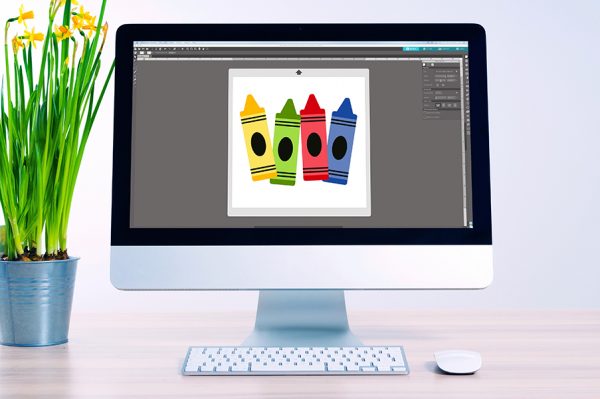 Everything to Know About Silhouette Studio® Upgrades
Everything to Know About Silhouette Studio® Upgrades 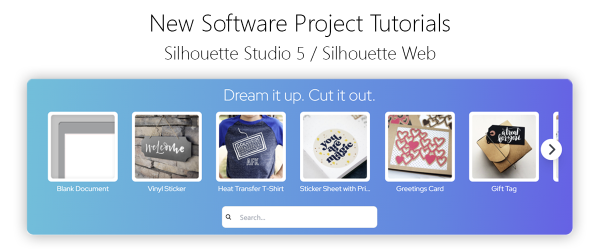 Carving Leather Blanks with the CURIO 2
Carving Leather Blanks with the CURIO 2