The Punch Tool for Cameo 4 is a specialty tool specifically designed to be used with the Silhouette Cameo® 4 cutting machines, including the Cameo Plus and Cameo Pro (coming soon). Its purpose is to mark the pieces of vinyl or heat transfer that need to be weeded or removed after a cut is complete. This make the weeding process much easier because you’ll know exactly which pieces to leave and which pieces to remove.
The Punch Tool for Cameo 4 must be used in Tool Holder 2 of the Cameo 4, Cameo Plus, or Cameo Pro. Tool Holder 2 has increased power to allow for more heavy-duty or specialty cuts.
You can choose which pieces you want to weed—that is, you can choose if you want to weed the negative space (around the design) or the positive space (the actual design). This is helpful depending on the type of project you want to do. Weeding the negative space means all that remains is the design that you can apply like a decal to your chosen surface. Weeding the positive space is helpful if you want to use the design as a stencil for things like fabric ink or glass etching cream.
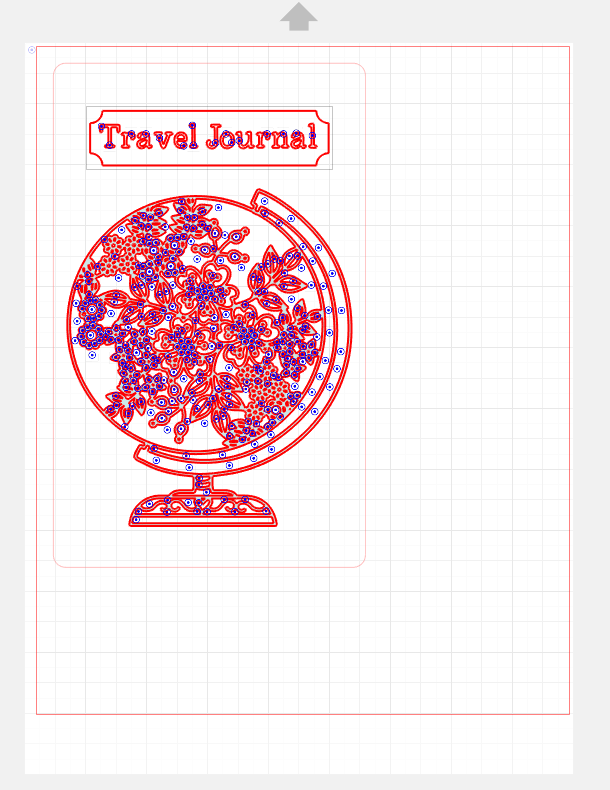
To use the Punch Tool, go to the Send panel. After you’ve cut your vinyl or heat transfer, add in your cut settings for Tool Holder 2, and send the cut to your machine. If you don’t see any information, there is a number 2 below the section for Tool Holder 1. Click on the arrow next to the boxed 2 to show the entire Tool Holder 2 section.
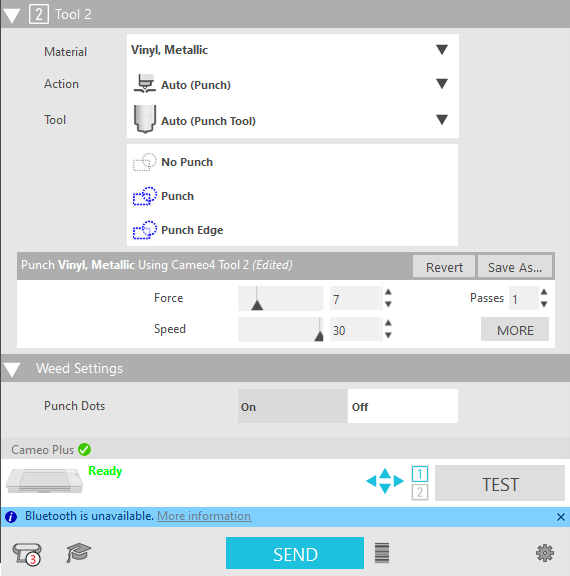
When your machine is done adding the marks to your vinyl or heat transfer, remove the material from your machine and proceed to remove the marked sections.


 Quirky Mug
Quirky Mug  Hedgehog DIY Bookmark
Hedgehog DIY Bookmark