| PLEASE NOTE: This tutorial refers to software that is in Beta. Instructions may be out-of-date as improvements are made. |
CURIO 2 can carve intricate details into Tooling Leather with the Leather Carving Knife, perfect for earrings. Learn more about using the Leather Carving Knife with Silhouette Studio 5 or Silhouette Web.
Supplies
- CURIO 2
- Leather Carving Knife
- 12×12 Emboss Mat and Debris Tray (recommended)
- Real, tooling/vegetable tanned leather earring blanks
- Jewelry-making supplies
- A damp sponge
- Masking tape
- A Silhouette Sketch pen or Pen Holder
- Double-sided adhesive (recommended)
- Leather stain (recommended)
- Silhouette Studio or Silhouette Web
Step One: Create Design
Note: if you are using Silhouette Studio 4.5 or lower, some instructions may be incorrect.

Open Silhouette Studio 5 on your computer. Alternatively, open Silhouette Web in your Chrome browser. Select the Leather Earrings project tutorial from the carousel. This will guide you through selecting your compatible machine, mat and media, will open the correct design panel for you, and display design tips. Make sure you choose a media size that matches the size of your leather earring blanks.
It may help you to create a template in the exact size of your earrings. To do this, first create a basic shape that matches your leather blank:
In Silhouette Studio 5
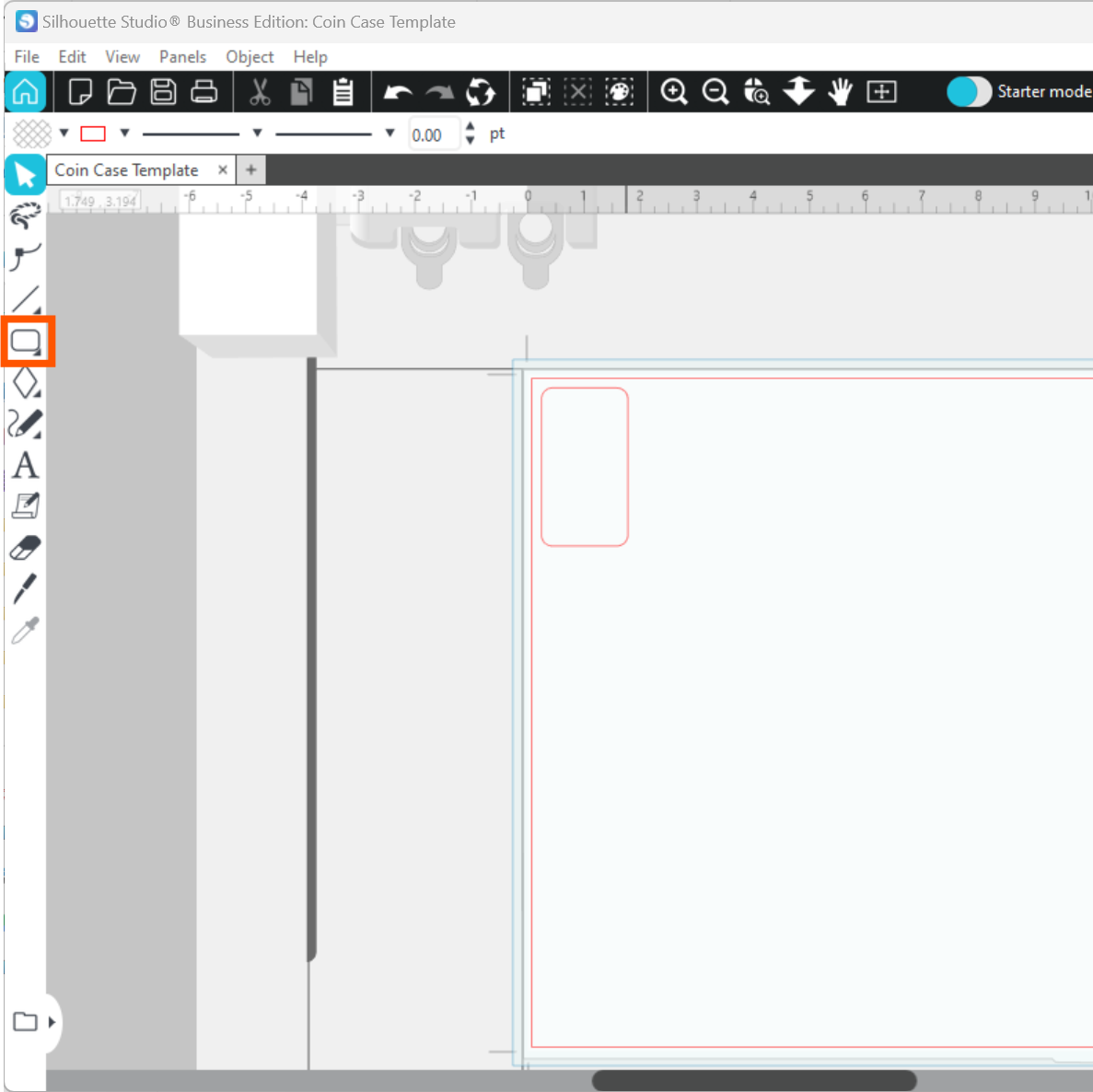
In Silhouette Web
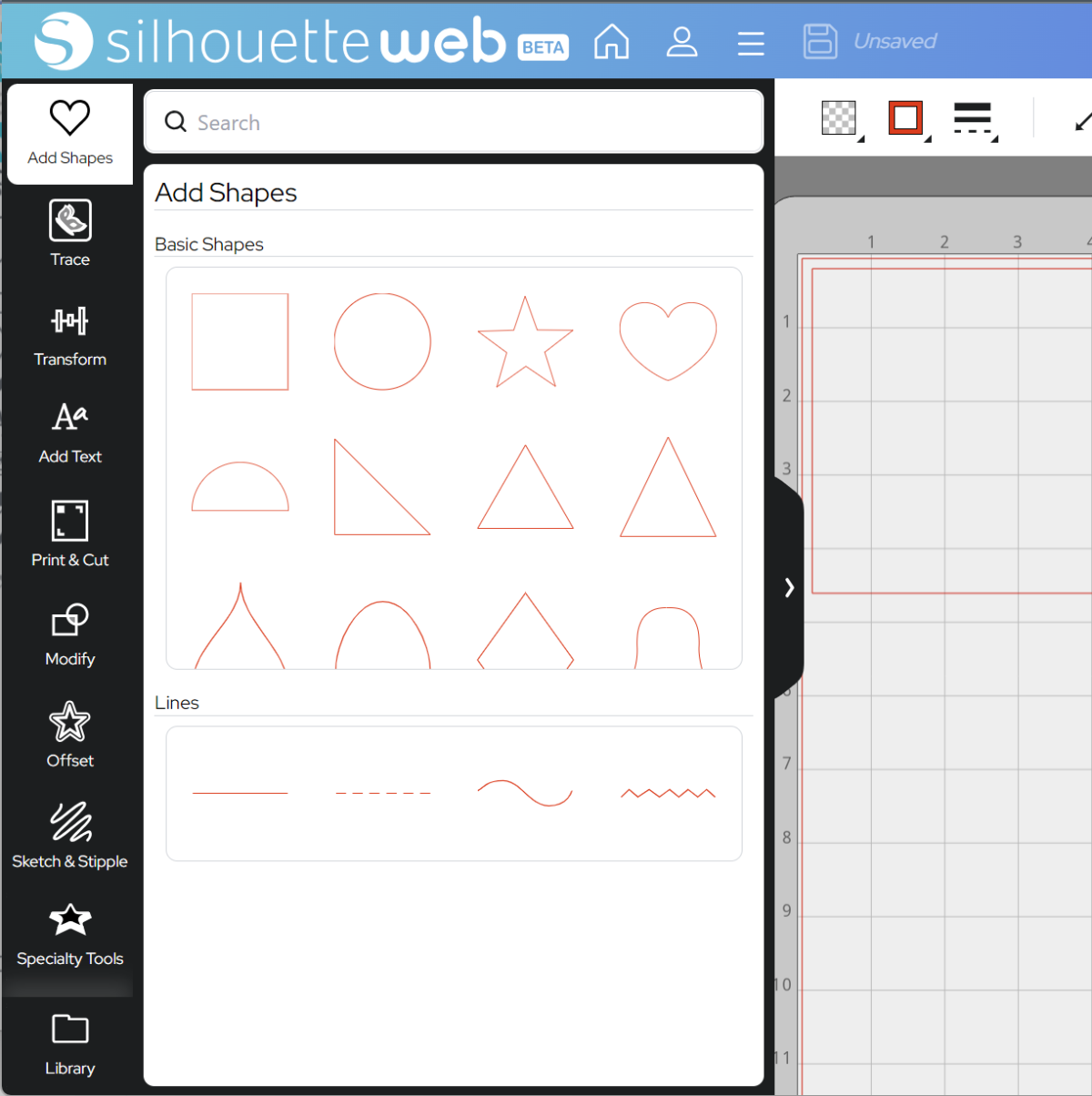
Next, resize the width and height to exactly match your earring blank:
In Silhouette Studio:
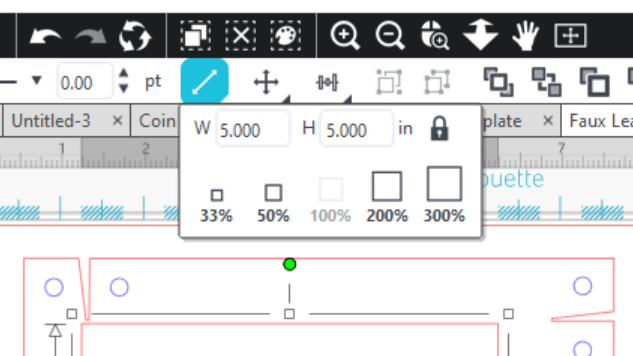
In Silhouette Web:

Tip: you can also use the knife to score an uncut sheet of leather, and use that guideline to cut the design out later with a handheld leatherworking blade.
You can now add any design you like. For this tutorial, we will use a design purchased from the Design Store: Moon Leaves by Wild Pilot. To access your Design Store designs, sign in to your Library:
Silhouette Web:
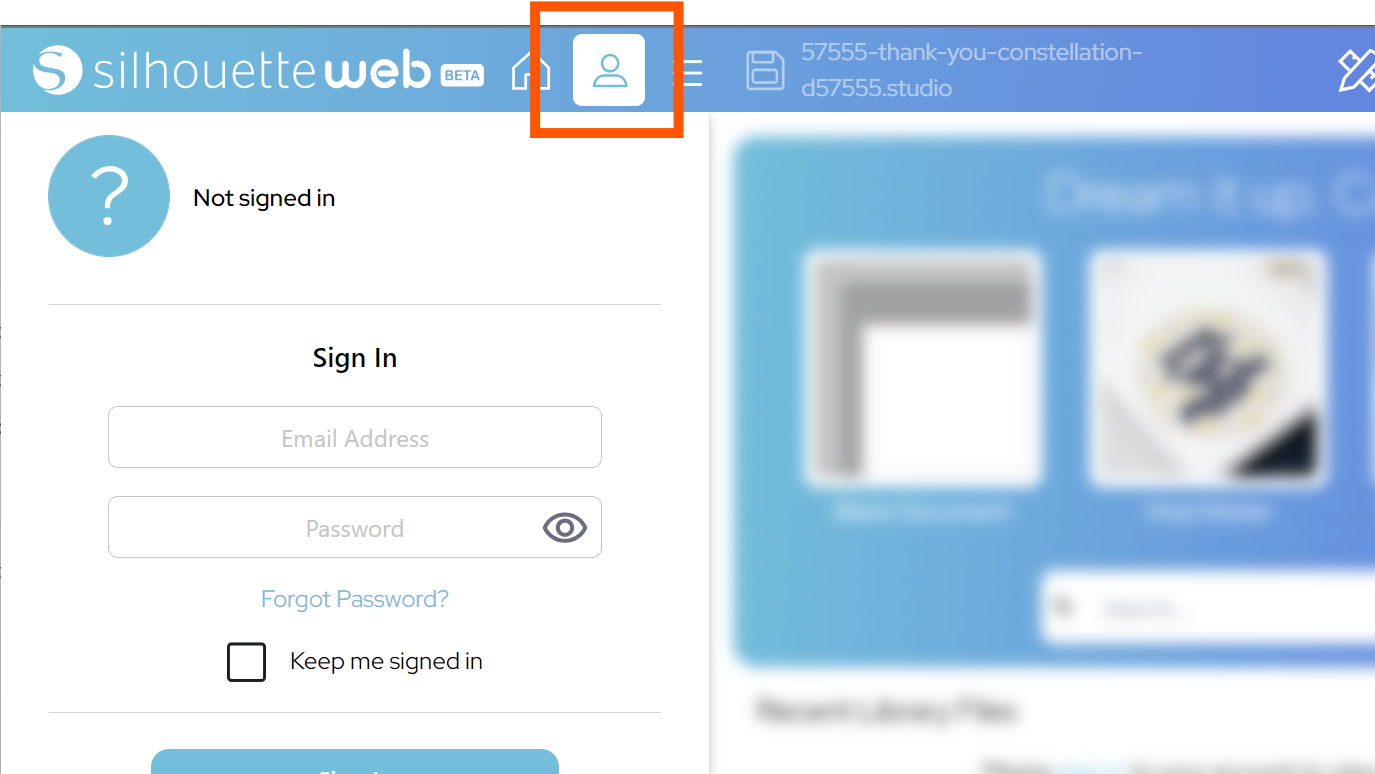
Go to the User Menu and use the sign in option. Once signed in, go to DESIGN.
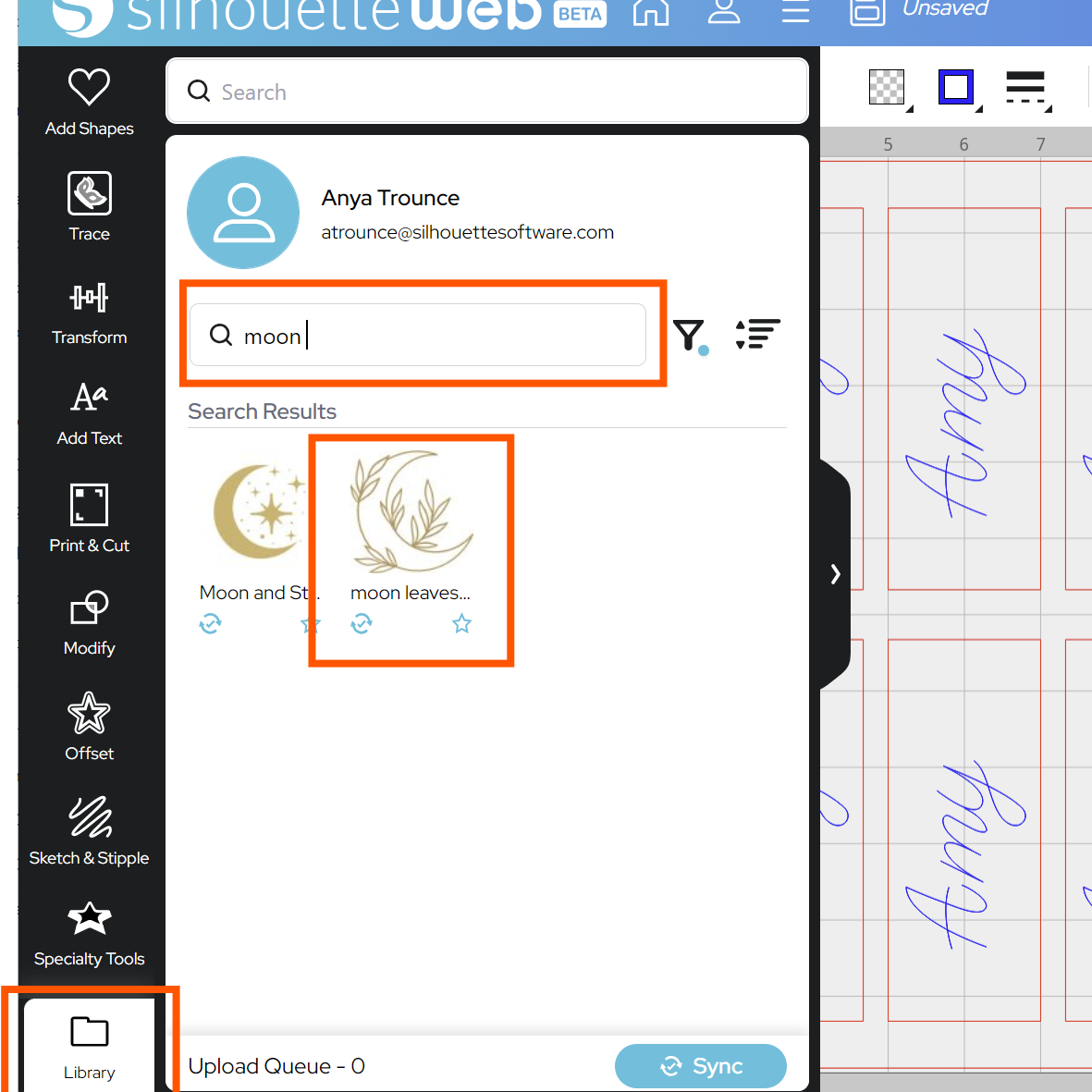
Next, go to the Library icon in the bottom left of Web. Search for your design, then click and drag it to your design area.
Silhouette Studio 5:
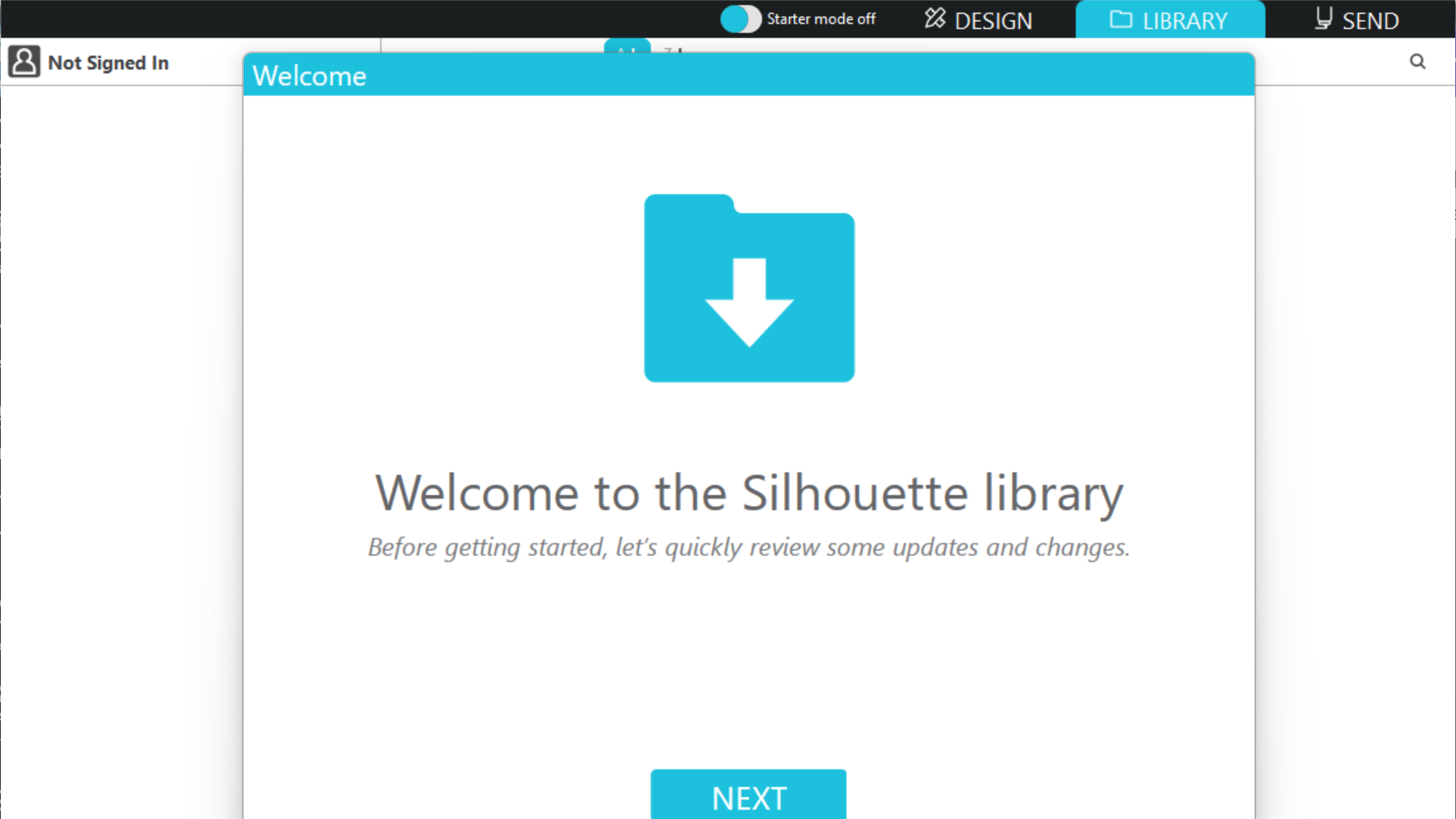
Go to the LIBRARY tab and follow the instructions to sign in.
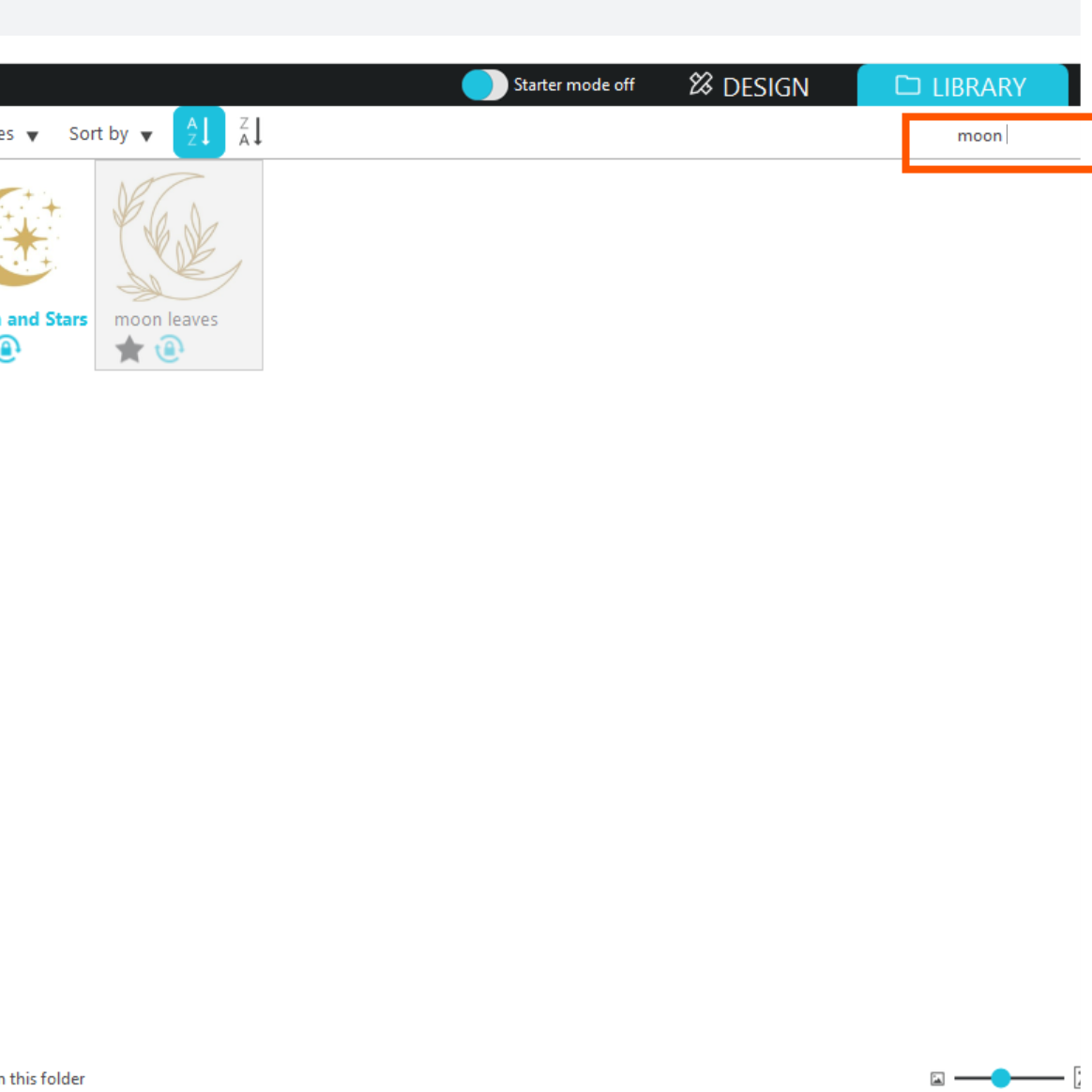
Use the Search function in the top right to locate your design. Double click the design to merge the file into your design area.
Now you can position your design within the earring. If you would like the earrings to be mirrored pairs of each other, you can use the mirror tool in Silhouette Studio:
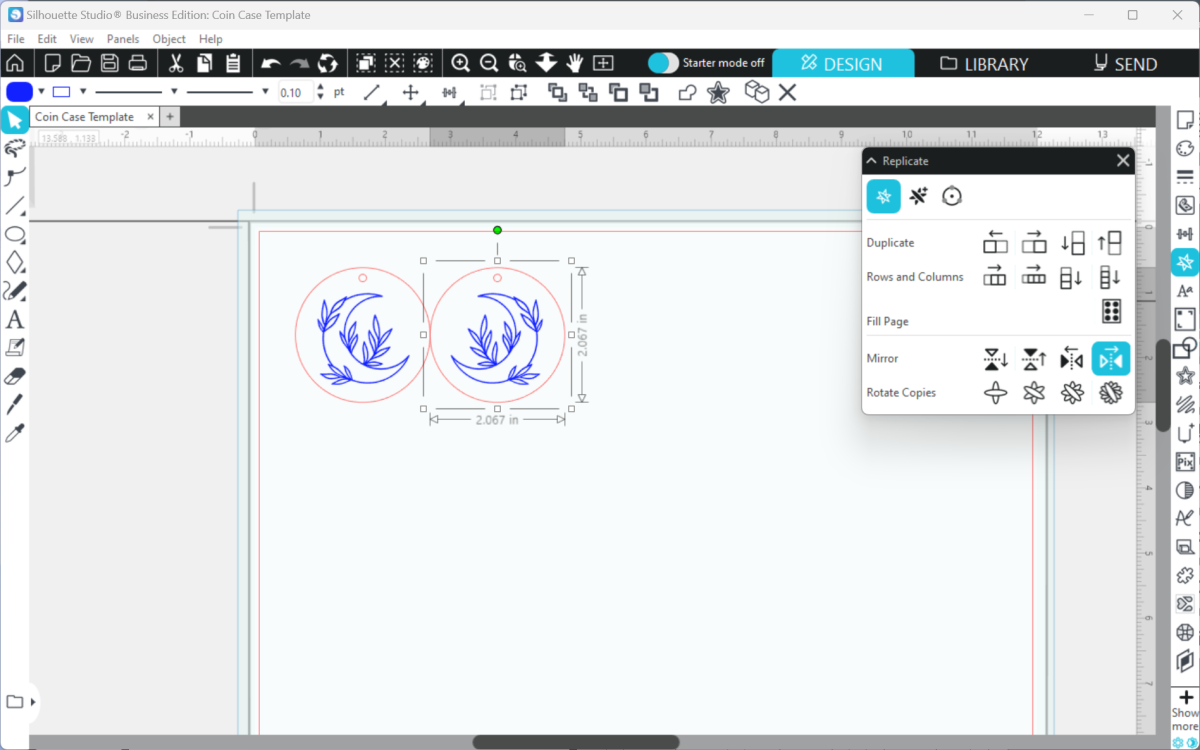
Or Duplicate and then Flip Vertically in Silhouette Web:
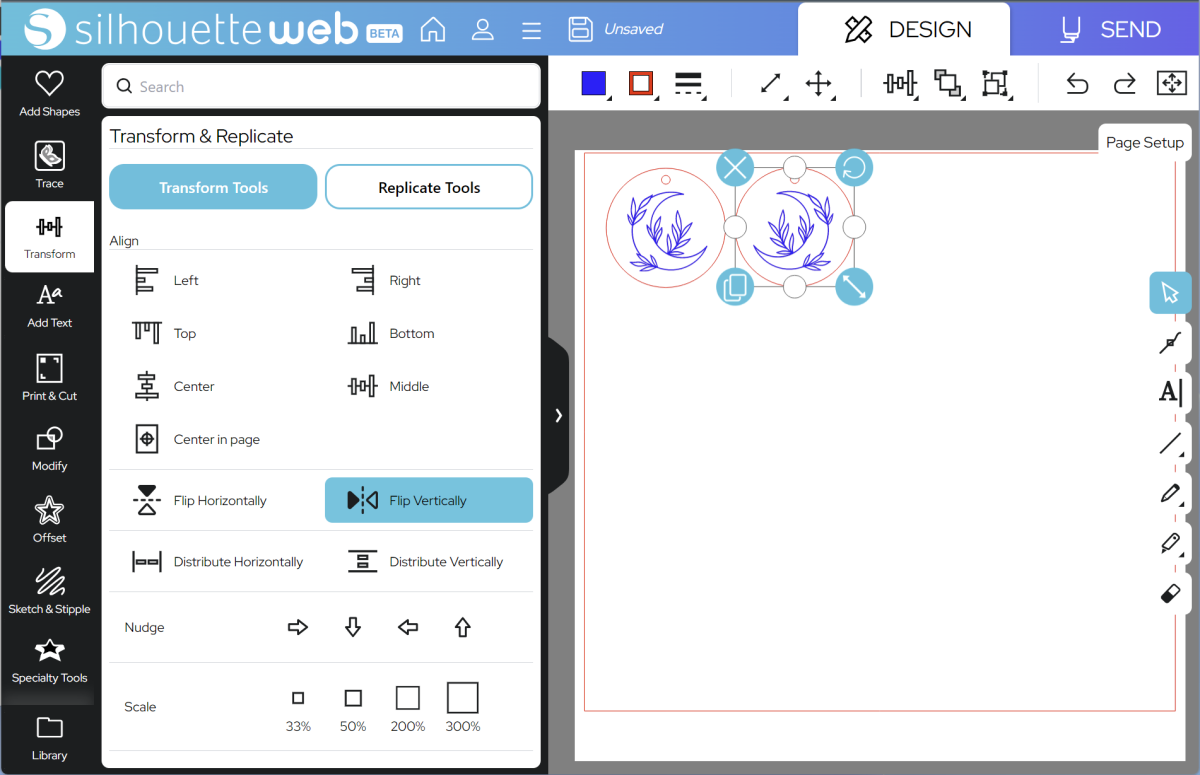
Now, group your pair of earrings:
In Silhouette Studio:
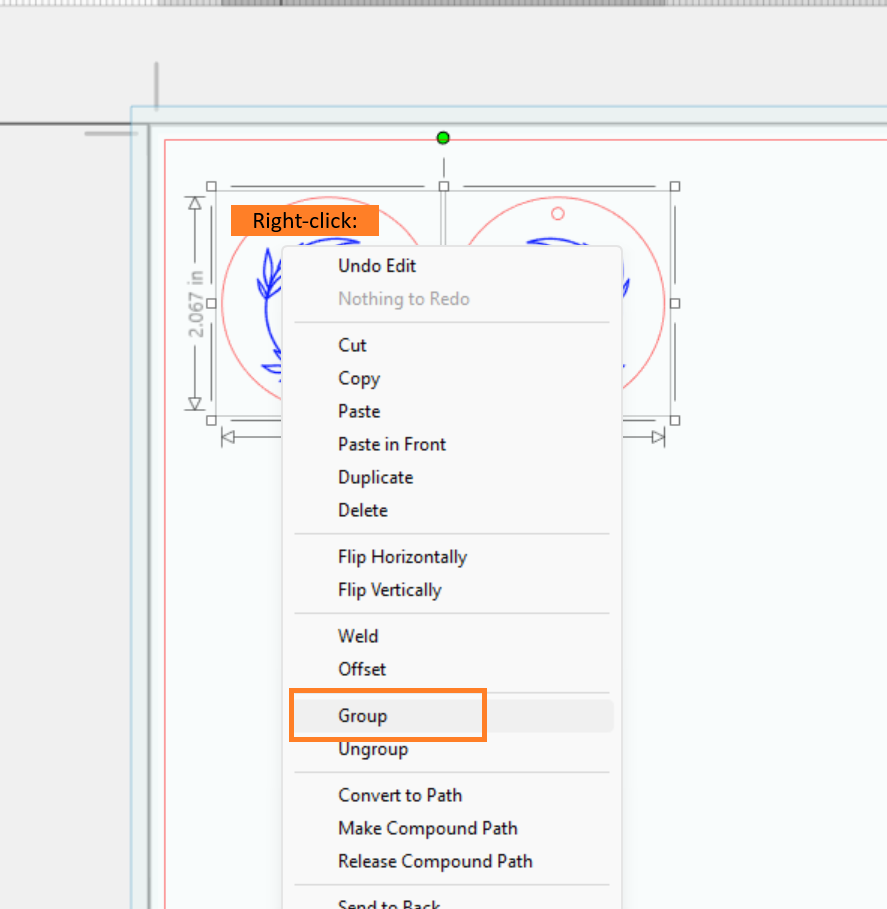
In Silhouette Web:
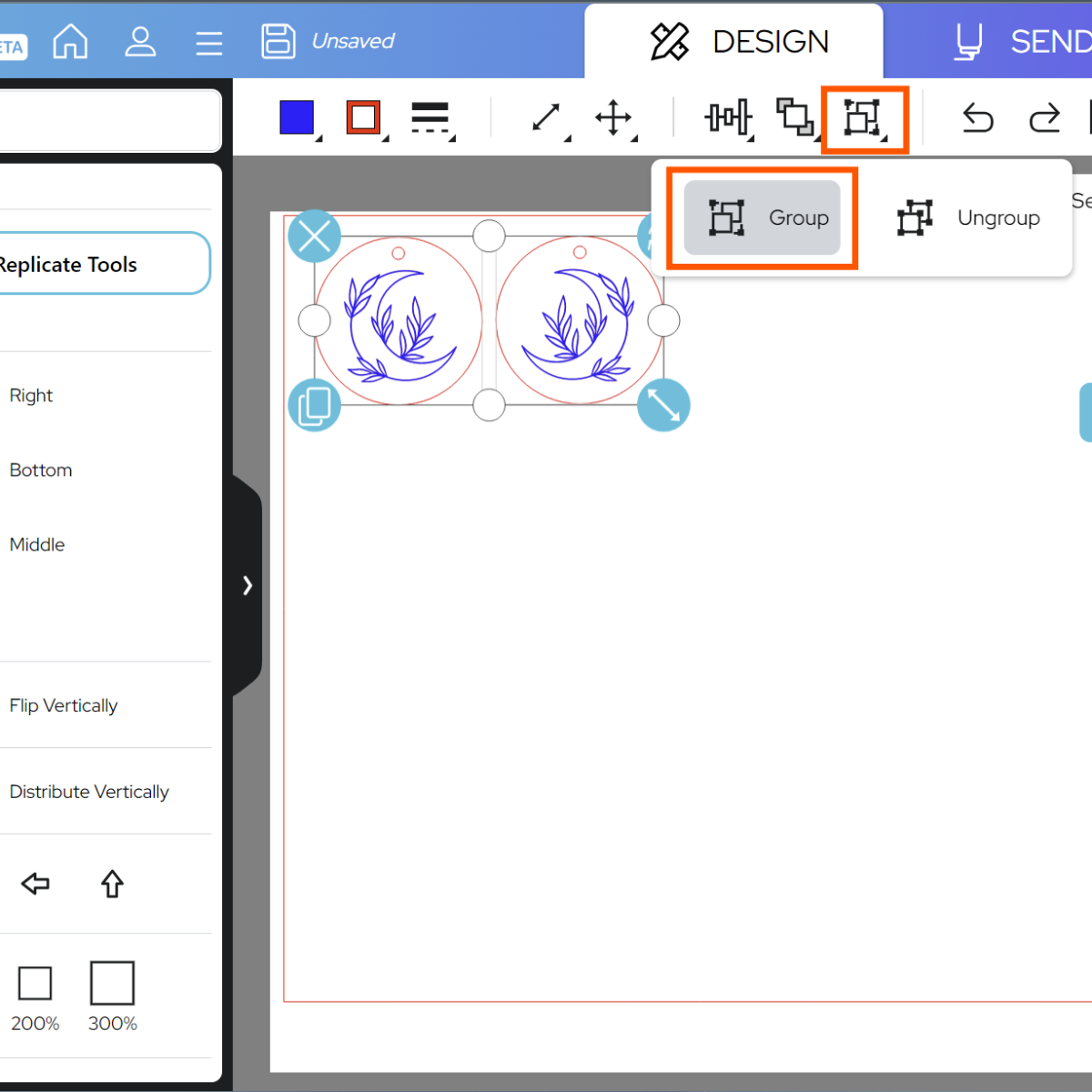
Then you can use Fill Page to create more, if you like:
In Silhouette Studio:
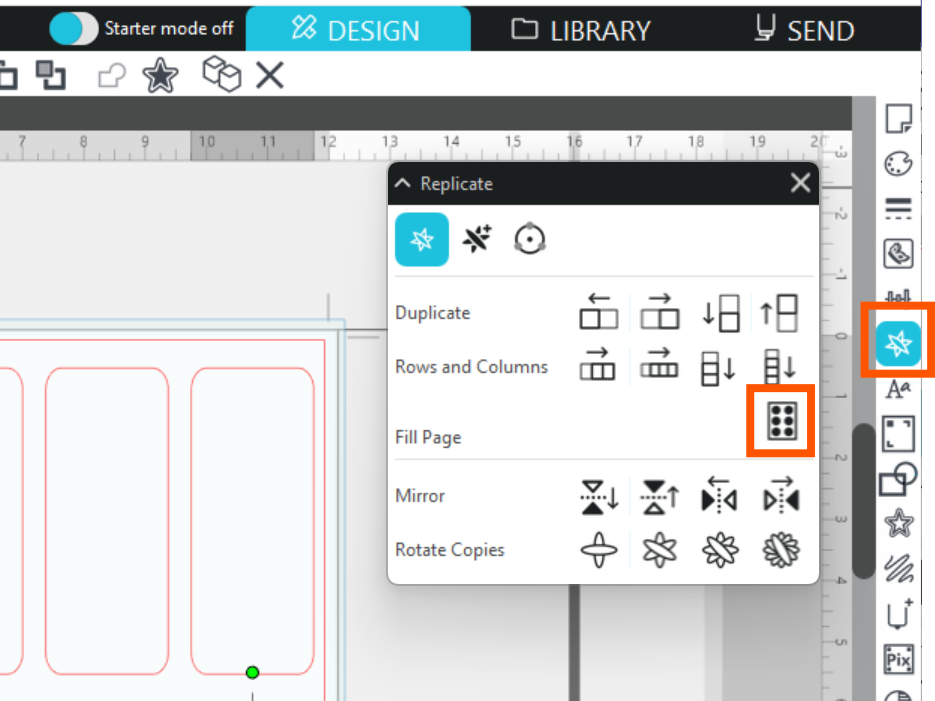
In Silhouette Web:
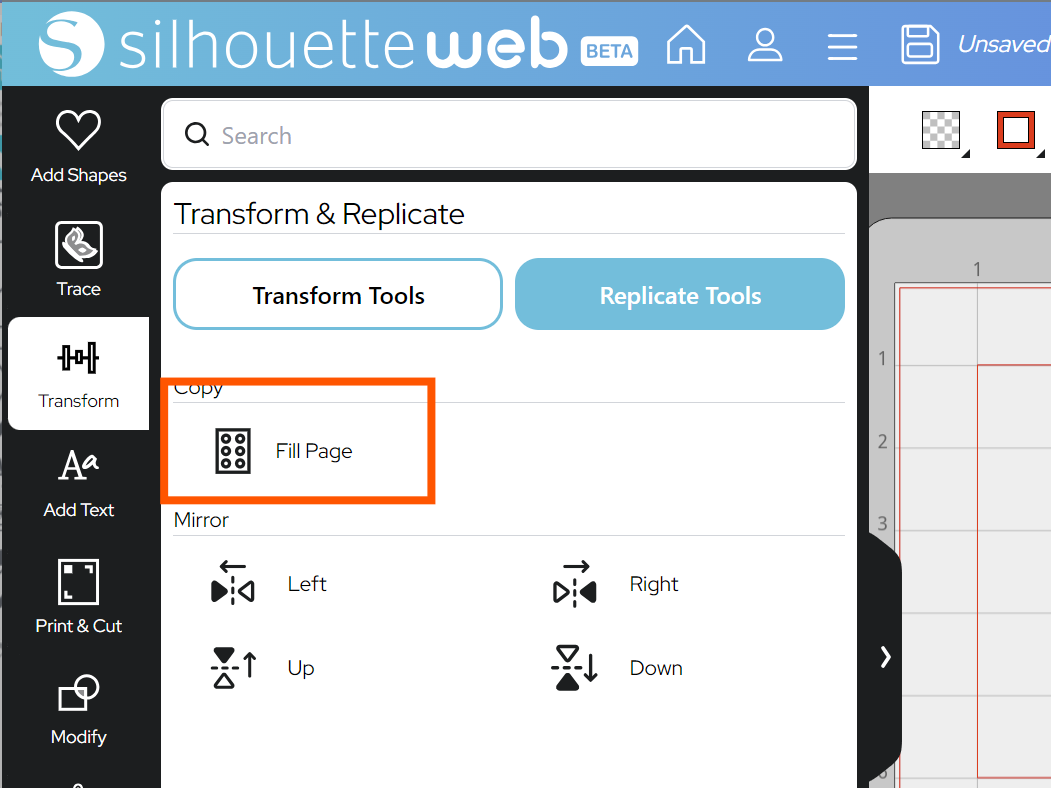
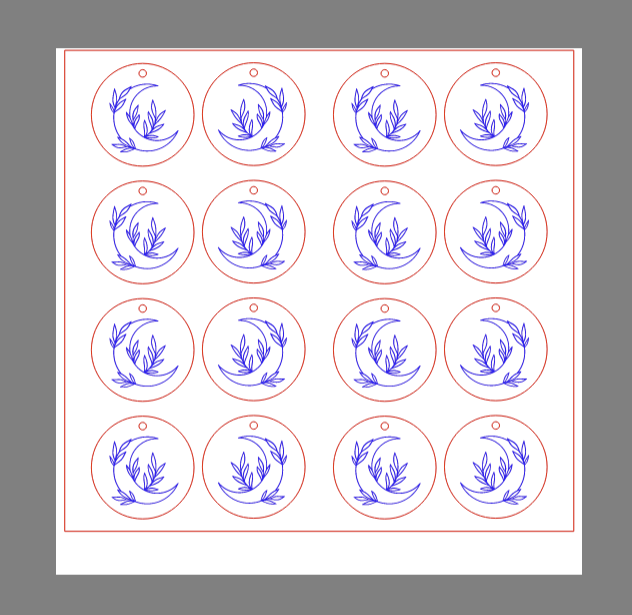
Now you are ready to prepare your job for sending! Make sure you are happy with your design and it is in the correct location, then go to SEND.
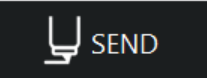
Step Two: Prepare to SEND
Part One: Sending the templates
First, you can use your red template lines to mark where to position your blanks. There are several ways to do this – one method is to stick a piece of paper or a layer of masking tape over your Debris Tray, and then sketch the outlines on the tape with the Silhouette Pen Tool.
Tip: If you are using sheet leather instead of precut blanks, you can skip this step and instead use the leather carving tool to create a guideline for you to cut along with a leatherworking knife. To do this, skip to “Sending your Leather Carving”
First assign your earring blank template lines to Tool 1 and your moon design lines to Ignore Lines by using the assign lines buttons at the bottom of the SEND preview. You may need to Ungroup to do this.
Silhouette Web:
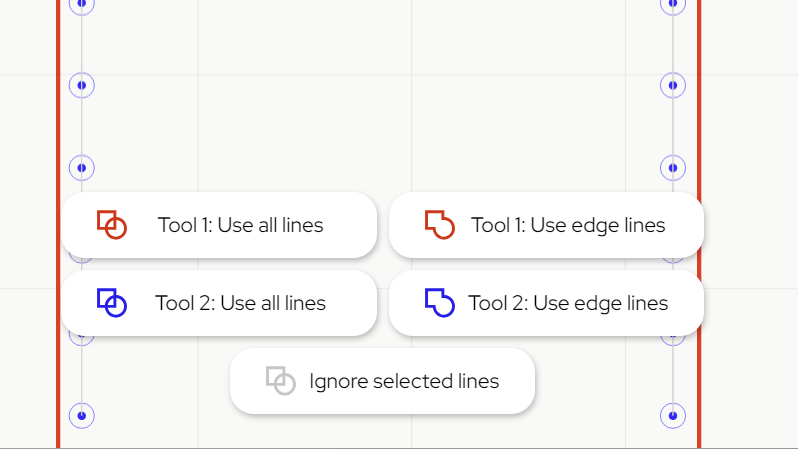
Silhouette Studio:
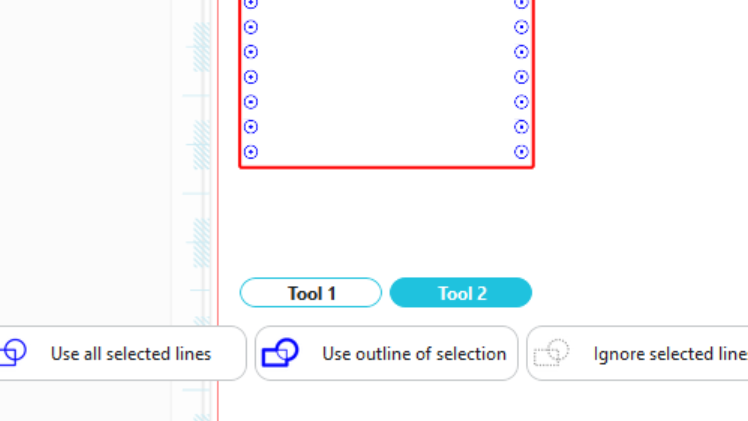
Your SEND preview should look like this, with the template lines bold and the design lines pale:
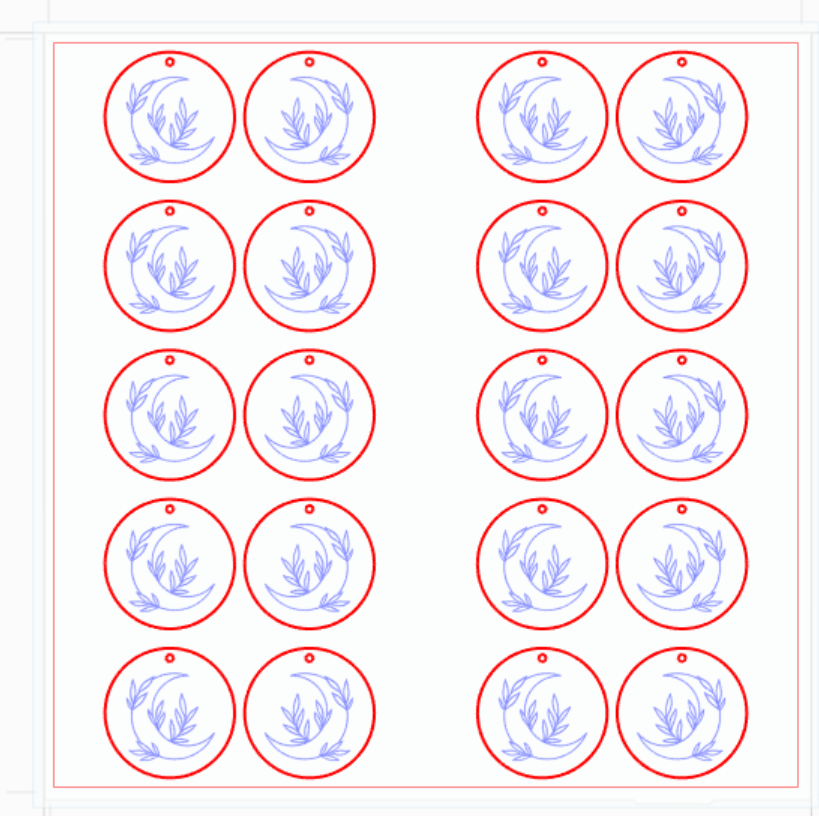
In Silhouette Studio 5 Guided Mode, and Silhouette Web, there will now be on-screen instructions on how to load your media and mat, insert your tools, and send. The steps will be:
- Connect to your machine
- Follow the instructions, choosing Copy Paper, Medium and the Sketch action.
- Send your job.
Part 2: Sending your carving job
You are now ready to carefully apply your leather blanks to the debris tray using Silhouette double-sided adhesive. This is recommended over tape or a mat due to the need to wet your leather during working. To wet your leather, wipe a damp sponge over the surface until it changes colour.
When your leather is prepared, you can now change the assigned lines so that only the lines you want to carve are bold, and assigned to Tool 2:
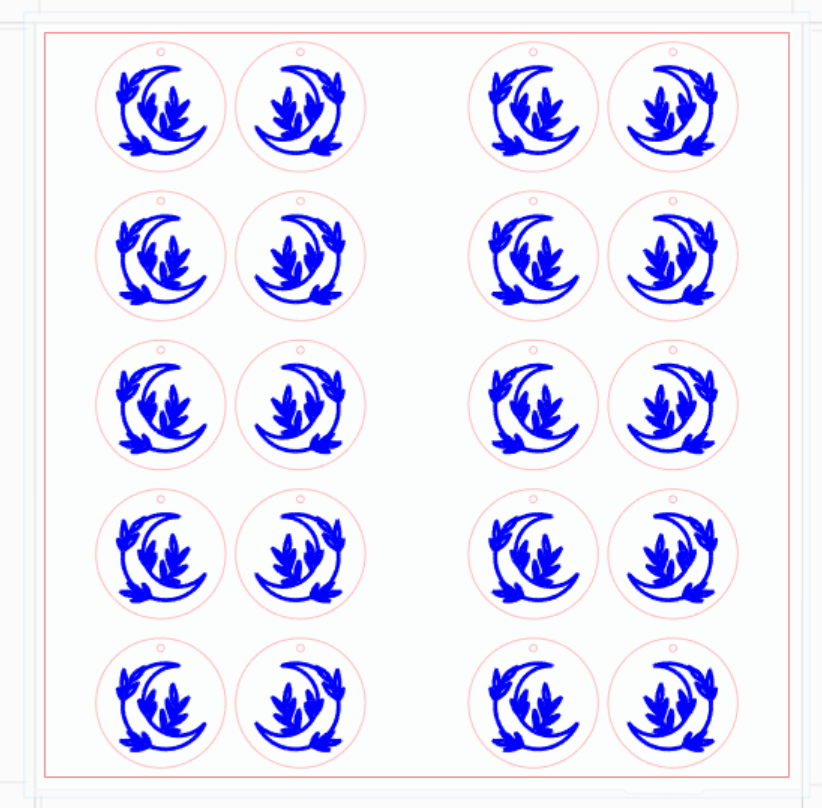
Once you are ready, you can send again.
The steps will be:
- Connect to your machine
- Choose Leather from the material list for Tool 2
- Assign Carve Leather action and Leather Punch tool for Tool 2
- Make sure you have dampened the surface of your leather with a wet sponge
- Place your leather blanks onto your cutting mat, matching the mat preview exactly
- Load the mat and tools onto your Curio 2, ensuring it is taped securely
- Send the job.
Step Three: Complete your Project
Remove your design from your mat. If you wish you can now apply leather stain to bring out the contrast in your design. Stain and allow to dry as per the manufacturer instructions, and you can now use your jewelry-making supplies to assemble your final custom earrings!

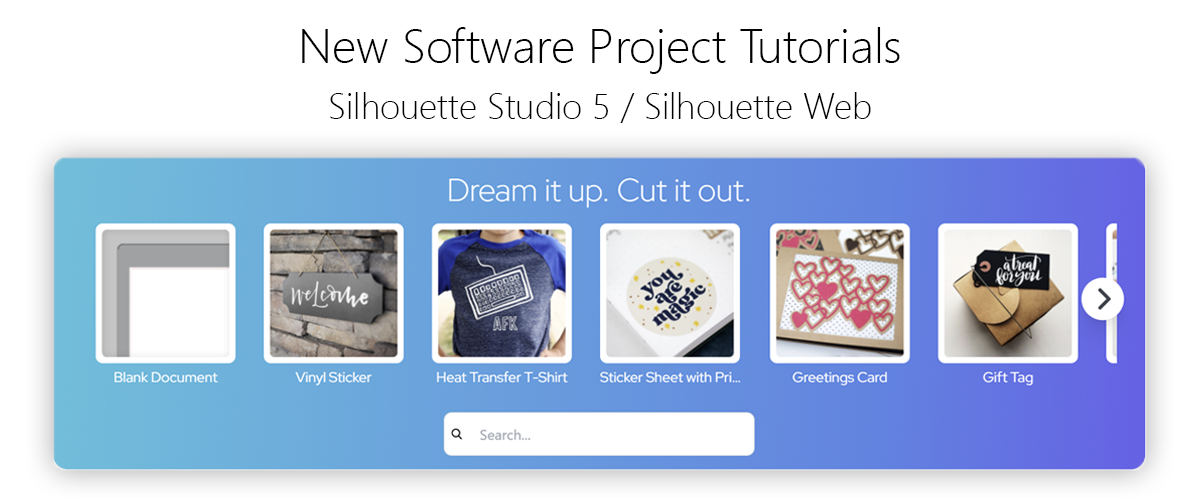
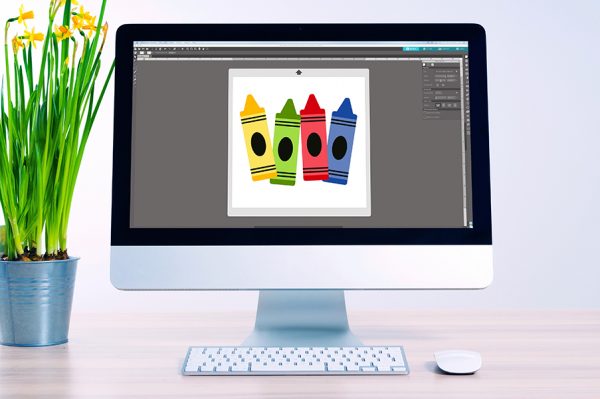 Everything to Know About Silhouette Studio® Upgrades
Everything to Know About Silhouette Studio® Upgrades 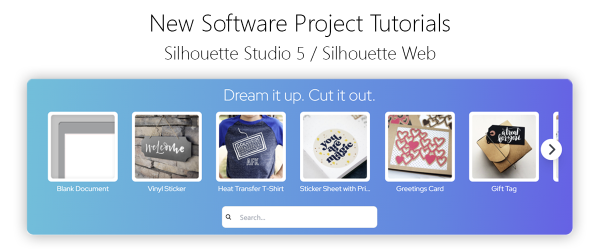 Cut, Punch & Sew a Leatherette Coin Case
Cut, Punch & Sew a Leatherette Coin Case