- Design ID# 62194
- Design ID# 73986
Warp Templates are a new feature available to users of Silhouette Studio v4.2 Designer Edition and above.
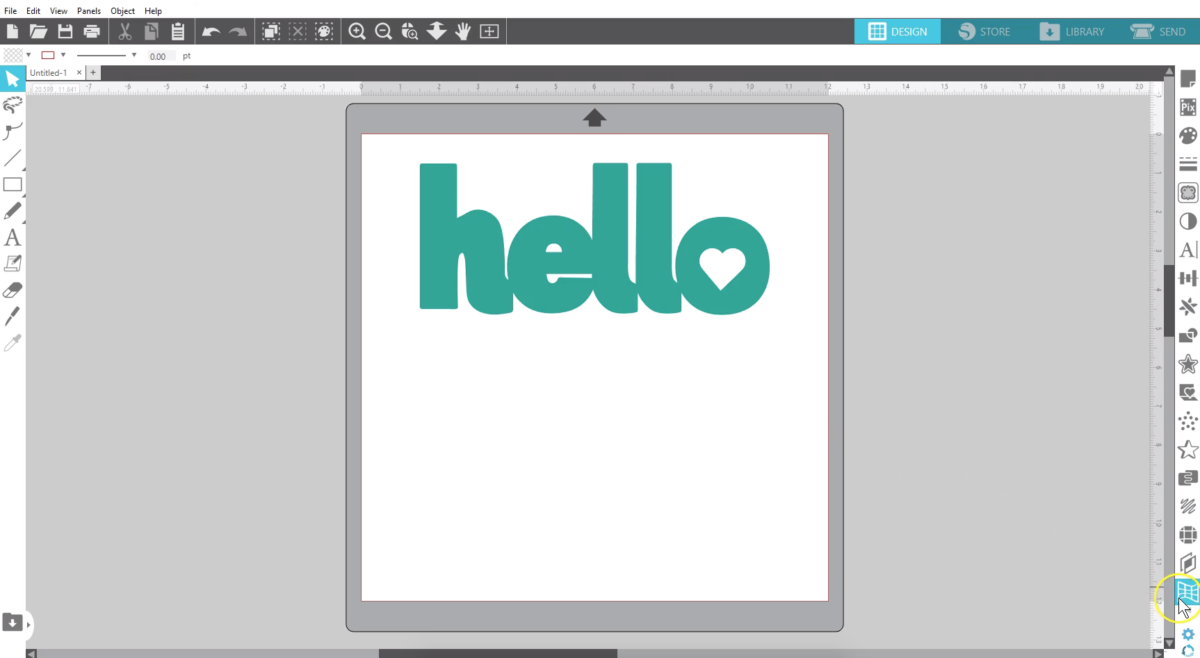
This is a new tab added to the Warp Panel. While the first tab is a freehand warp, the second tab lets you choose from existing templates.
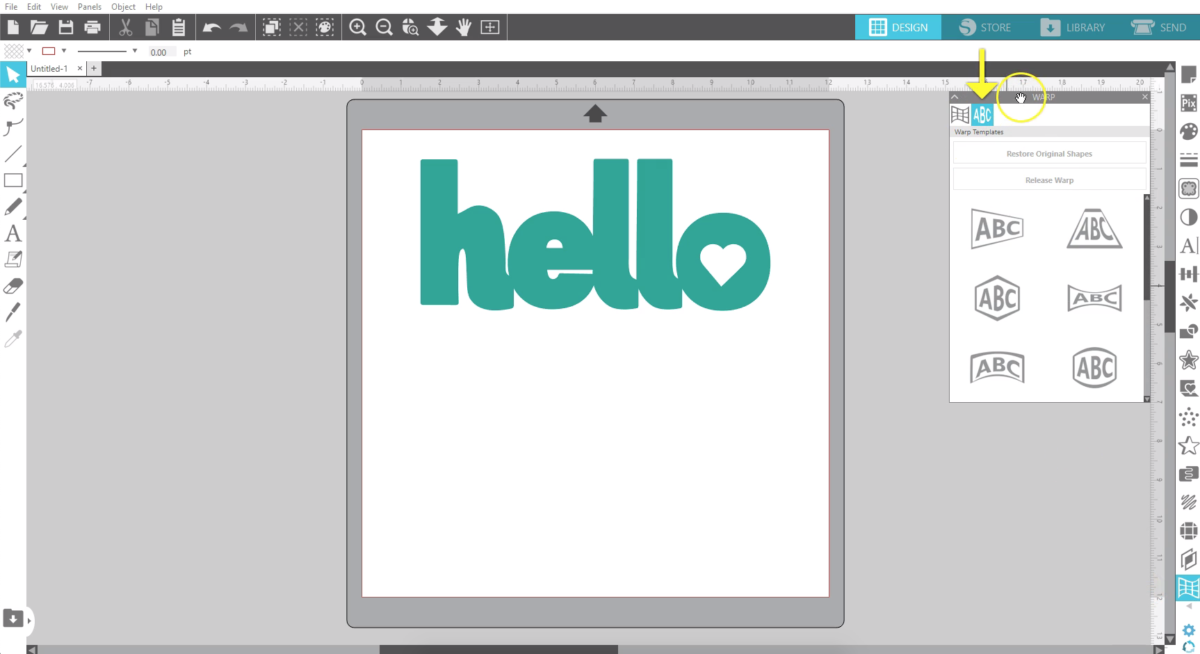
You can use the warp templates with text or shapes, so let’s go ahead and use this hello phrase. Select the shape or text you want to warp, then choose any template. Your design will warp to that shape. Use the scrollbar to look through all of them.
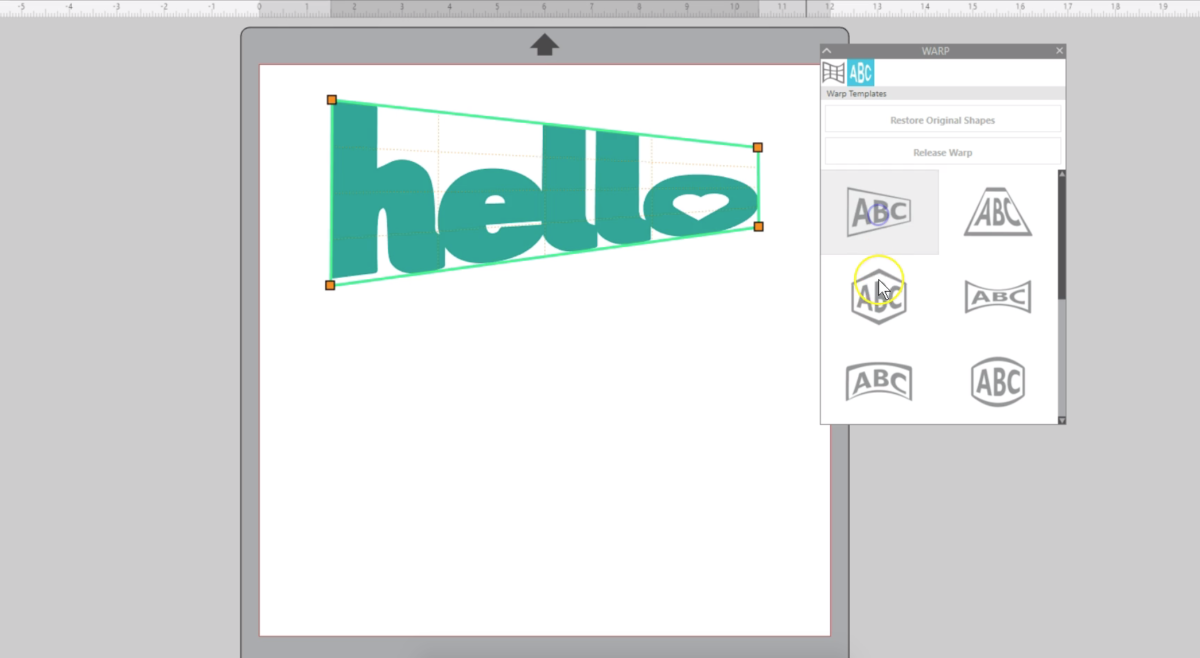
Click through the templates until you find one you like. Double click or click off to the side to see the design without the warp adjustment lines showing. Double click again to view the warp lines.
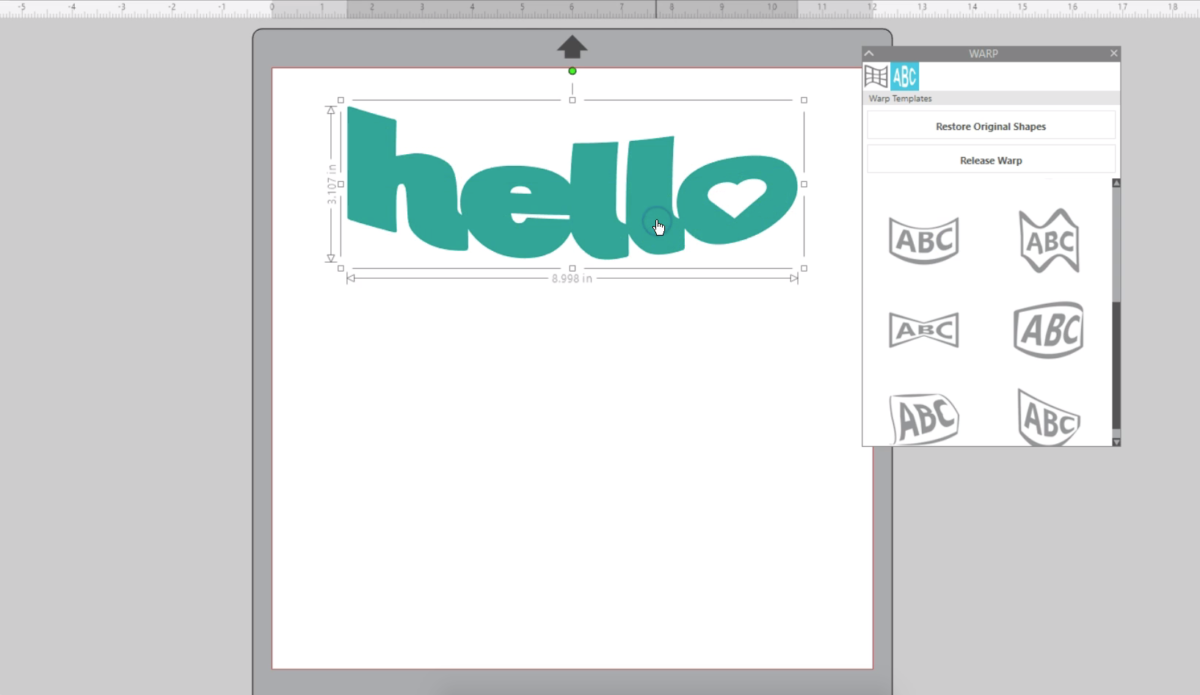
If you want, you can adjust the warp handles to further alter your design. Click and drag the red dots, blue dots, or orange squares.
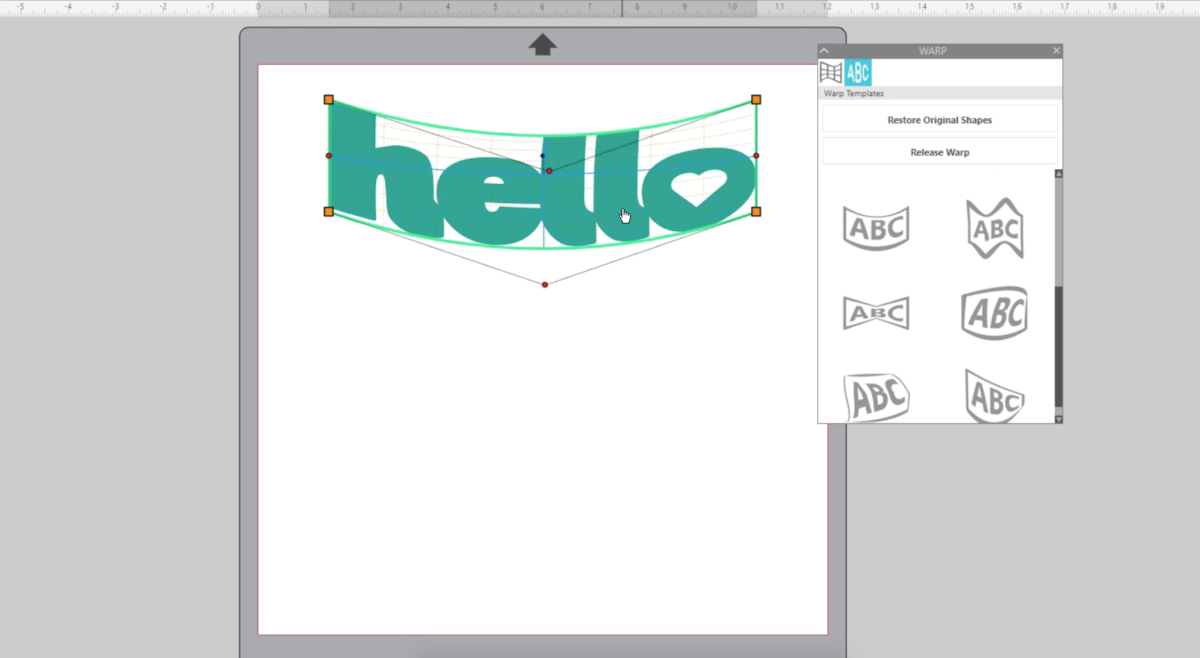
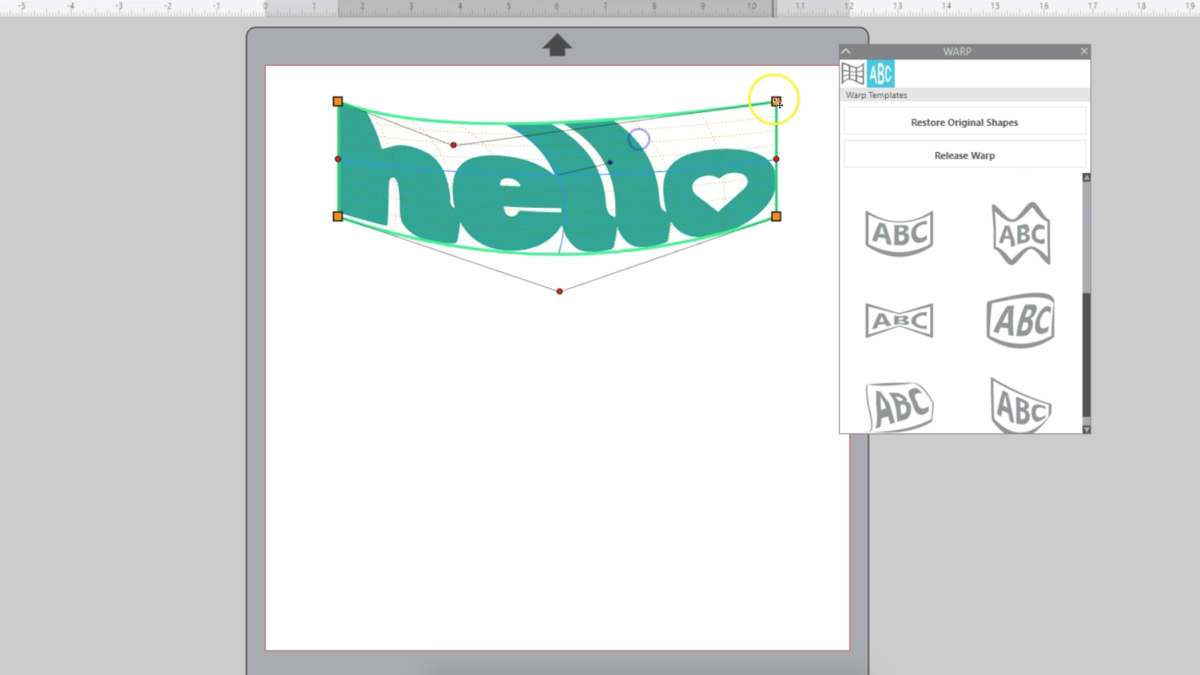
When you’re done, choose “Release Warp” and that commits your warp so you are ready to cut.
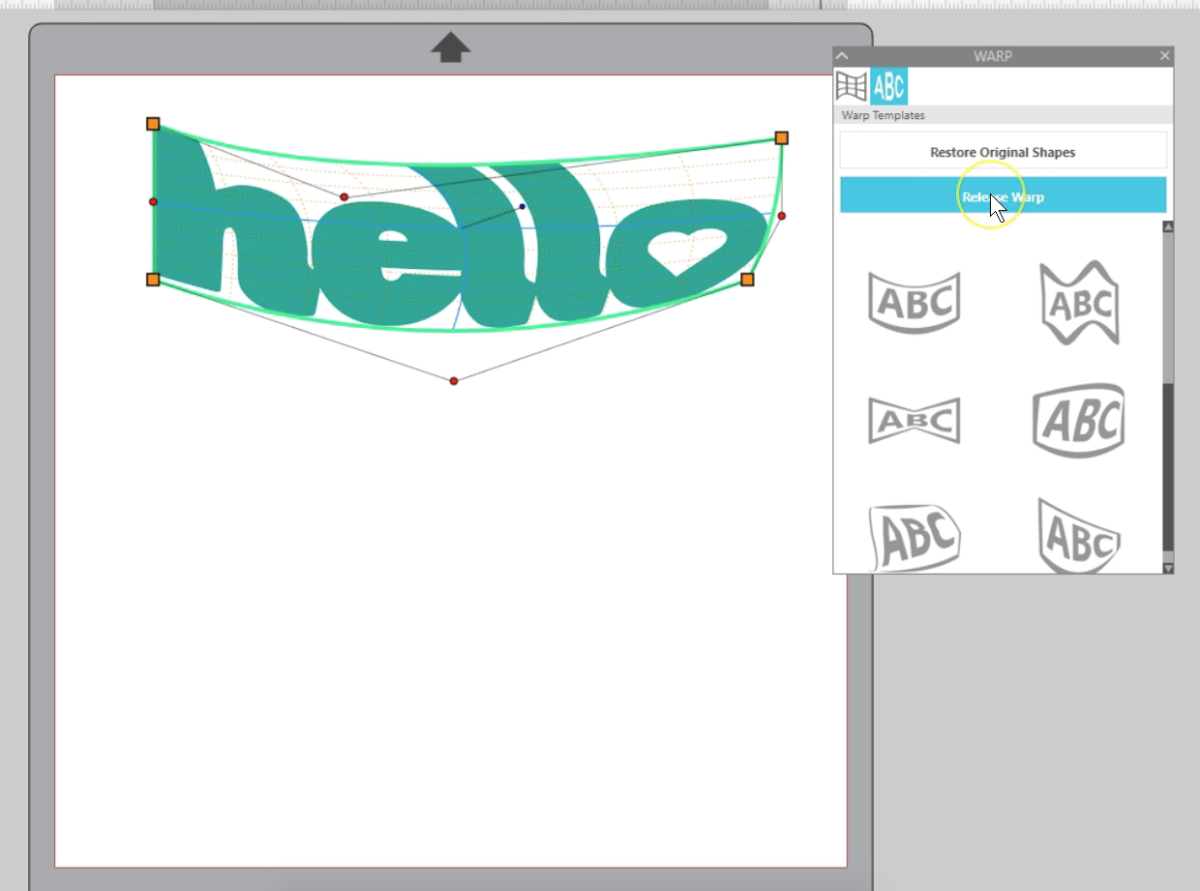
I’ll undo that, and as long as the warp handles are still showing, you can choose “Restore Original Shapes” to remove any warp you’ve applied.
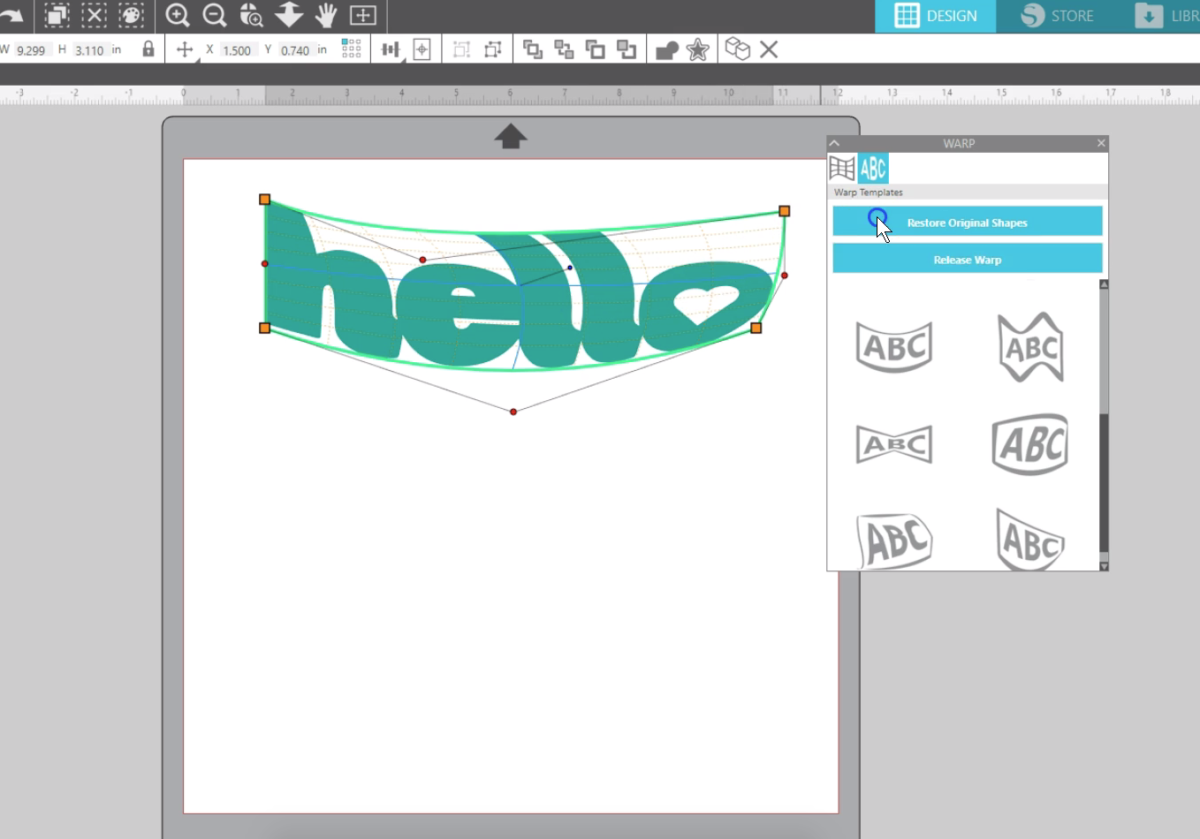
There’s one more thing you can do if you are warping your own text instead of a design.
If you type your own text and warp it, double click once to view without the warp lines, then double click again and you can still edit your text.
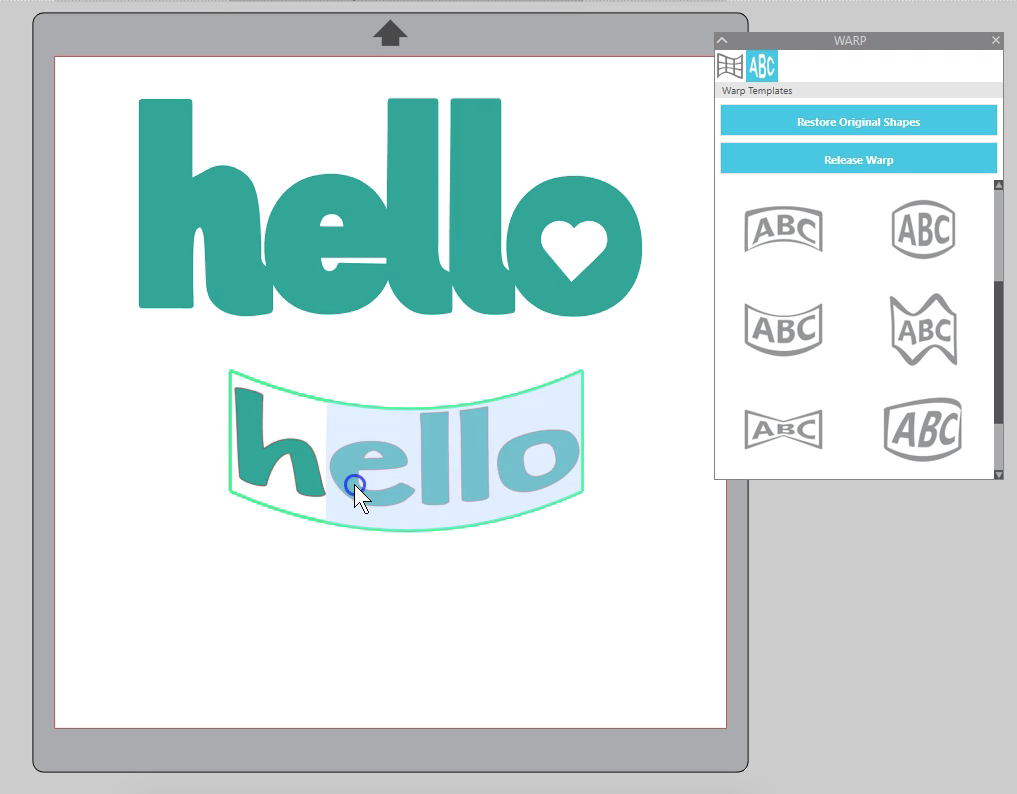
Click away once, then click once on the text to see the warp adjustments again. Once you click “release warp” on text, it can no longer be edited.
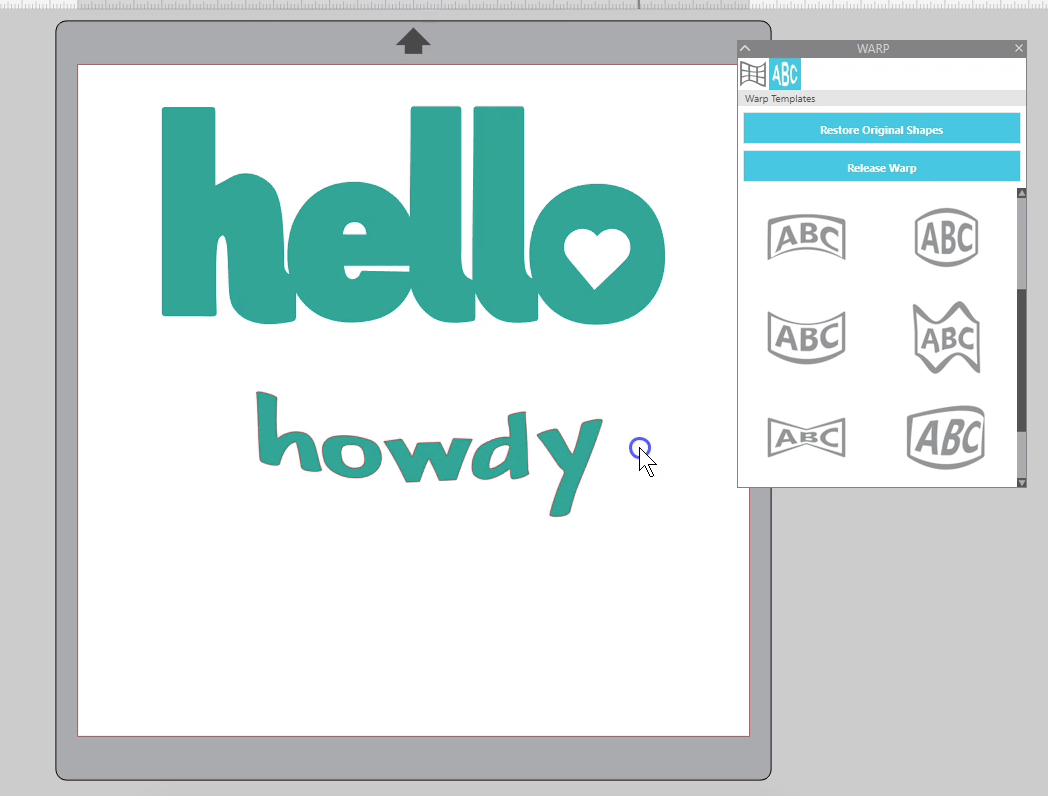
This can be a fun tool to quickly warp text and shapes in Silhouette Studio v4.2 Designer Edition and above.

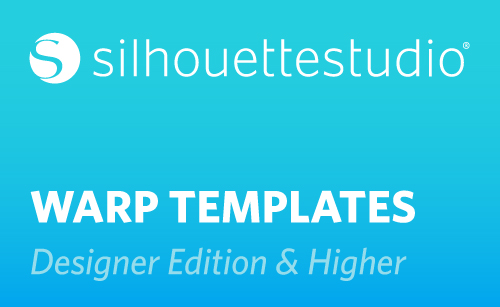
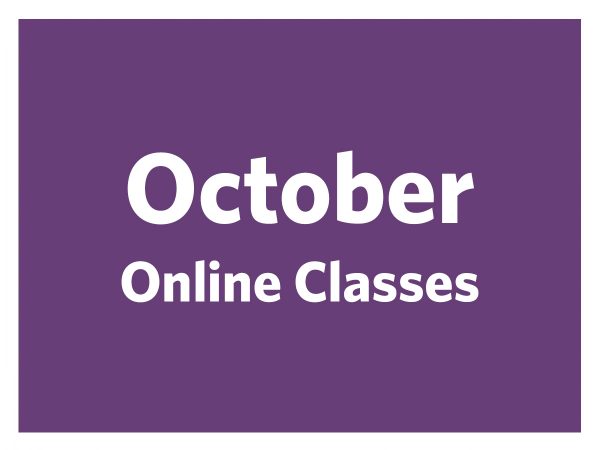 October 2022 Online Classes
October 2022 Online Classes 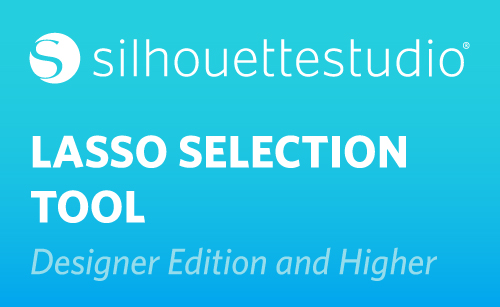 Silhouette Studio® 4.2 Designer Edition - Lasso Selection Tool
Silhouette Studio® 4.2 Designer Edition - Lasso Selection Tool