Silhouette Studio v4.2 has a new and improved Library experience for you. Let’s go to the Library Tab and I’ll show you the highlights of the Library in v4.2.
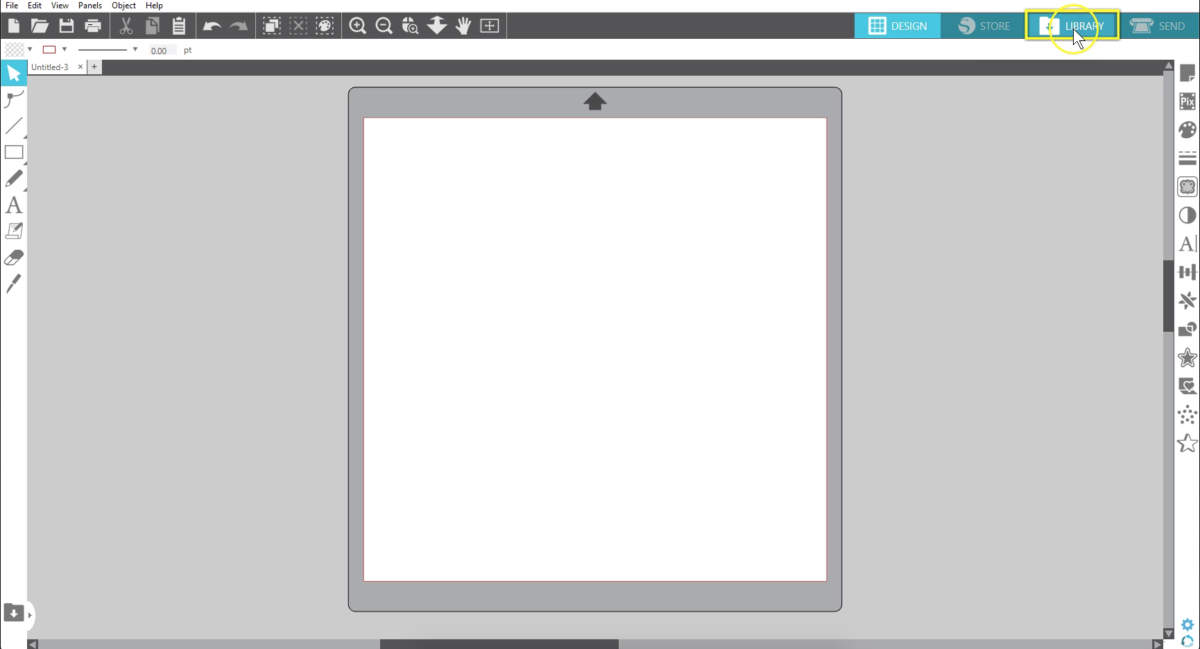
You need to sign in to access your library but you have the option to work offline by checking this box. This is where you’ll find a few other specialized library functions like importing or exporting your full library. All of your library designs whether they were purchased through the Design Store® or saved or imported manually to your library are together in your Designs Folder.
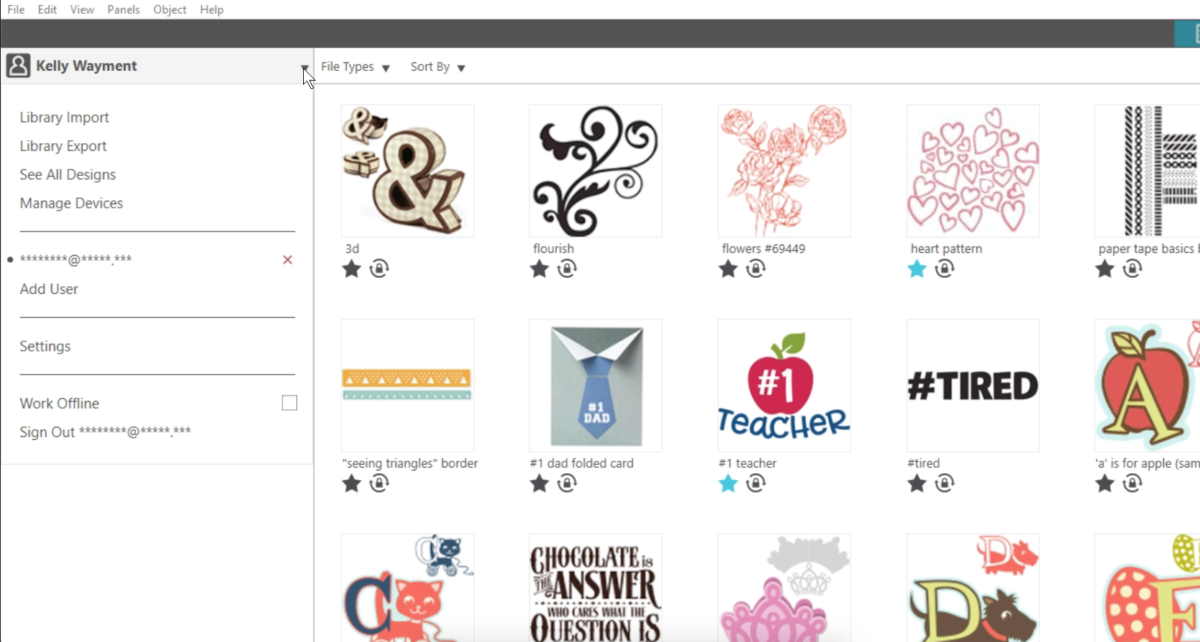
Any sub folders . you previously created and organized in other versions of Silhouette Studio® should stay in place. As in previous versions you can view your library design in list view or as thumbnails.
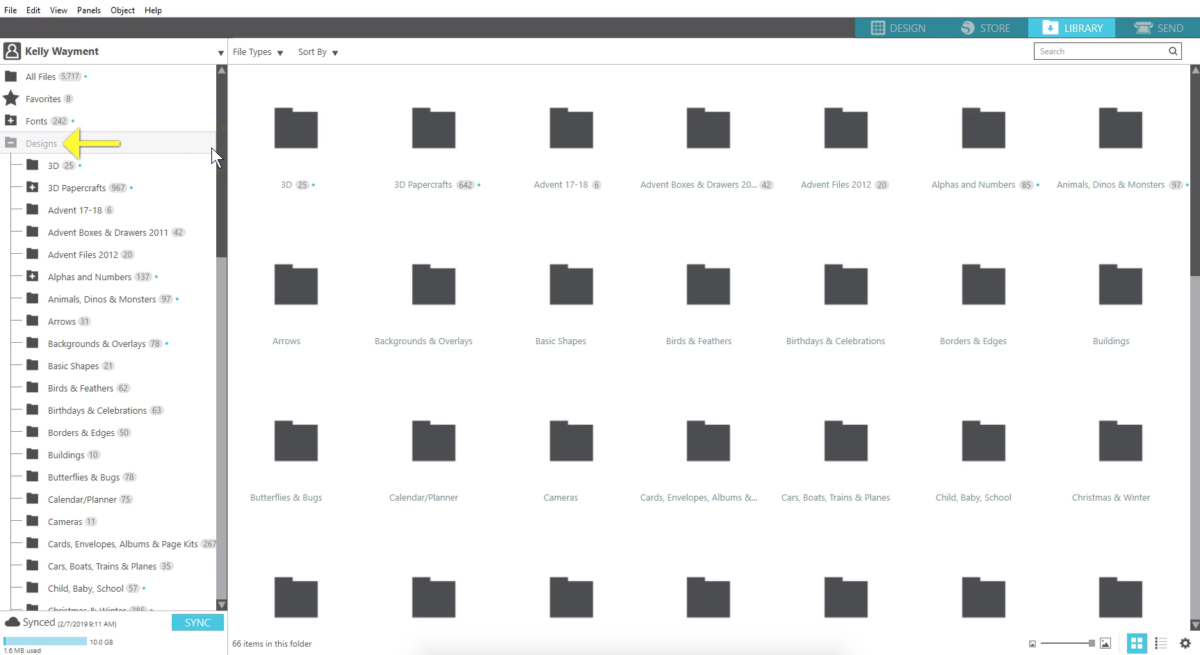
The thumbnail size can now be adjusted with slider here at the bottom of the screen.
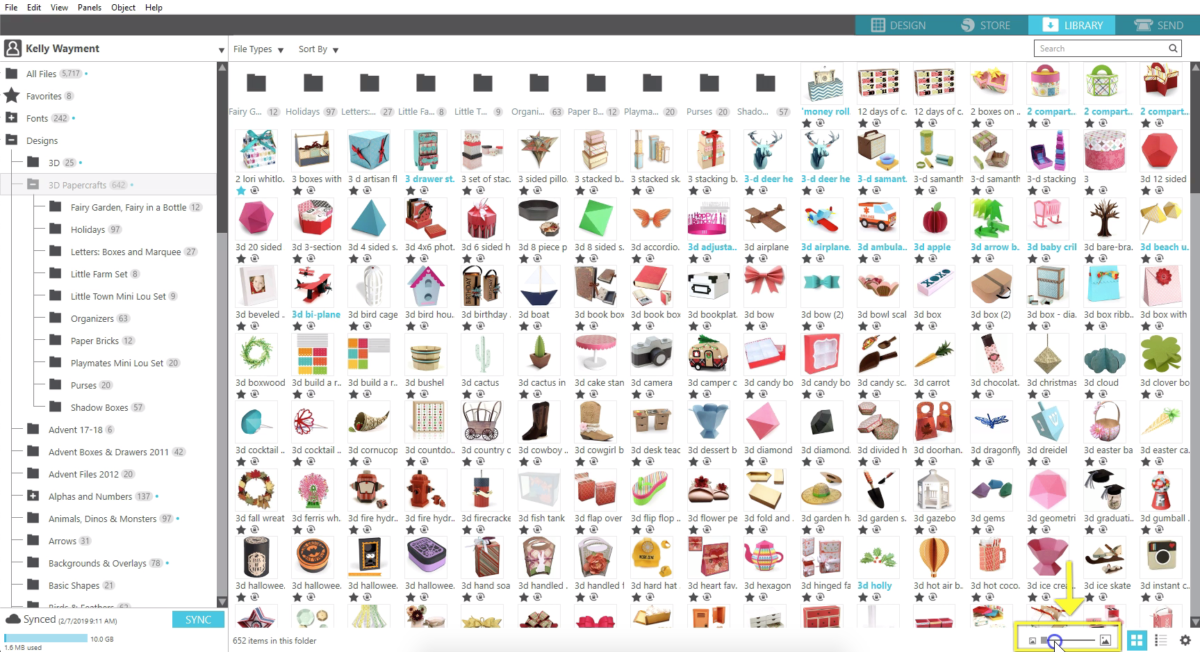
If you find you have a lot of duplicated files within your folders click on the gear icon to get to library settings. Here you can remove duplicates of identical data.
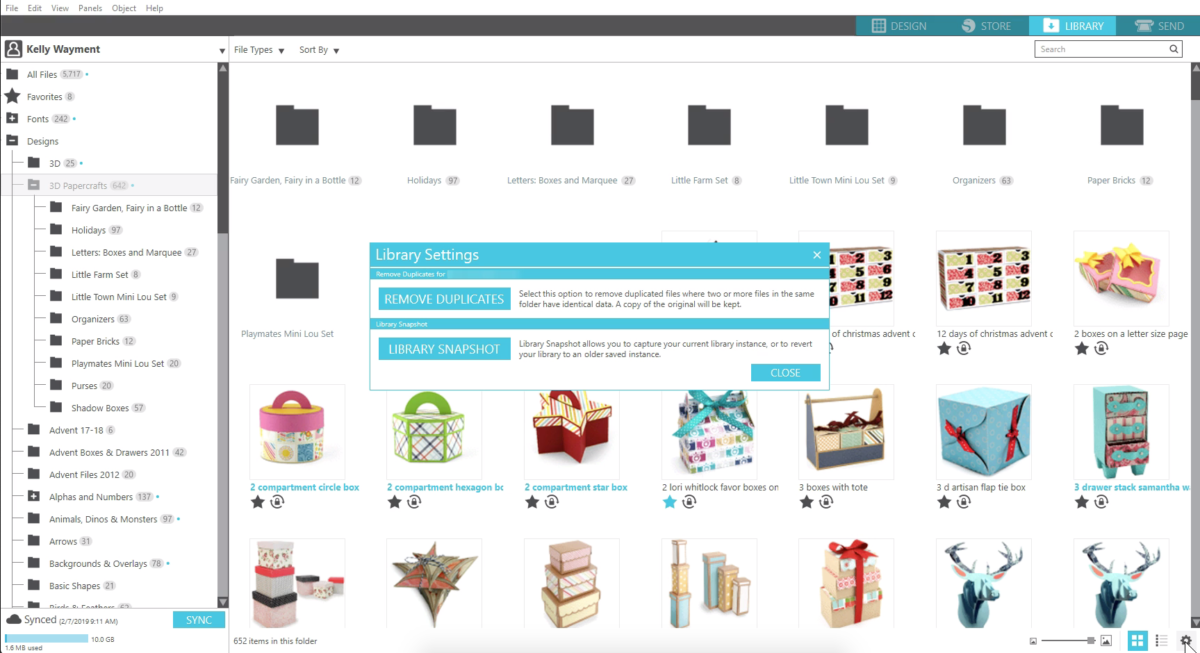
You can also take a snapshot of your library which saves an instance of your current library or revert your library to a previous snapshot.
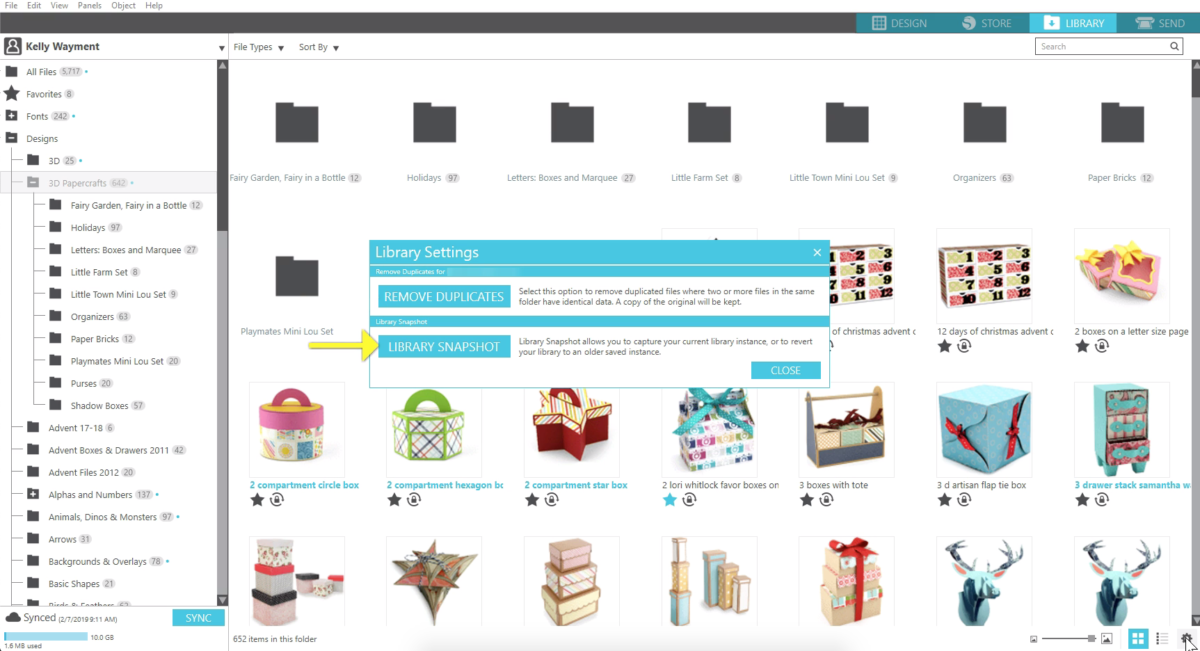
Folders have a count of how many designs they contain. In my 3D Papercrafts folder, for example, I have several subfolders that each list how many design are inside and 642 designs that are not in subfolders. When I collapse the larger folder it lists 967 designs which represents the total in that folder including those in subfolders.

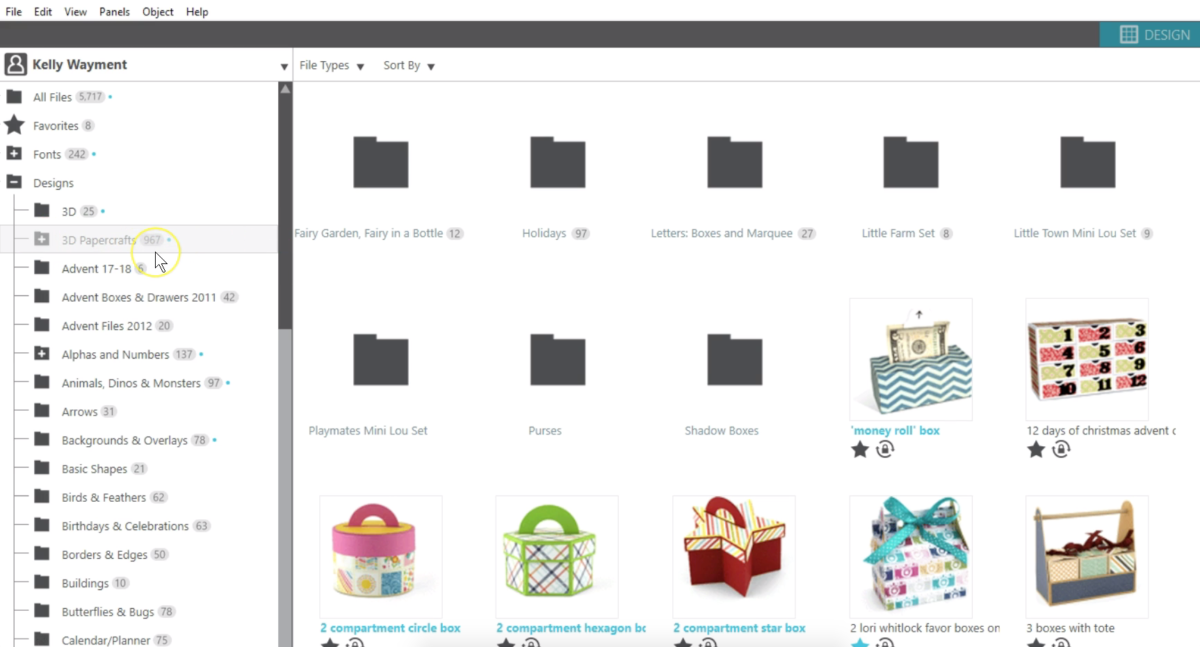
The blue dot next to a folder indicates there are files inside marked unseen. If a design’s name is in blue it’s an unseen design.
The star is for marking a design as a favorite. Designs you’ve marked as favorites show here in your Favorites folder although they remain in their original folder as well.
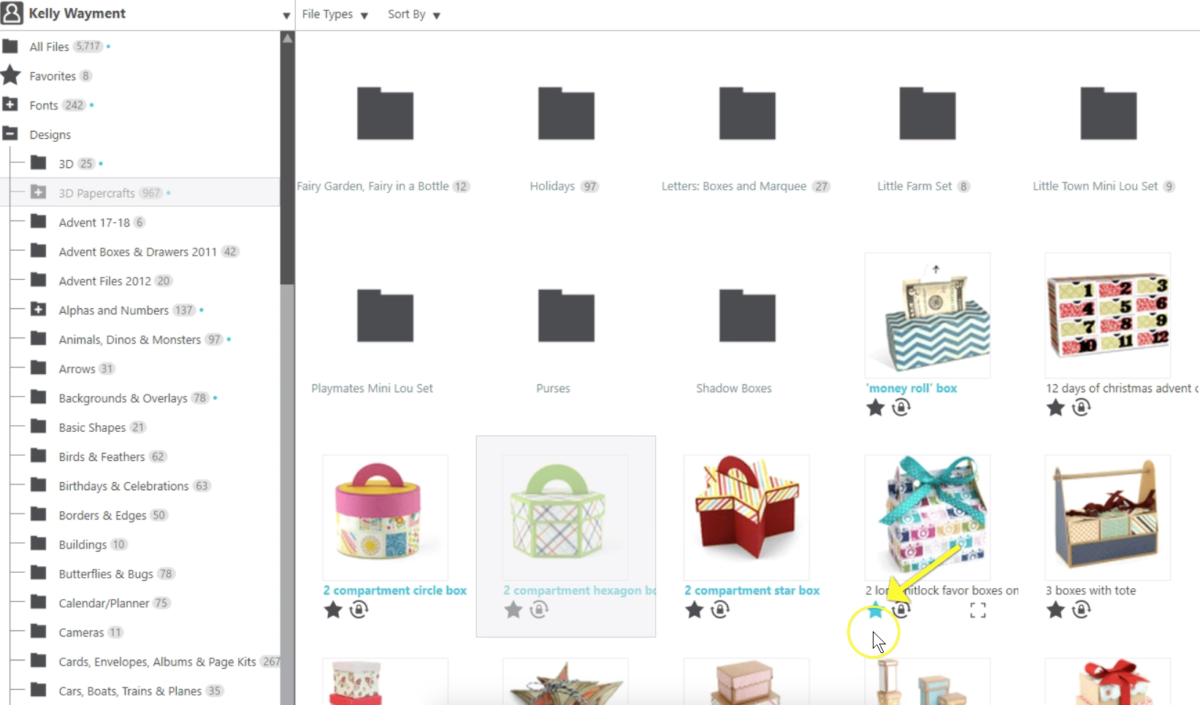
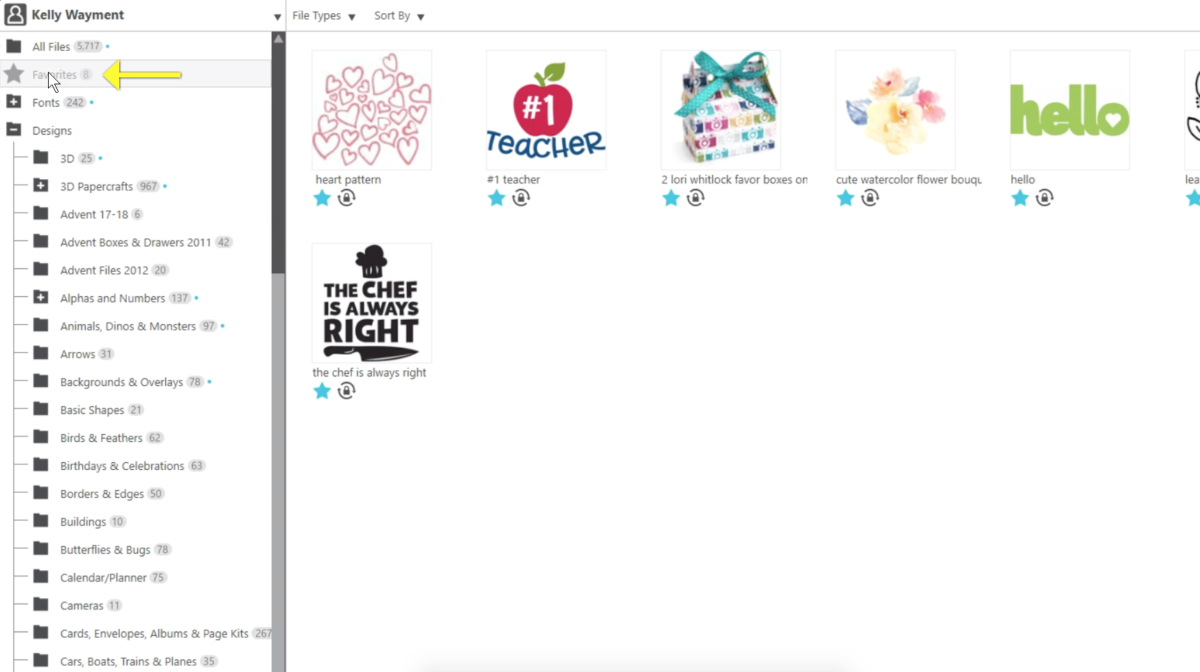
You’ll see one of three icons next to the favorite star. The lock symbol means it’s a design shared through the cloud with all your cloud devices automatically. Usually because you purchased it from the Silhouette Design Store®.
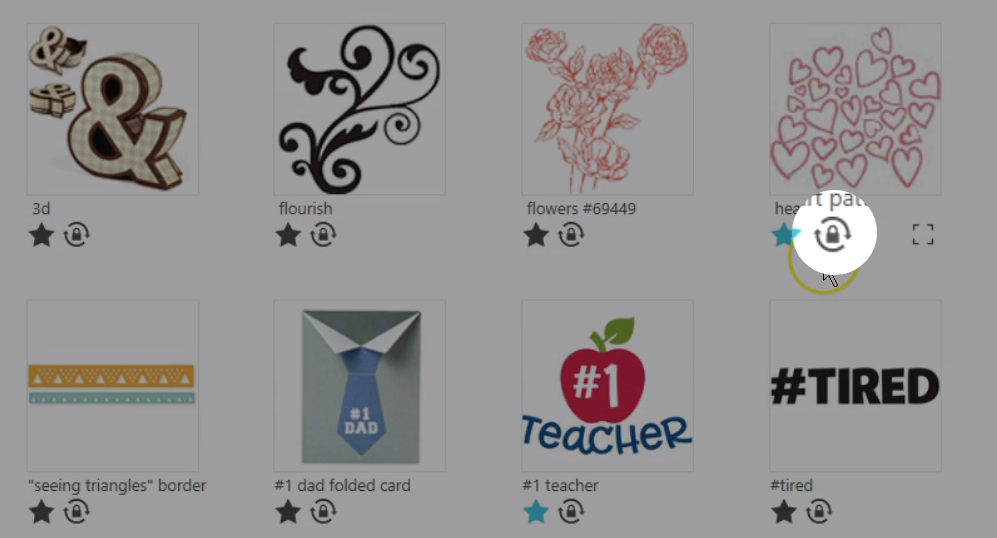
If you see a green check mark that indicates you’ve elected to share a user design through the cloud and this is included in your cloud sharing allotment.
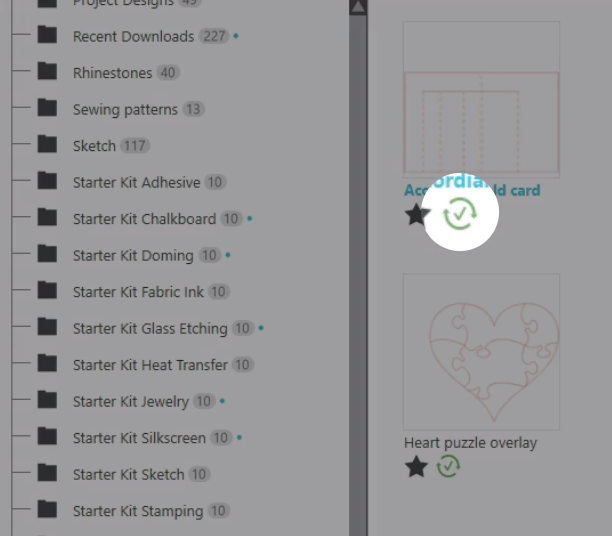
If that symbol is a red X that means your file is only stored locally on that computer, cannot be shared with your other Silhouette Cloud devices and is not included against your cloud sharing limit.
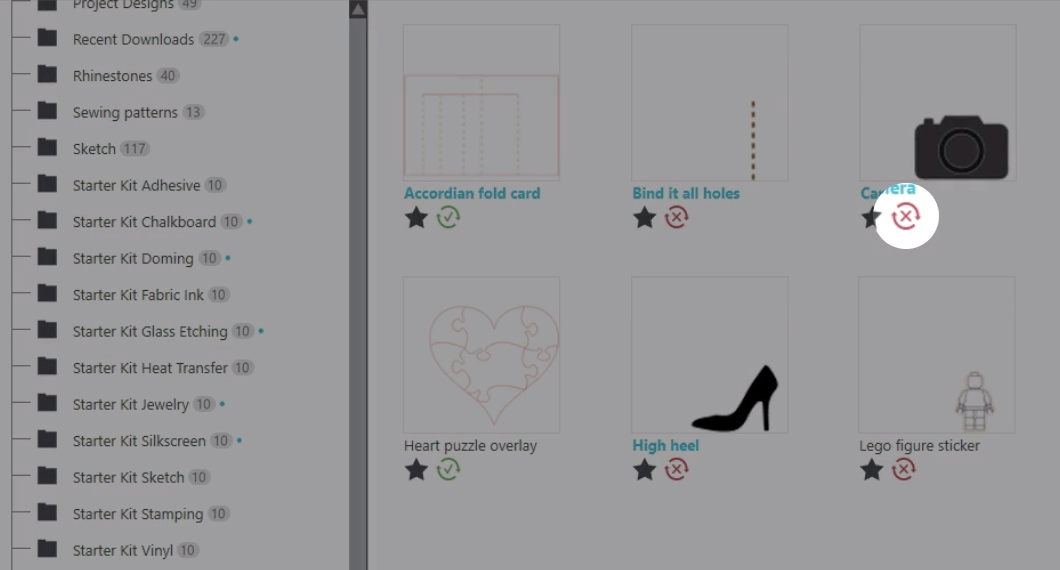

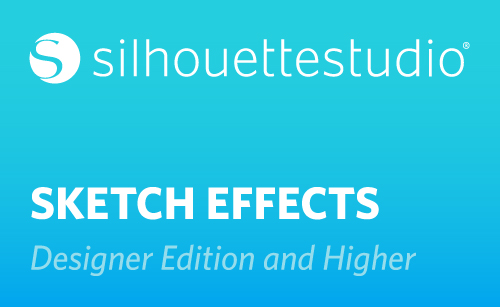
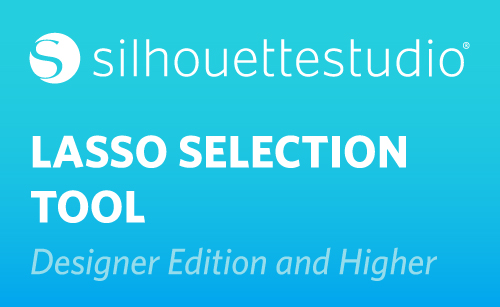 Silhouette Studio® 4.2 Designer Edition - Lasso Selection Tool
Silhouette Studio® 4.2 Designer Edition - Lasso Selection Tool 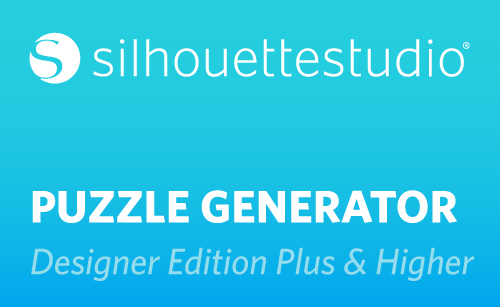 Silhouette Studio® 4.2 Designer Edition Plus - Puzzle Generator
Silhouette Studio® 4.2 Designer Edition Plus - Puzzle Generator